Forum Replies Created
-
AuthorPosts
-
Sakin
KeymasterHello @scorpionbowl,
Yes, please check with your website hosting server support. The might be some redirect script. We don’t have that on our theme.
Also, your website might be hacked. So, check this https://www.malcare.com/blog/wordpress-hacked-redirect/
Regards,
SakinSakin
Keymaster@landerson: Thanks for using the FSE Pro plugin. The license section is there for the FSE Pro plugin, which is under “Plugins => FSE Pro Plugin License”.
Please check this https://catchthemes.com/fse-faq/#question-installation-and-update-how-to-activate-license-key
Sakin
KeymasterHi Jon,
Thanks for purchasing the FSE Pro theme. Which theme are you using it?
To install the FSE Pro plugin, you can check this FAQ at https://catchthemes.com/fse-faq/#question-installation-and-update-installation- After purchasing FSE Pro Plugin, go to My Account page
- Then on the Download Section, click on File name to download your plugin fse-pro.zip file
- Note: Some modern browsers like Safari has an auto zip extractor and will extract the zip file as soon as you download the zip file. In this case, open Safari and go to “Safari => Preferences” and in the “General” tab, uncheck Open “safe” files after downloading. This will stop Safari from automatically unzipping the files and then you can download zip file
- Log in to the WordPress Administration Panel
- Go to “Plugins => Add New Plugin”
- Click on “Uploads” and Browse the downloaded file fse-pro.zip from the desktop where you have it downloaded
- Click on “Install Now” to install the plugin
- After it’s installed, click on the “Activate Plugin” button to Active the Plugin
If you still have issues then let me know and I will contact you via email.
Regards,
SakinSakin
KeymasterHello @swiftyrox,
I have just created a plugin to disable that notice. Just download this plugin zip file https://catchthemes.com/wp-content/uploads/2025/04/disable-doing-it-wrong-notice.zip
After you download this zip file, upload to your website from “Plugins => Add Plugin => Upload Plugin” and click on “Browse” and select the downloaded zip file. Click on “Install Now” and then activate the plugin “Disable Doing It Wrong Notice”.
Regards,
SakinSakin
KeymasterHello @swiftyrox,
It’s already fixed in the Rock Star Pro theme. But for those plugins, you need to either deactivate the plugin or contact the plugin author to update it.
Regards,
SakinSakin
KeymasterHello Sandra,
Elementor is using an old version of Font Awesome. So for Font Awesome 4, you can add the following CSS:
.widget_catchresponsive_social_icons a.font-awesome { font-family: "FontAwesome"; font-weight: 400; font-size: 20px; line-height: 1; }Regards,
SakinSakin
KeymasterHello Sandra,
I think you are looking for more icons. So, it’s better to use Font Awesome 6 in the above CSS as well.
Can you add the following CSS for Social icons in “Appearance => Customize => Additional CSS” box
.widget_catchresponsive_social_icons a.font-awesome { font-family: "Font Awesome 6 Brands"; font-weight: 400; font-size: 20px; line-height: 1; }Regards,
SakinSakin
KeymasterHello Sandra,
If you want to use the Font Awesome 4 which is there in Elementor then you can add following CSS in “Appearance => Customize => Additional CSS” box
.mobile-menu-anchor .fa-menu:before { font-family: "FontAwesome"; }But if you want to use the Font Awesome 6 which is there in the theme then you can add following CSS in “Appearance => Customize => Additional CSS” box
.mobile-menu-anchor .fa-menu::before { font-family: "Font Awesome 6 Free"; }Regards,
SakinSakin
KeymasterHello @lolahentertainment,
It looks like plugin issue. Can you check your WP Rocket and other cache plugin settings?
Try this, go to “Settings => WP Rocket => File Optimization”
* In CSS File settings, try unchecking “Optimize CSS delivery”
* Same with JavaScript Files, check the settingsMarch 24, 2025 at 1:21 pm in reply to: Catch Theme “Mustang”, Version 4.0.1: Customizer & THEME OPTIONS failure #339289Sakin
KeymasterHello Andreas,
Sorry for the issue. We have fixed it in version 4.0.2. Please update and it should work fine.
Regards,
SakinMarch 23, 2025 at 11:15 pm in reply to: My domain got a new name. Now I can’t activate my theme at the new domain. #339276Sakin
KeymasterHello Juergen,
I have deactivated the license key from your old site. Now, you can log in to your new site and activate the license key.
In the future, you can deactivate the license from your account by yourself:
- First, log in to My Account page: Once you are on the My Account page, click on “View Licenses” and you will see your license details.
- Click on “Manage Sites” and you will see the site URL, then click on “Deactivate Site”.
- Then you can Install the license key on your Live Site.
Regards,
SakinSakin
KeymasterHi Laura,
You can increase the font-size in the following CSS and add it in “Appearance => Customize => Additional CSS” box:
@media screen and (max-width: 1024px) { body, button, input, select, textarea { font-size: 15px; } }Regards,
SakinSakin
KeymasterHello Hans,
I’m glad to hear that you found the solution. Closing this topic.
Regards,
SakinSakin
KeymasterHi Antonio,
It’s a little technical to check the ID. Please refer to https://support.google.com/campaignmanager/answer/2828688?hl=en
Regards,
SakinSakin
KeymasterHi Antonio,
You need to link the form using # ID. Please this as link
https://weddingphotographymiami.com/contact-me/#QFBsDxT7HsQbjuv9M9kXRegards,
SakinFebruary 28, 2025 at 10:48 am in reply to: Photofocus Pro / Licencse renew and CSS for Header #339081Sakin
KeymasterHello @ute hieke: Yes, your theme license expired on June 23, 2024. So, you need to renew it to get an update. You can move the license key from the development site to the live site. Please check https://catchthemes.com/frequently-asked-questions/#question-installation-how-to-move-license-key-from-development-site-to-live-site
Sakin
KeymasterBut if you try to open the video link https://eximglobalsupply.com/wp-content/uploads/2025/01/cargo1.mp4, it says “404 Not Found”. So, try uploading on your server again.
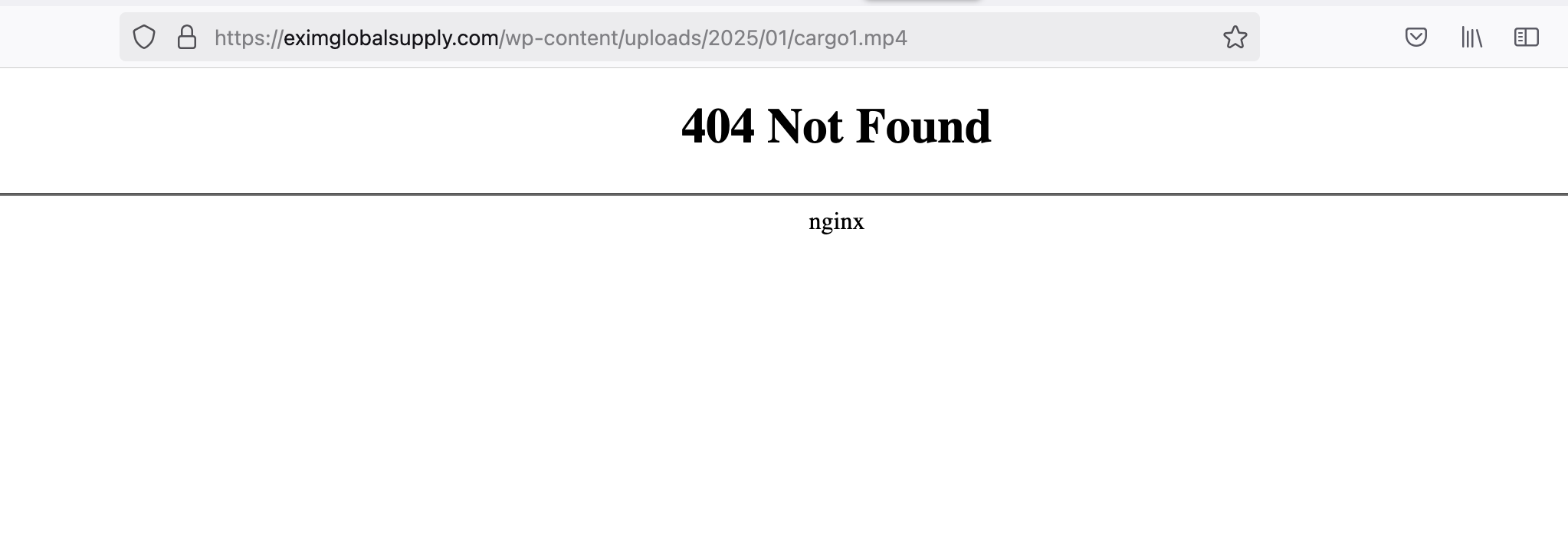
Sakin
KeymasterHello Antonio,
Looks like you copy the DIV HTML code as well. You can find the raw CSS at https://gist.githubusercontent.com/sakinshrestha/2a8ef03ad182e5fefb4a4bbf2c176c08/raw/cff5b5f37dd1cd4010d67d6eac246c316e26b52a/style.css
Copy the code from this link and add it to the “Appearance => Customize => Additional CSS” box. This code is the code for the Desktop menu for 1024px and above.
Regards,
SakinSakin
KeymasterWelcome and let me know if you have any other issues. Have a nice day.
-
AuthorPosts
