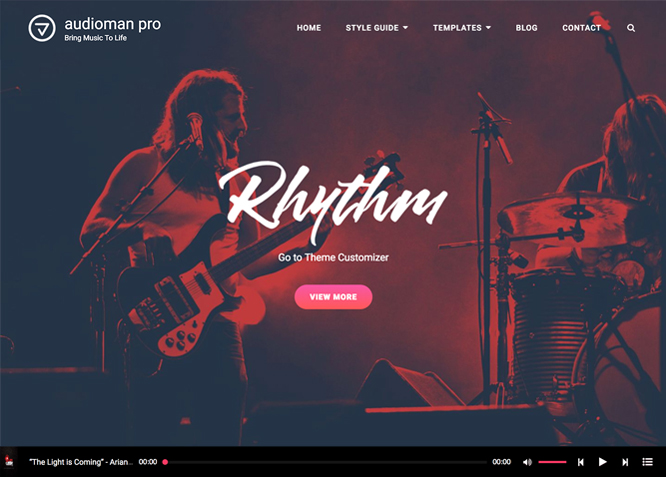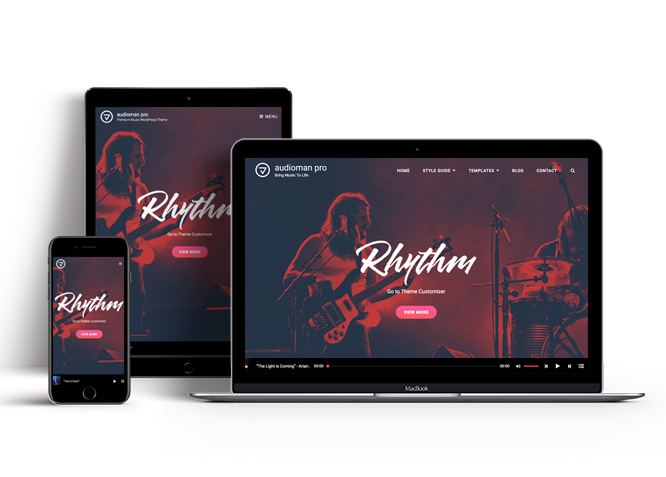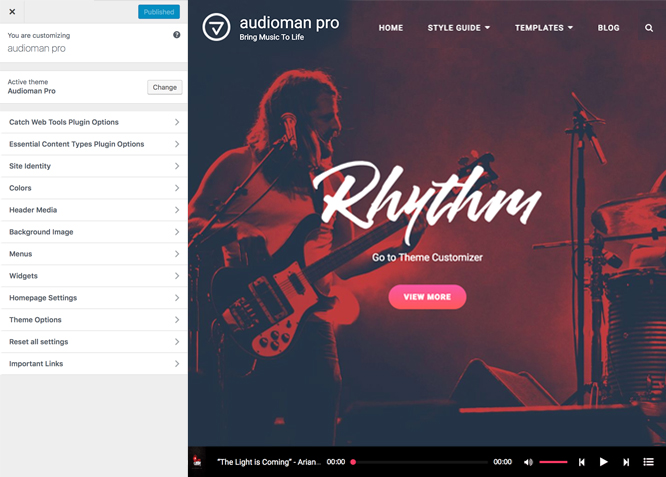Audioman Pro is a well-designed, modern and trendy Premium Music WordPress theme built for musicians and bands that focuses on promoting their music and events. The theme is very easy to use and provides you with amazing musical features that help in building a complete and custom music website right away. Its homepage is dominated by your music logo, tagline, and an amazing header media option where you can choose an image or a video for your header. With features like events, featured video, font family options, gallery, header top playlist, hero content, playlist, portfolio, section sorter, team, testimonials, WPML ready, WooCommerce integration, and more give you plenty of customizing power. You can craft an outstanding WooCommerce marketplace to sell your music merchandise and provide a multi-language experience for your followers. All the built-in features and support you need as an artist or a band are included in Audioman Pro that flaunts your musical projects in an aesthetic manner that is easily attention-grabbing.
Features
Theme Options
The most powerful feature of Catch Themes is its Theme Options which will allow you to easily customize your website with clicks. So, now you no longer need to be a designer or a programmer to build customized websites. Theme Options allow you to toggle on and off features, adjust layouts, change colors, fonts, logo, favicon, background, add social links and custom CSS.
Responsive Design
One of the key features of our themes is that your website will magically respond and adapt to different screen sizes delivering an optimized design for iPhones, iPads, and other mobile devices. No longer will you need to zoom and scroll around when browsing on your mobile phone.
Featured Post Slider
Featured Slider is an option that is helpful to highlight noteworthy posts on your site. You can have columns of content as well as selected images set on your post slider. The fun part is, you get to decide for how long a post stays on your page before something else comes up on the slider. How will you make that happen? By exercising your control over different slide effects and their timing!
Webmaster Tools
Webmaster Tools option helps you to minutely manage your site. Firstly, it helps to verify the site in Google, Yahoo and Bing. Additionally, whether it is something like site optimization, keeping track of your site traffic or overseeing and altering your display settings, you can call the shots for you site through Webmaster tools. These tools also allow you to add to your site Header and Footer Scripts like Google Analytics, Site Stats, Facebook, twitter and much more.
Custom Widgets
Our themes have widgetized areas commonly known as sidebar. Here, you can add up various widgets and customize their display to satisfy your unique needs.
Incredible Support
We have a great line of support team and support documentation. You do not need to worry about how to use the themes we provide, just refer to our Tech Support segment. Further, if you need to do advanced customization to your website, you can always hire our theme customizer!
Featured Image Slider
Featured Image Slider allows you to not only add images, but also write a description for them. If a descriptive caption would not suffice, you also have the option of providing a clickable link. This way, as per your unique needs, should you require, you can easily add a URL to your content.
Featured Page Slider
Featured Page Slider is an option that is helpful to highlight noteworthy pages on your site. You can have columns of content as well as selected images set on your page slider. The fun part is, you get to decide for how long a page stays on your page before something else comes up on the slider. How will you make that happen? By exercising your control over different slide effects and their timing!
Featured Content
Featured Content allows you to highlight your recent & popular posts on your website. It can either be displayed on Homepage or the entire site. You can add your title and sub-title for featured content, select the number of featured content, display Meta, select multiple categories, and enjoy displaying your featured & recent posts.
Custom Fonts
You can choose different types of stylish and engaging fonts for your Site Title, Tagline, Headline Tags, Content Title, and Content Body. Choose the font that suits best for your website from the font family options and makes your website more striking.
Hero Content
You can now display the best assets of your website with the Hero Content feature. The feature allows you to highlight the most important content in a fashion that is easily attention-grabbing. You can enable the hero content either on Homepage or the entire site. Hero Content - the easiest way to display your strengths.
WordPress Standard Codes
Our code is secure and optimized. We do proper data validation and sanitization and follow core theme guidelines. Our developers are active contributors to WordPress theme review and WordPress core. Our themes will always be updated as things change in WordPress.
Testimonials
People are always curious about what your goods and services are really like. Since customer testimonials are candid and not by the company promoting the product, they assist in building trust. You can display testimonials on Homepage, the entire site or disable it completely.
Portfolio
Portfolio empowers you to showcase your professional skills and accomplishments to the world at large. Display your Portfolio in an elegant manner on the Homepage/Frontpage, the entire site or you can also disable it completely if you don’t need it. An astounding way to easily display your experience, skills, talent, and expertise.
Sections Sorter
Sections Sorter allows you to organize various sections on your website by manually sorting them. Simply drag and drop the sections to your desired position and display them orderly.The cool feature in this option is that you can not only rearrange the order but also can quickly edit those sections from Sections Sorter option if you want any changes.
Footer Editor
Footer Editor Options enables you to edit the content of the footer easily. You can either add HTML, plain text, or custom shortcodes which will be inserted into your theme automatically. You can use shortcodes like [the-year], [site-link] and [privacy-policy-link] for the current year, site link and privacy policy link respectively.
More Features
- Theme Options
- Responsive Design
- Featured Slider
- Webmaster Tools
- Alternative Styles
- Page Templates
- Color Options
- Featured Thumbnail
- Threaded Comments
- Dropdown Menu
- Excerpt Length
- Feed Redirect
- Gravatar Ready
- Localized for translations
- Custom Header / Logo
- Custom Favicon
- Custom Menu
- Custom Footer
- Custom Background
- Custom Layout
- Custom Widget
- Custom Fonts
- Custom Shortcodes
- Custom Homepage
- Custom CSS
- Support
- WooCommerce Ready
- WPML Ready
- Hero Content
- Portfolio
- Events
- Testimonials
- Header Video
- Full HD Screens
- Featured Content
- WordPress Standard Codes
- Promotion Headline
- Sections Sorter
- Teams
Free Vs Pro (Premium)
| Free | Features | Pro (Premium) |
|---|---|---|
| Responsive Design | ||
| Super Easy Setup | ||
| Color Options for various sections | ||
| Color Scheme: Default, White, Green and Yellow | ||
| Header Media | ||
| Primary Menu | ||
| Header Social Menu | ||
| Footer Social Menu | ||
| Footer Menu | ||
| Breadcrumb | ||
| Comment Options | ||
| Excerpt Options | ||
| Events: Post | ||
| Events: Page | ||
| Events: Category | ||
| Events: Custom | ||
| Featured Content: Post | ||
| Featured Content: Page | ||
| Featured Content: Category | ||
| Featured Content Options: Custom | ||
| Featured Content Options: Custom Post Type | ||
| Featured Slider: Post | ||
| Featured Slider: Page | ||
| Featured Slider: Category | ||
| Featured Slider: Custom | ||
| Font Family Options | ||
| Footer Editor Options | ||
| Gallery: Post | ||
| Gallery: Page | ||
| Gallery: Category | ||
| Header Top Playlist: Page | ||
| Header Top Playlist: Post | ||
| Header Top Playlist: Category | ||
| Hero Content: Page | ||
| Hero Content: Post | ||
| Hero Content: Category | ||
| Hero Content: Custom | ||
| Site Layout: Fluid | ||
| Site Layout: Boxed | ||
| Default Layout: Right Sidebar(Content, Primary Sidebar | ||
| Default Layout: Left Sidebar(Primary Sidebar,Content) | ||
| Default Layout: No Sidebar | ||
| Default Layout:No Sidebar:Full Width | ||
| Homepage/Archive Layout: Right Sidebar(Content, Primary Sidebar | ||
| Homepage/Archive Layout: Left Sidebar(Primary Sidebar,Content) | ||
| Homepage/Archive Layout: No Sidebar | ||
| Homepage/Archive Layout:No Sidebar:Full Width | ||
| Archive Content Layout:Show Excerpt(Image Left) | ||
| Archive Content Layout:Show Excerpt(Image Right) | ||
| Archive Content Layout:Show Excerpt(Image Top) | ||
| Archive Content Layout:Show Excerpt(No Featured Image) | ||
| Single Page/Post Layout:Post Thumbnail | ||
| Single Page/Post Layout:Slider Image Size(1920*1080) | ||
| Single Page/Post Layout:Original Image Size | ||
| WooCommerce Layout: Right Sidebar(Content, Primary Sidebar | ||
| WooCommerce Layout: Left Sidebar(Primary Sidebar,Content) | ||
| WooCommerce Layout: No Sidebar | ||
| WooCommerce Layout:No Sidebar:Full Width | ||
| Menu Options: Default | ||
| Menu Options: Classic | ||
| Playlist:Page | ||
| Playlist:Post | ||
| Playlist:Category | ||
| Portfolio:Page | ||
| Portfolio:Post | ||
| Portfolio: Category | ||
| Portfolio: Custom | ||
| Portfolio: Custom Post Type | ||
| Team:Page | ||
| Team:Post | ||
| Team: Category | ||
| Team: Custom | ||
| Team: Custom Post Type | ||
| Section Sorter | ||
| Scroll Up | ||
| Search Options | ||
| Update Notifier | ||
| Testimonials: Page | ||
| Testimonials: Post | ||
| Testimonials: Category | ||
| Testimonials: Custom | ||
| Testimonials: Custom Post Type | ||
| WooCommerce Options | ||
| WooCommerce Products ShowCase | ||
| WPML Ready | ||
| WooCommerce Ready |
Theme Instructions
#How to install theme?
Go to this link
#How to update theme to the latest version?
Go to this link
#Always Set Featured Images
This theme relies heavily on Featured Images. If your post is missing a Featured Image, the post image will not show up on homepage, on archived pages and on Featured Page Slider Content. Click Here to see how to add Featured Image in your Post/Page.
Image Sizes in px:#
Custom Header
Width: 1920
Height: 1080
Post Thumbnail/Portfolio/Playlist/Team
Width: 640
Height: 640
Slider Image:
Width: 1920
Height: 1080
Hero Content:
Width: 960
Height: 720
Testimonial:
Width: 180
Height: 180
#How to add Featured Image in Post/Page?
Go to this link.
#Regenerate Thumbnails
For regenerate thumbnails got to this link
Customizer (Theme Options) #
You can customize this theme using cool additional features through Customizer at “Appearance => Customize” from your WordPress Dashboard.
#How to add Logo?
Go to this link
#How to enable/disable Site Title and Tagline
Go to this link
#How to add Site Icon (Favicon/Web Clip Icon)?
Go to this link
#How to add Header Video?
Go to this link
#How to add Header Image?
Go to this link
#Menus
Audioman offers exciting Menu Options! This theme supports and recommends using “Custom Menus”. You can create Custom Menu through “Appearance => Menus” from your WordPress Dashboard.
Go to this linkto know how to add custom menu
Select Menu Locations
You can assign your custom menu in 2 different locations. You assign it either from “Appearance => Customize => Menus => Manage Location” or from “Appearance => Menus => Manage Location”
Select your Custom Menu as Primary Menu to display it as the Main Menu, which will replace the default Page Menu
Select your menu as Footer Social Menu to display in footer
Essential Content Type #
Please download and activate Essential Content Type Plugin to activate Featured Content, Portfolio and Testimonials feature on your site.
#Breadcrumb
Go to this link
#How to Change the Excerpt Length and Read More Text?
Go to this link
#Featured Content
Audioman supports Custom Post Type(requires Essential Content Type Plugin ) as featured content. For Featured Content Options, go to “Appearance => Customize => Theme Options => Featured Content”
#How to use Featured Content using Custom Post Type?
Go to this link
#Featured Slider
Audioman supports Page as Featured Slider. For Featured Slider Options, go to “Appearance => Customize => Theme Options =>Featured Slider”.
Go to this link
#Portfolio
Audioman supports Custom Post Type as Portfolio.
Go to this link
#How to add Portfolio in Homepage/Frontpage using Essential Content Type?
Go to this link
#Hero Content
Audioman supports Page as Hero content. For Hero Content Options, go to “Appearance => Customize => Theme Options => Hero Content”.
Go to this link
#How to Set Certain Categories to Display in Homepage/Frontpage?
Go to this link
#Layout Options
Audioman has 2 Default Layout, 2 Homepage/Archive Layout to choose from “Appearance => Customize => Theme Options => Layout Options”
Default Layout
Once you are in Layout Options, you can Check the option below “Default Layout Options” which will set our site layout. Further, you have the choice of selecting custom layout for individual pages and posts through “Audioman Options => Layout Options”, which you shall find below individual posts and pages, when you click on them for adding/editing
Homepage/Archive Layout
Once you are in Layout Options, you can Check the option below “Homepage/Archive Layout” which will set our layout for homepage/Archive Page. Further, you have the choice of selecting custom layout for individual pages and posts through “Audioman Options => Layout Options”, which you shall find below individual posts and pages, when you click on them for adding/editing
#How to change Pagination Options?
Go to this link
#How to add Playlist?
Audioman supports Page as Playlist. Follow the following steps to add Playlist to your theme:
- Go to “Customize=> Theme Options =>Playlist”
- Under Page choose the page you want to display as playlist
- To add playlist, open the edit page of post,page or category you have selected, on the left hand side you will find “Add Media” button click on that
Inside “Add Media” you will find Create Audio Playlist option, from there you can choose you audio to add in playlist - Finally, “Save & Publish”
Note: Further option to edit section title of playlist
#How to enable/disable Scrollup feature?
Go to this link
#How to change default text in search box?
Go to this link
#Testimonials
Audioman supports Custom Post Type as Testimonials.
#How to add Testimonials in Homepage/Frontpage using Essential Content Type?
Go to this link
#Widget Area (Sidebar)
Audioman currently has 4 widgetized (Sidebar) areas thay are: 1. Sidebar, 2. Footer One, 3. Footer Two, 4. Footer Three. Go to “Appearance => Widgets” or “Appearance => Customize => Widgets” in WordPress.
#Widgets
Audioman supports CT: Social Icons. You can add widget in widget area as per your need.
#How to add Widgets in widget area?
You can add widgets to your widget area from two location
Go to this link for more detail.
#How to add “Social Icon” in widget area(CT:Social Icon)?
This widget is used to add social icons as a widget.
- Add CT:Social Icon to desired widget area. More Info
- Add “Title” under the respective field.
- Finally, click on “Save & Publish”
#Additional CSS
You can add your custom CSS that will overwrite the theme CSS for further design customization through “Appearance => Customize => Additional CSS”, in your WordPress Dashboard.
Note: If you are doing heavy customization and adding lot of custom css then we recommended to build Child Theme and add it in your child theme style.css file. Read More about child theme…
#Webmaster Tools
Go to this link for more detail
Recommended Plugins
* Catch Web Tools for Webmaster Tools
* To Top
* Catch IDs
* Essential Content Type
* Contact Form 7 for Contact Form
* Regenerate Thumbnails to for Regenerating Thumbnails
* Jetpack for Infinite Scroll, Gallery, Stats, Titled Gallery, Image CDN and many more
Change Log
2.4 (Released: August 28, 2024)
- Bug Fixed: Escaping author display name
- Updated: WordPress 6.6 ready
2.3.4 (Released: June 12, 2024)
- Removed: Depreciated Instagram Feed Plugin recommendation
- Updated: WordPress 6.5 ready
2.3.3 (Released: March 18, 2024)
- Bug Fixed: Zip file error
2.3.2 (Released: November 23, 2023)
- Bug Fixed: Theme updater deprecation notice in PHP 8.1
- Updated: WordPress 6.4 ready
2.3.1 (Released: February 10, 2023)
- Bug Fixed: Removed unnecessary comment code in custom-header.php
2.3.0 (Released: July 25, 2022)
- Bug Fixed: Category slider default order issue
- Updated: Google Font hosted locally (https://make.wordpress.org/themes/2022/06/18/complying-with-gdpr-when-using-google-fonts/)
2.2.9 (Released: February 22, 2022)
- Updated: French translation by Charles GIRARDIN
2.2.8 (Released: February 21, 2022)
- Bug Fixed: ECT Testimonial Title/Subtitle issue
2.2.7 (Released: February 05, 2022)
- Updated: WordPress 5.9 ready
2.2.6 (Released: January 04, 2022)
- Bug Fixed: Header video issue in Safari
2.2.5 (Released: November 18, 2021)
- Updated: Demo import support
2.2.4 (Released: November 04, 2021)
- Bug Fixed: % in comments causing issue in PHP 8
- Bug Fixed: Removed extra ; from block style
2.2.3 (Released: January 12, 2021)
- Bug Fixed: Fixed position for an image removed from custom header to fix Background Image option issue
- Bug Fixed: Multi flex-height, changed to flex-height and flex-width
- Updated: Customizer reset button moved to the bottom
2.2.2 (Released: April 28, 2020)
- Updated: French translation by Charles GIRARDIN
2.2.1 (Released: April 27, 2020)
- Added: French translation by Charles GIRARDIN
- Removed: Extra text from Recent Posts Sub Heading
2.2 (Released: March 12, 2020)
- Added: Support for ECT Events
- Bug Fixed: z-index issue on menu when slider is activated
- Updated: Updater support for child theme
- Updated: Json-ld schema support for child theme
2.1.6 (Released: February 03, 2020)
- Bug Fixed: Breadcrumb issue with disabled on homepage
2.1.5 (Released: January 31, 2020)
- Bug Fixed: Data sanitization issue Number Range function
2.1.4 (Released: January 31, 2020)
- Bug Fixed: Child Category breadcrumb issue
2.1.3 (Released: January 29, 2020)
- Updated: data-vocabulary-org-schema deprecated now replaced by schema-org's JSON-LD
2.1.2 (Released: January 07, 2020)
- Bug Fixed: h1 tag issue
- Bug Fixed: Header Media Video URL issue
- Updated: Theme Update Message
2.1.1 (Released: November 15, 2019)
- Bug Fixed: Section Sorter Compatibility issue with WordPress 5.3
- Bug Fixed: Multi Category Sanitization issue
2.1 (Released: October 22, 2019)
- Added: About page
- Added: Soundcloud Social Icon
- Added: Automatic Update using license key
- Bug Fixed: explode() expects parameter 2 to be string in section sorter
- Removed: Unnecessary file icon-functions.php
- Updated: Header Media Code
2.0.1 (Released: June 13, 2019)
- Bug Fixed: Playlist section Previous button not working
- Bug Fixed: Header social menu hidden issue
- Updated: Replaced reset checkbox with button
2.0 (Released: May 16, 2019)
- Added: Theme support for for editor styles
- Added: Theme support for block styles
- Added: Theme support for full and wide align images
- Added: Theme support for responsive embeds
- Added: Theme support for custom editor font sizes
- Added: Theme support for the custom color scheme
- Added: Support for wp_body_open action
- Updated: Header CSS
- Updated: Animation for social icons in widgets
- Bug Fixed: Animation issue in media player
- Bug Fixed: 'false' typo corrected
- Bug Fixed: Default value in header media url text
1.2.4 (Released: April 02, 2019)
- Bug Fixed: Featured Slider Custom type title issue when empty
- Bug Fixed: No sidebar template width alignment issue
- Bug Fixed: Header Media issue in boxed layout
- Bug Fixed: Spacing in header media in tablet
- Bug Fixed: Gallery Post Thumbnail
- Bug Fixed: Event Date on Post type
- Bug Fixed: Image Loader Issue
- Updated: Search icon when selected
- Updated: Transition effects
1.2.3 (Released: March 02, 2019)
- Bug Fixed: Menu hover color issue
- Bug Fixed: Events Date Month meta issue
- Updated: Footer newsletter widget spacing
- Updated: Meta styles
1.2.2 (Released: January 24, 2019)
- Bug Fixed: Header Logo issue when logo is not set (Reported by Max Low)
1.2.1 (Released: January 23, 2019)
- Bug Fixed: Testimonial design match with demo testimonial layout
- Bug Fixed: Extra escaping
1.2 (Released: January 23, 2019)
- Added: Posts page Header Text option for a static page
- Bug Fixed: Footer copyright section
- Bug Fixed: Social navigation spacing issue
- Bug Fixed: Border issue in comments
- Bug Fixed: Testimonial Typo corrected
- Bug Fixed: Added function_exists condition for get_the_privacy_policy_link()
- Bug Fixed: Header Meida Overlay issue
- Bug Fixed: Featured video jQuery issue
- Bug Fixed: Header Media Video http://1 URL issue
- Updated: Metabox UI
- Updated: Readme file as per new requirement
1.1 (Released: October 03, 2018)
- Bug Fixed: Spacing issue in comment section in mobile
- Bug Fixed: Custom Event Type HTML Structure
- Bug Fixed: Undefined function in Team section when meta is enabled
- Bug Fixed: Updated Content delivered through the_content filter
- Removed: Extra code from image type promotion
- Updated: Label changed from Image type to Custom
- Updated: Team Section styles
1.0.1 (Released: September 07, 2018)
- Added: Promotion Headline Background Image overlay option
- Bug Fixed: Header Media text color issue
- Removed: Extra text from events in customizer
1.0 (Released: September 07, 2018)
- Initial Release
Satisfaction Guarantee
We make sure our customers are fully satisfied with our WordPress themes and meet their expectations. If you are not satisfied with your purchase, you are entitled to our 30-Day 100% Money Back Guarantee. No risks, Buy with Confidence!