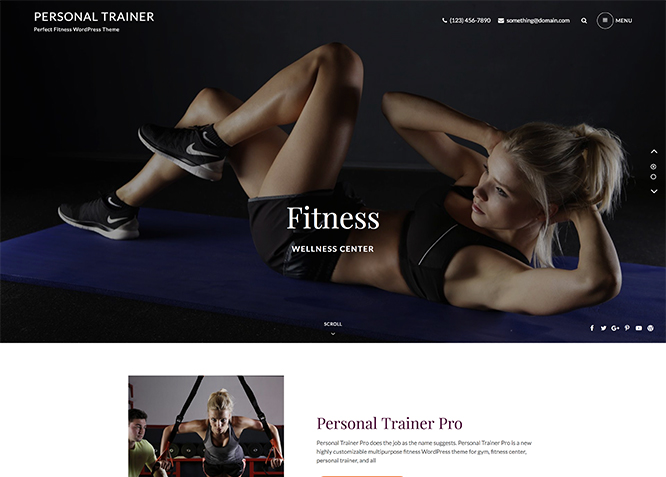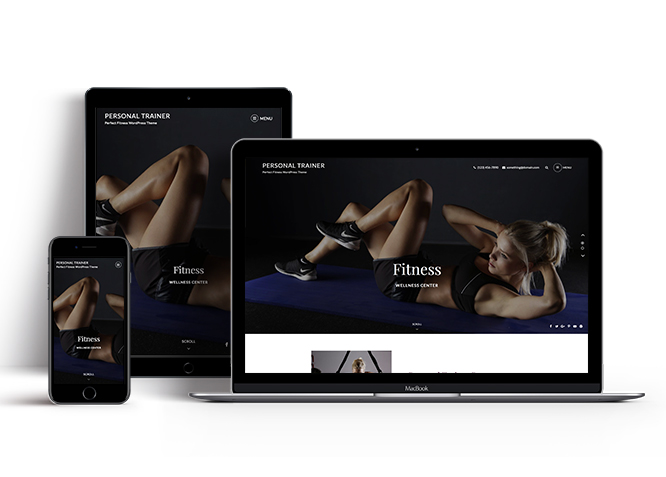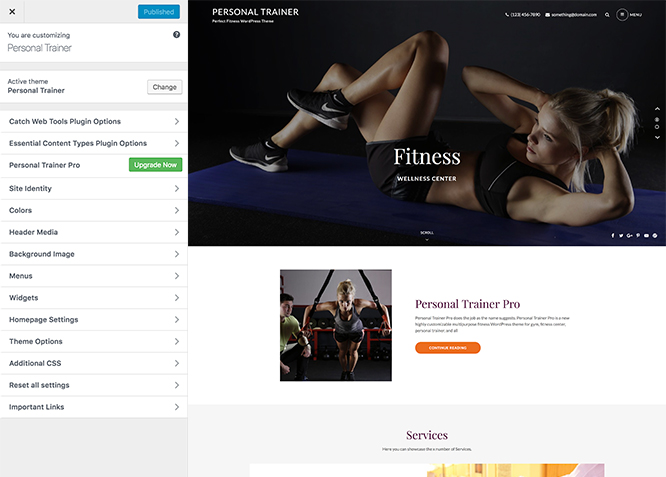Personal Trainer – A Free Multipurpose Fitness WordPress theme is highly customizable and fits perfectly for gym, fitness center, personal trainer, and all other similar business. Personal Trainer is a capable framework for crafting impressive, modern websites of any kind. With the new multipurpose fitness WordPress theme, you can build awesome fitness center websites in just a matter of minutes. Personal Trainer is an amazingly beautiful, cleverly designed, extremely flexible, and greatly responsive fitness WordPress theme. Personal Trainer provides you with incredible features—such as, custom header image, featured slider, featured content, contact info on the header, services, professionals, reservation, testimonials, and more – that are extremely crucial to make your website of any kind, a hit, among others. From gyms to fitness consultants, from cross fitter websites to fitness magazines, Personal Trainer’s clean design, and power-packed features will definitely ensure your reach is broader than you ever thought. This theme is translation ready. For more details, check out the Theme Instructions.
Features
Theme Options
The most powerful feature of Catch Themes is its Theme Options which will allow you to easily customize your website with clicks. So, now you no longer need to be a designer or a programmer to build customized websites. Theme Options allow you to toggle on and off features, adjust layouts, change colors, fonts, logo, favicon, background, add social links and custom CSS.
Responsive Design
One of the key features of our themes is that your website will magically respond and adapt to different screen sizes delivering an optimized design for iPhones, iPads, and other mobile devices. No longer will you need to zoom and scroll around when browsing on your mobile phone.
Webmaster Tools
Webmaster Tools option helps you to minutely manage your site. Firstly, it helps to verify the site in Google, Yahoo and Bing. Additionally, whether it is something like site optimization, keeping track of your site traffic or overseeing and altering your display settings, you can call the shots for you site through Webmaster tools. These tools also allow you to add to your site Header and Footer Scripts like Google Analytics, Site Stats, Facebook, twitter and much more.
Incredible Support
We have a great line of support team and support documentation. You do not need to worry about how to use the themes we provide, just refer to our Tech Support segment. Further, if you need to do advanced customization to your website, you can always hire our theme customizer!
Featured Page Slider
Featured Page Slider is an option that is helpful to highlight noteworthy pages on your site. You can have columns of content as well as selected images set on your page slider. The fun part is, you get to decide for how long a page stays on your page before something else comes up on the slider. How will you make that happen? By exercising your control over different slide effects and their timing!
Featured Content
Featured Content allows you to highlight your recent & popular posts on your website. It can either be displayed on Homepage or the entire site. You can add your title and sub-title for featured content, select the number of featured content, display Meta, select multiple categories, and enjoy displaying your featured & recent posts.
Services
Every website owner wants the world to know about the services they provide. It allows you to place the services you provide for your customers on the spotlight. Choose to display the services in 2 to 4 columns. Display your services on the homepage only or on the entire website.
Hero Content
You can now display the best assets of your website with the Hero Content feature. The feature allows you to highlight the most important content in a fashion that is easily attention-grabbing. You can enable the hero content either on Homepage or the entire site. Hero Content - the easiest way to display your strengths.
WordPress Standard Codes
Our code is secure and optimized. We do proper data validation and sanitization and follow core theme guidelines. Our developers are active contributors to WordPress theme review and WordPress core. Our themes will always be updated as things change in WordPress.
Testimonials
People are always curious about what your goods and services are really like. Since customer testimonials are candid and not by the company promoting the product, they assist in building trust. You can display testimonials on Homepage, the entire site or disable it completely.
More Features
- Theme Options
- Responsive Design
- Featured Slider
- Webmaster Tools
- Featured Thumbnail
- Threaded Comments
- Dropdown Menu
- Excerpt Length
- Feed Redirect
- Localized for translations
- Custom Header / Logo
- Custom Favicon
- Custom Menu
- Custom Background
- Custom Layout
- Custom CSS
- Support
- Hero Content
- Our Professors
- Testimonials
- Services
- Featured Content
- WordPress Standard Codes
- Our Professionals
- Reservation
Free Vs Pro (Premium)
| Free | Features | Pro (Premium) |
|---|---|---|
| Responsive Design | ||
| Super Easy Setup | ||
| Color Options for various sections | ||
| Header Media | ||
| Primary Menu | ||
| Social on Primary Menu with Modern style and mobile menu | ||
| Social On Slider/Header Image | ||
| Social On Footer | ||
| Breadcrumb | ||
| Comment Options | ||
| Contact Info | ||
| Excerpt Options | ||
| Featured content: Post | ||
| Featured content: Page | ||
| Featured content: Category | ||
| Featured content: Image | ||
| Featured content: Custom Post Types | ||
| Featured Slider: Post | ||
| Featured Slider: Page | ||
| Featured Slider: Category | ||
| Featured Slider: Image | ||
| Font Family Options | ||
| Footer Contact | ||
| Footer Editor Options | ||
| Header Top Options | ||
| Hero Content: Page | ||
| Hero Content: Post | ||
| Hero Content: Category | ||
| Hero Content: Image | ||
| Site Layout: Boxed/Fluid | ||
| Default Layout: Right Sidebar(Content, Primary Sidebar) | ||
| Default Layout: Left Sidebar (Primary Sidebar, Content) | ||
| Default Layout: No Sidebar | ||
| Default Layout: No Sidebar: Full Width | ||
| Homepage/Archive Layout: Right Sidebar(Content, Primary Sidebar) | ||
| Homepage/Archive Layout: Left Sidebar (Primary Sidebar, Content) | ||
| Homepage/Archive Layout: No Sidebar | ||
| Homepage/Archive Layout: No Sidebar: Full Width | ||
| Single Page/Post Layout | ||
| WooCommerce Layout | ||
| Menu Options | ||
| Pagination Options | ||
| Professional | ||
| Reservation | ||
| Scroll Up Options | ||
| Search Options | ||
| Service: Post | ||
| Service: Page | ||
| Service: Category | ||
| Service: Image | ||
| Service: Custom Post Type | ||
| Testimonials: Post | ||
| Testimonials: Page | ||
| Testimonials: Category | ||
| Testimonials: Image | ||
| Testimonials: Custom Post Type | ||
| Update Notifier | ||
| WooCommerce Options | ||
| WooCommerce Ready | ||
| WPML Ready |
Theme Instructions
#How to install theme?
Go to this link
#How to update theme to the latest version?
Go to this link
#How to add Demo Content?
Go to this link
#Download Demo content files?
Click on the button below to download the demo zip files which contain, customizer.dat (Customizer Settings File), demo-content.xml (Content File), and widgets.wie (Widget Settings File) files.
#Always Set Featured Images
This theme relies heavily on Featured Images. If your post is missing a Featured Image, the post image will not show up on homepage, on archived pages and on Featured Page Slider Content. Click Here to see how to add Featured Image in your Post/Page.
Image Sizes in px:#
Custom Header
Width: 1920px
Height: 700px
Post Thumbnail
Width: 480px
Height: 364px
Slider Image:
Width: 1920px
Height: 1080px
Hero Content:
Width: 480px
Height: 480px
Testimonial:
Width: 225px
Height: 225px
Service:
Width: 760px
Height: 760px
#How to add Featured Image in Post/Page?
Go to this link.
#Regenerate Thumbnails
For regenerate thumbnails got to this link
#Customizer (Theme Options)
You can customize this theme using cool additional features through Customizer at “Appearance => Customize” from your WordPress Dashboard.
#How to add Logo?
Go to this link
#How to enable/disable Site Title and Tagline
Go to this link
#How to add Site Icon (Favicon/Web Clip Icon)?
Go to this link
#Color
Go to this link
#How to add Header Video?
Go to this link
#How to add Header Image?
Go to this link
#Menus
Personal Trainer offers exciting Menu Options! This theme supports and recommends using “Custom Menus”. You can create Custom Menu through “Appearance => Menus” from your WordPress Dashboard.
Select Menu Locations
You can assign your custom menu in 2 different locations. You assign it either from “Appearance => Customize => Menus => Manage Location” or from “Appearance => Menus => Manage Location”
Select your Custom Menu as Primary Menu to display it as the Main Menu, which will replace the default Page Menu
Select your custom menu as Social on Footer Menu to display Menu in Footer Area
#How to Change the Excerpt Length and Read More Text?
Go to this link
Featured Content #
Personal Trainer Custom Post Type(requires Essential Content Type Plugin ). For Featured Content Options, go to “Appearance => Customize => Theme Options => Featured Content”
#How to use Featured Content using Custom Post Type?
Go to this link
#Featured Slider
Personal Trainer supports . Page as Featured Slider. For Featured Slider Options, go to “Appearance => Customize => Theme Options =>Featured Slider”.
Go to this link
#Hero Content
Personal Trainer supports Page as Hero Content. For Hero Content Options, go to “Appearance => Customize => Theme Options => Hero Content”.
Go to this link
#How to Set Certain Categories to Display in Homepage/Frontpage?
Go to this link
#Layout Options
Personal Trainer has 2 Default Layout and 2 Homepage/Archive Layout. options image layout to choose from “Appearance => Customize => Theme Options => Layout Options”
Default Layout
Once you are in Layout Options, you can Check the box below “Default Layout Options” which will set our site layout. Further, you have the choice of selecting custom layout for individual pages and posts through “Personal Trainer Options => Layout Options”, which you shall find below individual posts and pages, when you click on them for adding/editing
Homepage/Archive Layout
Once you are in Layout Options, you can Check the box below “Homepage/Archive Layout” which will set our layout for Homepage/Archive Page. Further, you have the choice of selecting custom layout for individual pages and posts through “Personal Trainer Options => Layout Options”, which you shall find below individual posts and pages, when you click on them for adding/editing
#How to change Pagination Options?
Go to this link
#How to enable/disable Scrollup feature?
Go to this link
#How to change default text in search box?
Go to this link
#Services
Personal Trainer supports Custom Post Type as Service.
Go to this link
#Testimonials
Personal trainer supports Custom Post type as testimonial.
Go to this link
#Widget Area (Sidebar)
Personal Trainer currently has 4 widgetized (Sidebar) areas thay are: 1. Sidebar, 2. Footer One, 3. Footer Two and 4. Footer Three. Go to “Appearance => Widgets” or “Appearance => Customize => Widgets” in WordPress.
#Widgets
Personal Trainer has 2 Widgets to choose from. They are: 1. CT: History Widgets and 2. CT: Social Icons. You can add widget in widget area as per your need.
#How to add Widgets in widget area?
You can add widgets to your widget area from two location
Go to this link for more detail.
#How to add “Social Icon” in widget area(CT:Social Icon)?
This widget is used to add social icons as a widget.
- Add CT:Social Icon to desired widget area. More Info
- Add “Title” under the respective field.
- Finally, click on “Save & Publish”
#Additional CSS
You can add your custom CSS that will overwrite the theme CSS for further design customization through “Appearance => Customize => Additional CSS”, in your WordPress Dashboard.
Note: If you are doing heavy customization and adding lot of custom css then we recommended to build Child Theme and add it in your child theme style.css file. Read More about child theme…
Recommended Plugins
* Catch Web Tools for Webmaster Tools, To Top, Catch IDs
* Essential Content Type
* Contact Form 7 for Contact Form and so on
* Contact Form 7 for Contact Form
* Regenerate Thumbnails to for Regenerating Thumbnails
* Jetpack for Infinite Scroll, Gallery, Stats, Image CDN and many more
Change Log
2.2.2 (Released: February 26, 2024)
- Bug Fixed: Removed unnecessary comment code in custom-header.php
- Removed: Depreciated Instagram Feed Plugin recommendation
- Updated: WordPress 6.4 ready
2.2.1 (Released: August 21, 2022)
- Updated: Google Font hosted locally (https://make.wordpress.org/themes/2022/06/18/complying-with-gdpr-when-using-google-fonts/)
2.2 (Released: February 16, 2022)
- Optimized: Compress screenshot image
- Updated: WordPress 5.9 ready
2.1.2 (Released: December 09, 2021)
- Bug Fixed: Multi flex-height, changed to flex-height and flex-width
2.1.1 (Released: September 10, 2020)
- Updated: WP 5.5 Compatibility
- Removed: Cycle slider shuffle not compatible with theme check so it has been removed
2.2 (Released: May 23, 2020)
- Bug Fixed: content.php heading condition
- Updated: readme.txt and style.css as per the new requirement
2.0.6 (Released: February 24, 2020)
- Bug Fixed: HTML issue in searchform.php
2.0.5 (Released: January 29, 2020)
- Bug Fixed: Typo issue
- Bug Fixed: h1 tag issue
- Bug Fixed: Breadcrumb issue when there are no categories
2.0.4 (Released: December 18, 2019)
- Bug Fixed: Breadcrumb issue when there are no categories
2.0.3 (Released: December 10, 2019)
- Bug Fixed: Multi Category Sanitization issue
2.0.2 (Released: June 06, 2019)
- Bug Fixed: Featured Content Layout Option Issue
2.0.1 (Released: April 29, 2019)
- Added: Support for wp_body_open action
- Bug Fixed: Color Scheme issue fixed
2.0 (Released: January 23, 2019)
- Added: Theme support for block styles
- Added: Theme support for full and wide align images
- Added: Theme support for for editor styles
- Added: Theme support for responsive embeds
- Added: Theme support for custom editor font sizes
- Added: Theme support for custom color scheme
- Bug Fixed: Header media pause/play icon
- Bug Fixed: Added Content Filter to image/custom sections content that takes html
- Bug Fixed: Testimonial Typo corrected
- Updated: Metabox UI
- Updated: Readme file as per new requirement
- Updated: CSS optimized
- Updated: Content delivered through the_content filter
1.3.1 (Released: August 01, 2018)
- Updated: Upgrade to pro button css update
1.3 (Released: July 05, 2018)
- Added: Header Image Support for Testimonials, Portfolio, Services and Featured Content via Essential Content Types
- Added: Core Privacy Policy link support in footer
- Updated: Screenshot and theme description updated
1.2 (Released: May 22, 2018)
- Removed: Unnecessary features for new users
- Bug fixed: Reservation section form issue (Reported by donlk)
- Bug Fixed: Breadcrumb undefined variable issue
1.1 (Released: May 08, 2018)
- Added: Editor style
1.0 (Released: April 23, 2018)
- Bug Fixed: Escaping issues
- Bug Fixed: Class Prefix and function prefix uniformity
0.4 (Released: April 19, 2018)
- Code optimization
0.3 (Released: March 21, 2018)
- Bug Fixed: Added screen reader texts for posted on and author in index page meta
- Bug Fixed: Design issue with Catch Infinite Scroll plugin
- Bug Fixed: Featured content description text change
- Bug Fixed: Testimonials check to move above content text changed
0.2 (Released: December 22, 2017)
- Added: Demo Slider
- Added: Added Sticky Posts Label "Featured"
- Added: Header Media Text Options
- Added: Slider Demo image licenses in readme file
- Added: jQuery Match Height script
- Bug Fixed: Masonry load issue on full refresh
- Bug Fixed: Content Width Issues
- Bug Fixed: Services, default archive title and excerpt
- Bug Fixed: Missing entry container div closing in Page/Post services
- Bug Fixed: Missing post thumbnail check on content.php
- Replaced: Pot file
- Updated: Default Featured Sections Visibility
- Updated: Text Domain
- Updated: Theme URI
0.1 (Released: December 21, 2017)
- Initial release