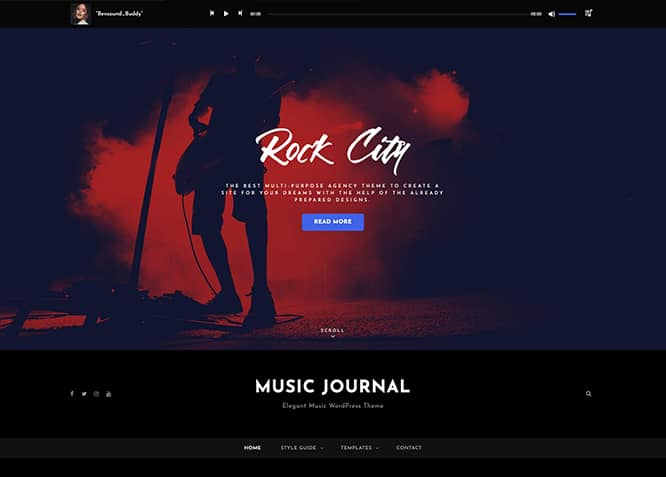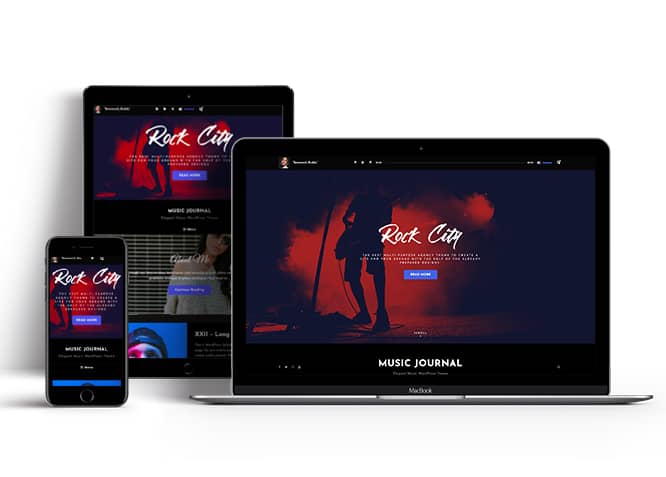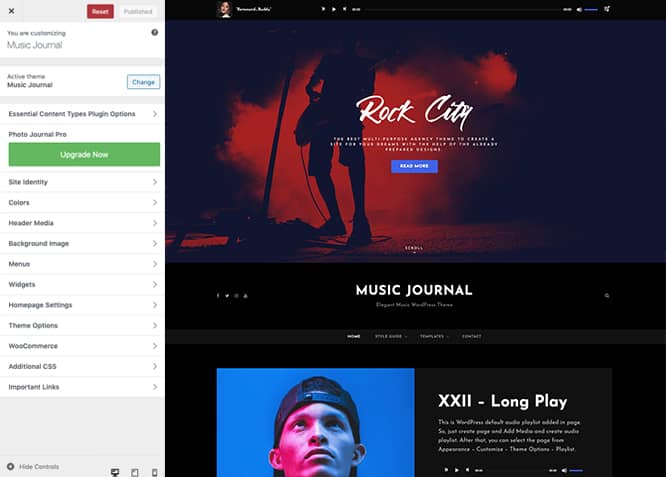Music Journal is a clean, simple, and elegant Free Music WordPress theme. It is ideal for all musicians, bands, and other projects related to the music industry. The theme is a child theme of a popular multipurpose photography WordPress theme, Photo Journal. Music Journal inherits the core features from the Photo Journal theme. However, Music Journal has a different design focused on music. In addition, Music Journal comes with amazing musical features to fit any kind of music site. For instance, Sticky Playlist, Playlist, Featured Content, Featured Slider, Hero Content, Portfolio, Testimonials, Services, and more. All of these features are completely responsive and fully customizable. The theme is extremely easy to use and also fully responsive. Your musical website will look amazingly perfect across all devices. A well-organized one-click music demo is available in Music Journal. The demo includes all the features and functionalities to set your music site live in just a few minutes. The theme is impressive, visually aesthetic, and dynamic. Your musical site will look gorgeous with the dark color scheme in Music Journal.
Features
Theme Options
The most powerful feature of Catch Themes is its Theme Options which will allow you to easily customize your website with clicks. So, now you no longer need to be a designer or a programmer to build customized websites. Theme Options allow you to toggle on and off features, adjust layouts, change colors, fonts, logo, favicon, background, add social links and custom CSS.
Responsive Design
One of the key features of our themes is that your website will magically respond and adapt to different screen sizes delivering an optimized design for iPhones, iPads, and other mobile devices. No longer will you need to zoom and scroll around when browsing on your mobile phone.
Webmaster Tools
Webmaster Tools option helps you to minutely manage your site. Firstly, it helps to verify the site in Google, Yahoo and Bing. Additionally, whether it is something like site optimization, keeping track of your site traffic or overseeing and altering your display settings, you can call the shots for you site through Webmaster tools. These tools also allow you to add to your site Header and Footer Scripts like Google Analytics, Site Stats, Facebook, twitter and much more.
Incredible Support
We have a great line of support team and support documentation. You do not need to worry about how to use the themes we provide, just refer to our Tech Support segment. Further, if you need to do advanced customization to your website, you can always hire our theme customizer!
Featured Page Slider
Featured Page Slider is an option that is helpful to highlight noteworthy pages on your site. You can have columns of content as well as selected images set on your page slider. The fun part is, you get to decide for how long a page stays on your page before something else comes up on the slider. How will you make that happen? By exercising your control over different slide effects and their timing!
Featured Content
Featured Content allows you to highlight your recent & popular posts on your website. It can either be displayed on Homepage or the entire site. You can add your title and sub-title for featured content, select the number of featured content, display Meta, select multiple categories, and enjoy displaying your featured & recent posts.
Services
Every website owner wants the world to know about the services they provide. It allows you to place the services you provide for your customers on the spotlight. Choose to display the services in 2 to 4 columns. Display your services on the homepage only or on the entire website.
Hero Content
You can now display the best assets of your website with the Hero Content feature. The feature allows you to highlight the most important content in a fashion that is easily attention-grabbing. You can enable the hero content either on Homepage or the entire site. Hero Content - the easiest way to display your strengths.
WordPress Standard Codes
Our code is secure and optimized. We do proper data validation and sanitization and follow core theme guidelines. Our developers are active contributors to WordPress theme review and WordPress core. Our themes will always be updated as things change in WordPress.
Testimonials
People are always curious about what your goods and services are really like. Since customer testimonials are candid and not by the company promoting the product, they assist in building trust. You can display testimonials on Homepage, the entire site or disable it completely.
Portfolio
Portfolio empowers you to showcase your professional skills and accomplishments to the world at large. Display your Portfolio in an elegant manner on the Homepage/Frontpage, the entire site or you can also disable it completely if you don’t need it. An astounding way to easily display your experience, skills, talent, and expertise.
More Features
- Theme Options
- Responsive Design
- Featured Slider
- Webmaster Tools
- Page Templates
- Featured Thumbnail
- Threaded Comments
- Dropdown Menu
- Excerpt Length
- Gravatar Ready
- Localized for translations
- Custom Header / Logo
- Custom Favicon
- Custom Menu
- Custom Layout
- Custom CSS
- Support
- Hero Content
- Portfolio
- Testimonials
- Services
- Header Video
- Featured Content
- WordPress Standard Codes
Free Vs Pro (Premium)
| Free | Features | Pro (Premium) |
|---|---|---|
| Responsive Design | ||
| Super Easy Setup | ||
| Color Options for various sections | ||
| Header Media | ||
| Primary Menu | ||
| Social Header Menu | ||
| Footer Menu | ||
| Social Footer Menu | ||
| Ads Section | ||
| App Section | ||
| Categories | ||
| Comment Options | ||
| Contact | ||
| Countdown | ||
| Excerpt Options | ||
| Events:Post | ||
| Events:Page | ||
| Events:Category | ||
| Events:Custom | ||
| Featured content: Post | ||
| Featured content: Page | ||
| Featured content: Category | ||
| Featured content: Custom | ||
| Featured content: Custom Post Types | ||
| Featured Slider: Post | ||
| Featured Slider: Page | ||
| Featured Slider: Category | ||
| Featured Slider: Custom | ||
| Featured Video | ||
| Font Family Options | ||
| Footer Editor Options | ||
| Gallery | ||
| Header Highlights | ||
| Hero Content:Post | ||
| Hero Content: Page | ||
| Hero Content:Category | ||
| Hero Content:Custom | ||
| Site Layout: Boxed/Fluid | ||
| Default Layout: Right Sidebar ( Content, Primary Sidebar ) | ||
| Default Layout: Left Sidebar ( Primary Sidebar, Content ) | ||
| Default Layout: No Sidebar | ||
| Default Layout: No Sidebar: Full Width | ||
| Homepage/Archive Layout: Right Sidebar | ||
| Homepage/Archive Layout: Left Sidebar | ||
| Homepage/Archive Layout:No Sidebar | ||
| Homepage/Archive Layout:Full Width | ||
| Single Page/Post Image: Post Thumbnai | ||
| Single Page/Post Image: Slider Image Size(1920*822) | ||
| Single Page/Post Image: Original Image Size | ||
| Blog Style | ||
| Sidebar Style | ||
| WooCommerce Layout | ||
| Logo Slider: Page | ||
| Logo Slider: Post | ||
| Logo Slider: Category | ||
| Logo Slider: Custom | ||
| Menu Options: enable/disable Primary Menu | ||
| Menu Options: enable/disable search | ||
| Menu Options: edit Primary Mobile Menu Label | ||
| Pagination Options | ||
| Playlist:Page | ||
| Playlist:Post | ||
| Playlist:Category | ||
| Portfolio: Page | ||
| Portfolio: Post | ||
| Portfolio: Category | ||
| Portfolio: Custom | ||
| Portfolio: Custom Post Type | ||
| Pricing | ||
| Promotional Contact | ||
| Promotion Headline: Page | ||
| Promotion Headline: Post | ||
| Promotion Headline: Category | ||
| Promotion Headline: Custom | ||
| Promotion Video | ||
| Selected Posts | ||
| Service: Page | ||
| Service: Post | ||
| Service: Custom | ||
| Service: Custom Post Type | ||
| Scroll Up Options | ||
| Section Sorter | ||
| Stats | ||
| Sticky Playlist : Post | ||
| Sticky Playlist: Page | ||
| Sticky Playlist: Category | ||
| Team: Page | ||
| Team: Post | ||
| Team: Category | ||
| Team: Custom | ||
| Testimonials: Page | ||
| Testimonials: Post | ||
| Testimonials: Category | ||
| Testimonials: Custom | ||
| Testimonials: Custom Post Type | ||
| Timeline: Page | ||
| Timeline: Post | ||
| Timeline: Category | ||
| Timeline: Custom | ||
| Trending | ||
| Update Notifier | ||
| WPML Ready | ||
| WooCommerce Ready |
Theme Instructions
#How to install theme?
Go to this link
#How to update theme to the latest version?
Go to this link
#How to add Demo Content?
Go to this link
#Download Demo content files?
Click on the button below to download the demo zip files which contain, customizer.dat (Customizer Settings File), demo-content.xml (Content File), and widgets.wie (Widget Settings File) files.
#Always Set Featured Images
This theme relies heavily on Featured Images. If your post is missing a Featured Image, the post image will not show up on homepage, on archived pages and on Featured Page Slider Content. Click Here to see how to add Featured Image in your Post/Page.
Image Sizes in px:#
Post Thumbnail
Width: 990
Height: 660
Featured Slider/ Promotion Headline
Width: 1920
Height: 1080
Featured Content
Width: 606
Height: 455
Hero Content
Width: 730
Height: 547
Events
Width: 50
Height: 50
Countdown
Width: 606
Height: 606
Team
Width: 606
Height: 808
Header Media
Width: 1920
Height :1080
Logo Slider
Width: 226
Height :180
Testimonial
Width: 150
Height: 150
Portfolio
Width: 606
Height: 999
Regenerate Thumbnails
For regenerate thumbnails got to this link
Widget Area (Sidebar)
Music Journal supports 4 widgetized (Sidebar) areas that are 1.Sidebar, 2. Footer Area One, 3. Footer Area Two and 4. Footer Area Three. Go to “Appearance => Customize => Widgets” in WordPress.
Menus
Music Journal offers exciting Menu Options! This theme supports and recommends using “Custom Menus”. You can create Custom Menu through “Appearance => Menus” from your WordPress Dashboard.
Go to this link to know how to add custom menu
Select Menu Locations
You can assign your custom menu in 2 different locations. You assign it either from “Appearance => Customize => Menus => Manage Location” or from “Appearance => Menus => Manage Location”
Select your Custom Menu as Primary Menu to display it as the Main Menu, which will replace the default Page Menu
Select your menu as Social Header Right Menu to display Menu in Right side
Customizer (Theme Options)
You can customize this theme using cool additional features through Customizer at “Appearance => Customize” from your WordPress Dashboard
How to add Logo?
Go to this link
How to enable/disable Site Title and Tagline
Go to this link
How to add Site Icon (Favicon/Web Clip Icon)?
Go to this link
How to add Header Video?
Go to this link
How to add Header Image?
Go to this link
How to Change the Excerpt Length and Read More Text?
Go to this link
Featured Content
Music Journal supports Custom Post Type(requires Essential Content Type Plugin ). For Featured Content Options, go to “Appearance => Customize => Theme Options => Featured Content”
How to use Featured Content using Custom Post Type?
Go to this link
Featured Slider
Music Journal supports Page as featured slider. For Featured Slider Options, go to “Appearance => Customize => Theme Options =>Featured Slider”.
Go to this link
Hero Content
Music Journal supports Page as Hero Content Options, go to “Appearance => Customize => Theme Options => Hero Content Options”.
Go to this link
Layout Options
Music Journal has 2 Default Layout, 2 Homepage/Archive Layout, 2 Single Page/Post Image to choose from “Appearance => Customize => Theme Options => Layout Options”
Default Layout
Once you are in Layout Options, you can Check the box below “Default Layout Options” which will set our site layout. Further, you have the choice of selecting custom layout for individual pages and posts through “Music Journal Options => Layout Options”, which you shall find below individual posts and pages, when you click on them for adding/editing
Homepage/Archive Layout
Once you are in Layout Options, you can Check the box below “Homepage/Archive Layout” which will set our layout for Homepage/Archive Page. Further, you have the choice of selecting custom layout for individual pages and posts through “Music Journal Options => Layout Options”, which you shall find below individual posts and pages, when you click on them for adding/editing
Single Page/Post Image Layout
Once you are in Layout Options, you can Check the box below “Single Page/Post Image Layout” which will set our posts/page image layout. Further, you have the choice of selecting Single Page/Post Image Layout for individual pages and posts through “higher-education Options => Single Page/Post Image Layout”, which you shall find below individual posts and pages, when you click on them for adding/editing.
How to change Pagination Options?
Go to this link
How to add Playlist in theme?
Music Journal support Page as Playlist. Here are the steps to add Playlist on the theme:
- Go to Appearance => Customize => Theme Opitions => Playlist
- Under “Enable on”, enable playlist on entire site or homepage/entire site
- Under description edit desciption as per you nee
- Select the page you want to display as your playlist
- To add playlist, open the edit page you have selected, on the left hand side you will find “Add Media” button click on that
Inside “Add Media” you will find Create Audio Playlist option, from there you can choose you audio to add in playlist - Finally, “Save & Publish”
Portfolio
Music Journal supports Custom Post Type as Portfolio.
Go to this link
How to add Sticky Playlist in theme?
Music Journal support Page as Sticky Playlist. Here are the steps to add Sticky Playlist on the theme:
- Go to Appearance => Customize => Theme Opitions => Sticky Playlist
- Under “Enable on”, enable playlist on entire site or homepage/entire site
- Select the page you want to display as your playlist
- To add playlist, open the edit page you have selected, on the left hand side you will find “Add Media” button click on that
Inside “Add Media” you will find Create Audio Playlist option, from there you can choose you audio to add in Sticky playlist - Finally, “Save & Publish”
Services
Music Journal supports Custom Post Types as services. For Services, go to “Appearance => Customize => Services”.
How to add Services using custom post types?
Go to this link
How to enable/disable Scrollup feature?
Go to this link
How to change default text in search box?
Go to this link
Widget Area (Sidebar)
Music Journal currently has 4 widgetized (Sidebar) areas thay are: 1. Sidebar, 2. Footer One, 3. Footer Two and 4. Footer Three. Go to “Appearance => Widgets” or “Appearance => Customize => Widgets” in WordPress.
Widgets
Music Journal supports CT: Social Icons. You can add widget in widget area as per your need.
How to add Widgets in widget area?
You can add widgets to your widget area from two location
Go to this link for more detail.
How to add “Social Icon” in widget area(CT:Social Icon)?
This widget is used to add social icons as a widget.
- Add CT:Social Icon to desired widget area. More Info
- Add “Title” under the respective field.
- Finally, click on “Save & Publish”
Additional CSS
You can add your custom CSS that will overwrite the theme CSS for further design customization through “Appearance => Customize => Additional CSS”, in your WordPress Dashboard.
Note: If you are doing heavy customization and adding lot of custom css then we recommended to build Child Theme and add it in your child theme style.css file. Read More about child theme…
Webmaster Tools
Go to this link for more detail
Recommended Plugins
* Catch Web Tools for Webmaster Tools, To Top, Catch IDs
* Essential Content Type
* Catch Dark Mode
* WP-PageNavi for Numeric Pagination
* Regenerate Thumbnails to for Regenerating Thumbnails
* Jetpack for Infinite Scroll, Gallery, Stats, Image CDN and many more
Change Log
1.4.1 (Released: December 10, 2025)
- Bug Fixed: Playlist issue after WordPress 6.9 update
- Bug Fixed: Deprecated Function WP_Dependencies-add_data() warning after WordPress update 6.9
- Updated: WordPress 6.9 ready
1.4 (Released: June 02, 2025)
- Added: Bluesky, Threads and X.com icon
- Updated: WordPress 6.8 ready
1.3.2 (Released: February 26, 2024)
- Updated: WordPress 6.4 ready
1.3.1 (Released: August 21, 2022)
- Updated: Google Font hosted locally (https://make.wordpress.org/themes/2022/06/18/complying-with-gdpr-when-using-google-fonts/)
1.3 (Released: February 16, 2022)
- Updated: WordPress 5.9 ready
1.2 (Released: June 09, 2021)
- Added: Enqueue Languages folder
- Bug Fixed: Multi flex-height, changed to flex-height and flex-width
- Bug Fixed: CSS Update
- Bug Fixed: Colors and font issues
1.1 (Released: December 15, 2020)
- Added: Playlist sticky on Mobile devices option added to Sticky Playlist section
- Bug Fixed: Header Media default value issue
1.0.3 (Released: November 10, 2020)
- Updated: Readme
1.0.2 (Released: October 09, 2020)
- Updated: Screenshot Image
1.0.1 (Released: October 07, 2020)
- Removed: rtl.css file
- Updated: Enqueue rtl stlye from parent in functions.php
- Updated: Screenshot Image
- Updated: Image source URL
1.0 (Released: September 21, 2020)
- Initial Release