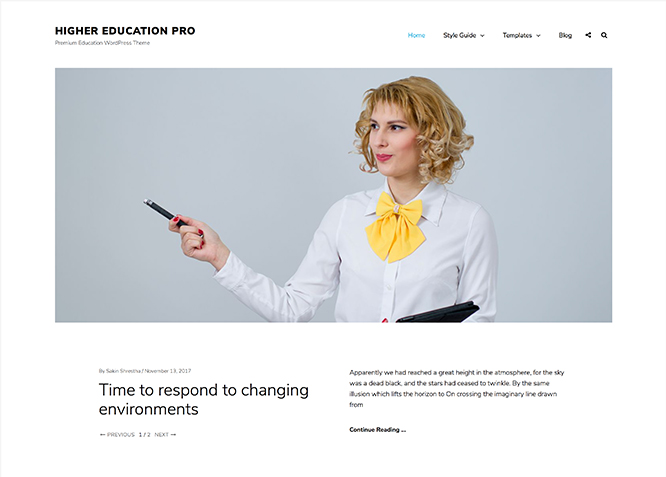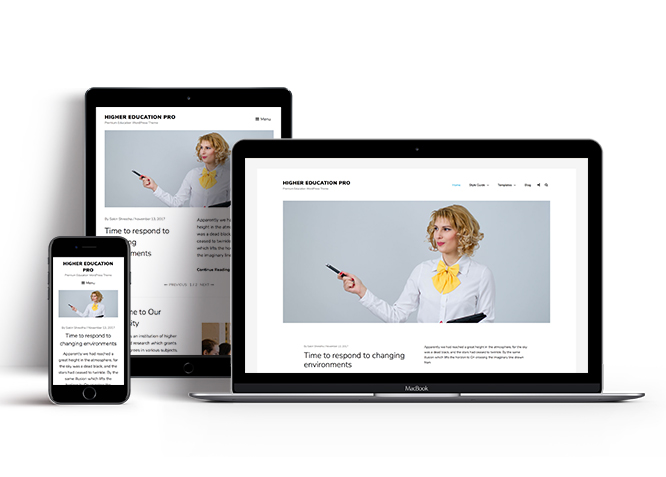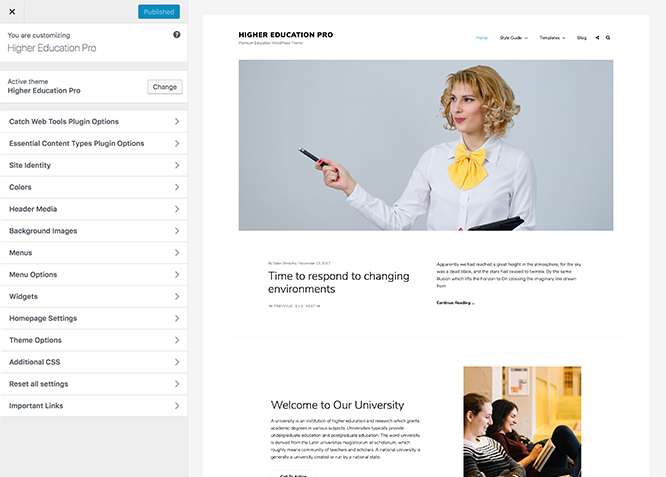Higher Education Pro – A premium education WordPress theme for schools and academic institutions ensures your education website is simple yet striking, clean, user-friendly and aesthetically pleasing. With the responsive layout and beautiful design, Higher Education Pro makes your website look warm and welcoming. The theme provides your visitors an easy access to any area they like. It has a large roster of versatile features such as background images, courses, events, featured content, featured slider, portfolio, testimonials, hero content, logo slider, and more. With an array of crucial features filled in it, Higher Education Pro is perfect for schools, universities, language classes, professional courses, and all the academic institutions. Make your website more engaging and informative with Higher Education Pro. The theme gives the perfect niche that is dynamic, multi-functional and upfront. The theme is translation ready. For more details check out the Theme Instructions.
Features
Theme Options
The most powerful feature of Catch Themes is its Theme Options which will allow you to easily customize your website with clicks. So, now you no longer need to be a designer or a programmer to build customized websites. Theme Options allow you to toggle on and off features, adjust layouts, change colors, fonts, logo, favicon, background, add social links and custom CSS.
Responsive Design
One of the key features of our themes is that your website will magically respond and adapt to different screen sizes delivering an optimized design for iPhones, iPads, and other mobile devices. No longer will you need to zoom and scroll around when browsing on your mobile phone.
Featured Post Slider
Featured Slider is an option that is helpful to highlight noteworthy posts on your site. You can have columns of content as well as selected images set on your post slider. The fun part is, you get to decide for how long a post stays on your page before something else comes up on the slider. How will you make that happen? By exercising your control over different slide effects and their timing!
Webmaster Tools
Webmaster Tools option helps you to minutely manage your site. Firstly, it helps to verify the site in Google, Yahoo and Bing. Additionally, whether it is something like site optimization, keeping track of your site traffic or overseeing and altering your display settings, you can call the shots for you site through Webmaster tools. These tools also allow you to add to your site Header and Footer Scripts like Google Analytics, Site Stats, Facebook, twitter and much more.
Custom Widgets
Our themes have widgetized areas commonly known as sidebar. Here, you can add up various widgets and customize their display to satisfy your unique needs.
Incredible Support
We have a great line of support team and support documentation. You do not need to worry about how to use the themes we provide, just refer to our Tech Support segment. Further, if you need to do advanced customization to your website, you can always hire our theme customizer!
Featured Image Slider
Featured Image Slider allows you to not only add images, but also write a description for them. If a descriptive caption would not suffice, you also have the option of providing a clickable link. This way, as per your unique needs, should you require, you can easily add a URL to your content.
Featured Page Slider
Featured Page Slider is an option that is helpful to highlight noteworthy pages on your site. You can have columns of content as well as selected images set on your page slider. The fun part is, you get to decide for how long a page stays on your page before something else comes up on the slider. How will you make that happen? By exercising your control over different slide effects and their timing!
Featured Content
Featured Content allows you to highlight your recent & popular posts on your website. It can either be displayed on Homepage or the entire site. You can add your title and sub-title for featured content, select the number of featured content, display Meta, select multiple categories, and enjoy displaying your featured & recent posts.
Custom Fonts
You can choose different types of stylish and engaging fonts for your Site Title, Tagline, Headline Tags, Content Title, and Content Body. Choose the font that suits best for your website from the font family options and makes your website more striking.
Hero Content
You can now display the best assets of your website with the Hero Content feature. The feature allows you to highlight the most important content in a fashion that is easily attention-grabbing. You can enable the hero content either on Homepage or the entire site. Hero Content - the easiest way to display your strengths.
WordPress Standard Codes
Our code is secure and optimized. We do proper data validation and sanitization and follow core theme guidelines. Our developers are active contributors to WordPress theme review and WordPress core. Our themes will always be updated as things change in WordPress.
Testimonials
People are always curious about what your goods and services are really like. Since customer testimonials are candid and not by the company promoting the product, they assist in building trust. You can display testimonials on Homepage, the entire site or disable it completely.
Portfolio
Portfolio empowers you to showcase your professional skills and accomplishments to the world at large. Display your Portfolio in an elegant manner on the Homepage/Frontpage, the entire site or you can also disable it completely if you don’t need it. An astounding way to easily display your experience, skills, talent, and expertise.
Footer Editor
Footer Editor Options enables you to edit the content of the footer easily. You can either add HTML, plain text, or custom shortcodes which will be inserted into your theme automatically. You can use shortcodes like [the-year], [site-link] and [privacy-policy-link] for the current year, site link and privacy policy link respectively.
More Features
- Theme Options
- Responsive Design
- Featured Slider
- Webmaster Tools
- Alternative Styles
- Page Templates
- Color Options
- Featured Thumbnail
- Threaded Comments
- Dropdown Menu
- Excerpt Length
- Feed Redirect
- Gravatar Ready
- Localized for translations
- Custom Header / Logo
- Custom Favicon
- Custom Menu
- Custom Footer
- Custom Background
- Custom Layout
- Custom Widget
- Custom Fonts
- Custom Shortcodes
- Custom Homepage
- Custom CSS
- Advertisement Management
- Support
- WooCommerce Ready
- WPML Ready
- Hero Content
- Portfolio
- Logo Slider
- Courses
- Our Professors
- News
- Events
- Testimonials
- Header Video
- Clean Header
- Featured Content
- WordPress Standard Codes
- Promotion Headline
Free Vs Pro (Premium)
| Free | Features | Pro (Premium) |
|---|---|---|
| Responsive Design | ||
| Super Easy Setup | ||
| Color Options for various sections | ||
| Header Media | ||
| Primary Menu | ||
| Secondary Menu | ||
| Footer Menu | ||
| Menu Options | ||
| Breadcrumb | ||
| Comment Options | ||
| Courses: Post | ||
| Courses: Post | ||
| Courses: Category | ||
| Courses: Custom | ||
| Events: Page | ||
| Events: Post | ||
| Events: Category | ||
| Events: Custom | ||
| Excerpt Options | ||
| Featured content: Post | ||
| Featured content: Page | ||
| Featured content: Category | ||
| Featured content: Custom | ||
| Featured Slider: Post | ||
| Featured Slider: Page | ||
| Featured Slider: Category | ||
| Featured Slider: Custom | ||
| Font Family Options | ||
| Footer Editor Options | ||
| Hero Content:Post | ||
| Hero Content: Page | ||
| Hero Content:Category | ||
| Hero Content:Custom | ||
| Default Layout: Primary Sidebar, Content | ||
| Default Layout: Content, Primary Sidebar | ||
| Default Layout: No Sidebar(Content Widht) | ||
| Default Layout: No Sidebar: Full Width | ||
| Single Page/Post Layout: Primary Sidebar, Content | ||
| Single Page/Post Layout: Content,Primary Sidebar | ||
| Single Page/Post Layout: No Sidebar(Content Width) | ||
| Single Page/Post Layout: No Sidebar(Full Widht) | ||
| Archive Content Layout: Show Excerpt Image Left | ||
| Archive Content Layout: Show Full Content(No Featured Image) | ||
| Single Page/Post Image Layout | ||
| WooCommerce Layout | ||
| Logo Slider: Post | ||
| Logo Slider: Page | ||
| Logo Slider: Category | ||
| Logo Slider: Custom | ||
| News: Page | ||
| News: Post | ||
| News: Category | ||
| News: Custom | ||
| Our Professors: Page | ||
| Our Professors: Post | ||
| Our Professors: Category | ||
| Our Professors: Custom | ||
| Pagination Options | ||
| Porfolio: Post | ||
| Portfolio: Page | ||
| Porfolio: Category | ||
| Portfolio: Custom | ||
| Portfolio: Custom Post Types | ||
| Scroll Up Options | ||
| Search Options | ||
| Single Post Navigation | ||
| Social Links Custom | ||
| Testimonials: Post | ||
| Testimonials: Page | ||
| Testimonials: Category | ||
| Testimonials: Custom | ||
| Testimonials: Custom Post Type | ||
| Update Notifier | ||
| WooCommerce Options | ||
| WooCommerce Ready | ||
| WPML Ready |
Theme Instructions
#How to install theme?
Go to this link
#How to update theme to the latest version?
Go to this link
#Always Set Featured Images
This theme relies heavily on Featured Images. If your post is missing a Featured Image, the post image will not show up on homepage, on archived pages and on Featured Page Slider Content. Click Here to see how to add Featured Image in your Post/Page.
Image Sizes:
Featured Slider
Width: 1400px
Height: 640px
Featured Image: Excerpt Image Top
Width: 920px
Height: 550px
Featured Sections (Used in Archive Left/Right, Portfolio & Recent Courses)
Width: 440px
Height: 440px
Featured Content
Width: 320px
Height: 320px
Hero Content (Used in Hero Content & Professors)
Width: 440px
Height: 560px
Custom Header Image
Width: Flexible (recommended width 1400)
Height : Flexible (recommended height 640)
#How to add Featured Image in Post/Page?
Go to this link.
#Regenerate Thumbnails
For regenerate thumbnails got to this link
#Customizer (Theme Options)
You can customize this theme using cool additional features through Customizer at “Appearance => Customize” from your WordPress Dashboard.
#Widgets Areas (Sidebar)
Higher Education Pro currently has 14 widgetized areas(Sidebar) they are 1. Primary Sidebar, 2. Footer Area 1, 3. Footer Area 2, 4. Footer Area 3, 5. Footer Area 4, 6. 404 Page Not Found Content, 7. WooCommerce Primary Sidebar, 8. Optional Homepage Sidebar, 9. Optional Archive Sidebar, 10. Optional Page Sidebar, 11. Optional Post Sidebar, 12. Optional Sidebar One, 13. Optional Sidebar Two and 14. Optional Sidebar Three You can add a variety of Widgets to this theme from “Appearance => Widgets” or “Appearance => Customize => Widgets” in WordPress.
#Customizer (Theme Options)
You can customize this theme using cool additional features through Customizer at “Appearance => Customize” from your WordPress Dashboard
.
#How to add Logo?
Go to this link
#How to enable/disable Site Title and Tagline
Go to this link
#How to add Site Icon (Favicon/Web Clip Icon)?
Go to this link
#Color
Go to this link
#Header Image
Go to this link
#How to change Background Images for different sections?
Higher Education Pro allows you to changes background images for different section for this you need to follow steps:
- Go to “Appearance => Customize => Background Images”
- Here you can see various sections to change background images, select the respective section and upload desired image for the section
- Finally Click on “Save & Publish”
#Menus
Higher Education Pro offers exciting Menu Options! This theme supports and recommends using “Custom Menus”. You can create Custom Menu through “Appearance => Menus” from your WordPress Dashboard.
- For more detail, Click here to watch video Screencast
Select Menu Locations
You can assign your custom menu in 3 different locations. You assign it either from “Appearance => Customize => Navigation” or from “Appearance => Menus => Manage Locations”
Select your Custom Menu as Primary Menu to display it as the Main Menu, which will replace the default Page Menu
Select your custom menu as Secondary Menu to display Menu below Primary Menu
Select your custom menu as Footer Menu to display Menu in Footer Area
Note: If you do not see Navigation Option in “Appearance => Customize”, it will mean you have not created any menu. Go to “Appearance => Menus” to create menu first.
#How to enable/disable Breadcrumb
Go to this link
#Comment Options
Go to this link
#Courses
Higher Education Pro Supports 4 Content Types, they are: 1.Post, 2. Page, 3. Category and 4. Image. For Courses Go to “Appearance => Customize => Theme Options => Courses”.
Go to this link
#Events
Higher Education Pro supports 4 events types they are: 1. Post, 2. Page, 3. Category and 4. Image. For Events, go to “Appearance => Customize => Theme Options => Events”.
Go to this link
#Featured Content
Higher Education Pro supports 4 featured content types they are: 1. Post, 2. Page, 3. Category and 4. Image. For Featured Content, go to “Appearance => Customize => Featured Content”.
Go to this link
#Featured Slider
Higher Education Pro supports 4 featured slider types, they are: 1. Post, 2. Page, 3. Category and 4. Image. For Featured Slider Options, go to “Appearance => Customize => Featured Slider”.
Go to this link
#How to select different font for different sections?
Go to this link
#How to edit Footer Content?
Go to this link
#Hero Content
Higher Education Pro supports 4 Hero Content types to choose from:1. Post , 2. Page, 3. Category and 4. Image. For Featured Content Options, go to “Appearance => Customize => Theme Options => Hero Content”.
Go to this link
#How to Set Certain Categories to Display in Homepage/Frontpage?
Go to this link
#Layout Options
Higher Education Pro has 4 Default Layout options, 4 Single Page/Post Layout, 4 Archive Content Layout options, various Single Page/Post image layout and 4 Woocommerce Layout to choose from “Appearance => Customize => Theme Options => Layout Options”
Default Layout Options
Once you are in Layout Options, you can Check the box below “Default Layout Options” which will set our site layout. Further, you have the choice of selecting custom layout for individual pages and posts through “Higher Education Options => Layout Options”, which you shall find below individual posts and pages, when you click on them for adding/editing.
Single Page/Post Layout
Once you are in Layout Options, you can Check the box below “Single Page/Post Layout” which will set layout for single pages/posts.
Archive Content Layout
Once you are in Layout Options, you can Check the box below “Archive Content Layout” which will set our site archive layout.
Single Page/Post Image Layout
Once you are in Layout Options, you can Check the box below “Single Page/Post Image Layout” which will set our posts/page image layout. Further, you have the choice of selecting Single Page/Post Image Layout for individual pages and posts through “higher-education Options => Single Page/Post Image Layout”, which you shall find below individual posts and pages, when you click on them for adding/editing.
WooCommerce Layout
Once you are in Layout Options, you can Check the box below “Woocommerce Layout” which will set layout for WooCommerce pages.
#WooCommerce Layout and Sidebars
Go to this link
#Logo Slider
Logo Slider is used to add various Logos as slider. You can highlight your partners or affiliates through this section.
First you need to enable Logo Slider. Higher Education Pro has 4 Logo Slider to choose from, they are: 1. Post, 2. Page, 3. Category and 4. Image.
Go to this link
#News
News is created to add you page/post/category as Recent News. Higher Education supports 4 News type They are: 1. Post, 2. Page, 3. Category and 4. Image.
Go to this link
#Our Professors
Higher Education Pro supports 4 content types they are 1. Post, 2. Page, 3. Category and 4. Image. For Our Professors, Go to Appearance => Customize => Theme Options => Our Professors.
Go to this link
#How to change Pagination Options?
Portfolio option in Higher Education Pro is used to highlight Page, Post, Category or Image in your website as Portfolio. There are 4 Portfolio Types to choose from. They are: 1. Post, 2. Custom Post Types, 3. Page, 4. Category and 5. Image.
Go to this link for portfolio
#How to add Promotion Headline?
Go to this link for promotion headline
#How to enable/disable Scrollup feature?
Go to this link
#How to change default text in search box?
Go to this link
#How to disable Single Post Navigation?
- Go to “Appearance => Customize => Theme Options => Single Post Navigation”
- Check option “Check to disable Single Post Navigation”
- Finally, click on “Save & Publish”
#How to add Social Link?
- Go to “Appearance => Customize => Theme Options => Social Links”
- Add links for social media under the mentioned box
- You can find further option to change social icon size under “Social Icon Size(px)”
- Finally, click on “Save & Publish”
#How to add custom social links?
Higher Education Pro has custom social icons for various social networking sites.
- Go to “Appearance => Customize => Theme Options => Social Links Custom”
- Then under “Number of Custom Social Icons” change the desired number of custom links you want to show
- Under Title, Image, Hover Image (Optional) make changes as per requirement
- Finally, click on “Save & Publish”
#Testimonials
Higher Education Pro support 5 types of testimonial, they are: 1. Post, 2. Custom Post Type, 3. Page 4. Category and 5. Image
Go to this link
#How to enable/disable update notifications?
Go to this link
#How to enable/disable Zoom, Lightbox and Slider effects for WooCommerce Product Gallery?
Frontpage using Essential Content Type?
Go to this link
#How to add Featured Content using Essential Content Types?
Go to this link for Featured Content
#How to add Portfolio in Homepage/Frontpage using Essential Content Type?
Go to this link for Portfolio
#How to add Testimonials in Homepage/Frontpage using Essential Content Type?
Go to this link for Testimonials
#Widgets
Higher Education Pro suppots CT: Social Icons. You can add widget in widget area as per your need.
#How to add Widgets in widget area?
You can add widgets to your widget area from two location
1. Go to “Appearance => Widget”, then drag the widget to the widget area or you can click in the widget then list of widget area will appear, now you can choose desired widget area and click on “Add Widget”.
2. Go to “Appearance => Customize => Widgets”, then you can find list of widget area. Click on the any widget area and you will see “Add a Widget” option by click on it you can find list of Widget which you can add to respected widget area.
#How to add “Social Icon” in widget area(CT:Social Icon)?
This widget is used to add social icons as a widget.
- Add CT:Social Icon to desired widget area. More Info
- Add “Title” under the respective field.
- Finally, click on “Save & Publish”
#Embed Multimedia into Posts or Pages
For externally hosted videos (for example a YouTube or Vimeo video), you can directly paste the link of your video page into the content editor. You do not necessarily have to paste the embed code in the content. WordPress will automatically embed the video from the link.
#Webmaster Tools
Go to this link
#Translating Your Theme with WPML
Go to this link
Recommended Plugins
* Catch Web Tools for Webmaster Tools
* To Top
* Catch IDs
* Essential Content Type
* Contact Form 7 for Contact Form
* WooCommerce for E-commerce
* WPML for multi-language
* WP-PageNavi for Numeric Pagination
* Regenerate Thumbnails to for Regenerating Thumbnails
* Jetpack for Infinite Scroll, Gallery, Stats, Titled Gallery, Image CDN and many more
Change Log
2.4.3 (Released: October 04, 2023)
- Bug Fixed: Header Media issue
- Bug Fixed: Theme updater deprecation notice in PHP 8.1
2.4.2 (Released: October 03, 2023)
- Added: Support for Header Enhancement and Pro plugin
2.4.1 (Released: October 03, 2023)
- Bug Fixed: Header spacing issue in Mobile devices
2.4 (Released: October 02, 2023)
- Bug Fixed: Header video issue without content
- Updated: Font Awesome to version 6.4.2
- Updated: Twitter icon
- Updated: WordPress 6.3 ready
2.3.1 (Released: August 17, 2022)
- Updated: Google Font hosted locally (https://make.wordpress.org/themes/2022/06/18/complying-with-gdpr-when-using-google-fonts/)
2.3 (Released: February 15, 2022)
- Updated: WordPress 5.9 ready
2.2 (Released: May 22, 2020)
- Updated: Updater support for child theme
- Updated: readme.txt and style.css as per the new requirement
2.1 (Released: October 22, 2019)
- Added: About page
- Added: Automatic Update using license key
- Bug Fixed: Keyboard navigation accessibility issue
2.0.2 (Released: June 10, 2019)
- Added: Support for wp_body_open action
- Bug Fixed: Order by issue in WP_Query
- Bug Fixed: Comment reply visibility issue
2.0.1 (Released: March 03, 2019)
- Bug Fixed: Post Order issue in Category Content Type
2.0 (Released: January 24, 2019)
- Added: Theme support for block styles
- Added: Theme support for editor styles
- Added: Theme support for full and wide align images
- Added: Theme support for responsive embeds
- Added: Theme support for custom editor font sizes
- Added: Theme support for custom color scheme
- Added: Button in News Section
- Bug Fixed: Testimonial Typo corrected
- Updated: CSS Optimized
- Updated: Metabox UI
- Updated: Readme file as per new requirement
- Updated: Migration Script from free to pro
- Updated: Label changed from Image type to Custom
- Updated: Content delivered through the_content filter
- Updated: Featured Post renamed to Featured Post ID
1.2.2 (Released: August 27, 2018)
- Added: Core Privacy Policy link support in footer
- Bug Fixed: Header media pause/play icon
- Bug Fixed: Fatal error in is_shop when woocommerce is inactive
- Replaced: class_exists( 'woocommerce' ) with class_exists( 'WooCommerce' ) as WooCommerce update caused issues
1.2.1 (Released: March 24, 2018)
- Bug Fixed: RTL styling issue
- Updated: Formatting style.css
- Click here for detail change log
1.2 (Released: March 22, 2018)
- Bug Fixed: Escaping and translation issues
- Bug Fixed: Header social icons disabled if there are no social icons
- Bug Fixed: Reduced subject tags to three
- Bug Fixed: Function prefixing spelling mistakes
- Bug Fixed: Widget Title filter use
- Bug Fixed: Header Media image made visible even if there is no header text
- Bug Fixed: Design issue with Catch Infinite Scroll plugin
- Bug Fixed: Search box issue in iOS devices
- Updated: Header Media text disabled by default
- Updated: textdomain and theme directory to higher-education-pro
- Click here for detail change log
1.1 (Released: November 23, 2017)
- Bug Fixed: Breadcrumb margin
- Bug Fixed: Feature slider button space issue
- Bug Fixed: Pagination button hover issue
- Bug Fixed: Pagination type buttons under mobile view
- Bug Fixed: Removed round corners from custom social icon
- Bug Fixed: Secondary menu border
- Bug Fixed: Social-icons in footer widget
- Bug Fixed: Infinite scroll button alignment
- Enhancement: Added has-secondary-menu class in body if secondary menu is activated
- Enhancement: Header element styling in mobile device
- Updated: JS compression
- Updated: textdomain and theme directory to higher-education-pro
- Click here for detail change log
1.0 (Released: November 16, 2017)
- Initial Release
Satisfaction Guarantee
We make sure our customers are fully satisfied with our WordPress themes and meet their expectations. If you are not satisfied with your purchase, you are entitled to our 30-Day 100% Money Back Guarantee. No risks, Buy with Confidence!