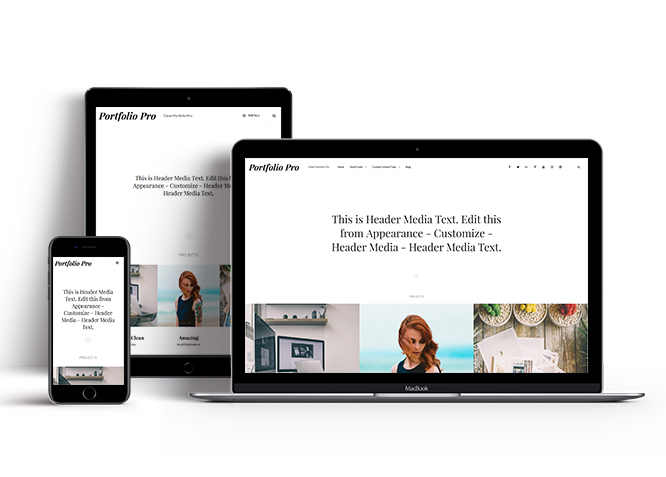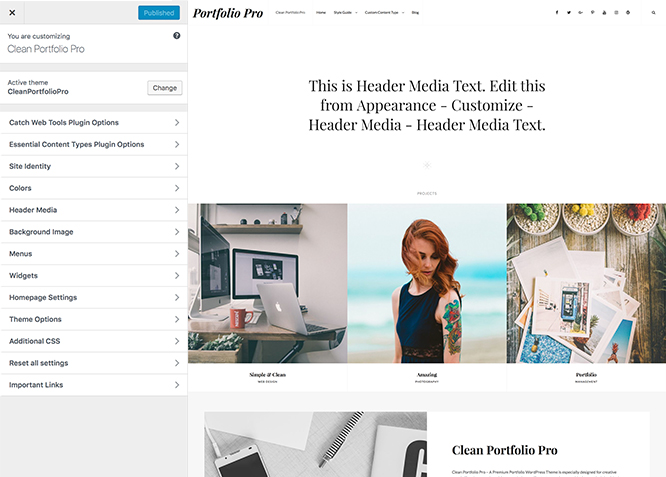#How to install theme?
Go to this link
#How to update theme to the latest version?
Go to this link
#Always Set Featured Images
This theme relies heavily on Featured Images. If your post is missing a Featured Image, the post image will not show up on homepage, on archived pages and on Featured Page Slider Content. Click Here to see how to add Featured Image in your Post/Page.
#Image Sizes(in px):
Featured large
Width: 960
Height: 960
Featured
Width: 640
Height: 640
Thumbnail avatar
Width: 90
Height: 90
Custom Header
Width: 1920
Height: 1080
Post Thumbnail
Width: 1920
Height: 1080
Slider Image:
Width: 1920
Height: 1080
#How to add Featured Image in Post/Page?
Go to this link.
#Regenerate Thumbnails
For regenerate thumbnails got to this link
#Customizer (Theme Options)
You can customize this theme using cool additional features through Customizer at “Appearance => Customize” from your WordPress Dashboard.
#How to add Logo?
Go to this link
#How to enable/disable Site Title and Tagline
Go to this link
#How to add Site Icon (Favicon/Web Clip Icon)?
Go to this link
Go to this link
Go to this link
- Go to “Appearance => Customize => Header Media”
- Under “Header Media Text” change the text
- Finally, click on “Save & Publish”
#Color
Go to this link
Clean Portfolio Pro offers exciting Menu Options! This theme supports and recommends using “Custom Menus”. You can create Custom Menu through “Appearance => Menus” from your WordPress Dashboard.
Select Menu Locations
You can assign your custom menu in 2 different locations. You assign it either from “Appearance => Customize => Menus => Manage Location” or from “Appearance => Menus => Manage Location”
Select your Custom Menu as Primary Menu to display it as the Main Menu, which will replace the default Page Menu
Select your custom menu as Social Menu to display Menu in Header Top or inside Search icon
- Go to “Appearance => Customize => Theme Options => Menu Option”
- Disabling Primary Menu : Check on “Disable Primary Menu”.
- Disabling search box in primary menu :check on ” Disable Primary Menu Search “
- Finally, click on “Save & Publish”
#Featured Slider
Clean Portfolio Pro supports 4 featured slider types they are: 1. Post , 2. Page, 3. Category and 4. Custom. For Featured Slider Options, go to “Appearance => Customize => Theme Options =>Featured Slider”.
Go to this link
#Featured Content
Clean Portfolio Pro supports 5 featured content types to choose from: 1. Post, 2. Page, 3. Category, 4. Custom and 5.Custom Post Type. For Featured Content Options, go to “Appearance => Customize => Theme Options => Featured Content”.
Go to this link
#Hero Content
Clean Portfolio Pro supports 4 Hero Content types to choose from:1. Post , 2. Page, 3. Category and 4. Custom. For Hero Content Options, go to “Appearance => Customize => Theme Options => Hero Content Options”.
Go to this link
#Content Types
If you want content type option in your theme you can our free plugin Essential Content Types. The details are listed below:
Essential Content Types Support #
Clean Portfolio Pro supports different features from Essential Content Types like: 1. Portfolio, 2. Testimonial, 3. Services and 4. Featured Content. To get these option you need to install Essential Content Types. To use these features you can simply install Essential Content Types Plugin, by following the provided link.
#Portfolio and Testimonial(Using Essential Content Types)
The Portfolio custom post type gives you an easy way to manage and showcase projects on your site.
The Testimonial custom post type allows you to add, organize, and display your testimonials.
#Services (Using Essential Content Types)
The Services custom post type gives you an easy way to manage and showcase the services that you provide on your site.
It allows you to showcase wide range of services that you can provide.
#Featured Content(Using Essential Content Types)
Featured Content allows you to easily feature all the post, you can feature up to 20 posts in its feature content area.
Go to this link
#Frontpage Elements
#How to add Portfolio in using Custom Content Type?
Go to this link
#How to add Testimonial using Custom Content Type?
Go to this link
#How to add Featured Content using Custom Content Type?
Go to this link
#Services
Go to this link
Clean Portfolio Pro currently has 14 widgetized (Sidebar) areas thay are: 1. Sidebar, 2. Footer Area One, 3. Footer Area Two, 4. Footer Area Three, 5. Footer Area Four. 6. WooCommerce Sidebar, 7. 404 Page Not Found Content, 8. Optional Homepage Sidebar, 9. Optional Archive Sidebar, 10. Optional Page Sidebar, 11. Optional Post Sidebar, 12. Optional Sidebar One, 13. Optional Sidebar Two and 14. Optional Sidebar Three Go to “Appearance => Widgets” or “Appearance => Customize => Widgets” in WordPress.
Clean Portfolio Pro has 14 Widgets to choose from. They are: 1. CT:About, 2.CT:Advertisement Codes, 3. CT:Advertisement Images, 4.CT:Featured Embeds,5. CT:Featured Images, 6. CT:Featured Pages, 7. CT:Featured Posts, 8.CT:Gallery Images, 9. CT:Galley Pages, 10. CT:Galley Posts, 11.Catch Instagram Feed Gallery & widget, 12.CT:Newsletter, 13. CT: Social Icons and 14. CT: Tag Cloud. You can add widget in widget area as per your need.
Go to this link
#Layout Options
Clean Portfolio Pro has 2 Site Layout, 4 Singular Content Layout, 4 Homepage/Archive Layout options, 3 Archive Column Layout and 4 Woocommerce Layout options to choose from “Appearance => Customize => Theme Options => Layout Options”
Site Layout
Once you are in Layout Options, you can Check the option below “Site Layout” which will set your site layout.
Singular Content Layout
Singular content layout is for singular post types like Post,Pages. There are option to choose from: i. Left Sidebar(Primary Sidebar,Content), ii. No Sidebar, iii. No Sidebar:Full Widht and iv. Right Sidebar(Content,Primary Sidebar)
Homepage/Archive Layout
This layout is for Blog/Archive Pages. There are option to choose from: i. Left Sidebar(Primary Sidebar,Content), ii. No Sidebar, iii. No Sidebar:Full Widht and iv. Right Sidebar(Content,Primary Sidebar)
Archive Column Layout
This layout option is for Selecting the number of columns to be displayed in Archive pages. There are option to choose from: i. Two Columns, ii. Three Columns and iii. Three Columns
WooCommerce Layout
Select layout for your WooCommerce pages. Option to choose from 4 Layout Options: i. Left Sidebar(Primary Sidebar,Content), ii. No Sidebar, iii. No Sidebar:Full Widht and iv. Right Sidebar(Content,Primary Sidebar)
#How to Change the Excerpt Length and Read More Text?
Go to this link
Go to this link
#Feed Redirect
Go to this link
#How to select different font for different sections?
Go to this link
Go to this link
Note: To reset Footer Content check option “Check to reset Footer Content”
#How to Set Certain Categories to Display in Homepage/Frontpage?
Go to this link
#How to Disable Recent Posts in Homepage/Frontpage?
- Go to “Appearance => Customize => Theme Options => Homepage/Frontpage Options”
- Then check on “Check to disable Recent Posts/Content on homepage” to disable Recent Post in Homepage/Frontpage
- Finally, click on “Save & Publish”
#How to Change Latest Post Title in Homepage/Frontpage?
- Go to “Appearance => Customize => Theme Options => Homepage/Frontpage Options”
- Then Under Latest Posts Title: Enter title as desired and it will be displayed in Homepage/Frontpage
- Finally, click on “Save & Publish”
Go to this link
Go to this link
#How to enable/disable update notifications?
Go to this link>
#How to enable/disable Zoom, Lightbox and Slider effects for WooCommerce Product Gallery? #
Go to this link
Additional CSS #
Go to this link for more detail.
Recommended Plugins
* Catch Web Tools for Webmaster Tools
* To Top
* Catch IDs
* Essential Content Type
* Contact Form 7 for Contact Form
* WooCommerce for E-commerce
* WPML for multi-language
* WP-PageNavi for Numeric Pagination
* Regenerate Thumbnails to for Regenerating Thumbnails
* Jetpack for Infinite Scroll, Gallery, Stats, Titled Gallery, Image CDN and many more