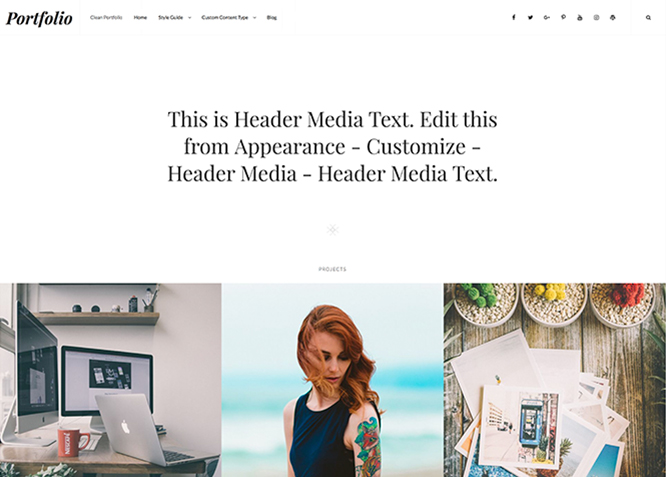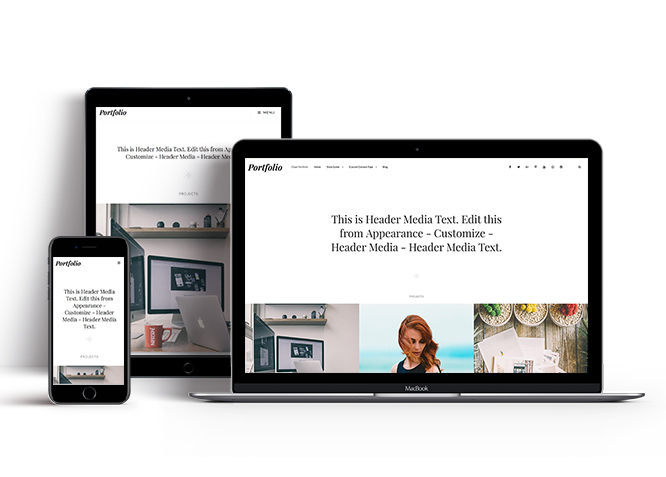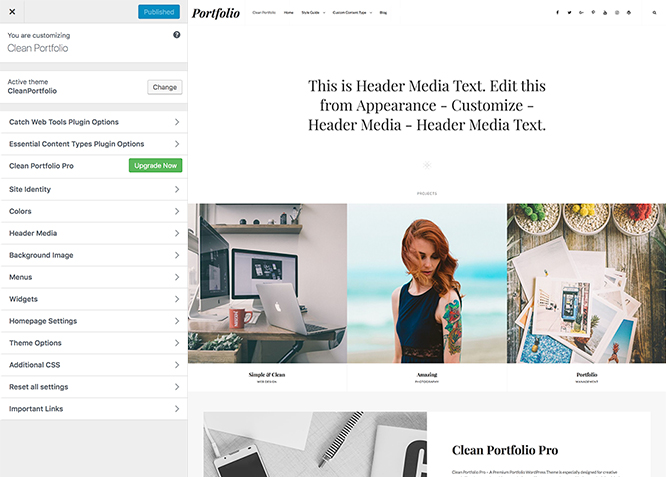#How to install theme?
Go to this link
#How to update theme to the latest version?
Go to this link
#Always Set Featured Images
This theme relies heavily on Featured Images. If your post is missing a Featured Image, the post image will not show up on homepage, on archived pages and on Featured Page Slider Content. Click Here to see how to add Featured Image in your Post/Page.
#Image Sizes(in px):
Featured large
Width: 960
Height: 960
Featured
Width: 640
Height: 640
Thumbnail avatar
Width: 90
Height: 90
Custom Header
Width: 1920
Height: 1080
Post Thumbnail
Width: 1920
Height: 1080
Slider Image:
Width: 1920
Height: 1080
#How to add Featured Image in Post/Page?
Go to this link.
#Regenerate Thumbnails
For regenerate thumbnails got to this link
#Customizer (Theme Options)
You can customize this theme using cool additional features through Customizer at “Appearance => Customize” from your WordPress Dashboard.
#How to add Logo?
Go to this link
#How to enable/disable Site Title and Tagline
Go to this link
Go to this link
Go to this link
- Go to “Appearance => Customize => Theme Options => Header Media Option”
- Under “Header Media Text” change the text
- Finally, click on “Save & Publish”
#Color
Go to this link
Clean Portfolio offers exciting Menu Options! This theme supports and recommends using “Custom Menus”. You can create Custom Menu through “Appearance => Menus” from your WordPress Dashboard.
Select Menu Locations
You can assign your custom menu in 2 different locations. You assign it either from “Appearance => Customize => Menus => Manage Location” or from “Appearance => Menus => Manage Location”
Select your Custom Menu as Primary Menu to display it as the Main Menu, which will replace the default Page Menu
Select your custom menu as Social Menu to display Menu in Header Top or inside Serach icon
#Featured Slider
Clean Portfolio supports Page as featured slider.
Go to this link to add featured slider
Featured Content #
Clean Portfolio supports Custom Post Type(requires Essential Content Type Plugin ) as featured content.
#How add Featured Content using Custom Post Type?
Go to this link
#Portfolio
Clean Portfolio supports Custom Post Type(requires Essential Content Type Plugin ) as portfolio.
#How add Portfolio using Custom Post Type?
Go to this link
#Services
Clean Portfolio supports Custom Post Type(requires Essential Content Type Plugin ) as services.
#How add Services using Custom Post Type?
Go to this link
#Testimonial
Clean Portfolio supports Custom Post Type(requires Essential Content Type Plugin ) as testimonials.
#How add Testimonial using Custom Post Type?
Go to this link
Clean Portfolio currently has 4 widgetized (Sidebar) areas thay are: 1. Sidebar, 2. Footer Area One, 3. Footer Area Two, 4. Footer Area Three Go to “Appearance => Widgets” or “Appearance => Customize => Widgets” in WordPress.
Go to this link for more details
#Layout Options
Clean Portfolio has 2 Site Layout, 2 Singular Content Layout and 2 Homepage/Archive Layout to choose from “Appearance => Customize => Theme Options => Layout Options”
Site Layout
Once you are in Layout Options, you can Check the option below “Site Layout” which will set your site layout.
Singular Content Layout
Once you are in Layout Options, you can Check the option below “Singular Content Layout” which will set layout for Singular Post Types like Post, Page
Homepage/Archive Layout
Once you are in Layout Options, you can Check the option below “Homepage/Archive Layout” which will set layout for Blog/Archive Pages
#How to Change the Excerpt Length and Read More Text?
Go to this link
#How to Set Certain Categories to Display in Homepage/Frontpage?
Go to this link
#How to Disable Recent Posts in Homepage/Frontpage?
- Go to “Appearance => Customize => Theme Options => Homepage/Frontpage Options”
- Then check on “Check to disable Recent Posts/Content on homepage” to disable Recent Post in Homepage/Frontpage
- Finally, click on “Save & Publish”
#How to Disable Recent Posts in Static Homepage/Frontpage?
- Go to “Appearance => Customize => Theme Options => Homepage/Frontpage Options”
- Then check on “Check to disable Recent Posts on Static Frontpage ” to disable Recent Post in static Homepage/Frontpage
- Finally, click on “Save & Publish”
Go to this link
Go to this link
#Additional CSS
Go to this link
Recommended Plugins
* Catch Web Tools for Webmaster Tools, To Top, Catch IDs
* Essential Content Type
* Contact Form 7 for Contact Form and so on
* Contact Form 7 for Contact Form
* Regenerate Thumbnails to for Regenerating Thumbnails
* Jetpack for Infinite Scroll, Gallery, Stats, Image CDN and many more