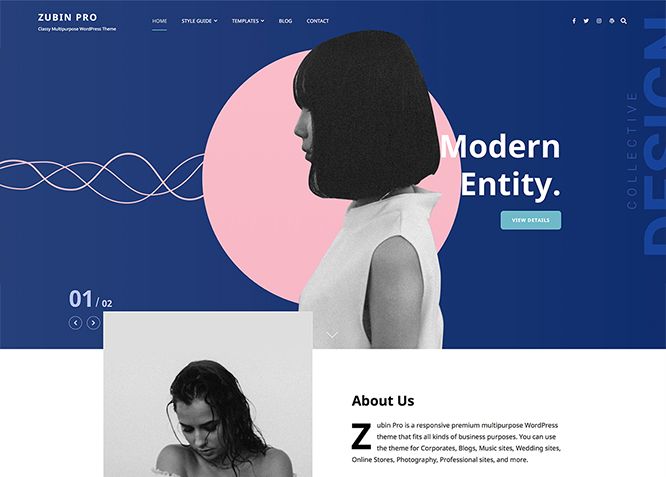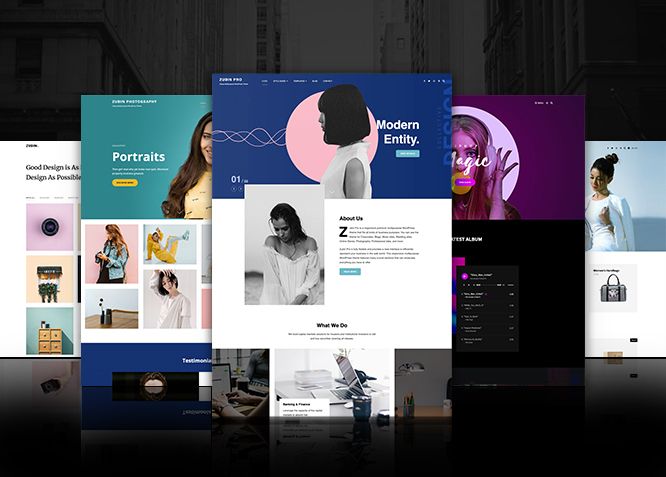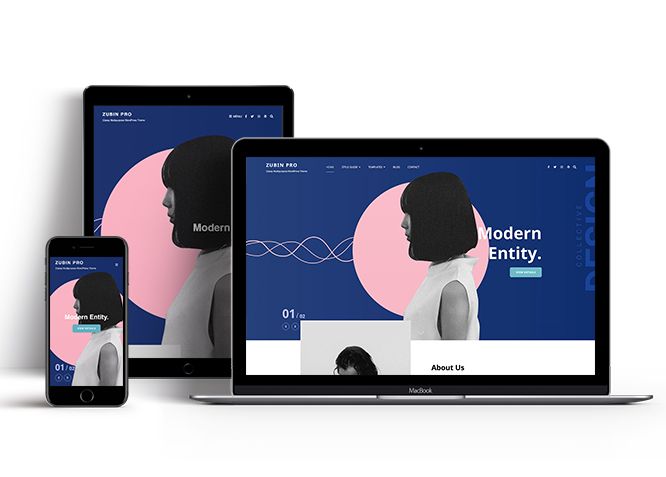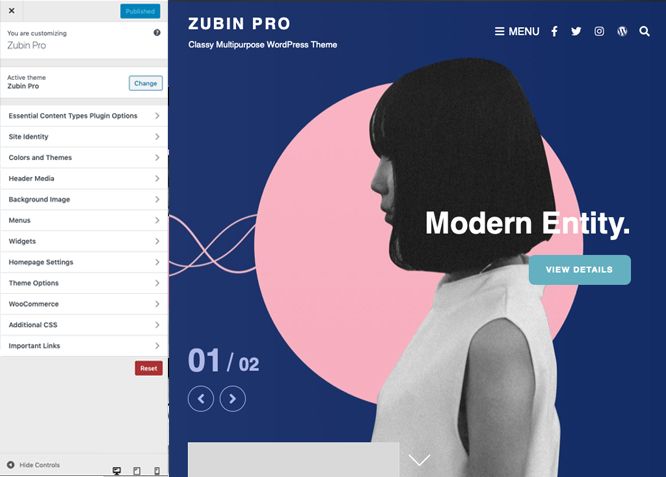Zubin Pro is a responsive premium multipurpose WordPress theme that fits all kinds of business purposes. You can use the theme for Corporates, Blogs, Music sites, Wedding sites, Online Stores, Photography, Professional sites, and more. Zubin Pro is fully flexible and provides a neat interface to efficiently represent your business in the web world. This responsive multipurpose WordPress theme features many crucial sections that can showcase everything you have to offer. For instance, App Section, Album, Collection, Contact, Countdown, Events, FAQ, Featured Video, Gallery, Guest, Header Top options, Hero Content, Playlist, Portfolio, Pricing, Promotion Contact, Promotion Headline, Promotion Sale, Services, Skills, Stats, Sticky Playlist, team, testimonials, Timeline, Top Destination, Venue, Why Choose Us, and more. All of these features are highly customizable and you can quickly enable the ones you desire. The fully responsive design in Zubin Pro makes your site look amazingly aesthetic across all devices. Enable the sections you need and take full advantage by tweaking it your way. Zubin Pro is an outstanding multipurpose WordPress theme with all and everything you need to create any type of website you fancy. So, what are you waiting for? Buy Zubin Pro today and start promoting your business online quickly and efficiently.
Features
Theme Options
The most powerful feature of Catch Themes is its Theme Options which will allow you to easily customize your website with clicks. So, now you no longer need to be a designer or a programmer to build customized websites. Theme Options allow you to toggle on and off features, adjust layouts, change colors, fonts, logo, favicon, background, add social links and custom CSS.
Responsive Design
One of the key features of our themes is that your website will magically respond and adapt to different screen sizes delivering an optimized design for iPhones, iPads, and other mobile devices. No longer will you need to zoom and scroll around when browsing on your mobile phone.
Featured Post Slider
Featured Slider is an option that is helpful to highlight noteworthy posts on your site. You can have columns of content as well as selected images set on your post slider. The fun part is, you get to decide for how long a post stays on your page before something else comes up on the slider. How will you make that happen? By exercising your control over different slide effects and their timing!
Webmaster Tools
Webmaster Tools option helps you to minutely manage your site. Firstly, it helps to verify the site in Google, Yahoo and Bing. Additionally, whether it is something like site optimization, keeping track of your site traffic or overseeing and altering your display settings, you can call the shots for you site through Webmaster tools. These tools also allow you to add to your site Header and Footer Scripts like Google Analytics, Site Stats, Facebook, twitter and much more.
Custom Widgets
Our themes have widgetized areas commonly known as sidebar. Here, you can add up various widgets and customize their display to satisfy your unique needs.
Incredible Support
We have a great line of support team and support documentation. You do not need to worry about how to use the themes we provide, just refer to our Tech Support segment. Further, if you need to do advanced customization to your website, you can always hire our theme customizer!
Featured Image Slider
Featured Image Slider allows you to not only add images, but also write a description for them. If a descriptive caption would not suffice, you also have the option of providing a clickable link. This way, as per your unique needs, should you require, you can easily add a URL to your content.
Featured Page Slider
Featured Page Slider is an option that is helpful to highlight noteworthy pages on your site. You can have columns of content as well as selected images set on your page slider. The fun part is, you get to decide for how long a page stays on your page before something else comes up on the slider. How will you make that happen? By exercising your control over different slide effects and their timing!
Featured Content
Featured Content allows you to highlight your recent & popular posts on your website. It can either be displayed on Homepage or the entire site. You can add your title and sub-title for featured content, select the number of featured content, display Meta, select multiple categories, and enjoy displaying your featured & recent posts.
Services
Every website owner wants the world to know about the services they provide. It allows you to place the services you provide for your customers on the spotlight. Choose to display the services in 2 to 4 columns. Display your services on the homepage only or on the entire website.
Custom Fonts
You can choose different types of stylish and engaging fonts for your Site Title, Tagline, Headline Tags, Content Title, and Content Body. Choose the font that suits best for your website from the font family options and makes your website more striking.
Hero Content
You can now display the best assets of your website with the Hero Content feature. The feature allows you to highlight the most important content in a fashion that is easily attention-grabbing. You can enable the hero content either on Homepage or the entire site. Hero Content - the easiest way to display your strengths.
WordPress Standard Codes
Our code is secure and optimized. We do proper data validation and sanitization and follow core theme guidelines. Our developers are active contributors to WordPress theme review and WordPress core. Our themes will always be updated as things change in WordPress.
Testimonials
People are always curious about what your goods and services are really like. Since customer testimonials are candid and not by the company promoting the product, they assist in building trust. You can display testimonials on Homepage, the entire site or disable it completely.
Portfolio
Portfolio empowers you to showcase your professional skills and accomplishments to the world at large. Display your Portfolio in an elegant manner on the Homepage/Frontpage, the entire site or you can also disable it completely if you don’t need it. An astounding way to easily display your experience, skills, talent, and expertise.
Sections Sorter
Sections Sorter allows you to organize various sections on your website by manually sorting them. Simply drag and drop the sections to your desired position and display them orderly.The cool feature in this option is that you can not only rearrange the order but also can quickly edit those sections from Sections Sorter option if you want any changes.
Footer Editor
Footer Editor Options enables you to edit the content of the footer easily. You can either add HTML, plain text, or custom shortcodes which will be inserted into your theme automatically. You can use shortcodes like [the-year], [site-link] and [privacy-policy-link] for the current year, site link and privacy policy link respectively.
More Features
- Theme Options
- Responsive Design
- Featured Slider
- Webmaster Tools
- Alternative Styles
- Page Templates
- Color Options
- Featured Thumbnail
- Threaded Comments
- Dropdown Menu
- Excerpt Length
- Gravatar Ready
- Countdown Timer
- Localized for translations
- Custom Header / Logo
- Custom Favicon
- Custom Menu
- Custom Footer
- Custom Background
- Custom Layout
- Custom Widget
- Custom Fonts
- Custom Shortcodes
- Custom Homepage
- Custom CSS
- Support
- WooCommerce Ready
- WPML Ready
- Hero Content
- Portfolio
- Logo Slider
- Events
- Testimonials
- Services
- Header Video
- Featured Content
- WordPress Standard Codes
- Promotion Headline
- Sections Sorter
- Teams
- Products
Free Vs Pro (Premium)
| Free | Features | Pro (Premium) |
|---|---|---|
| Responsive Design | ||
| Super Easy Setup | ||
| Colors and Themes | ||
| Header Media | ||
| Primary Menu | ||
| Secondary Menu | ||
| Header Top Menu | ||
| Header Top Social Menu | ||
| Primary Social Menu | ||
| Secondary Social Menu | ||
| Social on App Section | ||
| Footer Menu | ||
| Footer Social Menu | ||
| Footer Right Menu | ||
| Footer Right Social Menu | ||
| Album | ||
| App Section | ||
| Collection | ||
| Comment Options | ||
| Contact | ||
| Countdown | ||
| Events | ||
| Excerpt Options | ||
| FAQ | ||
| Featured content: Post | ||
| Featured content: Page | ||
| Featured content: Category | ||
| Featured content: Custom | ||
| Featured content: Custom Post Types | ||
| Featured Slider: Post | ||
| Featured Slider: Page | ||
| Featured Slider: Category | ||
| Featured Slider: Custom | ||
| Featured Video | ||
| Font Family Options | ||
| Footer Editor Options | ||
| Gallery | ||
| Guest | ||
| Header Right Options | ||
| Header Top Options | ||
| Hero Content: Page | ||
| Hero Content:Category | ||
| Hero Content:Custom | ||
| Hero Content:Video | ||
| Site Layout: Fluid/Boxed | ||
| Default Layout: Right Sidebar ( Content, Primary Sidebar ) | ||
| Default Layout: Left Sidebar ( Primary Sidebar, Content ) | ||
| Default Layout: No Sidebar | ||
| Default Layout: No Sidebar: Full Width | ||
| Homepage Layout: Right Sidebar(Content, Primary Side) | ||
| Homepage Layout: Left Sidebar(Primary Side, Content) | ||
| Homepage Layout: No Sidebar | ||
| Homepage Layout: No Sidebar:Full Width | ||
| Blog/Archive Layout: Right Sidebar(Content, Primary Sidebar) | ||
| Blog/Archive Layout: Left Sidebar(Primary Sidebar, Content) | ||
| Blog/Archive Layout: No Sidebar | ||
| Blog/Archive Layout: No Sidebar:Full Width | ||
| Archive Content Layout: Show Excerpt(Image Left) | ||
| Archive Content Layout: Show Excerpt(Image Right) | ||
| Archive Content Layout: Show Excerpt(Image Left) | ||
| Archive Content Layout: Show Excerpt(Image Top) | ||
| Archive Content Layout: Show full Content(Image top) | ||
| Archive Content Layout: Show Excerpt(Image Left) | ||
| Blog/Archive Post Column: 1 Column | ||
| Blog/Archive Post Column: 2 Columns | ||
| Blog/Archive Post Column: 3 Columns | ||
| Archive Display Meta: Hide Meta | ||
| HomePage Post Column: 1 Column | ||
| HomePage Post Column: 2 Columns | ||
| HomePage Post Column: 3 Columns | ||
| Meta Options: Category, Posted On, Author, Meta Icon | ||
| Single Page/Post Image Layout: Post Thumbnail(1920*1080) | ||
| Single Page/Post Image Layout: Post Thumbnail | ||
| Single Page/Post Image Layout: Original Image Size | ||
| WooCommerce Layout | ||
| Logo Slider: Page | ||
| Logo Slider: Post | ||
| Logo Slider: Category | ||
| Logo Slider: Custom | ||
| Menu Options: Primary Menu Options | ||
| Menu Options: Secondary Menu Options | ||
| Playlist: Page | ||
| Playlist: Post | ||
| Playlist: Category | ||
| Portfolio: Page | ||
| Portfolio: Post | ||
| Portfolio: Category | ||
| Portfolio: Custom | ||
| Portfolio: Custom Post Type | ||
| HomePage Post Column: 2 Columns | ||
| Pricing | ||
| Promotion Contact | ||
| Promotion Headline: Page | ||
| Promotion Headline: Post | ||
| Promotion Headline: Category | ||
| Promotion Headline: Custom | ||
| Pagination Options | ||
| Promotion Sale | ||
| Reservation | ||
| Resume | ||
| Scroll Up Options | ||
| Section Sorter | ||
| Services: Post | ||
| Services: Page | ||
| Services: Category | ||
| Services: Custom | ||
| Services: Custom Post Type | ||
| Skills | ||
| Stats: Post | ||
| Stats: Page | ||
| Stats: Category | ||
| Stats: Custom | ||
| Sticky Playlist | ||
| Team: Post | ||
| Team: Page | ||
| Team: Category | ||
| Team: Custom | ||
| Testimonials: Post | ||
| Testimonials: Page | ||
| Testimonials: Category | ||
| Testimonials: Custom | ||
| Testimonials: Custom Post Type | ||
| Timeline | ||
| Top Destinations | ||
| Venue | ||
| Why Choose Us | ||
| Update Notifier | ||
| WPML Ready | ||
| WooCommerce Ready |
Theme Instructions
#How to install theme?
Go to this link
#How to update theme to the latest version?
Go to this link
#How to add Demo Content?
Go to this link
#Download Demo content files?
Click on the button below to download the demo zip files which contain, customizer.dat (Customizer Settings File), demo-content.xml (Content File), and widgets.wie (Widget Settings File) files.
#Always Set Featured Images
This theme relies heavily on Featured Images. If your post is missing a Featured Image, the post image will not show up on homepage, on archived pages and on Featured Page Slider Content. Click Here to see how to add Featured Image in your Post/Page.
Image Sizes in px:#
Custom Header and Slider Image
Width: 1920
Height: 1080
Post Thumbnail
Width: 963
Height: 642
Archive: Excerpt Image:
Width: 666
Height: 666
Logo slider:
Width: 250
Height: 140
Events:
Width: 963
Height: 642
Playlist:
Width: 666
Height: 888
Hero Content/Team:
Width: 666
Height: 888
Stats:
Width: 100
Height: 100
Testimonial:
Width: 700
Height: 555
Top Destination:
Width: 920
Height: 440
Why Choose Us:
Width: 666
Height: 500
Customizer (Theme Options) #
You can customize this theme using cool additional features through Customizer at “Appearance => Customize” from your WordPress Dashboard.
#How to add Logo?
Go to this link
#How to enable/disable Site Title and Tagline
Go to this link
#How to add Site Icon (Favicon/Web Clip Icon)?
Go to this link
#Color
Go to this link
#How to add Header Video?
Go to this link
#How to add Header Image?
Go to this link
#Menus
Zubin Pro offers exciting Menu Options! This theme supports and recommends using “Custom Menus”. You can create Custom Menu through “Appearance => Menus” from your WordPress Dashboard.
Go to this linkto know how to add custom menu
Select Menu Locations
You can assign your custom menu in 11 different locations. You assign it either from “Appearance => Customize => Menus => Manage Location” or from “Appearance => Menus => Manage Location”
Select your Custom Menu as Primary Menu to display it as the Main Menu, which will replace the default Page Menu
Select Menu as Secondary Menu
Select Menu as Header Top Menu to display menu in header
Select Menu as Header Top Social Menu to display social menu on header
Select Menu as Primary Social Menu
Select Menu as Secondary Social Menu
Select Menu on Social Menu on App Section
Select your custom menu as Footer Menu to display Menu in Footer Area
Select Menu as Footer Social menu to display social icon in footer menu
Select Footer Right Menu
Select your menu as Footer Right Social Menu to display menu in footer right section
#How to add Album in theme?
Zubin Pro supports Page, Post, Category and Custom as Album.
- Go to “Appearance => Customize => Theme Options => Album”
- Under “Type” select Page, Post, Category or Image as per your need
- If you select “Post” as type select the post you want to display in Album
- If you select “Page” as type select the page you want to display in Album
- If you select “Category” as type select the category you want to display in Album
- Add buy links of album under the respective field
- Further opitons to change subtitle, title, description, text align, album link text
- Finally, click on “Publish”
#How to add App Section in theme?
Zubin Pro supports Page, Post, Category and Custom as App Section.
- Go to “Appearance => Customize => Theme Options => App Section”
- Under “Type” select Page, Post, Category or Image as per your need
- If you select “Post” as type select the post you want to display in App Section
- If you select “Page” as type select the page you want to display in App Section
- If you select “Category” as type select the category you want to display in App Section
- Under Album#1: Buy Link #1, Album#1: Buy Link #2 and so on add the links of
- If you select “Custom” as type select “Appl Link type” from Image or button and “App Link Layout” from layout two or layout one, then select “App Image First”, “App Image First link” edit Title, Content and background image as per you need
- Further Option to change tagline, description, content position, text alignment, logo image, enable/disable box desing, edit display text in white color
- Finally, click on “Publish”
#Comment Options
Go to this link
#Contact section
- Go to “Appearance => Customize => Theme Options => Contact
- Under Contact Info, enble contact form on entire page or homepage/frontpage
- Then add tagline, title, description, add images, email, address in their respective section
- To add contact form in your website enable Contact form then choose Post, Page or Custom as per your need
- Finally, click publish
#Events
Go to this link for Events
#How to Change the Excerpt Length and Read More Text?
Go to this link
#How to Change the Excerpt Length and Read More Text?
Zubin Pro supports FAQ option, you can select Post, Page, Category and Custom as FAQ.
- Go to Appearance => Customize => Theme Options => FAQ
- To enable faq select option under “Enable on”, select homepage/frontpage or Enite site
- Select Page, Post, Category or Custom as your faq and add content as per your requirements
- Further options to change subtitle, title, description, display content, button URL and button text
- Finally, click publish
#Featured Content
Zubin Pro supports 5 featured content types to choose from: 1. Post, 2. Page, 3. Category and 4. Custom. 5.Custom Post Type(requires Essential Content Type Plugin ). For Featured Content Options, go to “Appearance => Customize => Theme Options => Featured Content”
Go to this link
#Featured Slider
Zubin Pro supports 4 featured slider types they are: 1. Post , 2. Page, 3. Category and 4. Custom. For Featured Slider Options, go to “Appearance => Customize => Theme Options =>Featured Slider”.
Go to this link
Further option to change slider style, enable/disable Image Zoom Effect, Nav arrows, Nav Dots, Pause on hover, Autoplay, Loop(last to first), edit container max-width, text alignment and content position
#Featured Video
Zubin Pro supports featured video. You can embed your video from various sites to your web site. Follow the following step to add featured video:
- Go to Appearance => Customize => Theme Options => Featured Video
- To enable featured video select option under “Enable on”, select homepage/frontpage or Entire site
- Under Video Url add the link of video you want to feature in your website, you can also add play button text
- Chane background image, tagline, title, description, featured video image as per you requirements
- Finally, click on “Save & Publish”
Note:Further option to change layout, edit featured video title and featured content archive content and number of featured videos
#How to select different font for different sections?
Go to this link
# Footer Editor opitons
Go to this link
Note: To reset Footer Content check option “Check to reset Footer Content”
#How to add Gallery in theme?
To add gallery you will have to install our Catch Gallery Plugin
Please click on the link for further assistance
#How to add Guest in theme?
Zubin Pro supports Post, Page, Category and Custom type as guest. This feature allows you to add guest list. Follow the following steps to add this feature:
- Go to “Appearance => Customize => Theme Options => Guest”
- Enable guest book option under “Enable On” option, select homepage/frontpage or entire site
- Under Type choose “Post, Page, Category and Custom”, add content as per your requirement
- Further option to change layout, tagline, title, description, edit text alignment display content
- Finally, click on “Publish”
#Header Right Options
Zubin Pro supports header right options which have various options to add in your header section.
- Go to “Appearance => Customize => Theme Options => Header Right Options”
- To Enable Header Right Options Enable “Header Right”
- Add content under Phone Label, Phone, Email Label, Email, Working Hours Label and Working hours respectively
- Finally, click on “Publish”
#Hero Content
Zubin Pro supports 4 Hero Content types to choose from:1. Post , 2. Page, 3. Category and 4. Custom. For Hero Content Options, go to “Appearance => Customize => Theme Options => Hero Content Options”.
Go to this link
Further option to edit thumbnail style, content position, text alignment
#How to Set Certain Categories to Display in Homepage/Frontpage?
Go to this link
#Layout Options
Zubin Pro has 2 Site Layout, 2 Header Type, 4 Default Layout, 4 Homepage/Archive Layout, 5 Archive Content Layout, 4 Blog/Archive Layout and 4 Woocommerce Layout options image layout to choose from “Appearance => Customize => Theme Options => Layout Options”
Site Layoutbr>
Once you are in Layout Options, you can Check the option below “Site Layout” which will set your site layout.
Header Typebr>
Once you are in Layout Options, you can Check the option below “Header Type” which will set header type as absolute header or classic header
Default Layout
Once you are in Layout Options, you can Check the box below “Default Layout Options” which will set our site layout. Further, you have the choice of selecting custom layout for individual pages and posts through “Zubin Options => Layout Options”, which you shall find below individual posts and pages, when you click on them for adding/editing
Homepage Layout
Select layout for homepage under “Homepage Layout” option which will set layout for homepage.
Archive Content Layout
Once you are in Layout Options, you can Check the box below “Archive Content Layout” which will set our layout for Archive Page. Further, you have the choice of selecting custom layout for individual pages and posts through “Zubin Options => Layout Options”, which you shall find below individual posts and pages, when you click on them for adding/editing
Blog/Archive Image Layout
Once you are in Layout Options, you can Check the box below “Blog/Archive Image Layout” which will set our Blog/Archive image layout. Further, you have the choice of selecting Blog/Archive Image Layout for individual pages and posts through “Zubin Options => Blog/Archive Image Layout”, which you shall find below individual posts and pages, when you click on them for adding/editing.
WooCommerce Layout
Select layout for your WooCommerce pages. Option to choose from 4 Layout Options: i. Left Sidebar(Primary Sidebar,Content), ii. No Sidebar, iii. No Sidebar:Full Width and iv. Right Sidebar(Content,Primary Sidebar)
Note: Further additional option to edit Meta Options, enable/disable single page title, blog boxed layout, blog border layout
#How to add logo slider?
Go to this link
# Menu Options
Zubin Pro have extra menu option where you have various option to style your Primary Menu and Secondary Menu.
- Go to Appearance => Customize => Theme Options => Menu Options
- Under “Primary Menu Option” enable/disable primary menu and search in primary menu
- Under “Primary Menu Type”, choose Modern or Classic style as per your need which will set style for primary menu
- Under Secondary Menu Option, enable/disable search in secondary menu and edit secondary menu label
- Finally, click on “Publish”
#How to change Pagination Options?
Go to this link
#How to add Playlist?
- Go to “Customize => Theme Options => Playlist”
- Under “Type” choose Page, Post or Category as per you need
- If you choose “Page” as type then under “Page” choose the page you want to display as playlist
- If you choose “Post” as type then under “Post” choose the post you want to display as playlist
- If you choose “Category” as type then under “Category” choose the categories you want to display as playlist
- To add playlist, open the edit page of post,page or category you have selected, on the left hand side you will find “Add Media” button click on that
- Inside “Add Media” you will find Create Audio Playlist option, from there you can choose you audio to add in playlist
- Further option to edit title, description, enable/disable title and edit content position
- Finally, click on “Publish”
#Portfolio
Zubin Pro supports 5 Portfolio types to choose from: 1. Post , 2. Page, 3. Custom, 4. Category and 5. Custom Post Type.
Go to this link
Additional options to select portfolio layout, enable/disable fluid layout, edit post thumbnail style as “Flexible or Square”
#How to add Promotion Contact?
Zubin Pro is the section is extremely handy when you want your visitors to see the information at any cost. You can add a fitting title, subtitle, and description, change the background, display text in white and display title, or just disable the options.
- Go to “Customize => Theme Options => Promotion Contact”
- Enable promotion contact under “Enable on”, on entire site or homepage/frontpage
- Edit tagline, title, description, add more button, more button link, add background image and select background image overlay as per your requirement
- Finally, click “Publish”
#How to add Promotion Headline?
- Go to this link
- Further option to change content position, text alignment, background image overlay and promotion headline image
- Zubin pro have option to add video URL too in promotional headline option
#How to add Promotion Sale?
If you’ve got any products that you want to provide on sale for your audience, take full advantage of the Promotion Sale section and display them elegantly. You can display Posts, Pages, Categories, or Custom in the Promotion Sale section.
- Go to “Customize => Theme Options => Promotion Sale”
- Enable promotion sale under “Enable on”, on entire site or homepage/frontpage
- Edit tagline, title, description, enable/disable display title, content frame, disable text in white color, display content, content position text alignment, and title image as per your requirement
- Choose type “Page, Post, Category or Custom” and add content as per your requirement
- Finally, click “Publish”
#How to add Reservation?
Zubin Pro supports “Page, Post and Custom” as reservation.
- Go to “Customize => Theme Options => Reservation”
- Enable reservation under “Enable on”, on entire site or homepage/frontpage
- Edit tagline, title, description, background image as per your requirement
- Choose type “Page, Post or Custom” and add content as per your requirement
- Finally, click “Publish”
#How to add Resume?
Zubin pro have resume option, which allows you to display your experience and education details if you are creating a personal blog.
- Go to “Customize => Theme Options => Resume”
- Enable resume section under “Enable on”, on entire site or homepage/frontpage
- Edit tagline, title, description under resume section
- Under Experience details enable it in entire site or homepage/frontpage
- Then add content under respective fields “Experience Tagline #1, Experience Title #1, Experience Description #1, Image#1” and so on
- Under Education Details enable it in entire site or homepage/frontpage
- Choose type “Page, Post, Category or Custom” as education details, add contents under respective fields as per your requirements
- Finally, click “Publish”
#How to enable/disable Scrollup feature?
Go to this link
#How to change default text in search box?
Go to this link
#How use section sorter?
The Sections Sorter is a feature that allows you to organize various sections on your website by manually sorting them. You can now rearrange and put forward the section that you want your visitors to see first.
You can sort the sections of your theme by visiting Customize => Theme Options => Sections Sorter. Simply drag and drop the sections to your desired position and display them orderly. Also, another cool feature in this option is that you can not only rearrange the order but also can quickly edit those sections from Sections Sorter option if you want any changes.
#Services
Zubin Pro supports 5 services types they are: 1. Post, 2. Page, 3. Category, 4. Custom and 5. Custom Post Types. For Services, go to “Appearance => Customize => Services”.
Go to this link
#How to add sticky in theme?
- Go to “Customize => Theme Options => Sticky Playlist”
- Under “Type” choose Page, Post or Category as per you need
- If you choose “Page” as type then under “Page” choose the page you want to display as sticky playlist
- If you choose “Post” as type then under “Post” choose the post you want to display as sticky playlist
- If you choose “Category” as type then under “Category” choose the categories you want to display as sticky playlist
- To add playlist, open the edit page of post,page or category you have selected, on the left hand side you will find “Add Media” button click on that
- Inside “Add Media” you will find Create Audio Playlist option, from there you can choose you audio to add in sticky playlist
- Finally, click “Publish”
#How to add Team in theme?
Zubin Pro Supports team as Post, Page, Category, Image and Custom Post Types.
Go to this link
#Testimonials
Zubin Pro supports 5 Testimonial types to choose from: 1. Post , 2. Page, 3. Image, 4. Category and 5. Custom Post Type.
Go to this link
#Timeline
Showcase your memories in an elegant timeline, Zubin Pro presents you with the Timeline feature. Choose the Timeline content type – Post, Page, Category, or Custom and display them elegantly.
- Go to “Customize => Theme Options => Timeline”
- Under “Type” choose Page, Post or Category as per you need
- If you choose “Page” as type then under “Page” choose the page you want to display as timeline
- If you choose “Post” as type then under “Post” choose the post you want to display as timeline
- If you choose “Category” as type then under “Category” choose the categories you want to display as timeline
- Further option to edit title, description, story image, no of item, enable/disable display title, display date, display content
- Finally, click “Publish”
#Top Destination
If you own a Travel website, the Top Destination section is what your visitors look for. In this section, you can add places that might interest your audience. You can choose your content from Post, Page, Category, or Custom.
- Go to “Customize => Theme Options => Top Destination”
- Under “Type” choose Page, Post or Category as per you need
- If you choose “Page” as type then under “Page” choose the page you want to display as top destination
- If you choose “Post” as type then under “Post” choose the post you want to display as top destination
- If you choose “Category” as type then under “Category” choose the categories you want to display as top destination
- Edit Highlight Text 1, Highlight Text 2 and so on
- Further option to edit title, description, no of item,
- Finally, click “Publish”
#How to enable/disable update notifications?
Go to this link
#How to enable/disable Zoom, Lightbox and Slider effects for WooCommerce Product Gallery? #
Go to this link
#Content Types
If you want content type option in your theme you can use our free plugin Essential Content Type. The details are listed below:
Essential Content Type #
You can install our free plugin Essential Content Type from this link and follow the steps provided by the link.
#How to use Featured Content using Custom Post Type?
Go to this link
#How to add Testimonials in Homepage/Frontpage using Essential Content Type?
Go to this link
#How to add Portfolio in Homepage/Frontpage using Essential Content Type?
Go to this link
#How to add Services using custom post types?
Go to this link
#Widget Area (Sidebar)
Zubin Pro currently has 15 widgetized (Sidebar) areas thay are: 1. Sidebar, 2. Footer One, 3. Footer Two, 4. Footer Three, 5. Footer Four, 6. WooCommerce Sidebar, 7. 404 Page Not Found Content, 8. Optional Homepage Sidebar, 9. Optional Archive Sidebar, 10. Optional Page Sidebar, 11. Optional Post Sidebar, 12. Optional Sidebar One, 13. Optional Sidebar Two, 14. Optional Sidebar Three and 15.Newsletter. Go to “Appearance => Widgets” or “Appearance => Customize => Widgets” in WordPress.
#Widgets
Zubin Pro supports CT: Social Icons. You can add widget in widget area as per your need.
#How to add Widgets in widget area?
You can add widgets to your widget area from two location
Go to this link for more detail.
#How to add “Social Icon” in widget area(CT:Social Icon)?
This widget is used to add social icons as a widget.
- Add CT:Social Icon to desired widget area. More Info
- Add “Title” under the respective field.
- Finally, click on “Save & Publish”
#Additional CSS
You can add your custom CSS that will overwrite the theme CSS for further design customization through “Appearance => Customize => Additional CSS”, in your WordPress Dashboard.
Note: If you are doing heavy customization and adding lot of custom css then we recommended to build Child Theme and add it in your child theme style.css file. Read More about child theme…
#Webmaster Tools
Go to this link for more detail
#Translating Your Theme with WPML
Go to this link for more detail
Recommended Plugins
* Catch Web Tools for Webmaster Tools
* To Top
* Catch IDs
* Essential Content Type
* Contact Form 7 for Contact Form
* WooCommerce for E-commerce
* WPML for multi-language
* WP-PageNavi for Numeric Pagination
* Regenerate Thumbnails to for Regenerating Thumbnails
* Jetpack for Infinite Scroll, Gallery, Stats, Titled Gallery, Image CDN and many more
Change Log
1.8.2 (Released: December 10, 2025)
- Bug Fixed: Playlist issue after WordPress 6.9 update
- Bug Fixed: Deprecated Function WP_Dependencies-add_data() warning after WordPress update 6.9
- Updated: WordPress 6.9 ready
1.8.1 (Released: May 22, 2025)
- Bug Fixed: Font Awesome CSS
1.8 (Released: May 22, 2025)
- Added: X.com icon
- Bug Fixed: Testimonial thumbnail image stretch issue
- Updated: Font Awesome 6.7.2
1.7.1 (Released: May 21, 2025)
- Updated: WordPress 6.8 ready
1.7 (Released: March 04, 2025)
- Added: Header Media URL and Text Meta Field for Page and Post
- Updated: WordPress 6.7 ready
1.6.2 (Released: June 13, 2024)
- Updated: WordPress 6.5 ready
1.6.1 (Released: February 01, 2024)
- Bug Fixed: Theme updater deprecation notice in PHP 8.1
- Removed: Depreciated Instagram Feed Plugin recommendation
- Updated: WordPress 6.4 ready
1.6 (Released: April 09, 2023)
- Added: Line and TikTok icons CSS
- Bug Fixed: Feed, Email, and Telephone icons CSS
- Bug Fixed: Removed unnecessary comment code in custom-header.php
- Bug Fixed: Header Media button position
- Updated: WordPress 6.2 ready
1.5 (Released: August 26, 2022)
- Bug Fixed: Demo Import link issue
- Updated: Google Font hosted locally (https://make.wordpress.org/themes/2022/06/18/complying-with-gdpr-when-using-google-fonts/)
1.4.1 (Released: April 02, 2022)
- Bug Fixed: Countdown section not saving AM/PM
- Bug Fixed: Countdown section time issue
- Bug Fixed: Category slider default order issue
1.4 (Released: February 12, 2022)
- Bug Fixed: Localize script issue
- Updated: WordPress 5.9 ready
1.3.1 (Released: January 26, 2022)
- Bug Fixed: Localize script issue
- Updated: WordPress 5.9 ready
1.3.0 (Released: November 19, 2021)
- Updated: Demo import support
1.2.9 (Released: September 10, 2021)
- Bug Fixed: Removed extra ; from style
1.2.8 (Released: June 30, 2021)
- Bug Fixed: Trying to access array offset issue
- Bug Fixed: Portfolio overlay and anchor issue
1.2.7 (Released: June 11, 2021)
- Bug Fixed: Free to Pro Migration issue
1.2.6 (Released: May 20, 2021)
- Bug Fixed: Font Awesome Load issue
1.2.5 (Released: April 15, 2021)
- Bug Fixed: Product Review slider issue
- Bug Fixed: Title Color issue in Editor Blocks
- Bug Fixed: is_array check added in category sanitization function for customizer
1.2.4 (Released: March 15, 2021)
- Bug Fixed: Primary Menu options not visible on default
1.2.3 (Released: March 04, 2021)
- Bug Fixed: Theme Scheme issue fixed
1.2.2 (Released: January 25, 2021)
- Bug Fixed: Extra "> in events page post thumbnail
- Bug Fixed: Add underline on the anchor tag
- Bug Fixed: Layout, colors, and font issue in editor blocks
- Removed: Unused Post Thumbnail Style option in Portfolio
- Update: Support for Child theme Zubin Music
- Update: Minor CSS
1.2.1 (Released: November 02, 2020)
- Bug Fixed: Typo issue on Testimonial
1.2 (Released: October 30, 2020)
- Bug Fixed: Escaping issues
- Bug Fixed: Search Keyboard Navigation Issue
1.1 (Released: July 22, 2020)
-
- New WooCommerce Sections Added:
- Product Review
- Recent Products
- Sale Products
- Top Rated Products
1.0 (Released: June 18, 2020)
- Initial Release
Satisfaction Guarantee
We make sure our customers are fully satisfied with our WordPress themes and meet their expectations. If you are not satisfied with your purchase, you are entitled to our 30-Day 100% Money Back Guarantee. No risks, Buy with Confidence!