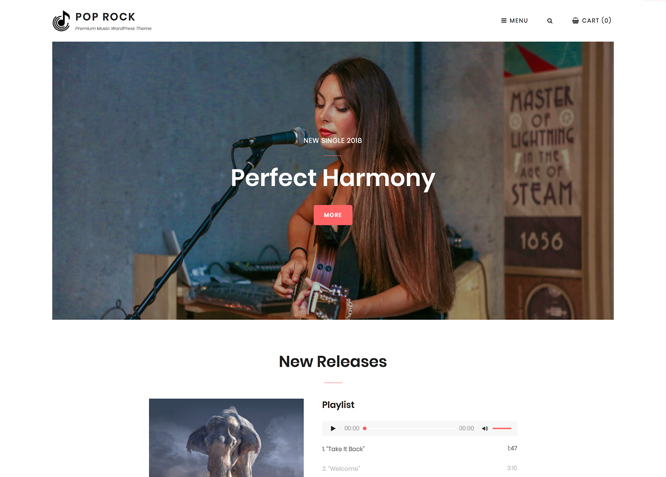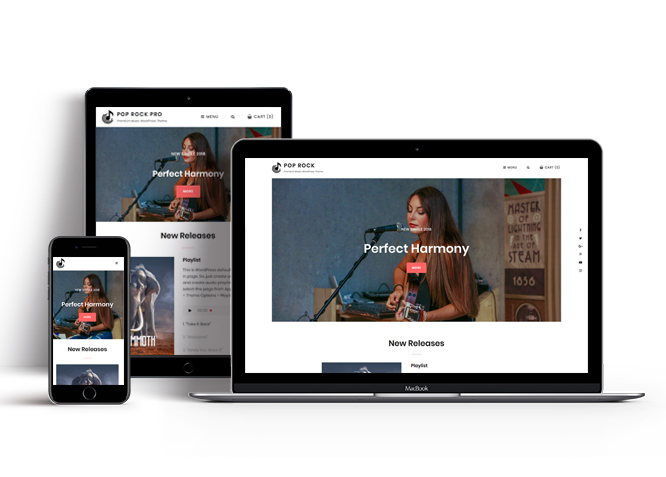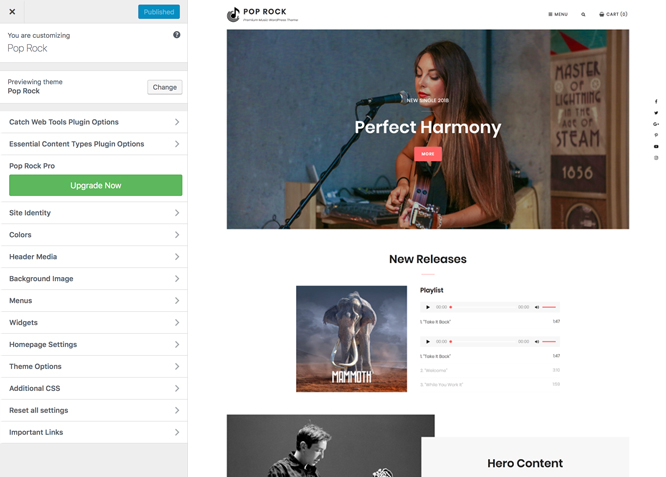Pop Rock is a clean and simple free Music WordPress theme for solo musicians and bands that aims at promoting their music. Pop Rock is a child theme of My Music Band, a simple yet power-packed music WordPress theme. Pop Rock provides you with crucial features such as featured slider, featured content, playlist, hero content, portfolio, header media, and more. And with all the incredible music-related features included in the theme, Pop Rock will definitely give your musical website an awesome online presence. This will, in turn, will surely attract more audiences to your music. The theme focuses on creating a visually aesthetic musical website with zero requirements of coding. Your website will look powerful yet elegant on mobile devices and desktops, regardless of screen resolution with its responsive design. The theme is translation ready, which helps your fans across the globe to stay updated on your website as well. So, install Pop Rock today and let your music roar at large! And if you want to use the advanced features—such as app section, header top playlist, events, team, and more, make sure you get the premium version of the theme — Pop Rock Pro.
Features
Theme Options
The most powerful feature of Catch Themes is its Theme Options which will allow you to easily customize your website with clicks. So, now you no longer need to be a designer or a programmer to build customized websites. Theme Options allow you to toggle on and off features, adjust layouts, change colors, fonts, logo, favicon, background, add social links and custom CSS.
Responsive Design
One of the key features of our themes is that your website will magically respond and adapt to different screen sizes delivering an optimized design for iPhones, iPads, and other mobile devices. No longer will you need to zoom and scroll around when browsing on your mobile phone.
Webmaster Tools
Webmaster Tools option helps you to minutely manage your site. Firstly, it helps to verify the site in Google, Yahoo and Bing. Additionally, whether it is something like site optimization, keeping track of your site traffic or overseeing and altering your display settings, you can call the shots for you site through Webmaster tools. These tools also allow you to add to your site Header and Footer Scripts like Google Analytics, Site Stats, Facebook, twitter and much more.
Incredible Support
We have a great line of support team and support documentation. You do not need to worry about how to use the themes we provide, just refer to our Tech Support segment. Further, if you need to do advanced customization to your website, you can always hire our theme customizer!
Featured Page Slider
Featured Page Slider is an option that is helpful to highlight noteworthy pages on your site. You can have columns of content as well as selected images set on your page slider. The fun part is, you get to decide for how long a page stays on your page before something else comes up on the slider. How will you make that happen? By exercising your control over different slide effects and their timing!
Featured Content
Featured Content allows you to highlight your recent & popular posts on your website. It can either be displayed on Homepage or the entire site. You can add your title and sub-title for featured content, select the number of featured content, display Meta, select multiple categories, and enjoy displaying your featured & recent posts.
Hero Content
You can now display the best assets of your website with the Hero Content feature. The feature allows you to highlight the most important content in a fashion that is easily attention-grabbing. You can enable the hero content either on Homepage or the entire site. Hero Content - the easiest way to display your strengths.
WordPress Standard Codes
Our code is secure and optimized. We do proper data validation and sanitization and follow core theme guidelines. Our developers are active contributors to WordPress theme review and WordPress core. Our themes will always be updated as things change in WordPress.
Testimonials
People are always curious about what your goods and services are really like. Since customer testimonials are candid and not by the company promoting the product, they assist in building trust. You can display testimonials on Homepage, the entire site or disable it completely.
Portfolio
Portfolio empowers you to showcase your professional skills and accomplishments to the world at large. Display your Portfolio in an elegant manner on the Homepage/Frontpage, the entire site or you can also disable it completely if you don’t need it. An astounding way to easily display your experience, skills, talent, and expertise.
More Features
- Theme Options
- Responsive Design
- Featured Slider
- Webmaster Tools
- Featured Thumbnail
- Threaded Comments
- Dropdown Menu
- Excerpt Length
- Gravatar Ready
- Localized for translations
- Custom Header / Logo
- Custom Favicon
- Custom Menu
- Custom Background
- Custom Layout
- Custom CSS
- Support
- Hero Content
- Portfolio
- News
- Testimonials
- Header Video
- Featured Content
- WordPress Standard Codes
Free Vs Pro (Premium)
| Free | Features | Pro (Premium) |
|---|---|---|
| Responsive Design | ||
| Super Easy Setup | ||
| Color Options for various sections | ||
| Color Scheme: Default, Dark, Red, Yellow, Blue | ||
| Header Media | ||
| Primary Menu | ||
| Header Social Menu | ||
| Social Menu Above Footer | ||
| Footer Social Menu | ||
| Floating Social Menu | ||
| App Section | ||
| Breadcrumb | ||
| Comment Options | ||
| Excerpt Options | ||
| Events: Post | ||
| Events: Page | ||
| Events: Category | ||
| Events: Custom | ||
| Featured Content: Post | ||
| Featured Content: Page | ||
| Featured Content: Category | ||
| Featured Content Options: Image | ||
| Featured Content Options: Custom Post Type | ||
| Featured Slider: Post | ||
| Featured Slider: Page | ||
| Featured Slider: Category | ||
| Featured Slider: Custom | ||
| Font Family Options | ||
| Footer Editor Options | ||
| Gallery: Post | ||
| Gallery: Page | ||
| Gallery: Category | ||
| Header Top Playlist: Page | ||
| Header Top Playlist: Post | ||
| Header Top Playlist: Category | ||
| Hero Content: Page | ||
| Hero Content: Post | ||
| Hero Content: Category | ||
| Hero Content: Custom | ||
| Site Layout: Fluid | ||
| Site Layout: Boxed | ||
| Default Layout: Right Sidebar(Content, Primary Sidebar | ||
| Default Layout: Left Sidebar(Primary Sidebar,Content) | ||
| Default Layout: No Sidebar | ||
| Default Layout:No Sidebar: Full Width | ||
| Homepage/Archive Layout: Right Sidebar(Content, Primary Sidebar | ||
| Homepage/Archive Layout: Left Sidebar(Primary Sidebar,Content) | ||
| Homepage/Archive Layout: No Sidebar | ||
| Homepage/Archive Layout:No Sidebar:Full Width | ||
| Archive Content Layout:Show Excerpt(Image Left) | ||
| Archive Content Layout:Show Excerpt(Image Right) | ||
| Archive Content Layout:Show Excerpt(Image Top) | ||
| Archive Content Layout:Show Excerpt(No Featured Image) | ||
| Single Page/Post Layout:Post Thumbnail | ||
| Single Page/Post Layout:Slider Image Size(1920*1080) | ||
| Single Page/Post Layout:Original Image Size | ||
| WooCommerce Layout: Right Sidebar(Content, Primary Sidebar | ||
| WooCommerce Layout: Left Sidebar(Primary Sidebar,Content) | ||
| WooCommerce Layout: No Sidebar | ||
| WooCommerce Layout:No Sidebar:Full Width | ||
| Menu Options: Default | ||
| Menu Options: Classic | ||
| Playlist:Page | ||
| Playlist:Post | ||
| Playlist:Category | ||
| Portfolio:Page | ||
| Portfolio:Post | ||
| Portfolio: Category | ||
| Portfolio: Custom | ||
| Portfolio: Custom Post Type | ||
| Promotional Headline: Page | ||
| Promotional Headline: Post | ||
| Promotional Headline: Category | ||
| Promotional Headline: Custom | ||
| Scroll Up | ||
| Search Options | ||
| Section Sorter | ||
| Team: Post | ||
| Team: Page | ||
| Team: Category | ||
| Team: Custom | ||
| Update Notifier | ||
| Testimonials: Page | ||
| Testimonials: Post | ||
| Testimonials: Category | ||
| Testimonials: Custom | ||
| Testimonials: Custom Post Type | ||
| WooCommerce Options | ||
| WooCommerce Products ShowCase | ||
| WPML Ready | ||
| WooCommerce Ready |
Theme Instructions
#How to install theme?
Go to this link
#How to update theme to the latest version?
Go to this link
#Always Set Featured Images
This theme relies heavily on Featured Images. If your post is missing a Featured Image, the post image will not show up on homepage, on archived pages and on Featured Page Slider Content. Click Here to see how to add Featured Image in your Post/Page.
#Image Sizes(in px):
Header Image & Slider Image
Width: 1920
Height: 1080
Featured Content(in free via plugin)
Width: 640
Height: 480
Post Thumbnail, Playlist and Portfolio
Width: 640
Height: 640
Hero Image
Width: 960
Height: 720
Archive Top Image
Width: 990
Height: 556
Testimonial
Width: 180
Height: 180
#How to add Featured Image in Post/Page?
Go to this link.
#Customizer (Theme Options)
You can customize this theme using cool additional features through Customizer at “Appearance => Customize” from your WordPress Dashboard.
#Regenerate Thumbnails
For regenerate thumbnails got to this link
#How to add Logo?
Go to this link
#How to disable Site Title and Tagline?
Go to this link
#How to add Site Icon (Favicon/Web Clip Icon)?
Go to this link
#How to add Header Video?
Go to this link
#How to add Header Image?
Go to this link
#Menus
Pop Rock offers exciting Menu Options! This theme supports and recommends using “Custom Menus”. You can create Custom Menu through “Appearance => Menus” from your WordPress Dashboard.
Select Menu Locations
You can assign your custom menu in 4 different locations. You assign it either from “Appearance => Customize => Menus => Manage Location” or from “Appearance => Menus => Manage Location”
Select your Custom Menu as Primary Menu to display it as the Main Menu, which will replace the default Page Menu
Select your menus as Footer Social Menu to diplay your social in Footer
#How to enable Breadcrumb?
Go to this link
#How to Change the Excerpt Length and Read More Text?
Go to this link
#Featured Content
Pop Rock supports Custom Post Type as Featured Content
Go to this link
#Featured Slider
Pop Rock supports Page as Featured Slider. For Featured Slider Options, go to “Appearance => Customize => Theme Options =>Featured Slider”.
Go to this link to add featured slider
Hero Content #
Pop Rock supports Page as hero content. For Hero Content, go to “Appearance => Customize => Theme Options => Hero Content”.
Go to this link
#Layout Options
Pop Rock has 2 Default Layout, 2 Homepage/Archive Layout to choose from “Appearance => Customize => Theme Options => Layout Options”
Default Layout
Once you are in Layout Options, you can check the option below “Default Layout Options” which will set our site layout. Further, you have the choice of selecting custom layout for individual pages and posts through “Music Band Options => Layout Options”, which you shall find below individual posts and pages, when you click on them for adding/editing
Homepage/Archive Layout
Once you are in Layout Options, you can Check the option below “Homepage/Archive Layout” which will set our layout for Homepage/Archive Page. Further, you have the choice of selecting custom layout for individual pages and posts through “Music Band Options => Layout Options”, which you shall find below individual posts and pages, when you click on them for adding/editing
#How to change Pagination Options?
Go to this link
#How to add Playlist?
Pop Rock support Page as Playlist.
- Go to “Customize=> Theme Options =>Playlist”
- Under “Type” choose Page, Post or Category as per you need
- Under “Page” choose the page you want to display as playlist
- To add playlist, open the edit page you have selected, on the left hand side you will find “Add Media” button click on that
- Inside “Add Media” you will find Create Audio Playlist option, from there you can choose you audio to add in playlist
- Further option to change “Display Content”
- Finally, “Save & Publish”
#How to add Portfolio using custom post type?
Pop Rock supports Custom Post Type as Portfolio.
Go to this link
#How to enable/disable Scrollup feature?
Go to this link
#How to edit search option text?
Go to this link
#How to add Testimonial using Custom Post Type in theme?
Pop Rock Supports Custom Post Type as Testimonial.
Go to this link
#Widget Area (Sidebar)
Pop Rock currently has 4 widgetized (Sidebar) areas thay are: Sidebar, Footer One, Footer Two and Footer Three. Go to “Appearance => Widgets” or “Appearance => Customize => Widgets” in WordPress.
#How to add Widgets in widget area?
You can add widgets to your widget area from two location
Go to this link for more details
#Additional CSS
Go to this link
Recommended Plugins
* Catch Web Tools for Webmaster Tools, To Top, Catch IDs
* Essential Content Type
* Contact Form 7 for Contact Form and so on
* Contact Form 7 for Contact Form
* Regenerate Thumbnails to for Regenerating Thumbnails
* Jetpack for Infinite Scroll, Gallery, Stats, Image CDN and many more
Change Log
2.2.4 (Released: May 31, 2025)
- Bug Fixed: Correction of Font Awesome CSS path
- Bug Fixed: Error function _load_textdomain_just_in_time
- Updated: WordPress 6.8 ready
2.2.3 (Released: June 13, 2024)
- Updated: WordPress 6.5 ready
2.2.2 (Released: March 18, 2024)
- Updated: WordPress 6.4 ready
2.2.1 (Released: August 22, 2022)
- Updated: Google Font hosted locally (https://make.wordpress.org/themes/2022/06/18/complying-with-gdpr-when-using-google-fonts/)
2.2 (Released: February 17, 2022)
- Bug Fixed: Upgrade to pro button issue
- Updated: WordPress 5.9 ready
2.1.2 (Released: December 09, 2021)
- Bug Fixed: Multi flex-height, changed to flex-height and flex-width
- Bug Fixed: Removed extra ; from style
2.1.1 (Released: August 28, 2020)
- Updated: Screenshot
- Updated: WP 5.5 Compatibility
2.1 (Released: May 21, 2020)
- Updated: readme.txt and style.css as per the new requirements
2.0.1 (Released: April 12, 2019)
- Bug Fixed: Animation issue in media player
2.0 (Released: January 02, 2019)
- Added: Theme support for block styles
- Added: Theme support for full and wide align images
- Added: Theme support for responsive embeds
- Added: Theme support for custom editor font sizes
- Added: Theme support for custom color scheme
- Bug Fixed: Footer border issue
- Updated: Colors
- Updated: Rtl Styles
- Updated: Metabox UI
1.0 (Released: August 17, 2018)
- Initial release