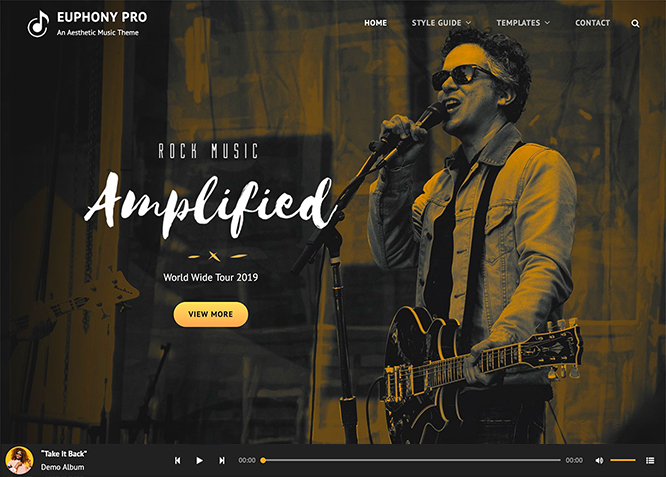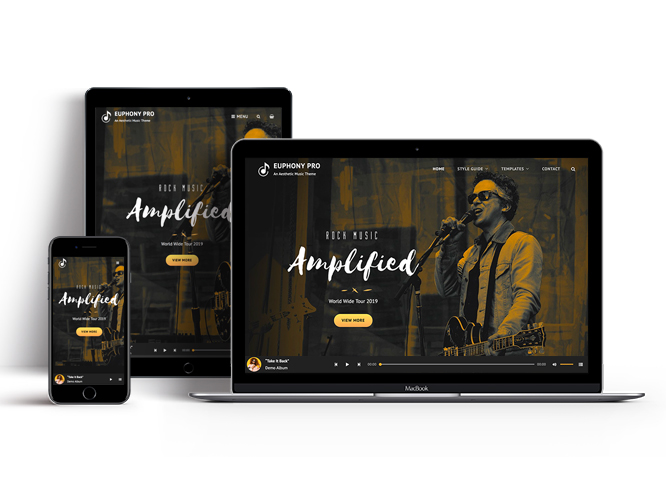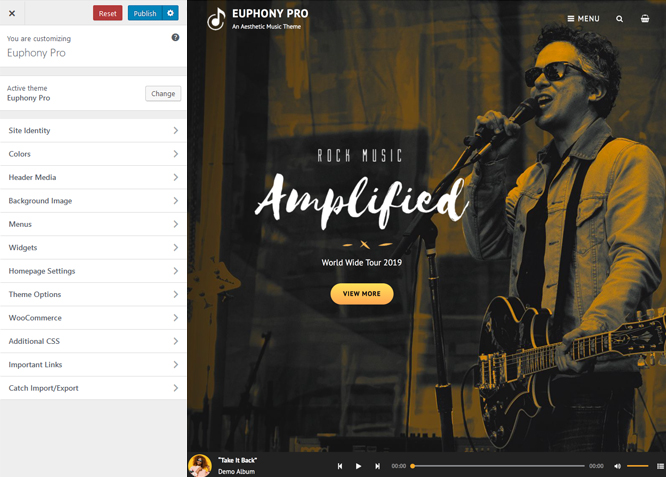Euphony Pro is a premium music WordPress theme crafted beautifully for musicians and bands. It comes with a minimalistic, interactive and super elegant concept. Euphony Pro has been made to be versatile within the music industry and fun to play with. This theme is power packed with features like App Section, Contact, Events, Featured Video, Gallery, Hero Content, Logo Slider, Playlist, Portfolio, Sections Sorter, Services, Stats, Sticky Playlist, Team, Testimonials, and more. All of these features in Euphony Pro allows you to tweak your music website the way you like. Euphony Pro comes with numerous predefined demo. You can use those demos for different musical genres, as well as a number of varying projects that differ from magazine and music label to producer and blog. The theme is completely responsive and thus compatible with all kinds of modern browsers. Let that musical vibe flow from your website with Euphony Pro! For more information, check out Theme Instructions.
Features
Theme Options
The most powerful feature of Catch Themes is its Theme Options which will allow you to easily customize your website with clicks. So, now you no longer need to be a designer or a programmer to build customized websites. Theme Options allow you to toggle on and off features, adjust layouts, change colors, fonts, logo, favicon, background, add social links and custom CSS.
Responsive Design
One of the key features of our themes is that your website will magically respond and adapt to different screen sizes delivering an optimized design for iPhones, iPads, and other mobile devices. No longer will you need to zoom and scroll around when browsing on your mobile phone.
Featured Post Slider
Featured Slider is an option that is helpful to highlight noteworthy posts on your site. You can have columns of content as well as selected images set on your post slider. The fun part is, you get to decide for how long a post stays on your page before something else comes up on the slider. How will you make that happen? By exercising your control over different slide effects and their timing!
Webmaster Tools
Webmaster Tools option helps you to minutely manage your site. Firstly, it helps to verify the site in Google, Yahoo and Bing. Additionally, whether it is something like site optimization, keeping track of your site traffic or overseeing and altering your display settings, you can call the shots for you site through Webmaster tools. These tools also allow you to add to your site Header and Footer Scripts like Google Analytics, Site Stats, Facebook, twitter and much more.
Custom Widgets
Our themes have widgetized areas commonly known as sidebar. Here, you can add up various widgets and customize their display to satisfy your unique needs.
Incredible Support
We have a great line of support team and support documentation. You do not need to worry about how to use the themes we provide, just refer to our Tech Support segment. Further, if you need to do advanced customization to your website, you can always hire our theme customizer!
Featured Image Slider
Featured Image Slider allows you to not only add images, but also write a description for them. If a descriptive caption would not suffice, you also have the option of providing a clickable link. This way, as per your unique needs, should you require, you can easily add a URL to your content.
Featured Page Slider
Featured Page Slider is an option that is helpful to highlight noteworthy pages on your site. You can have columns of content as well as selected images set on your page slider. The fun part is, you get to decide for how long a page stays on your page before something else comes up on the slider. How will you make that happen? By exercising your control over different slide effects and their timing!
Featured Content
Featured Content allows you to highlight your recent & popular posts on your website. It can either be displayed on Homepage or the entire site. You can add your title and sub-title for featured content, select the number of featured content, display Meta, select multiple categories, and enjoy displaying your featured & recent posts.
Services
Every website owner wants the world to know about the services they provide. It allows you to place the services you provide for your customers on the spotlight. Choose to display the services in 2 to 4 columns. Display your services on the homepage only or on the entire website.
Custom Fonts
You can choose different types of stylish and engaging fonts for your Site Title, Tagline, Headline Tags, Content Title, and Content Body. Choose the font that suits best for your website from the font family options and makes your website more striking.
Hero Content
You can now display the best assets of your website with the Hero Content feature. The feature allows you to highlight the most important content in a fashion that is easily attention-grabbing. You can enable the hero content either on Homepage or the entire site. Hero Content - the easiest way to display your strengths.
WordPress Standard Codes
Our code is secure and optimized. We do proper data validation and sanitization and follow core theme guidelines. Our developers are active contributors to WordPress theme review and WordPress core. Our themes will always be updated as things change in WordPress.
Testimonials
People are always curious about what your goods and services are really like. Since customer testimonials are candid and not by the company promoting the product, they assist in building trust. You can display testimonials on Homepage, the entire site or disable it completely.
Portfolio
Portfolio empowers you to showcase your professional skills and accomplishments to the world at large. Display your Portfolio in an elegant manner on the Homepage/Frontpage, the entire site or you can also disable it completely if you don’t need it. An astounding way to easily display your experience, skills, talent, and expertise.
Sections Sorter
Sections Sorter allows you to organize various sections on your website by manually sorting them. Simply drag and drop the sections to your desired position and display them orderly.The cool feature in this option is that you can not only rearrange the order but also can quickly edit those sections from Sections Sorter option if you want any changes.
Footer Editor
Footer Editor Options enables you to edit the content of the footer easily. You can either add HTML, plain text, or custom shortcodes which will be inserted into your theme automatically. You can use shortcodes like [the-year], [site-link] and [privacy-policy-link] for the current year, site link and privacy policy link respectively.
More Features
- Theme Options
- Responsive Design
- Featured Slider
- Webmaster Tools
- Alternative Styles
- Page Templates
- Color Options
- Featured Thumbnail
- Threaded Comments
- Dropdown Menu
- Excerpt Length
- Gravatar Ready
- Localized for translations
- Custom Header / Logo
- Custom Favicon
- Custom Menu
- Custom Footer
- Custom Background
- Custom Layout
- Custom Fonts
- Custom Shortcodes
- Custom Homepage
- Custom CSS
- Support
- WooCommerce Ready
- WPML Ready
- Hero Content
- Portfolio
- Events
- Testimonials
- Services
- Header Video
- Full HD Screens
- Featured Content
- WordPress Standard Codes
- Promotion Headline
- Teams
Free Vs Pro (Premium)
| Free | Features | Pro (Premium) |
|---|---|---|
| Responsive Design | ||
| Super Easy Setup | ||
| Color Options for various sections | ||
| Color Scheme: Default, Light, Green and Yellow | ||
| Header Media | ||
| Primary Menu | ||
| Header Social Menu | ||
| Footer Social Menu | ||
| Footer Menu | ||
| Social on Contact Info | ||
| App Section | ||
| Comment Options | ||
| Contact | ||
| Excerpt Options | ||
| Events: Post | ||
| Events: Page | ||
| Events: Category | ||
| Events: Custom | ||
| Featured Content: Post | ||
| Featured Content: Page | ||
| Featured Content: Category | ||
| Featured Content: Custom | ||
| Featured Content: Custom Post Type | ||
| Featured Slider: Post | ||
| Featured Slider: Page | ||
| Featured Slider: Category | ||
| Featured Slider: Custom | ||
| Featured Video | ||
| Font Family Options | ||
| Footer Editor Options | ||
| Gallery: Post | ||
| Gallery: Page | ||
| Gallery: Category | ||
| Hero Content: Page | ||
| Hero Content: Post | ||
| Hero Content: Category | ||
| Hero Content: Custom | ||
| Site Layout: Fluid | ||
| Site Layout: Boxed | ||
| Default Layout: Right Sidebar(Content, Primary Sidebar | ||
| Default Layout: Left Sidebar(Primary Sidebar,Content) | ||
| Default Layout: No Sidebar | ||
| Default Layout:No Sidebar:Full Width | ||
| Homepage/Archive Layout: Right Sidebar(Content, Primary Sidebar | ||
| Homepage/Archive Layout: Left Sidebar(Primary Sidebar,Content) | ||
| Homepage/Archive Layout: No Sidebar | ||
| Homepage/Archive Layout:No Sidebar:Full Width | ||
| Archive Content Layout:Excerpt with Featured Image | ||
| Archive Content Layout:Show Full Content With Image | ||
| Archive Content Layout: Show Full Content ( No Featured Image) | ||
| Single Page/Post Layout:Post Thumbnail | ||
| Single Page/Post Layout:Slider Image Size(1920*1080) | ||
| Single Page/Post Layout:Original Image Size | ||
| WooCommerce Layout: Right Sidebar(Content, Primary Sidebar | ||
| WooCommerce Layout: Left Sidebar(Primary Sidebar,Content) | ||
| WooCommerce Layout: No Sidebar | ||
| WooCommerce Layout:No Sidebar:Full Width | ||
| Logo Slider: Post | ||
| Logo Slider: Page | ||
| Logo Slider: Category | ||
| Logo Slider: Custom | ||
| Menu Options: Modern | ||
| Menu Options: Classic | ||
| Playlist: Page | ||
| Playlist: Post | ||
| Playlist: Category | ||
| Portfolio:Page | ||
| Portfolio:Post | ||
| Portfolio: Category | ||
| Portfolio: Custom | ||
| Portfolio: Custom Post Type | ||
| Promotion Headline: Page | ||
| Promotion Headline: Post | ||
| Promotion Headline: Category | ||
| Promotion Headline: Custom | ||
| Promotion Headline: Video URL | ||
| Section Sorter | ||
| Scroll Up | ||
| Search Options | ||
| Services: Page | ||
| Services: Post | ||
| Services: Category | ||
| Services: Custom | ||
| Services: Custom Post Types | ||
| Stats: Post | ||
| Stats: Category | ||
| Stats: Custom | ||
| Sticky Playlist: Page | ||
| Sticky Playlist: Post | ||
| Sticky Playlist: Category | ||
| Team:Page | ||
| Team:Post | ||
| Team: Category | ||
| Team: Custom | ||
| Team: Custom Post Type | ||
| Testimonials: Page | ||
| Testimonials: Post | ||
| Testimonials: Category | ||
| Testimonials: Custom | ||
| Testimonials: Custom Post Type | ||
| Update Notifier | ||
| WooCommerce Options | ||
| WPML Ready | ||
| WooCommerce Ready |
Theme Instructions
#How to install theme?
Go to this link
#How to update theme to the latest version?
Go to this link
#How to add Demo Content?
Go to this link
#Download Demo content files?
Click on the button below to download the demo zip files which contain, customizer.dat (Customizer Settings File), demo-content.xml (Content File), and widgets.wie (Widget Settings File) files.
#Always Set Featured Images
This theme relies heavily on Featured Images. If your post is missing a Featured Image, the post image will not show up on homepage, on archived pages and on Featured Page Slider Content. Click Here to see how to add Featured Image in your Post/Page.
Image Sizes in px:#
Custom Header
Width: 1920
Height: 1080
Post Thumbnail/Portfolio/Playlist
Width: 640
Height: 640
Slider Image:
Width: 1920
Height: 1080
Archive: Excerpt Image:
Width: 920
Height: 9999
Stats:
Width: 70
Height: 70
Testimonial:
Width: 720
Height: 720
Team:
Width: 80
Height: 80
Customizer (Theme Options) #
You can customize this theme using cool additional features through Customizer at “Appearance => Customize” from your WordPress Dashboard.
#How to add Logo?
Go to this link
#How to enable/disable Site Title and Tagline
Go to this link
#How to add Site Icon (Favicon/Web Clip Icon)?
Go to this link
#Color
Go to this link
#How to add Header Video?
Go to this link
#How to add Header Image?
Go to this link
#Menus
Euphony Pro offers exciting Menu Options! This theme supports and recommends using “Custom Menus”. You can create Custom Menu through “Appearance => Menus” from your WordPress Dashboard.
Go to this linkto know how to add custom menu
Select Menu Locations
You can assign your custom menu in 5 different locations. You assign it either from “Appearance => Customize => Menus => Manage Location” or from “Appearance => Menus => Manage Location”
Select your Custom Menu as Primary Menu to display it as the Main Menu, which will replace the default Page Menu
Select Header Social Menu
Select your menu as Footer Social Menu to display in footer
Select your custom menu as Footer Menu to display Menu in Footer Area
Select Social on Contact Info
#How to add App Section in theme?
Euphony Pro supports Page, Post, Category and Custom as App Section.
- Go to “Appearance => Customize => Theme Options => App Section”
- Under “Type” select Page, Post, Category or Image as per your need
- If you select “Post” as type select the post you want to display in App Section
- If you select “Page” as type select the page you want to display in App Section
- If you select “Category” as type select the category you want to display in App Section
- If you select “Custom” as type select “Appl Link type” from Image or button and “App Link Layout” from layout two or layout one, then select “App Image First”, “App Image First link” edit Title, Content and background image as per you need
- Further Option to change “Content Position” and “Text Alignment” as per you need
- Finally, click on “Publish”
#Comment Options
Go to this link
#Events
Go to this link for Events
#How to Change the Excerpt Length and Read More Text?
Go to this link
#Featured Content
Euphony Pro supports 5 featured content types to choose from: 1. Post, 2. Page, 3. Category and 4. Custom. 5.Custom Post Type(requires Essential Content Type Plugin ). For Featured Content Options, go to “Appearance => Customize => Theme Options => Featured Content”
Go to this link
#Featured Slider
Euphony Pro supports 4 featured slider types they are: 1. Post , 2. Page, 3. Category and 4. Custom. For Featured Slider Options, go to “Appearance => Customize => Theme Options =>Featured Slider”.
Go to this link
#Featured Video
Euphony Pro supports featured video. You can embed your video from various sites to your web site. Follow the following step to add featured video:
- Go to Appearance => Customize => Theme Options => Featured Video
- To enable featured video select option under “Enable on”, select homepage/frontpage or Enite site
- Under Video Url 1, Video Url 2 and so on add the link of video you want to feature in your website(Go to this link to see the list of site you can embed videos from)
- Finally, click on “Save & Publish”
Note:Further option to change layout, edit feaured video title and featured content archive content and number of featured videos
#How to select different font for different sections?
Go to this link
#How to edit Footer Content?
Go to this link
Note: To reset Footer Content check option “Check to reset Footer Content”
#How to add Gallery in theme?
Euphony Pro supports Page, Post and Category as Gallery.
Go to this link
#Hero Content
Euphony Pro supports 4 Hero Content types to choose from:1. Post , 2. Page, 3. Category and 4. Custom. For Hero Content Options, go to “Appearance => Customize => Theme Options => Hero Content Options”.
Go to this link
#How to Set Certain Categories to Display in Homepage/Frontpage?
Go to this link
#Layout Options
Euphony Pro has 2 Site Layout, 4 Default Layout, 4 Homepage/Archive Layout, 3 Archive Content Layout, 3 Single Page/Post Image and 4 Woocommerce Layout options image layout to choose from “Appearance => Customize => Theme Options => Layout Options”
Site Layout
Once you are in Layout Options, you can Check the option below “Site Layout” which will set your site layout.
Default Layout
Once you are in Layout Options, you can Check the box below “Default Layout Options” which will set our site layout. Further, you have the choice of selecting custom layout for individual pages and posts through “Euphony Options => Layout Options”, which you shall find below individual posts and pages, when you click on them for adding/editing
Archive Content Layout
Once you are in Layout Options, you can Check the box below “Archive Content Layout” which will set our layout for Archive Page. Further, you have the choice of selecting custom layout for individual pages and posts through “Euphony Options => Layout Options”, which you shall find below individual posts and pages, when you click on them for adding/editing
Single Page/Post Image Layout
Once you are in Layout Options, you can Check the box below “Single Page/Post Image Layout” which will set our posts/page image layout. Further, you have the choice of selecting Single Page/Post Image Layout for individual pages and posts through “Euphony Options => Single Page/Post Image Layout”, which you shall find below individual posts and pages, when you click on them for adding/editing.
WooCommerce Layout
Select layout for your WooCommerce pages. Option to choose from 4 Layout Options: i. Left Sidebar(Primary Sidebar,Content), ii. No Sidebar, iii. No Sidebar:Full Width and iv. Right Sidebar(Content,Primary Sidebar)
#How to add logo slider?
Go to this link
#How to choose different menu style?
- Go to Appearance => Customize => Theme Options => Menu Options
- Under “Menu Type”, choose Modern or Classic style as per your need
- Finally, click on “Save & Publish”
#How to change Pagination Options?
Go to this link
#How to add Playlist?
- Go to “Customize=> Theme Options =>Playlist”
- Under “Type” choose Page, Post, Category or Custom as per you need
- If you choose “Page” as type then under “Page” choose the page you want to display as playlist
- If you choose “Post” as type then under “Post” choose the post you want to display as playlist
- If you choose “Category” as type then under “Category” choose the categories you want to display as playlist
- To add playlist, open the edit page of post,page or category you have selected, on the left hand side you will find “Add Media” button click on that
Inside “Add Media” you will find Create Audio Playlist option, from there you can choose you audio to add in playlist - Finally, “Save & Publish”
#Portfolio
Euphony Pro supports 5 Portfolio types to choose from: 1. Post , 2. Page, 3. Custom, 4. Category and 5. Custom Post Type.
Go to this link
#How to add Promotion Headline?
- Go to this link
- Further option to change content position, text alignment, background image overlay and promotion headline image
- Euphony pro have option to add video URL too in promotional headline option
#How to enable/disable Scrollup feature?
Go to this link
#How to change default text in search box?
Go to this link
#How use section sorter?
The Sections Sorter is a feature that allows you to organize various sections on your website by manually sorting them. You can now rearrange and put forward the section that you want your visitors to see first.
You can sort the sections of your theme by visiting Customize => Theme Options => Sections Sorter. Simply drag and drop the sections to your desired position and display them orderly. Also, another cool feature in this option is that you can not only rearrange the order but also can quickly edit those sections from Sections Sorter option if you want any changes.
#Services
Euphony Pro supports 5 services types they are: 1. Post, 2. Page, 3. Category, 4. Custom and 5. Custom Post Types. For Services, go to “Appearance => Customize => Services”.
Go to this link
#How to add stats in theme?
Go to this link
#How to add sticky in theme?
- Go to “Customize=> Theme Options =>Sticky Playlist”
- Under “Type” choose Page, Post or Category as per you need
- If you choose “Page” as type then under “Page” choose the page you want to display as sticky playlist
- If you choose “Post” as type then under “Post” choose the post you want to display as sticky playlist
- If you choose “Category” as type then under “Category” choose the categories you want to display as sticky playlist
- To add playlist, open the edit page of post,page or category you have selected, on the left hand side you will find “Add Media” button click on that
Inside “Add Media” you will find Create Audio Playlist option, from there you can choose you audio to add in sticky playlist - Finally, “Save & Publish”
#Testimonials
Euphony Pro supports 5 Testimonial types to choose from: 1. Post , 2. Page, 3. Image, 4. Category and 5. Custom Post Type.
Go to this link
#How to add Team in theme?
Euphony Pro Supports team as Post, Page, Category, Image and Custom Post Types.
Go to this link
#How to enable/disable update notifications?
Go to this link
#How to enable/disable Zoom, Lightbox and Slider effects for WooCommerce Product Gallery? #
Go to this link
#Content Types
If you want content type option in your theme you can use our free plugin Essential Content Type. The details are listed below:
Essential Content Type #
You can install our free plugin Essential Content Type from this link and follow the steps provided by the link.
#How to use Featured Content using Custom Post Type?
Go to this link
#How to add Testimonials in Homepage/Frontpage using Essential Content Type?
Go to this link
#How to add Portfolio in Homepage/Frontpage using Essential Content Type?
Go to this link
#How to add Services using custom post types?
Go to this link
#Widget Area (Sidebar)
Euphony Pro currently has 15 widgetized (Sidebar) areas thay are: 1. Sidebar, 2. Footer One, 3. Footer Two, 4. Footer Three, 5. Footer Four, 6. WooCommerce Sidebar, 7. 404 Page Not Found Content, 8. Optional Homepage Sidebar, 9. Optional Archive Sidebar, 10. Optional Page Sidebar, 11. Optional Post Sidebar, 12. Optional Sidebar One, 13. Optional Sidebar Two, 14. Optional Sidebar Three and 15.Newsletter. Go to “Appearance => Widgets” or “Appearance => Customize => Widgets” in WordPress.
#Widgets
Euphony Pro supports CT: Social Icons. You can add widget in widget area as per your need.
#How to add Widgets in widget area?
You can add widgets to your widget area from two location
Go to this link for more detail.
#How to add “Social Icon” in widget area(CT:Social Icon)?
This widget is used to add social icons as a widget.
- Add CT:Social Icon to desired widget area. More Info
- Add “Title” under the respective field.
- Finally, click on “Save & Publish”
#Additional CSS
You can add your custom CSS that will overwrite the theme CSS for further design customization through “Appearance => Customize => Additional CSS”, in your WordPress Dashboard.
Note: If you are doing heavy customization and adding lot of custom css then we recommended to build Child Theme and add it in your child theme style.css file. Read More about child theme…
#Webmaster Tools
Go to this link for more detail
#Translating Your Theme with WPML
Go to this link for more detail
Recommended Plugins
* Catch Web Tools for Webmaster Tools
* To Top
* Catch IDs
* Essential Content Type
* Contact Form 7 for Contact Form
* WooCommerce for E-commerce
* WPML for multi-language
* WP-PageNavi for Numeric Pagination
* Regenerate Thumbnails to for Regenerating Thumbnails
* Jetpack for Infinite Scroll, Gallery, Stats, Titled Gallery, Image CDN and many more
Change Log
1.8.8 (Released: June 13, 2024)
- Updated: WordPress 6.5 ready
1.8.7 (Released: March 08, 2024)
- Bug Fixed: Metabox post type issue
1.8.6 (Released: February 01, 2024)
- Bug Fixed: Removed unnecessary comment code in custom-header.php
- Bug Fixed: Theme updater deprecation notice in PHP 8.1
- Removed: Depreciated Instagram Feed Plugin recommendation
- Updated: WordPress 6.4 ready
1.8.5 (Released: August 14, 2022)
- Updated: Google Font hosted locally (https://make.wordpress.org/themes/2022/06/18/complying-with-gdpr-when-using-google-fonts/)
1.8.4 (Released: July 22, 2022)
- Bug Fixed: Singular content width issue
1.8.3 (Released: April 22, 2022)
- Bug Fixed: Demo Import link issue
1.8.2 (Released: April 18, 2022)
- Bug Fixed: ECT Testimonial title issue
1.8.1 (Released: April 12, 2022)
- Bug Fixed: Category slider default order issue
- Bug Fixed: ECT Testimonial title issue
1.8 (Released: February 05, 2022)
- Added: Masonry toggle option for Homepage Posts
- Updated: WordPress 5.9 ready
1.7.2 (Released: December 09, 2021)
- Bug Fixed: Block widget title design issue
- Updated: Blocks and Editor Blocks CSS
1.7.1 (Released: November 19, 2021)
- Updated: Demo import support
1.7 (Released: November 10, 2021)
- Added: No thumb image for Testimonial section
- Bug Fixed: % in comments causing issue in PHP 8
- Bug Fixed: Multi flex-height, changed to flex-height and flex-width
- Bug Fixed: Removed extra ; from style
1.6.1 (Released: November 20, 2020)
- Added: Social icon support for Soundcloud
- Bug Fixed: Social Menu issue on classic menu
1.6 (Released: June 26, 2020)
- Added: Archive Image Size choices in Layout Options
- Added: New Landscape and Portrait image size. Please regenerate thumbnail
1.5.1 (Released: June 16, 2020)
- Bug Fixed: Featured Video section layout issue
1.5 (Released: May 25, 2020)
- Added: Google Fonts Prata, Cantata One and Arapey (Requested by: brokenskeleton)
- Removed: Updating Pro Theme tab in About Theme page
- Updated: readme.txt and style.css as per the new requirements
1.4.8 (Released: May 12, 2020)
- Updated: Customizer reset button moved to the bottom
1.4.7 (Released: April 23, 2020)
- Bug Fixed: WP Order by issue
- Bug Fixed: Padding issue when Header Video Active
1.4.6 (Released: April 04, 2020)
- Bug Fixed: Fallback image issue on mobile devices when Header Video enabled
1.4.5 (Released: March 03, 2020)
- Added: Pause on hover feature in Featured Slider (Requested by: @mattandwillow)
- Bug Fixed: Data sanitization issue Number Range function
- Updated: Updater support for child theme
1.4.4 (Released: January 29, 2020)
- Bug Fixed: Typo issue
1.4.3 (Released: January 24, 2020)
- Bug Fixed: Metabox issue in ECT Featured Content
1.4.2 (Released: January 16, 2020)
- Added: Alternative Featured Image option for ECT Service when using ECT Pro
1.4.1 (Released: January 15, 2020)
- Bug Fixed: h1 tag issue
- Bug Fixed: Meta issue in Featured Content
1.4 (Released: November 15, 2019)
- Bug Fixed: Section Sorter Compatibility issue with WordPress 5.3
1.3 (Released: October 22, 2019)
- Added: Automatic Update using license key
- Bug Fixed: Header search missing closing span tag
- Bug Fixed: explode() expects parameter 2 to be string in section sorter
- Removed: Unnecessary file icon-functions.php
1.2 (Released: July 30, 2019)
- Added: WooCommerce Shop Subtitle option
- Bug Fixed: Pre, table, mark, ins color and font-size issue in editor-style
- Bug Fixed: Header video when no text issue
- Bug Fixed: Updating To Pro iframe issue in admin section
- Bug Fixed: Portfolio five columns layout issue
- Bug Fixed: Shop Page featured image is now shown as Header Image if enabled
1.1.1 (Released: June 13, 2019)
- Bug Fixed: Playlist section Previous button not working
- Bug Fixed: HTML5 shiv implementation issue
- Updated: CSS optimization
1.1 (Released: April 07, 2019)
- Added: Catch Themes Demo import plugin support
- Added: Support for wp_body_open action
- Added: Playlist section sub title
- Bug Fixed: Contact section HTML
- Bug Fixed: Sticky playlist spacing
- Bug Fixed: Woocoomerce Pagination
- Updated: RTL
- Updated: Secondary link color
- Updated: Footer background image
- Updated: Admin Tabs Semantic Improvements with respect to WP 5.2
1.0 (Released: March 30, 2019)
- Initial Release
Satisfaction Guarantee
We make sure our customers are fully satisfied with our WordPress themes and meet their expectations. If you are not satisfied with your purchase, you are entitled to our 30-Day 100% Money Back Guarantee. No risks, Buy with Confidence!