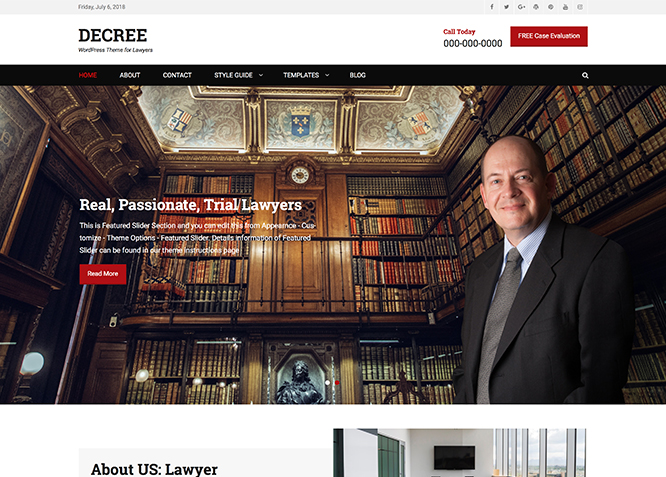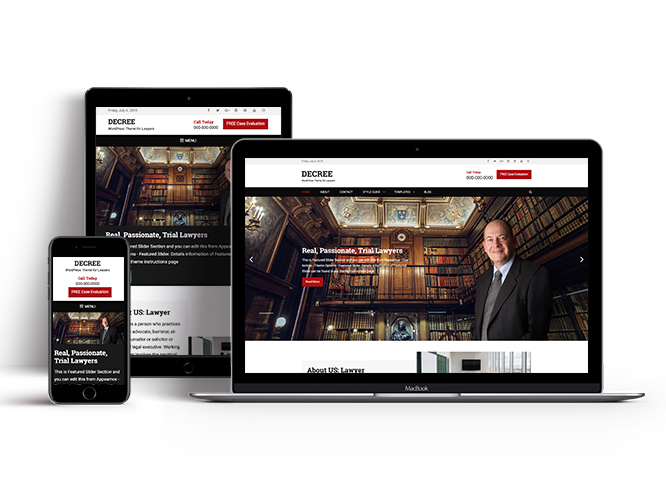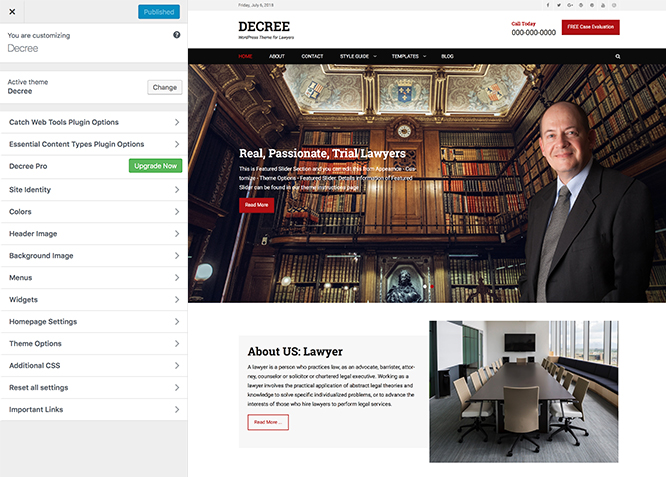Decree is a simple and clean Free WordPress theme for Lawyers, Law Firm and Attorney website. Unlike other WordPress themes, Decree may not look exquisite at the first glance but it is a completely need-based WordPress theme for lawyers. Decree comes with strong and bold design, advanced functionality and customization options. It’s packed with optimizations and features made especially to bring more clients to your page. The theme is very suitable to present your strong professional personality in a unique way. Decree is fully responsive, optimized and offers utilitarian features as Header Top Section where you can add or remove quick links, Header Right Sidebar where you can display your contact number, custom menu and widget areas and many more. Decree offers some cleverly arranged content blocks that will help you market your services better and it makes sure that no important information has been left out. Decree gives you the perfect online niche that is dynamic, multifunctional and upfront. Decree is an ideal professional WordPress theme for counsel, law firm, legal officer, adviser, solicitor, consultant, and corporate websites. This theme is translation ready. For more details check out Theme Instructions
Features
Theme Options
The most powerful feature of Catch Themes is its Theme Options which will allow you to easily customize your website with clicks. So, now you no longer need to be a designer or a programmer to build customized websites. Theme Options allow you to toggle on and off features, adjust layouts, change colors, fonts, logo, favicon, background, add social links and custom CSS.
Responsive Design
One of the key features of our themes is that your website will magically respond and adapt to different screen sizes delivering an optimized design for iPhones, iPads, and other mobile devices. No longer will you need to zoom and scroll around when browsing on your mobile phone.
Custom Widgets
Our themes have widgetized areas commonly known as sidebar. Here, you can add up various widgets and customize their display to satisfy your unique needs.
Incredible Support
We have a great line of support team and support documentation. You do not need to worry about how to use the themes we provide, just refer to our Tech Support segment. Further, if you need to do advanced customization to your website, you can always hire our theme customizer!
Featured Page Slider
Featured Page Slider is an option that is helpful to highlight noteworthy pages on your site. You can have columns of content as well as selected images set on your page slider. The fun part is, you get to decide for how long a page stays on your page before something else comes up on the slider. How will you make that happen? By exercising your control over different slide effects and their timing!
Hero Content
You can now display the best assets of your website with the Hero Content feature. The feature allows you to highlight the most important content in a fashion that is easily attention-grabbing. You can enable the hero content either on Homepage or the entire site. Hero Content - the easiest way to display your strengths.
Testimonials
People are always curious about what your goods and services are really like. Since customer testimonials are candid and not by the company promoting the product, they assist in building trust. You can display testimonials on Homepage, the entire site or disable it completely.
Portfolio
Portfolio empowers you to showcase your professional skills and accomplishments to the world at large. Display your Portfolio in an elegant manner on the Homepage/Frontpage, the entire site or you can also disable it completely if you don’t need it. An astounding way to easily display your experience, skills, talent, and expertise.
More Features
- Theme Options
- Responsive Design
- Featured Slider
- Page Templates
- Featured Thumbnail
- Threaded Comments
- Dropdown Menu
- Excerpt Length
- Feed Redirect
- Gravatar Ready
- Localized for translations
- Custom Header / Logo
- Custom Favicon
- Custom Menu
- Custom Layout
- Custom Widget
- Custom CSS
- Hero Content
- Portfolio
- Logo Slider
- Testimonials
- WordPress Standard Codes
Free Vs Pro (Premium)
| Free | Features | Pro (Premium) |
|---|---|---|
| Responsive Design | ||
| Super Easy Setup | ||
| Color Options for various sections | ||
| Header Media | ||
| Primary Menu | ||
| Secondary Menu | ||
| Header Top Menu | ||
| Footer Menu | ||
| Menu Options | ||
| Breadcrumb | ||
| Comment Options | ||
| Consultation Form: Page/Custom | ||
| Excerpt Options | ||
| Footer Contact Info | ||
| Featured content: Post | ||
| Featured content: Page | ||
| Featured content: Category | ||
| Featured content: Image | ||
| Featured Slider: Post | ||
| Featured Slider: Page | ||
| Featured Slider: Category | ||
| Featured Slider: Image | ||
| Feed Redirect | ||
| Font Family Options | ||
| Footer Editor Options | ||
| Header Right Options | ||
| Header Top Options: Fix the positon of header top | ||
| Header Top Options: enable/disable social icons | ||
| Header Top Options: enable/disable date | ||
| Hero Content: Page | ||
| Hero Content: Post | ||
| Hero Content: Category | ||
| Hero Content: Image | ||
| Site Layout: Boxed/Fluid | ||
| Default Layout: Primary Sidebar, Content | ||
| Default Layout: Content, Primary Sidebar | ||
| Default Layout: No Sidebar(Content Width) | ||
| Default Layout: No Sidebar(One Column) | ||
| Default Layout: No Sidebar(Full Width) | ||
| Homepage/Archive Layout: Primary Sidebar,Content | ||
| Homepage/Archive Layout: Content, Primary Sidebar | ||
| Homepage/Archive Layout: No Sidebar(Content Width) | ||
| Homepage/Archive Layout: No Sidebar(One Column) | ||
| Homepage/Archive Layout: No Sidebar(Full Width) | ||
| Archive Column Layout: Excerpt/Show Full Content(No Featured Image) | ||
| WooCommerce Layout | ||
| Single Page/Post Image Layout: Featured/Featured Full width/Original | ||
| Logo Slider: Page | ||
| Logo Slider: Post | ||
| Logo Slider: Category | ||
| Logo Slider: Image | ||
| Pagination Options | ||
| Portfolio: Page | ||
| Portfolio: Post | ||
| Portfolio: Category | ||
| Portfolio: Image | ||
| Portfolio: Custom Post Type | ||
| Portfolio: Embed | ||
| Promotion Headline: Page | ||
| Promotion Headline: Post | ||
| Promotion Headline: Category | ||
| Promotion Headline: Custom | ||
| Scroll Up Options | ||
| Search Options | ||
| Single Post Navigation | ||
| Team: Page | ||
| Team: Post | ||
| Team: Category | ||
| Team: Image | ||
| Testimonials: Post | ||
| Testimonials: Page | ||
| Testimonials: Category | ||
| Testimonials: Image | ||
| Testimonials: Custom Post Type | ||
| Update Notifier | ||
| WooCommerce Options | ||
| WPML Ready | ||
| WooCommerce Ready |
Theme Instructions
#How to install theme?
Go to this link
#How to update theme to the latest version?
Go to this link
#Always Set Featured Images
This theme relies heavily on Featured Images. If your post is missing a Featured Image, the post image will not show up on homepage, on archived pages and on Featured Page Slider Content. Click Here to see how to add Featured Image in your Post/Page.
#Image Sizes:
Post Thumbnail
Width: 480
Height: 480
Slider
Width: 1920
Height: 823
Hero Content
Width: 635
Height: 476
Thumbnail Size
Width: 80px
Height: 80px
Featured
Width: 910
Height: 683
Featured Full
Width: 1280
Height: 549
Custom Header Image
Width: Flexible (recommended width 1920px)
Height : Flexible (recommended height 823px)
#How to add Featured Image in Post/Page?
Go to this link.
#Regenerate Thumbnails
For regenerate thumbnails got to this link
#Widget Area (Sidebar)
Decree free currently has 4 widgetized (Sidebar) areas they are: 1. Primary Sidebar, 2. Footer Area One, 3. Footer Area Two and 4. Footer Area Three. Go to “Appearance => Widgets” or “Appearance => Customize => Widgets” in WordPress.
#Menus
Decree offers exciting Menu Options! This theme supports and recommends using “Custom Menus”. You can create Custom Menu through “Appearance => Menus” from your WordPress Dashboard.
Select Menu Locations
You can assign your custom menu in 5 different locations. You assign it either from “Appearance => Customize => Menus => Manage Location” or from “Appearance => Menus => Manage Location”
Select your Custom Menu as Primary Menu to display it as the Main Menu, which will replace the default Page Menu
Select your custom menu as Footer Menu to display Menu in Footer Area
#Customizer (Theme Options)
You can customize this theme using cool additional features through Customizer at “Appearance => Customize” from your WordPress Dashboard.
#Header Image
Go to this link
#How to add Header Image?
Go to this link
Note: If you want to move header Image Position, choose the position of header below “Featured Header Image Position”
#Breadcrumb
Go to this link
#How to Change the Excerpt Length and Read More Text?
Go to this link
#Featured Content
Decree supports Featured Page Content. For Featured Content Options, go to “Appearance => Customize => Featured Content”.
Featured page content is created to highlight your Page in the featured content. So, first you need to create a Page and then add Featured Image to the Page.
Go to this link
#Featured Slider
Decree support page as featured slider. Features slider is created to highlight your Page in the slider. So, first you need to create a Page and then add Featured Image to the Page.
Go to this link
# Header Right Sidebar Options
- Go to “Appearance => Customize => Theme Options => Header Right Sidebar Options”
- Click on “Check to disable Header Right Sidebar”
- Further you can add “Call Text”, “Call Number”, “Button Text” and “Button Link” options
- Finally, click on “Save & Publish”
#How to enable/disable date Fixed Header?
- Go to “Appearance => Customize => Theme Options => Header Top Options”
- Click on “Check to disable date” to disable date
- Finally, click on “Save & Publish”
#Hero Content
Decree supports Page as Hero Content. For Hero Content Options, go to “Appearance => Customize => Theme Options => Hero Content”.
Go to this link
#Layout Options
Decree has 2 Default Layout options, 2 Home/Archive Page Layout options, 2 Archive Content Layout options and 3 Single Page/Post image layout to choose from “Appearance => Customize => Theme Options => Layout Options”
Default Layout
Once you are in Layout Options, you can Check the box below “Default Layout Options” which will set our site layout. Further, you have the choice of selecting custom layout for individual pages and posts through “Decree Options => Layout Options”, which you shall find below individual posts and pages, when you click on them for adding/editing.
Archive Content Layout
Once you are in Layout Options, you can Check the box below “Archive Content Layout” which will set our site archive layout.
Single Page/Post Image Layout
Once you are in Layout Options, you can Check the box below “Single Page/Post Image Layout” which will set our posts/page image layout. Further, you have the choice of selecting Single Page/Post Image Layout for individual pages and posts through “Decree Options => Single Page/Post Image Layout”, which you shall find below individual posts and pages, when you click on them for adding/editing.
How to edit individual posts/pages layout?
This can be achieved through custom meta box by following the steps below:
- Go to Add/Edit option of Page/Post
- There you can find Decree Options
- Then click on Layout Options
- You select required option under “Default”
- Finally Click on “Publish/Update”
How to select optional sidebar for individual Page/Post?
This can be achieved through custom meta box by following the steps below:
- Go to Add/Edit option of Page/Post
- There you can find Decree Options
- Then click on Select Sidebar
- You can make the required changes by clicking on options under “Select Sidebar”
- Finally Click on “Publish/Update”
How to enable/disable Header Featured Image for individual Page/Post?
This can be achieved through custom meta box by following the steps below:
- Go to Add/Edit option of Page/Post
- There you can find Decree Options
- Then click on Header Featured Image Options
- You can select option “Enable or Disbale”
- Finally Click on “Publish/Update”
How to select Single Page/Post Image Layout for individual Page/Post?
This can be achieved through custom meta box by following the steps below:
- Go to Add/Edit option of Page/Post
- There you can find Decree Options
- Then click on Single Page/Post Image Layout
- You can select various size options under Single Page/Post Option
- Finally Click on “Publish/Update”
#Logo Slider
Logo Slider is used to add various Logos as slider. You can highlight your partners or affiliates through this section.
First you need to enable Logo Slider. Decree supports Page as logo slider.
Go to this link
#How to change Pagination Options?
Go to this link
#How to enable Infinite Scroll using JetPack Plugin
- Infinite Scroll Option requires Jetpack Plugin so first you need to download and activate Jetpack
- Then go to “Appearance => Customize => Theme Options => Pagination Options”
- Select “Infinite Scroll” under Pagination type and click on “Save & Publish”
- Click on link “Infinite Scroll Settings can be found here”
- You will see Jetpack’s setting page click on “Writing” tab, you can find “Theme enhancements” option
- Under “Theme enhancements” you will find options for Infinite Scroll, choose option as per you need and click on “SAVE SETTINGS”
#Portfolio
Portfolio option in Decree is used to highlight Page in your website as Portfolio.
Go to this link
#How to add Promotion Headline?
Go to this link
#How to enable/disable content in Homepage/Frontpage?
- Go to “Appearance => Customize => Theme Options => Homepage/Frontpage Options”
- To disable Homepage/Frontpage Content check option “Check to disable Homepage/Frontpage Content”
- Finally, click on “Save & Publish”
#How to Set Certain Categories to Display in Homepage/Frontpage?
Go to this link
#How to enable/disable Scrollup feature?
Go to this link
#How to change default text in search box?
Go to this link
Social Links #
Decree has custom social icons for various social networking sites. You can activate the social icons you want by adding in your social profile links through “Appearance => Customize => Theme Options => Social Links”, in your WordPress Dashboard.
#How to add Team?
Decree supports Page as team.
Go to this link
#How to add Testimonial?
Decree Page as Testimonial.
Go to this link
#Additional CSS
Go to this link for more detail.
#How to add Promotion Headline?
Go to this link
#Widgets
Decree has 2 Widgets. They are: 1. CT:About and 2. CT: Social Icons. You can add widget in widget area as per your need.
#How to add Widgets in widget area?
Go to this link for more detail.
#How to add “Recent Posts” in widget area(CT:Recent Posts)?
This widget is used to add About Information
- Add CT:Recent Posts Widget to desired widget area. More Info
- Then add “Title”, “No of Posts”, “Image Alignment”, “Image Size”, “Content Type” and so on under respective fields
- Finally, click on “Save”
#How to add “Social Icon” in widget area(CT:Social Icon)?
This widget is used to add social icons as a widget.
- Add CT:Social Icon to desired widget area. More Info
- Add “Title” under the respective field.
- Finally, click on “Save”
#Embed Multimedia into Posts or Pages
For externally hosted videos (for example a YouTube or Vimeo video), you can directly paste the link of your video page into the content editor. You do not necessarily have to paste the embed code in the content. WordPress will automatically embed the video from the link.
#Webmaster Tools
Go to this link for more detail.
Recommended Plugins
* Catch Web Tools for Webmaster Tools, To Top, Catch IDs and so on
* Essential Content Type
* Contact Form 7 for Contact Form
* Regenerate Thumbnails to for Regenerating Thumbnails
* Jetpack for Infinite Scroll, Gallery, Stats, Image CDN and many more
Change Log
2.1.2 (Released: March 05, 2024)
- Updated: WordPress 6.4 ready
2.1.1 (Released: August 14, 2022)
- Updated: Google Font hosted locally (https://make.wordpress.org/themes/2022/06/18/complying-with-gdpr-when-using-google-fonts/)
2.1 (Released: February 17, 2022)
- Removed: jQuery Cycle2 shuffle transition effect
- Updated: WordPress 5.9 ready
2.0.4 (Released: May 28, 2020)
- Updated: readme.txt and style.css as per the new requirements
2.0.3 (Released: September 06, 2019)
- Added: Yelp icon in social icons
- Added: Support for wp_body_open action
2.0.2 (Released: February 26, 2019)
- Bug Fixed: Testimonial default image issue
2.0.1 (Released: February 07, 2019)
- Bug Fixed: HTML validation for Testimonials
- Bug Fixed: HTML validation for section headings
- Bug Fixed: HTML validation for Footer Contact Form
- Bug Fixed: HTML validation for Consultation Form
- Removed: Unnecessary banner role for masthead
- Updated: article id for Team and Logo Slider demo
2.0 (Released: January 22, 2019)
- Added: Theme support for block styles
- Added: Theme support for full and wide align images
- Added: Theme support for editor styles
- Added: Theme support for responsive embeds
- Added: Theme support for custom editor font sizes
- Added: Theme support for custom color scheme
- Bug Fixed: Updated Content delivered through the_content filter
- Bug fixed:Metabox featured image option disable issue fix
- Updated: Metabox UI
- Updated: Readme file as per new requirement
1.0.7 (Released: September 10, 2018)
- Added: Core Privacy Policy link support in footer
- Updated: Upgrade to pro button css
1.0.6 (Merged 1.0.5) (Released: May 10, 2018)
- Bug fixed : Portfolio section layout issue fixed
1.0.4 (Released: April 17, 2018)
- Bug Fixed: Design issue with Catch Infinite Scroll plugin
1.0.3 (Released: March 01, 2018)
- Bug Fixed: Footer Social Icon color issue
- Bug Fixed: Discarded use of
create_function - Bug Fixed: Homepage/Frontpage option when blog page is selected as static page
- Bug Fixed: CT: Instagram Widget thumbnail and small image sizes issue
- Bug Fixed: Search box not showing in mobile menu
- Bug Fixed: Search box issue in iOS devices
- Updated: Bundle images compression
- Updated: JS compression
- Updated: Code Optimization
1.0.2 (Released: October 20, 2017)
- Bug Fixed: Missing Container div on Featured Page Slider (Reported By: margarida-verissimo)
1.0.1 (Released: September 18, 2017)
- Bug Fixed: Featured Header Image metabox option
1.0 (Released: September 11, 2017)
- Update: Theme description
- Update: Screenshot
- Update: Support forum URL in readme file
- Mark it as Stable version release
0.4 (Released: August 1, 2017)
- Added proper tags in styles.css
- Bug Fixed: Sticky post label
- Bug Fixed: Escaped translated strings in searchform.php
- Bug Fixed: Escaped first image source
- Removed: Featured/Recent Posts Widget
0.3 (Released: July 14, 2017)
- Bug Fixed: Undefined function in comments.php
- Bug Fixed: Breadcrumb custom post archive link
- Changed file header doc
- Code optimization
- Removed: changelog.txt file and added changelog in readme.txt file
0.2 (Released: June 23, 2017)
- Removed demo featured sections
- Bug Fixed: Sanitization and escaping issues
- Updated: Readme file, removed unnecessary documentation
0.1
- Initial Release