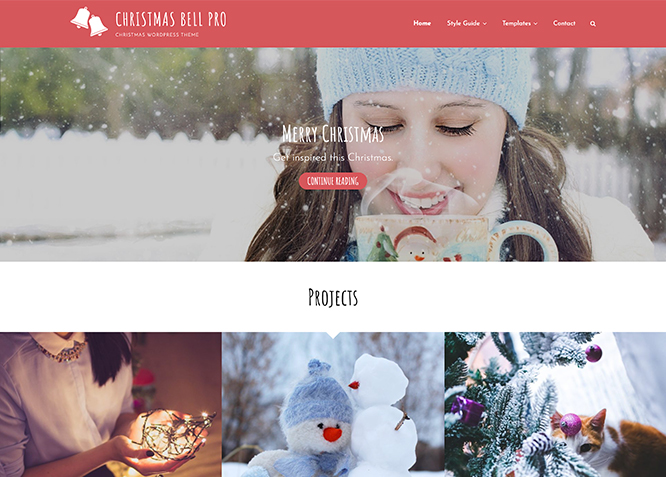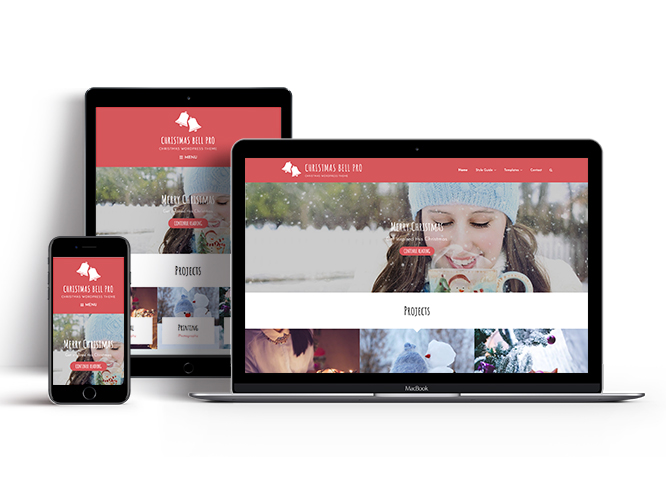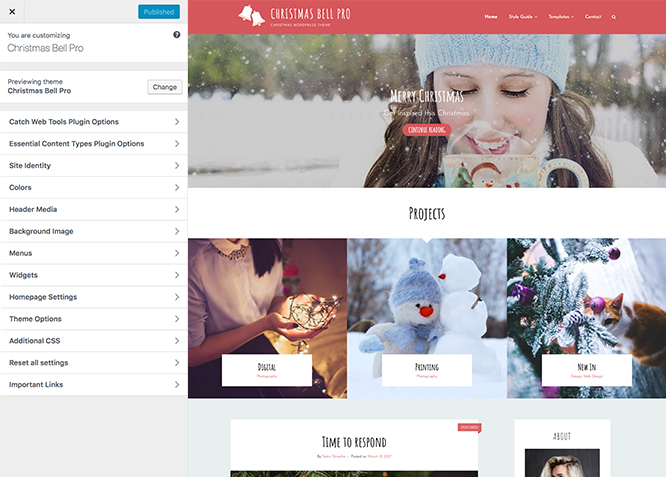Christmas Bell Pro is a Christmassy Multipurpose WordPress theme that will give your website a warm and welcoming look and feel of Christmas. Christmas Bell Pro solely focuses on providing your website a festive look with its vibrant color palette. The theme is creative and polished, has a charming look, and requires absolutely zero coding knowledge to customize. It is completely responsive, and your website will look beautiful on all devices. Christmas Bell Pro provides you with a plethora of awesome features such as, custom logo, header media option, menus, breadcrumb, featured content, featured slider, hero content, layout options, pagination options, portfolio, service, testimonials, widgets, and more. With all these incredible features, you can create a pleasant website of any kind with a welcoming Christmassy look. This theme is translation ready. For more details check out the Theme Instructions.
Features
Theme Options
The most powerful feature of Catch Themes is its Theme Options which will allow you to easily customize your website with clicks. So, now you no longer need to be a designer or a programmer to build customized websites. Theme Options allow you to toggle on and off features, adjust layouts, change colors, fonts, logo, favicon, background, add social links and custom CSS.
Responsive Design
One of the key features of our themes is that your website will magically respond and adapt to different screen sizes delivering an optimized design for iPhones, iPads, and other mobile devices. No longer will you need to zoom and scroll around when browsing on your mobile phone.
Featured Post Slider
Featured Slider is an option that is helpful to highlight noteworthy posts on your site. You can have columns of content as well as selected images set on your post slider. The fun part is, you get to decide for how long a post stays on your page before something else comes up on the slider. How will you make that happen? By exercising your control over different slide effects and their timing!
Webmaster Tools
Webmaster Tools option helps you to minutely manage your site. Firstly, it helps to verify the site in Google, Yahoo and Bing. Additionally, whether it is something like site optimization, keeping track of your site traffic or overseeing and altering your display settings, you can call the shots for you site through Webmaster tools. These tools also allow you to add to your site Header and Footer Scripts like Google Analytics, Site Stats, Facebook, twitter and much more.
Custom Widgets
Our themes have widgetized areas commonly known as sidebar. Here, you can add up various widgets and customize their display to satisfy your unique needs.
Incredible Support
We have a great line of support team and support documentation. You do not need to worry about how to use the themes we provide, just refer to our Tech Support segment. Further, if you need to do advanced customization to your website, you can always hire our theme customizer!
Featured Image Slider
Featured Image Slider allows you to not only add images, but also write a description for them. If a descriptive caption would not suffice, you also have the option of providing a clickable link. This way, as per your unique needs, should you require, you can easily add a URL to your content.
Featured Page Slider
Featured Page Slider is an option that is helpful to highlight noteworthy pages on your site. You can have columns of content as well as selected images set on your page slider. The fun part is, you get to decide for how long a page stays on your page before something else comes up on the slider. How will you make that happen? By exercising your control over different slide effects and their timing!
Featured Content
Featured Content allows you to highlight your recent & popular posts on your website. It can either be displayed on Homepage or the entire site. You can add your title and sub-title for featured content, select the number of featured content, display Meta, select multiple categories, and enjoy displaying your featured & recent posts.
Services
Every website owner wants the world to know about the services they provide. It allows you to place the services you provide for your customers on the spotlight. Choose to display the services in 2 to 4 columns. Display your services on the homepage only or on the entire website.
Custom Fonts
You can choose different types of stylish and engaging fonts for your Site Title, Tagline, Headline Tags, Content Title, and Content Body. Choose the font that suits best for your website from the font family options and makes your website more striking.
Hero Content
You can now display the best assets of your website with the Hero Content feature. The feature allows you to highlight the most important content in a fashion that is easily attention-grabbing. You can enable the hero content either on Homepage or the entire site. Hero Content - the easiest way to display your strengths.
WordPress Standard Codes
Our code is secure and optimized. We do proper data validation and sanitization and follow core theme guidelines. Our developers are active contributors to WordPress theme review and WordPress core. Our themes will always be updated as things change in WordPress.
Testimonials
People are always curious about what your goods and services are really like. Since customer testimonials are candid and not by the company promoting the product, they assist in building trust. You can display testimonials on Homepage, the entire site or disable it completely.
Portfolio
Portfolio empowers you to showcase your professional skills and accomplishments to the world at large. Display your Portfolio in an elegant manner on the Homepage/Frontpage, the entire site or you can also disable it completely if you don’t need it. An astounding way to easily display your experience, skills, talent, and expertise.
Footer Editor
Footer Editor Options enables you to edit the content of the footer easily. You can either add HTML, plain text, or custom shortcodes which will be inserted into your theme automatically. You can use shortcodes like [the-year], [site-link] and [privacy-policy-link] for the current year, site link and privacy policy link respectively.
More Features
- Theme Options
- Responsive Design
- Featured Slider
- Webmaster Tools
- Alternative Styles
- Page Templates
- Color Options
- Featured Thumbnail
- Threaded Comments
- Dropdown Menu
- Excerpt Length
- Feed Redirect
- Gravatar Ready
- Localized for translations
- Custom Header / Logo
- Custom Favicon
- Custom Menu
- Custom Footer
- Custom Background
- Custom Layout
- Custom Widget
- Custom Fonts
- Custom Homepage
- Custom CSS
- Advertisement Management
- Support
- WooCommerce Ready
- WPML Ready
- Hero Content
- Portfolio
- Testimonials
- Services
- Header Video
- Featured Content
- WordPress Standard Codes
Free Vs Pro (Premium)
| Free | Features | Pro (Premium) |
|---|---|---|
| Responsive Design | ||
| Super Easy Setup | ||
| Color Options for various sections | ||
| Header Media | ||
| Primary Menu | ||
| Social Link in Primary Search Menu | ||
| Secondary Menu | ||
| Secondary Social Menu | ||
| Header Top Menu | ||
| Header Top Social Menu | ||
| Footer Menu | ||
| Footer Social Menu | ||
| Breadcrumb | ||
| Comment Options | ||
| Excerpt Options | ||
| Featured Content: Post | ||
| Featured Content: Page | ||
| Featured Content: Category | ||
| Featured Content Options: Custom | ||
| Featured Content Options: Custom Post Type | ||
| Featured Slider: Post | ||
| Featured Slider: Page | ||
| Featured Slider: Category | ||
| Featured Slider: Custom | ||
| Font Family Options | ||
| Footer Editor Options | ||
| Header Top Options | ||
| Hero Content: Page | ||
| Hero Content: Post | ||
| Hero Content: Category | ||
| Hero Content: Custom | ||
| Site Layout: Fluid | ||
| Site Layout: Boxed | ||
| Default Layout: Right Sidebar(Content, Primary Sidebar | ||
| Default Layout: Left Sidebar(Primary Sidebar,Content) | ||
| Default Layout: No Sidebar | ||
| Default Layout:No Sidebar:Full Width | ||
| Homepage/Archive Layout: Right Sidebar(Content, Primary Sidebar | ||
| Homepage/Archive Layout: Left Sidebar(Primary Sidebar,Content) | ||
| Homepage/Archive Layout: No Sidebar | ||
| Homepage/Archive Layout:No Sidebar:Full Width | ||
| Archive Content Layout:Show Excerpt(Image Top) | ||
| Archive Content Layout:Show Full Content(Image Top) | ||
| Archive Content Layout:Show Full Content(No Featured Image) | ||
| Single Page/Post Layout:Post Thumbnail | ||
| Single Page/Post Layout:Slider Image Size(1920*1080) | ||
| Single Page/Post Layout:Original Image Size | ||
| WooCommerce Layout: Right Sidebar(Content, Primary Sidebar | ||
| WooCommerce Layout: Left Sidebar(Primary Sidebar,Content) | ||
| WooCommerce Layout: No Sidebar | ||
| WooCommerce Layout:No Sidebar:Full Width | ||
| Menu Options: Check to disable Primary Menu | ||
| Menu Options: Check to enable search box in Primary Menu | ||
| Portfolio:Page | ||
| Portfolio:Post | ||
| Portfolio: Category | ||
| Portfolio: Custom | ||
| Portfolio: Custom Post Type | ||
| Scroll Up | ||
| Search Options | ||
| Service: Page | ||
| Service: Post | ||
| Service: Category | ||
| Service: Custom | ||
| Testimonials: Page | ||
| Testimonials: Post | ||
| Testimonials: Category | ||
| Testimonials: Custom | ||
| Testimonials: Custom Post Type | ||
| Update Notifier | ||
| WooCommerce Options | ||
| WPML Ready | ||
| WooCommerce Ready |
Theme Instructions
#How to install theme?
Go to this link
#How to update theme to the latest version?
Go to this link
#Always Set Featured Images
This theme relies heavily on Featured Images. If your post is missing a Featured Image, the post image will not show up on homepage, on archived pages and on Featured Page Slider Content. Click Here to see how to add Featured Image in your Post/Page.
#Image Sizes:
Custom Header
Width: 1920px
Height: 1080px
Post Thumbnail
Width: 990px
Height: 557px
Slider Image:
Width: 1920px
Height: 1080px
Featured Archive Image:
Width: 640px
Height: 640px
Testimonial:
Width: 150px
Height: 150px
#How to add Featured Image in Post/Page?
Go to this link.
#Regenerate Thumbnails
For regenerate thumbnails got to this link
#Customizer (Theme Options)
You can customize this theme using cool additional features through Customizer at “Appearance => Customize” from your WordPress Dashboard.
You can customize this theme using cool additional features through Customizer at “Appearance => Customize” from your WordPress Dashboard.
#How to add Logo?
Go to this link
#How to enable/disable Site Title and Tagline
Go to this link
#How to add Site Icon (Favicon/Web Clip Icon)?
Go to this link
#How to add Header Video?
Go to this link
#How to add Header Image?
Go to this link
#How to add/edit Header Media Text?
- Go to “Appearance => Customize => Theme Options => Header Media Option”
- Under “Header Media Text” change the text
- Finally, click on “Save & Publish”
#Color
Go to this link
#How to enable/disable Breadcrumb
Go to this link
#Comment Options
Go to this link
#How to Change the Excerpt Length and Read More Text?
Go to this link
#Featured Slider
Christmas Bell Pro supports 4 featured slider types they are: 1. Post , 2. Page, 3. Category and 4. Custom. For Featured Slider Options, go to “Appearance => Customize => Theme Options =>Featured Slider”.
Go to this link
#Featured Content
Christmas Bell Pro supports 5 featured content types to choose from: 1. Post, 2. Page, 3. Category and 4. Custom. 5.Tags (via Jetpack) For Featured Content Options, go to “Appearance => Customize => Theme Options => Featured Content”.
Go to this link
#How to select different font for different sections?
Go to this link
#How to edit Footer Content?
Go to this link
#How to add/edit Date, Contact Number and address in top header?
- Go to “Appearance => Customize => Theme Options => Header Top Options “
- Clik Disable date to disable date from appearing on your site.
- Add email, phone and address to display them on your site.
#Hero Content
Christmas Bell Pro supports 4 Hero Content types to choose from:1. Post , 2. Page, 3. Category and 4. Custom. For Hero Content Options, go to “Appearance => Customize => Theme Options => Hero Content Options”.
Go to this link
#How to Set Certain Categories to Display in Homepage/Frontpage?
Go to this link
#Layout Options
Christmas Bell Pro has 2 Site Layout, 4 Default Layout, 4 Homepage/Archive Layout, 4 Archive Content Layout, 3 Single Page/Post Image Layout and 4 Woocommerce Layout options image layout to choose from “Appearance => Customize => Theme Options => Layout Options”
Site Layout
Once you are in Layout Options, you can Check the option below “Site Layout” which will set your site layout.
Default Layout
Once you are in Layout Options, you can Check the option below “Default Layout” which will set your site’s default layout.
Homepage/Archive Layout
Once you are in Layout Options, you can Check the option below “Homepage/Archive Layout” you can choose option i.Right Siderbar(Content, Primary Sidebar), ii. Left Sidebar(Primary Sidebar,Content), iii. No Sidebar or iv. No Sidebar:Full Width
Archive Content Layout
Once you are in Layout Options, you can Check the option below “Archive Content Layout” which will set your site’s content layout.
Single Page/Post Image Layout
Single page/post layout is for singular post types like Post,Pages. There are option to choose from: i. Post Thumbnail, ii. Slider Image Size or iii. Original Image Size
WooCommerce Layout
Select layout for your WooCommerce pages. Option to choose from 4 Layout Options: i. Right Sidebar(Content, Primary Sidebar), ii. Left Sidebar(Primary Sidebar,Content), iii. No Sidebar or iv. No Sidebar:Full Width
#How to change Menu Options?
- Go to “Appearance => Customize => Theme Options => Menu Option”
- Disabling Primary Menu : Check on “Check to disable Primary Menu”.
- Enabling search box in primary menu :check on “Check to enable search box in Primary Menu”
- Finally, click on “Save & Publish”
#How to change Pagination Options?
Go to this link
#How to change Pagination Options?
Christmas Bell Pro supports Page, Post, Category, Custom and Custom Post Type as Portfolio.
Go to this link for portfolio
#How to enable/disable Scrollup feature?
Go to this link
#How to change default text in search box?
Go to this link
#Services
Christmas Bell Pro supports 5 Services types to choose from: 1. Post , 2. Page, 3. Image, 4. Category and 5. Custom Post Type.
Go to this link
#Testimonials
Personal Trainer Pro supports 5 Testimonial types to choose from: 1. Post , 2. Page, 3. Custom, 4. Category and 5. Custom Post Type.
Go to this link
#How to enable/disable update notifications?
Go to this link
#Menus
Christmas Bell Pro offers exciting Menu Options! This theme supports and recommends using “Custom Menus”. You can create Custom Menu through “Appearance => Menus” from your WordPress Dashboard.
Select Menu Locations
You can assign your custom menu in 2 different locations. You assign it either from “Appearance => Customize => Menus => Manage Location” or from “Appearance => Menus => Manage Location”
Select your Custom Menu as Primary Menu to display it as the Main Menu, which will replace the default Page Menu
Select your custom menu as Social Menu to display Menu in Header Top or inside Search icon
#Essential Content Type
You can install our free plugin Essential Content Type from this link and follow the steps provided by the link.
#How to add Featured Content using Essential Content Types?
Go to this link for Featured Content
#How to add Portfolio in Homepage/Frontpage using Essential Content Type?
Go to this link for Portfolio
#How to add Services in Homepage/Frontpage using Essential Content Type?
Go to this link for Services
#How to add Testimonials in Homepage/Frontpage using Essential Content Type?<
Go to this link for Testimonials
#Widget Area (Sidebar)
Christmas Bell Pro currently has 17 widgetized (Sidebar) areas thay are: 1. Sidebar, 2. Instagram, 3. Footer One, 4. Footer Two, 5. Footer Three, 6. Footer Four, 7. Content Bottom 1, 8. Content Bottom 2, 9. WooCommerce Sidebar, 10. 404 Page Not Found Content, 11. Optional Homepage Sidebar, 12. Optional Archive Sidebar, 13. Optional Page Sidebar, 14. Optional Post Sidebar, 15. Optional Sidebar One, 16. Optional Sidebar Two and 17. Optional Sidebar Three Go to “Appearance => Widgets” or “Appearance => Customize => Widgets” in WordPress.
#Widgets
Christmas Bell Pro has CT: Social Icons as widget
#How to add Widgets in widget area?
You can add widgets to your widget area from two location
1. Go to “Appearance => Widget”, then drag the widget to the widget area or you can click in the widget then list of widget area will appear, now you can choose desired widget area and click on “Add Widget”.
2. Go to “Appearance => Customize => Widgets”, then you can find list of widget area. Click on the any widget area and you will see “Add a Widget” option by click on it you can find list of Widget which you can add to respected widget area.
#How to add “Social Icon” in widget area(CT:Social Icon)?
This widget is used to add social icons as a widget.
- Add CT:Social Icon to desired widget area. More Info
- Add “Title” under the respective field.
- Finally, click on “Save & Publish”
#How to add Instagram Widget in Sidebar?
To use Instagram as Sidebar, you need to either use our free plugin
Catch Instagram Feed Gallery & Widget OR its premuim version Catch Instagram Feed Gallery & Widget Pro
#How to enable/disable Zoom, Lightbox and Slider effects for WooCommerce Product Gallery?
Frontpage using Essential Content Type?<
Go to this link
#Additional CSS
Go to this link
Recommended Plugins
* Catch Web Tools for Webmaster Tools, To Top, Catch IDs
* Essential Content Type
* Contact Form 7 for Contact Form
* WooCommerce for E-commerce
* WP-PageNavi for Numeric Pagination
* Regenerate Thumbnails to for Regenerating Thumbnails
* Jetpack for Infinite Scroll, Gallery, Stats, Image CDN and many more
Change Log
2.3.3 (Released: June 13, 2024)
- Updated: WordPress 6.5 ready
2.3.2 (Released: February 16, 2024)
- Bug Fixed: Theme updater deprecation notice in PHP 8.1
- Removed: Depreciated Instagram Feed Plugin recommendation
- Updated: WordPress 6.4 ready
2.3.1 (Released: August 03, 2022)
- Bug Fixed: Category slider default order issue
- Updated: Google Font hosted locally (https://make.wordpress.org/themes/2022/06/18/complying-with-gdpr-when-using-google-fonts/)
2.3 (Released: February 10, 2022)
- Updated: WordPress 5.9 ready
2.2.2 (Released: November 05, 2021)
- Bug Fixed: Multi flex-height, changed to flex-height and flex-width
- Updated: Updater support for child theme
2.2.1 (Released: January 24, 2020)
- Added: Menu Type(Classic and Modern) option
- Bug Fixed: Multi Category Sanitization issue
2.2 (Released: October 22, 2019)
- Added: About page
- Added: Automatic Update using license key
2.1 (Released: October 04, 2019)
- Added: Support for wp_body_open action
- Bug Fixed: Portfolio custom type link issue fixed
- Bug Fixed: Keyboard navigation accessibility issue
- Bug Fixed: Excerpt in post single page
- Updated: Editor blocks & Editor styles
2.0 (Released: December 26, 2018)
- Added: Theme support for block styles
- Added: Theme support for full and wide align images
- Added: Theme support for editor styles
- Added: Theme support for responsive embeds
- Added: Theme support for custom editor font sizes
- Added: Theme support for custom color scheme
- Updated: Metabox UI
- Updated: Readme file as per the new requirement
1.2 (Released: October 25, 2018)
- Added: Core Privacy Policy link support in footer
- Bug Fixed: Added Content Filter to image/custom sections content that takes html
- Bug Fixed: Improper escaping for aria-label on menus
- Bug Fixed: Updated Content delivered through the_content filter
- Bug Fixed: Testimonial Typo corrected
- Updated: Migration Script from free to pro
- Replaced: class_exists( 'woocommerce' ) with class_exists( 'WooCommerce' ) as WooCommerce update caused issues
- Updated: Label changed from Image type to Custom
1.1 (Released: March 22, 2018)
- Bug Fixed: Design issue with Catch Infinite Scroll plugin
- Bug Fixed: Discarded use of 'create_function'
- Code Optimization
1.0.3 (Released: January 25, 2018)
- Bug Fixed: Search box issue in iOS devices
- Bug Fixed: Default Catch Instagram Feed Gallery & Widget plugin style
1.0.2 (Released: December 20, 2017)
- Bug Fixed: Comment reply text issue
1.0.1 (Released: December 13, 2017)
- Bug Fixed: Added SVG support for social widget
- Bug Fixed: Escaping issues on Social Widget
- Enhanced: Overall responsive design style
1.0 (Released: December 10, 2017)
- Initial release
Satisfaction Guarantee
We make sure our customers are fully satisfied with our WordPress themes and meet their expectations. If you are not satisfied with your purchase, you are entitled to our 30-Day 100% Money Back Guarantee. No risks, Buy with Confidence!