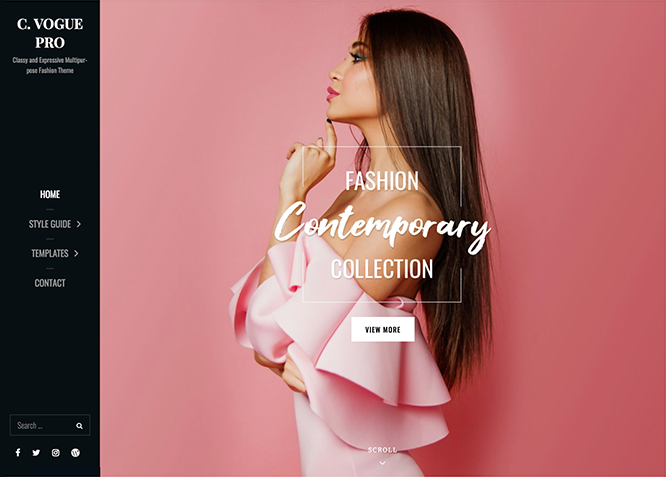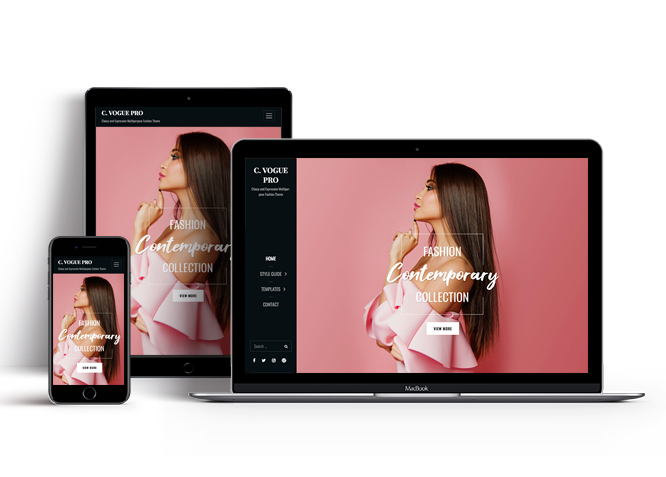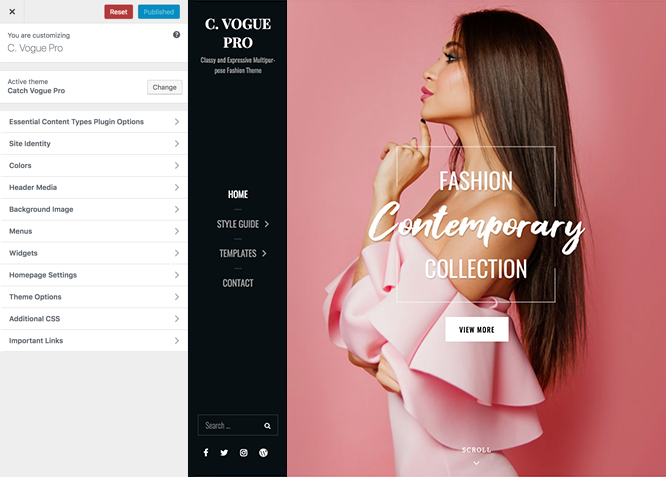Catch Vogue Pro is a premium, beautiful and stylish, fashion-minded and aesthetically conscious multipurpose fashion WordPress theme for fashion blogs and websites. It will help you create and maintain modern fashion blogs that are exceptionally expressive and engaging. Even though it has been specially crafted for fashion websites, Catch Vogue Pro is well-suited for creating websites of any kind. Features like skills, why choose us, stats, gallery, services, promotion headline, WooCommerce, promotion sale, pricing, team, reservation, contact info, and more have been integrated into Catch Vogue Pro. All of these amazing features with a clean outlook makes Catch Vogue Pro even more powerful. With flexible customization options at your fingertips, you don’t need any coding knowledge. It is also wholly customizable and you can quickly and effortlessly set up your fashion blog with one-click demo install feature. So, make your fashion blog visually aesthetic, sophisticated and grow your audience with Catch Vogue Pro.
Features
Theme Options
The most powerful feature of Catch Themes is its Theme Options which will allow you to easily customize your website with clicks. So, now you no longer need to be a designer or a programmer to build customized websites. Theme Options allow you to toggle on and off features, adjust layouts, change colors, fonts, logo, favicon, background, add social links and custom CSS.
Responsive Design
One of the key features of our themes is that your website will magically respond and adapt to different screen sizes delivering an optimized design for iPhones, iPads, and other mobile devices. No longer will you need to zoom and scroll around when browsing on your mobile phone.
Featured Post Slider
Featured Slider is an option that is helpful to highlight noteworthy posts on your site. You can have columns of content as well as selected images set on your post slider. The fun part is, you get to decide for how long a post stays on your page before something else comes up on the slider. How will you make that happen? By exercising your control over different slide effects and their timing!
Webmaster Tools
Webmaster Tools option helps you to minutely manage your site. Firstly, it helps to verify the site in Google, Yahoo and Bing. Additionally, whether it is something like site optimization, keeping track of your site traffic or overseeing and altering your display settings, you can call the shots for you site through Webmaster tools. These tools also allow you to add to your site Header and Footer Scripts like Google Analytics, Site Stats, Facebook, twitter and much more.
Custom Widgets
Our themes have widgetized areas commonly known as sidebar. Here, you can add up various widgets and customize their display to satisfy your unique needs.
Incredible Support
We have a great line of support team and support documentation. You do not need to worry about how to use the themes we provide, just refer to our Tech Support segment. Further, if you need to do advanced customization to your website, you can always hire our theme customizer!
Featured Image Slider
Featured Image Slider allows you to not only add images, but also write a description for them. If a descriptive caption would not suffice, you also have the option of providing a clickable link. This way, as per your unique needs, should you require, you can easily add a URL to your content.
Featured Page Slider
Featured Page Slider is an option that is helpful to highlight noteworthy pages on your site. You can have columns of content as well as selected images set on your page slider. The fun part is, you get to decide for how long a page stays on your page before something else comes up on the slider. How will you make that happen? By exercising your control over different slide effects and their timing!
Featured Content
Featured Content allows you to highlight your recent & popular posts on your website. It can either be displayed on Homepage or the entire site. You can add your title and sub-title for featured content, select the number of featured content, display Meta, select multiple categories, and enjoy displaying your featured & recent posts.
Services
Every website owner wants the world to know about the services they provide. It allows you to place the services you provide for your customers on the spotlight. Choose to display the services in 2 to 4 columns. Display your services on the homepage only or on the entire website.
Custom Fonts
You can choose different types of stylish and engaging fonts for your Site Title, Tagline, Headline Tags, Content Title, and Content Body. Choose the font that suits best for your website from the font family options and makes your website more striking.
Hero Content
You can now display the best assets of your website with the Hero Content feature. The feature allows you to highlight the most important content in a fashion that is easily attention-grabbing. You can enable the hero content either on Homepage or the entire site. Hero Content - the easiest way to display your strengths.
WordPress Standard Codes
Our code is secure and optimized. We do proper data validation and sanitization and follow core theme guidelines. Our developers are active contributors to WordPress theme review and WordPress core. Our themes will always be updated as things change in WordPress.
Testimonials
People are always curious about what your goods and services are really like. Since customer testimonials are candid and not by the company promoting the product, they assist in building trust. You can display testimonials on Homepage, the entire site or disable it completely.
Portfolio
Portfolio empowers you to showcase your professional skills and accomplishments to the world at large. Display your Portfolio in an elegant manner on the Homepage/Frontpage, the entire site or you can also disable it completely if you don’t need it. An astounding way to easily display your experience, skills, talent, and expertise.
Sections Sorter
Sections Sorter allows you to organize various sections on your website by manually sorting them. Simply drag and drop the sections to your desired position and display them orderly.The cool feature in this option is that you can not only rearrange the order but also can quickly edit those sections from Sections Sorter option if you want any changes.
Footer Editor
Footer Editor Options enables you to edit the content of the footer easily. You can either add HTML, plain text, or custom shortcodes which will be inserted into your theme automatically. You can use shortcodes like [the-year], [site-link] and [privacy-policy-link] for the current year, site link and privacy policy link respectively.
More Features
- Theme Options
- Responsive Design
- Featured Slider
- Webmaster Tools
- Alternative Styles
- Page Templates
- Color Options
- Featured Thumbnail
- Threaded Comments
- Dropdown Menu
- Excerpt Length
- Feed Redirect
- Gravatar Ready
- Localized for translations
- Custom Header / Logo
- Custom Favicon
- Custom Menu
- Custom Footer
- Custom Background
- Custom Layout
- Custom Fonts
- Custom CSS
- Support
- WooCommerce Ready
- WPML Ready
- Hero Content
- Portfolio
- Logo Slider
- Testimonials
- Services
- Header Video
- Featured Content
- WordPress Standard Codes
- Promotion Headline
- Sections Sorter
- Teams
Free Vs Pro (Premium)
| Free | Features | Pro (Premium) |
|---|---|---|
| Responsive Design | ||
| Super Easy Setup | ||
| Color Options for various sections | ||
| Base Color Scheme: Dark, Gray and Yellow | ||
| Header Media | ||
| Primary Menu | ||
| Social on Header | ||
| Social on Footer | ||
| Comment Options | ||
| Contant Info | ||
| Excerpt Options | ||
| Featured content: Post | ||
| Featured content: Page | ||
| Featured content: Category | ||
| Featured content: Image | ||
| Featured content: Custom Post Types | ||
| Featured Slider: Post | ||
| Featured Slider: Page | ||
| Featured Slider: Category | ||
| Featured Slider: Custom | ||
| Font Family Options | ||
| Footer Editor Options | ||
| Gallery: Post | ||
| Gallery: Page | ||
| Gallery: Category | ||
| Hero Content:Post | ||
| Hero Content: Page | ||
| Hero Content:Category | ||
| Hero Content:Custom | ||
| Default Layout: Right Sidebar ( Content, Primary Sidebar ) | ||
| Default Layout: Left Sidebar ( Primary Sidebar, Content ) | ||
| Default Layout: No Sidebar | ||
| Default Layout: No Sidebar: Full Width | ||
| Homepage Layout: Right Sidebar(Content, Primary Side) | ||
| Homepage Layout: Left Sidebar(Primary Side, Content) | ||
| Homepage Layout: No Sidebar | ||
| Homepage Layout: No Sidebar:Full Width | ||
| Homepage/Archive Layout: Left Sidebar | ||
| Homepage Post Column: 1Column | ||
| Homepage Post Column: 3Columns | ||
| Blog/Archive Layout: Right Sidebar(Content, Primary Sidebar) | ||
| Blog/Archive Layout: Left Sidebar(Primary Sidebar, Content) | ||
| Blog/Archive Layout: No Sidebar | ||
| Blog/Archive Layout: No Sidebar:Full Width | ||
| Blog/Posts Column: 1Column | ||
| Blog/Posts Column: 3Column | ||
| Archive Content Layout: Show Excerpt | ||
| Archive Content Layout: Full Content | ||
| Archive Content Layout: Hide Content | ||
| Archive Display Meta: Hide Meta | ||
| Archive Display Meta: Show Meta | ||
| Single Page/Post Image Layout: Post Thumbnail(1060*596) | ||
| Single Page/Post Image Layout: Featured(664*373) | ||
| Single Page/Post Image Layout: Original Image Size | ||
| WooCommerce Layout | ||
| Logo Slider: Page | ||
| Logo Slider: Post | ||
| Logo Slider: Category | ||
| Logo Slider: Custom | ||
| Menu Options: Classic | ||
| Menu Options: Modern | ||
| Menu Options: Enable/disable search in Primary | ||
| Portfolio: Page | ||
| Portfolio: Post | ||
| Portfolio: Category | ||
| Portfolio: Custom | ||
| Portfolio: Custom Post Type | ||
| Pricing: Post | ||
| Pricing: Page | ||
| Pricing: Category | ||
| Pricing: Custom | ||
| Promotion Headline: Page | ||
| Promotion Headline: Post | ||
| Promotion Headline: Category | ||
| Promotion Headline: Image | ||
| Promotion Sale: Post | ||
| Promotion Sale: Page | ||
| Promotion Sale: Category | ||
| Promotion Sale: Custom | ||
| Pagination Options | ||
| Reservation: Reservation Info(Left Section) | ||
| Reservation: Reservation Form(Right Section) | ||
| Scroll Up Options | ||
| Section Sorter | ||
| Services: Post | ||
| Services: Page | ||
| Services: Category | ||
| Services: Image | ||
| Services: Custom Post Type | ||
| Skills | ||
| Stats: Post | ||
| Stats: Page | ||
| Stats: Category | ||
| Stats: Custom | ||
| Team: Post | ||
| Team: Page | ||
| Team: Category | ||
| Team: Custom | ||
| Testimonials: Post | ||
| Testimonials: Page | ||
| Testimonials: Category | ||
| Testimonials: Custom | ||
| Testimonials: Custom Post Type | ||
| Update Notifier | ||
| Why Choose Us | ||
| WPML Ready | ||
| WooCommerce Ready |
Theme Instructions
#How to install theme?
Go to this link
#How to update theme to the latest version?
Go to this link
#How to add Demo Content?
Go to this link
#Download Demo content files?
Click on the button below to download the demo zip files which contain, customizer.dat (Customizer Settings File), demo-content.xml (Content File), and widgets.wie (Widget Settings File) files.
#Always Set Featured Images
This theme relies heavily on Featured Images. If your post is missing a Featured Image, the post image will not show up on homepage, on archived pages and on Featured Page Slider Content. Click Here to see how to add Featured Image in your Post/Page.
Image Sizes in px:#
Post Thumbnail
Width: 1230
Height: 692
Slider Image/Promotional Headline:
Width: 1920
Height: 822
Hero Content
Width: 730
Height: 547
Featured(Portfolio, Featured Content, Services, Scrolling, Top Reads, Featured Two colurm except first
Width: 640
Height: 480
Testimonial
Width: 100
Height: 100
Header Highlight Section First Image
Width: 640
Height: 853
Header Highlight Section Second Image
Width: 640
Height: 480
Header Highlight Third Second Image
Width: 640
Height: 426
Featured Two Columns First Image
Width: 820
Height: 615
excerpt image left and right
Width: 85
Height: 85
#How to add Featured Image in Post/Page?
Go to this link.
#Regenerate Thumbnails
For regenerate thumbnails got to this link
Customizer (Theme Options) #
You can customize this theme using cool additional features through Customizer at “Appearance => Customize” from your WordPress Dashboard.
#How to add Logo?
Go to this link
#How to enable/disable Site Title and Tagline
Go to this link
#How to add Site Icon (Favicon/Web Clip Icon)?
Go to this link
#Color
Catch Vogue Pro have base color scheme and different options to choose from for each content. Options to choose from Header Text Color, Background Color, Page Background Color, Secondary Background Color, Slider Text Color, Slider Hover Color, Slider Content Color, Maint Text Color, Heading Text Color, Link Color, Link Hover Color, Secondary Link Color, Secondary Link Hover Color, Button Background Color, Button Text Color, Button Hover Background Color, Button Hover Text Color, Border Color, Tertiary Background Color. Tertiary Text Color and Text Color with Background
Go to this link
#How to add Header Video?
Go to this link
#How to add Header Image?
Go to this link
#Menus
Catch Vogue Pro offers exciting Menu Options! This theme supports and recommends using “Custom Menus”. You can create Custom Menu through “Appearance => Menus” from your WordPress Dashboard.
Go to this linkto know how to add custom menu
Select Menu Locations
You can assign your custom menu in 3 different locations. You assign it either from “Appearance => Customize => Menus => Manage Location” or from “Appearance => Menus => Manage Location”
Select Menu as Primary menu
Select Menu as Social on Header to display social link on header
Select menu as Social on Footer to display social link on footer
#Comment Options
Go to this link
#Contact Info
- Go to Theme Options => Customize => Contact Info
- Enable Contact Info on Homepage/Frontpage or Entire Site
- Then add Title, Description, Phone, Email, Address, Link , Map Image and Link under respective field
- Further option to open link in New Window/Tab
- Finally Save & Publish
#How to Change the Excerpt Length and Read More Text?
Go to this link
#Featured Content
Catch Vogue Pro supports 5 featured content types to choose from: 1. Post, 2. Page, 3. Category and 4. Custom. 5.Custom Post Type(requires Essential Content Type Plugin ). For Featured Content Options, go to “Appearance => Customize => Theme Options => Featured Content”
Go to this link
#Featured Slider
Catch Vogue Pro supports 4 featured slider types they are: 1. Post , 2. Page, 3. Category and 4. Custom. For Featured Slider Options, go to “Appearance => Customize => Theme Options =>Featured Slider”.
Go to this link
#How to select different font for different sections?
Go to this link
#How to edit Footer Content?
Go to this link
#How to add gallery in theme?
Go to this link
#Hero Content
Catch Vogue Pro supports 4 Hero Content types to choose from:1. Post , 2. Page, 3. Category and 4. Custom. For Hero Content Options, go to “Appearance => Customize => Theme Options => Hero Content Options”.
Go to this link
#How to Set Certain Categories to Display in Homepage/Frontpage?
Go to this link
#Layout Options
Catch Vogue Pro has 4 Default Layout, 4 Homepage Layout, 2 Homepage Posts Columns, 4 Blog/Archive Layout, 2 Blog/Archive Posts Columm, 3 Archive Content Layout, 2 Archive Display Meta and 3 Single Page/Post Image to choose from “Appearance => Customize => Theme Options => Layout Options”
Default Layout
Once you are in Layout Options, you can Check the option below “Default Layout Options” which will set our site layout. Further, you have the choice of selecting custom layout for individual pages and posts through “Catch Vogue Options => Layout Options”, which you shall find below individual posts and pages, when you click on them for adding/editing
Homepage Layout
Once you are in Layout Options, you can Check the option below “Homepage Layout” which will set our site layout for Homepage Posts
Homepage Posts Columns
Once you are in Layout Options, you can Check the option below “Homepage Posts Columns” which will set our site layout for Homepage Posts Columns
Blog/Archive Layout
Once you are in Layout Options, you can Check the option below “Blog/Archive Layout” which will set our site layout for Blog and Archive page
Blog/Archive Posts Column
Once you are in Layout Options, you can Check the option below “Blog/Archive Posts Column” which will set our layout for column of blog and archive
Archive Content Layout
Once you are in Layout Options, you can Check the option below “Archive Content Layout” choose show excerpt, full content or hide content
Archive Display Meta
Once you are in Layout Options, you can Check the option below “Archive Display Meta” choose show meta or hide meta for your archive page
Single Page/Post Image Layout
Once you are in Layout Options, you can Check the option below “Single Page/Post Image Layout” which will set our posts/page image layout. Further, you have the choice of selecting Single Page/Post Image Layout for individual pages and posts through “Catch Vogue Options => Single Page/Post Image Layout”, which you shall find below individual posts and pages, when you click on them for adding/editing.
WooCommerce Layout
Select layout for your WooCommerce pages. Option to choose from 4 Layout Options: i. Left Sidebar(Primary Sidebar,Content), ii. No Sidebar, iii. No Sidebar:Full Width and iv. Right Sidebar(Content,Primary Sidebar)
#Menu Options
- Go to “Cutomize => Theme Options => Menu Options”
- Change menu style as “Classic” or “Modern” as per you need
- Further option to show submenu below Parent menu and enable /disable search on primary menu
#How to change Pagination Options?
Go to this link
#Portfolio
Catch Vogue Pro supports 5 Portfolio types to choose from: 1. Post , 2. Page, 3. Custom, 4. Category and 5. Custom Post Type.
Go to this link
#How to add Portfolio in Homepage/Frontpage using Essential Content Type?
Go to this link
#Pricing
Pricing is a crucial feature to have on your website if you’re trying to sell products through your website in various packages. You can display list of prices of your products.
- Go to “Appearance => Customize => Theme Options => Pricing”
- Enable Pricing by click option under “Enable On”, entire site, homepage/frontpage
- Then under “Type” choose Post, Page, Category or Custom as per your need
- If you choose “Type” as Post, choose post under Post #1, Post#2 or so on to display your post as Pricing, edit Amount, currency, Amount Remark(per month) and Highlight item as per your need
- If you choose “Type” as Page, choose page under Pricing Page 1, Pricing Page 2 or so on to display your page as Pricing, edit Amount, currency, Amount Remark(per month) and Highlight item as per your need
- If you choose “Type” as Category, choose category under “Select Categories” drop down to display your categories as Pricing, edit amount, currency, Amount Remark(per month) and Highlight item as per your need
- If you choose “Type” as Custom, edti amount, currency, Amount Remark(per month) and Highlight item as per your need
- Finally, click on “Save & Publish”
#Promotion Headline
Go to this link
Note: Further option to change Background Image Overlay, Content Position, display content and enable/disable box design wrap test with frame
#Promotion Sale
If you’ve got any products that you want to provide on sale for your audience, take full advantage of the Promotion Sale section and display them elegantly.
- Enable Promotion Sale by click option under “Enable On”, entire site, homepage/frontpage
- Then under “Type” choose Post, Page, Category or Custom as per your need
- Further option to change Section foreground image, Title, subtitle, title image, display content, content position and text alignment
- Finally, click on “Save & Publish”
>Go to “Appearance => Customize => Theme Options => Promotion Sale”
#Reservation
The Reservation option includes two choices –Reservation Info (Left Section) and Reservation Form (Right Section) that you can enable.
- Go to “Appearance => Customize => Theme Options => Reservation”
- Under Reservation Info(Left Section), enable reservation info on entire site or homepage/frontpage
- Here you can edit desciption title, description subtitle, weekdays title, weekdays description, weekdays title, weekedns desctiption and contact info
- For Reservation Form (Rigt Section), enable on entire site or homepage/frontpage
- Here you can choose Type as Post, Page or Custom to display as your reservation form (right section)
- Furhter option to edit title and sub title
- Finally, click on “Save & Publish”
#How to enable/disable Scrollup feature?
Go to this link
#How to change default text in search box?
Go to this link
#Section Sorter
Catch Vogue Pro supports section sorter.
The Sections Sorter is a feature that allows you to organize various sections on your website by manually sorting them. You can now rearrange and put forward the section that you want your visitors to see first.
You can sort the sections of your website by visiting Customize => Theme Options => Sections Sorter. Simply drag and drop the sections to your desired position and display them orderly. Also, another cool feature in this option is that you can not only rearrange the order but also can quickly edit those sections from Sections Sorter option if you want any changes.
Services #
Catch Vogue Pro supports 5 Services types to choose from: 1. Post , 2. Page, 3. Custom, 4. Category and 5. Custom Post Type.
Go to this link
#How to add service in theme?
Go to this link
#How to add skill in theme?
Catch Vogue Pro allow you to display as many skills and abilities as you want on the Front page or the entire website. Also, you can display how good you are at certain skills via percentage option.
-
Go to “Appearance => Customize => Theme Options => Skills”
- Enable skill on entire site or homepage/frontpage
Team #
Catch Vogue Pro supports 5 Services types to choose from: 1. Post , 2. Page, 3. Custom and 4. Category.
Go to this link
#Testimonials
Catch Vogue Pro supports 5 Testimonial types to choose from: 1. Post , 2. Page, 3. Custom, 4. Category and 5. Custom Post Type.
Go to this link
#How to add Testimonials in Homepage/Frontpage using Essential Content Type?
Go to this link
#How to add Widgets in widget area?
You can add widgets to your widget area from two location
Go to this link for more detail.
#Additional CSS
Go to this link for more detail.
#Webmaster Tools
Go to this link for more details
#Translating Your Theme with WPML
Go to this link for more detail
Recommended Plugins
* Catch Web Tools for Webmaster Tools
* To Top
* Catch IDs
* Essential Content Type
* Contact Form 7 for Contact Form
* WooCommerce for E-commerce
* WPML for multi-language
* WP-PageNavi for Numeric Pagination
* Regenerate Thumbnails to for Regenerating Thumbnails
* Jetpack for Infinite Scroll, Gallery, Stats, Titled Gallery, Image CDN and many more
Change Log
1.6.5 (Released: June 12, 2024)
- Updated: WordPress 6.5 ready
1.6.4 (Released: February 07, 2024)
- Bug Fixed: Theme updater deprecation notice in PHP 8.1
- Removed: Depreciated Instagram Feed Plugin recommendation
- Updated: WordPress 6.4 ready
1.6.3 (Released: June 12, 2023)
- Added: TikTok, Line, and more Social Icons CSS
- Updated: Font Awesome to version 5.14.0
- Updated: WordPress 6.2 ready
1.6.2 (Released: February 10, 2023)
- Bug Fixed: Removed unnecessary comment code in custom-header.php
1.6.1 (Released: August 03, 2022)
- Bug Fixed: Category slider default order issue
- Bug Fixed: Demo Import link issue
- Updated: Google Font hosted locally (https://make.wordpress.org/themes/2022/06/18/complying-with-gdpr-when-using-google-fonts/)
1.6 (Released: February 10, 2022)
- Compress screenshot image
- Updated: WordPress 5.9 ready
1.5.4 (Released: November 18, 2021)
- Updated: Demo import support
1.5.3 (Released: November 05, 2021)
- Bug Fixed: % in comments causing issue in PHP 8
- Bug Fixed: Removed extra ; from style
1.5.2 (Released: April 12, 2021)
- Bug Fixed: Portfolio thumbnail anchor issue
- Bug Fixed: Header Border issue
1.5.1 (Released: February 15, 2021)
- Bug Fixed: Header Video Issue
- Bug Fixed: Multi flex-height, changed to flex-height and flex-width
1.5 (Released: May 23, 2020)
- Bug Fixed: content.php heading condition
- Updated: readme.txt and style.css as per the new requirement
- Updated: Customizer reset button moved to the bottom
1.4.5 (Released: February 22, 2020)
- Bug Fixed: Custom logo max-width issue
- Bug Fixed: HTML issue in searchform.php
- Updated: Updater support for child theme
1.4.4 (Released: January 29, 2020)
- Bug Fixed: Typo issue
1.4.3 (Released: January 15, 2020)
- Bug Fixed: h1 tag issue
- Bug Fixed: Promotion Headline Category bg issue
- Removed: Unnecessary Code
1.4.2 (Released: December 10, 2019)
- Bug Fixed: Header sidebar width has been updated for different screen size
- Bug Fixed: Comment Form issue on Safai browser
1.4.1 (Released: November 30, 2019)
- Added: Two columns option in Homepage and Blog Posts Column
- Bug Fixed: Scroll down issue
- Bug Fixed: Little bugs in style.css
1.4 (Released: November 15, 2019)
- Bug Fixed: Section Sorter Compatibility issue with WordPress 5.3
1.3 (Released: October 22, 2019)
- Added: About page
- Added: Automatic Update using license key
- Bug Fixed: explode() expects parameter 2 to be string in section sorter
- Bug Fixed: Header Media Text issue on Blog Homepage
- Bug Fixed: Header video when no text issue
- Bug Fixed: Updating To Pro iframe issue in admin section
- Removed: Demo Importer file
1.2.3 (Released: June 04, 2019)
- Bug Fixed: Header Media issue on Internet Explorer
1.2.2 (Released: May 22, 2019)
- Bug Fixed: Fallback Header Image issue on smaller screen when Header Video active
1.2.1 (Released: May 14, 2019)
- Bug Fixed: Overflow issue in mobile devices
- Bug Fixed: Header Image and Text issue on static blog page
1.2 (Released: April 18, 2019)
- Added: Option to enable scroll bar and disable sub menu popup on primary menu
- Bug Fixed: Overflow issue in mobile devices
1.1 (Released: April 11, 2019)
- Added: Support for wp_body_open action
- Bug Fixed: Image Loader Issue
- Bug Fixed: Undefined variable thumbnail
- Bug Fixed: Catch Web Tools social icon issue
- Bug Fixed: Cross Browser Issue
- Updated: Admin Tabs Semantic Improvements with respect to WP 5.2
1.0.1 (Released: March 08, 2019)
- Added: Option to adjust width of Header Sidebar
- Bug Fixed: Order by issue in WP_Query
1.0 (Released: March 06, 2019)
- Initial Release
Satisfaction Guarantee
We make sure our customers are fully satisfied with our WordPress themes and meet their expectations. If you are not satisfied with your purchase, you are entitled to our 30-Day 100% Money Back Guarantee. No risks, Buy with Confidence!