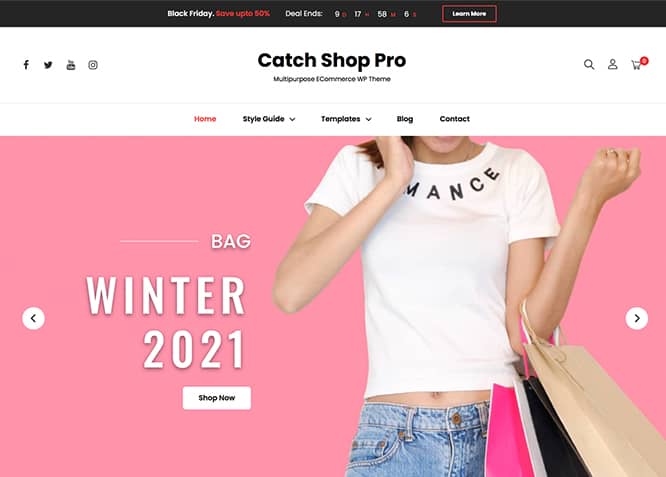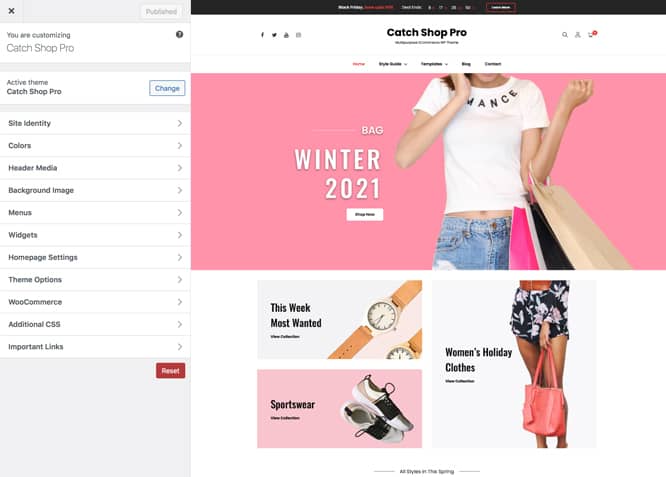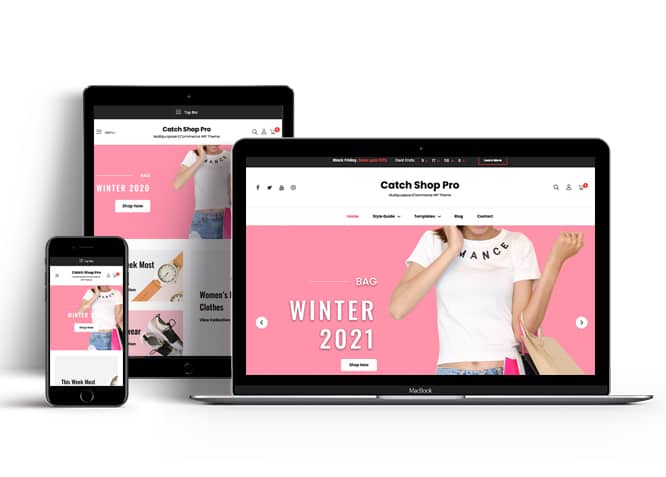Catch Shop Pro is a Premium Multipurpose eCommerce WordPress theme that comes with a pixel-perfect design and extensive functionality for eCommerce sites. The theme is ideal for webmasters looking to build modern and competent online shops. This premium theme is well-rounded and power-packed with awesome features and functionalities that are fully customizable. Catch Shop Pro is dedicated to all types of eCommerce businesses and online stores. However, the versatility in this powerful eCommerce theme allows you to not only build an eCommerce site but also a site of any kind, be it business, blog, or magazine. The theme is fully responsive and your site will adapt to any screen size. And with the included demo content, your site is ready to go live as soon as you’re ready with your own content. Features like WooCommerce Ready, Collection, Countdown, WooCommerce Featured Products, Featured Categories, Featured Video, Header Top, Header Right, WooCommerce New Arrivals, Sale Products, Stats, Skills, Why Choose Us, Special, Team, and more. Feature your most impressive products in these striking sections. With the available advanced features and functionalities, only sky is the limit to customize your site and make it one of a kind.
Features
Theme Options
The most powerful feature of Catch Themes is its Theme Options which will allow you to easily customize your website with clicks. So, now you no longer need to be a designer or a programmer to build customized websites. Theme Options allow you to toggle on and off features, adjust layouts, change colors, fonts, logo, favicon, background, add social links and custom CSS.
Responsive Design
One of the key features of our themes is that your website will magically respond and adapt to different screen sizes delivering an optimized design for iPhones, iPads, and other mobile devices. No longer will you need to zoom and scroll around when browsing on your mobile phone.
Featured Post Slider
Featured Slider is an option that is helpful to highlight noteworthy posts on your site. You can have columns of content as well as selected images set on your post slider. The fun part is, you get to decide for how long a post stays on your page before something else comes up on the slider. How will you make that happen? By exercising your control over different slide effects and their timing!
Webmaster Tools
Webmaster Tools option helps you to minutely manage your site. Firstly, it helps to verify the site in Google, Yahoo and Bing. Additionally, whether it is something like site optimization, keeping track of your site traffic or overseeing and altering your display settings, you can call the shots for you site through Webmaster tools. These tools also allow you to add to your site Header and Footer Scripts like Google Analytics, Site Stats, Facebook, twitter and much more.
Incredible Support
We have a great line of support team and support documentation. You do not need to worry about how to use the themes we provide, just refer to our Tech Support segment. Further, if you need to do advanced customization to your website, you can always hire our theme customizer!
Featured Page Slider
Featured Page Slider is an option that is helpful to highlight noteworthy pages on your site. You can have columns of content as well as selected images set on your page slider. The fun part is, you get to decide for how long a page stays on your page before something else comes up on the slider. How will you make that happen? By exercising your control over different slide effects and their timing!
Featured Content
Featured Content allows you to highlight your recent & popular posts on your website. It can either be displayed on Homepage or the entire site. You can add your title and sub-title for featured content, select the number of featured content, display Meta, select multiple categories, and enjoy displaying your featured & recent posts.
Services
Every website owner wants the world to know about the services they provide. It allows you to place the services you provide for your customers on the spotlight. Choose to display the services in 2 to 4 columns. Display your services on the homepage only or on the entire website.
Custom Fonts
You can choose different types of stylish and engaging fonts for your Site Title, Tagline, Headline Tags, Content Title, and Content Body. Choose the font that suits best for your website from the font family options and makes your website more striking.
Hero Content
You can now display the best assets of your website with the Hero Content feature. The feature allows you to highlight the most important content in a fashion that is easily attention-grabbing. You can enable the hero content either on Homepage or the entire site. Hero Content - the easiest way to display your strengths.
WordPress Standard Codes
Our code is secure and optimized. We do proper data validation and sanitization and follow core theme guidelines. Our developers are active contributors to WordPress theme review and WordPress core. Our themes will always be updated as things change in WordPress.
Testimonials
People are always curious about what your goods and services are really like. Since customer testimonials are candid and not by the company promoting the product, they assist in building trust. You can display testimonials on Homepage, the entire site or disable it completely.
Portfolio
Portfolio empowers you to showcase your professional skills and accomplishments to the world at large. Display your Portfolio in an elegant manner on the Homepage/Frontpage, the entire site or you can also disable it completely if you don’t need it. An astounding way to easily display your experience, skills, talent, and expertise.
Sections Sorter
Sections Sorter allows you to organize various sections on your website by manually sorting them. Simply drag and drop the sections to your desired position and display them orderly.The cool feature in this option is that you can not only rearrange the order but also can quickly edit those sections from Sections Sorter option if you want any changes.
More Features
- Theme Options
- Responsive Design
- Featured Slider
- Webmaster Tools
- Page Templates
- Color Options
- Featured Thumbnail
- Threaded Comments
- WooCommerce Ready
- WPML Ready
- Accessibility Ready
- Portfolio
- Testimonials
- Services
- Header Video
- Full HD Screens
- Featured Content
- WordPress Standard Codes
- Promotion Headline
- Sections Sorter
- Collection
Free Vs Pro (Premium)
| Free | Features | Pro (Premium) |
|---|---|---|
| Responsive Design | ||
| Super Easy Setup | ||
| Color Options for various sections | ||
| Base Color Scheme: Dark, Red and Blue | ||
| Header Media | ||
| Primary Menu | ||
| Header Top Menu | ||
| Header Social Left Menu | ||
| Footer Social Menu | ||
| Footer Menu | ||
| Collection | ||
| Comment Options | ||
| Countdown | ||
| Excerpt Options | ||
| Featured Category | ||
| Featured content: Post | ||
| Featured content: Page | ||
| Featured content: Category | ||
| Featured content: Custom | ||
| Featured content: Custom Post Types | ||
| Featured Slider: Post | ||
| Featured Slider: Page | ||
| Featured Slider: Category | ||
| Featured Slider: Custom | ||
| Featured Video | ||
| Font Family Options | ||
| Footer Editor Options | ||
| Header Right | ||
| Gallery: Post | ||
| Gallery: Page | ||
| Gallery: Category | ||
| Hero Content | ||
| Site Layout: Fluid/Boxed | ||
| Default Layout: Right Sidebar ( Content, Primary Sidebar ) | ||
| Default Layout: Left Sidebar ( Primary Sidebar, Content ) | ||
| Default Layout: No Sidebar | ||
| Default Layout: No Sidebar: Full Width | ||
| Homepage Layout: Right Sidebar(Content, Primary Side) | ||
| Homepage Layout: Left Sidebar(Primary Side, Content) | ||
| Homepage Layout: No Sidebar | ||
| Homepage Layout: No Sidebar:Full Width | ||
| Homepage Post Column: 1 Column | ||
| Homepage Post Column: 2 Columns | ||
| Homepage Post Column: 3 Columns | ||
| Blog/ Archive Posts Column: 1 Column | ||
| Blog/Archive Posts Column: 2 Columns | ||
| Blog/Archive Posts Column: 3 Columns | ||
| Archive Content Layout: Excerpt with Featured Image | ||
| Archive Content Layout: Show Full Content with Image | ||
| Archive Content Layout: Show Full Content(No Featured Image) | ||
| Single Page/Post Image Layout: Post Thumbnail | ||
| Single Page/Post Image Layout: Slider Image Size(1920*1080) | ||
| Single Page/Post Image Layout: Original Image Size | ||
| WooCommerce Layout: Right Sidebar(Content, Primary Sidebar | ||
| WooCommerce Layout: Left Sidebar(Primary Sidebar, Content | ||
| WooCommerce Layout: No Sidebar | ||
| WooCommerce Layout: No Sidebar: Full Width | ||
| Logo Slider: Page | ||
| Logo Slider: Post | ||
| Logo Slider: Category | ||
| Logo Slider: Custom | ||
| Menu Options | ||
| Portfolio: Page | ||
| Portfolio: Post | ||
| Portfolio: Category | ||
| Portfolio: Custom | ||
| Portfolio: Custom Post Type | ||
| Promotion Headline: Page | ||
| Promotion Headline: Post | ||
| Promotion Headline: Category | ||
| Promotion Headline: Custom | ||
| Pagination Options | ||
| Scroll Up Options | ||
| Section Sorter | ||
| Skills | ||
| Special | ||
| Services | ||
| Stats: Post | ||
| Stats: Page | ||
| Stats: Category | ||
| Stats: Custom | ||
| Team: Post | ||
| Team: Page | ||
| Team: Category | ||
| Team: Custom | ||
| Testimonials: Post | ||
| Testimonials: Page | ||
| Testimonials: Category | ||
| Testimonials: Custom | ||
| Testimonials: Custom Post Type | ||
| WPML Ready | ||
| WooCommerce Ready | ||
| WooCommerce Featured Products | ||
| WooCommerce New Arrivals | ||
| WooCommerce Sale Products |
Theme Instructions
#How to install theme?
Go to this link
#How to update theme to the latest version?
Go to this link
#How to add Demo Content?
Go to this link
#Download Demo content files?
Click on the button below to download the demo zip files which contain, customizer.dat (Customizer Settings File), demo-content.xml (Content File), and widgets.wie (Widget Settings File) files.
#Always Set Featured Images
This theme relies heavily on Featured Images. If your post is missing a Featured Image, the post image will not show up on homepage, on archived pages and on Featured Page Slider Content. Click Here to see how to add Featured Image in your Post/Page.
Customizer (Theme Options)
You can customize this theme using cool additional features through Customizer at “Appearance => Customize” from your WordPress Dashboard.
How to add Logo?
Go to this link
How to enable/disable Site Title and Tagline
Go to this link
How to add Site Icon (Favicon/Web Clip Icon)?
Go to this link
How to add Header Video?
Go to this link
How to add Header Image?
Go to this link
Menus
Catch Shop Pro offers exciting Menu Options! This theme supports and recommends using “Custom Menus”. You can create Custom Menu through “Appearance => Menus” from your WordPress Dashboard.
Go to this link to know how to add custom menu
Select Menu Locations
You can assign your custom menu in 5 different locations. You assign it either from “Appearance => Customize => Menus => Manage Location” or from “Appearance => Menus => Manage Location”
Select your Custom Menu as Primary Menu to display it as the Main Menu, which will replace the default Page Menu
Select Header Top Menu
Select Header Social Left Menu to display social links on left side
Footer Social Menu to dispaly social menu in footer
Select Footer Menu
Collection
Catch Shop Pro supports collection option here you can choose type as Category, Product Category and Custom.
- Go to Cutomize => Theme Option => Collection
- Enable Collection by choosing option under “Enable on”, entire site or homepage/frontpage
- Choose type as Category, Product Category or Custom as per your requirement
- If you choose Type as Category you will find option as Category#1, Image#1, Collection text. Fill content under respective heading according to your need
- If you choose Type as Product Category you will find option as Product Category#1, Image#1, Collection text. Fill content under respective heading according to your need
- If you choose type as Custom you will find option as Item#1, fill all the content under Items according to your need
- Edit Layouts: 1 column, 2columns, 3columns and 4columns
- Change Tagline, Title, Description and no of items too
- Finally click on publish to save your changes
Comment Options
Go to this link
Countdown
- Go to Cutomize => Theme Option => Countdown
- Enable Countdown by choosing option ubder “Enable on”, entire site or homepage/frontpage
- Fill up content under respective headings like background image, tagline, title, description
- You can change content position, text alignment
- For countdown you can choose “End Date” of your event and “Time”
- Further option to add Small Description, Button text, Button link
- Finally click on publish to save your changes
How to Change the Excerpt Length and Read More Text?
Go to this link
Featured Category
Catch shop pro supports featured category type as Category, Product Category and Custom
- Go to Cutomize => Theme Option => Featured Category
- Enable Featured Category by choosing option ubder “Enable on”, entire site or homepage/frontpage
- Fill up content under respective headings like background image, tagline, title, description
- Choose type as Category, Product Category or Custom as per your requirement
- If you choose Type as Category you will find option as Category#1, Image#1. Fill content under respective heading according to your need
- If you choose Type as Product Category you will find option as Product Category#1, #Product Category#2 and so on as per no of items you have choosen.
- If you choose type as Custom you will find option as Item#1, fill all the content under Items according to your need
- Finally click on publish to save your changes
Featured Content
Catch Shop Pro supports 5 featured content types, 1. Post, 2. Page, 3. Category and 4. Custom. 5.Custom Post Type(requires Essential Content Type Plugin ).
For Featured Content Options, go to “Appearance => Customize => Theme Options => Featured Content”
Go to this link
Featured Slider
Catch Shop Pro supports 4 featured slider including, 1. Post , 2. Page, 3. Category and 4. Custom. For Featured Slider Options, go to “Appearance => Customize => Theme Options =>Featured Slider”.
Go to this link
Catch Shop pro has further option to edit in featured slider. You can enable disable:
- Display nav arrows
- Display nav dots
- Autoplay
- Loop (Last to first)
- Content Alignment(Center, Right, Left)
- Text Alignment(Center, Right, Left)
Featured Video
Catch Shop Pro supports featured video. You can embed your video from various sites to your web site. Follow the following step to add featured video:
- Go to Appearance => Customize => Theme Options => Featured Video
- To enable featured video select option under “Enable on”, select homepage/frontpage or Enite site
- You can enable/disable lightbox option
- Fill up content under Tagline, Title, Description as per your requirment
- Choose no of featured video you want to show
- Under Video Url 1, Video Url 2 and so on add the link of video you want to feature in your website(Go to this link to see the list of site you can embed videos from)
- Further option to edit video title and subtitle too
- Finally, click on “Save & Publish”
How to select different font for different sections?
Go to this link
How to edit Footer Content?
Go to this link
Note: To reset Footer Content check option “Check to reset Footer Content”
How to add Gallery in theme?
Catch Shop Pro supports Page, Post and Category as Gallery.
Go to this link
Header Right
Catch Shop Pro supports header right option here you can enable disable these options
- My Account Icon
- My Account Label
- Search Icon
- Cart Icon
- Cart Items
- Cart Amount
Hero Content
Catch Shop Pro supports 4 Hero Content types to choose from, 1. Post , 2. Page, 3. Category and 4. Custom. For Hero Content Options, go to “Appearance => Customize => Theme Options => Hero Content Options”.
Go to this link
How to Set Certain Categories to Display in Homepage/Frontpage?
Go to this link
Further options in Catch Shop Pro
- Enable/disable Recent Posts/Content on homepage
- Edit Tagline, Recent Posts Title, Posts Page Header Text, Recent Header Text
- Enable/Disable Recent Posts on Static Page
Layout Options
Catch Shop Pro has 2 Site Layout, 3 homepage post columns,3 blog/archive post columns, 4 Default Layout, 4 Homepage/Archive Layout, 3 Archive Content Layout, 3 Single Page/Post Image and 4 Woocommerce Layout options image layout to choose from “Appearance => Customize => Theme Options => Layout Options”
Site Layout
Once you are in Layout Options, you can Check the option below “Site Layout” which will set your site layout.
Default Layout
Once you are in Layout Options, you can Check the box below “Default Layout Options” which will set our site layout. Further, you have the choice of selecting custom layout for individual pages and posts through “Catch Shop Pro Options => Layout Options”, which you shall find below individual posts and pages, when you click on them for adding/editing
Archive Content Layout
Once you are in Layout Options, you can Check the box below “Archive Content Layout” which will set our layout for Archive Page. Further, you have the choice of selecting custom layout for individual pages and posts through “Catch Shop Pro Options => Layout Options”, which you shall find below individual posts and pages, when you click on them for adding/editing
Single Page/Post Image Layout
Once you are in Layout Options, you can Check the box below “Single Page/Post Image Layout” which will set our posts/page image layout. Further, you have the choice of selecting Single Page/Post Image Layout for individual pages and posts through “Catch Shop Pro Options => Single Page/Post Image Layout”, which you shall find below individual posts and pages, when you click on them for adding/editing.
WooCommerce Layout
Select layout for your WooCommerce pages. Option to choose from 4 Layout Options: i. Left Sidebar(Primary Sidebar,Content), ii. No Sidebar, iii. No Sidebar:Full Width and iv. Right Sidebar(Content,Primary Sidebar)
How to add logo slider?
Catch Shop Pro support Page, Post, Category and Custom as Logo Slider.
Go to this link
Catch Shop pro has further option to edit in logo slider. You can enable disable:
- Display nav arrows
- Display nav dots
- Autoplay
- Loop (Last to first)
- Choose Transition time out
Menu Options
Extra Menu Options specific to this theme.
- Go to Appearance => Customize => Theme Options => Menu Options
- Under “Primary Menu”, enable disable primary menu
- Edit Header Top Mobile menuu label
- Finally, click on Publish to save changes
How to change Pagination Options?
Go to this link
Portfolio
Catch Shop Pro supports 5 Portfolio types to choose from, 1. Post , 2. Page, 3. Custom, 4. Category and 5. Custom Post Type.
Go to this link
How to add Promotion Headline?
- Go to this link
- Further option to change content position, text alignment, background image overlay and promotion headline image
- Catch Shop Pro have option to add video URL too in promotional headline option
How to enable/disable Scrollup feature?
Go to this link
How to change default text in search box?
Go to this link
How use section sorter?
The Sections Sorter is a feature that allows you to organize various sections on your website by manually sorting them. You can now rearrange and put forward the section that you want your visitors to see first.
You can sort the sections of your theme by visiting Customize => Theme Options => Sections Sorter. Simply drag and drop the sections to your desired position and display them orderly. Also, another cool feature in this option is that you can not only rearrange the order but also can quickly edit those sections from Sections Sorter option if you want any changes.
Services
Catch Shop Pro supports 5 services types including, 1. Post, 2. Page, 3. Category, 4. Custom and 5. Custom Post Types. For Services, go to “Appearance => Customize => Services”.
Go to this link
Skills
Catch Shop Pro allows you showcase your skill level,you can display how good you are at certain skills via percentage option.
- Go to “Customize => Theme Options => Skills” from your WordPress Dashboard, there you will find Right Section and Left section
- Right Section: nUnder Item#1, Item#2 and Item#3 and so on add title, percentage as per your need
- Left Section: Add Content Subtitle, Content Title, Content Description, Button Text and Button link
- Further option to change background image, tagline, title, description, no of items and image
- Change “Button Text” and “Button Link” under respective field
- Finally, click Publish to save changes
Special
Special section is another unique option you get in Catch Shop Pro. You will see Left Section and Right Section
- Go to “Customize => Theme Options => Special” from your WordPress Dashboard
- To enable Special choose option under “Enable on”, select homepage/frontpage or Enite site
- Left Section: Add Tagline, Title, Description, Button Text and Button link
- In Left Section choose Type as Page, Post, Category, Custom and Products, add all the content accordingly
- Right Section: Choose type as Page, Post, Category, Custom and Products, add all the content accordingly
- Further option to edit Content Position, Text alignment, Background Image Overlay, Display cateogory, display title, subtitle orice and display content
- Finally, click Publish to save changes
How to add stats in theme?
Go to this link
Testimonials
Catch Shop Pro supports 5 Testimonial types to choose from, 1. Post , 2. Page, 3. Image, 4. Category and 5. Custom Post Type.
Go to this link
How to add Team in theme?
Catch Shop Pro Supports team as Post, Page, Category, Image and Custom Post Types.
Go to this link
Why Choose Us
Catch Shop Pro supports Post, Page, Category and Custom as why choose us.
- Go to “Appearance => Customize => Theme Options => Why choose us”
- To enable why choose us select option under “Enable on”, select homepage/frontpage or Enite site
- Under Type choose Post, Page, Category or Custom
- If you choose Type as Post, choose post under dropdown of “Post 1”, “Post 2” to display your post as why choose us
- If you choose Type as Page, choose under dropdown of “Why Choose Us Page 1”, “Why Choose Us Page 2” and so on to display your post as why choose us
- If you choose Type as “Category”, select category under drop down
- If you choose Type as “Custom”, you will get Why Choose Us#1, Why Choose Us #2 sections there you add content in repective header to display your custom contents
- Edit Text alignment, Tagline,Title, descriptions, select layout, no of items as per your requirement
How to enable/disable Zoom, Lightbox and Slider effects for WooCommerce Product Gallery? “
Go to this link
WooCommerce Sections
Catch Shop Pro supports 3 special WooCommerce section. Activating the WooCommerce plugin will give you a plentiful of extra features in Catch Shop Pro. It will also add a few handy sections to feature your products. For instance, WooCommerce Featured Products, WooCommerce New Arrivals, and WooCommerce Sale Products. All of these sections are fully customizable and you can display your featured products, new arrivals, and on-sale products effectively.
1.WooCommerce Featured Products
Showcase your Featured Products.
- Go to Appearance => Customize => Theme Options => WooCommerce Featured Content
- Enable WooCommerce Featured Content by clicking on “Enable on” entire site or homepage/front page
- Update Tagline, Title, Description, no of products, No of Columns, Paginate, Order By, Products Filter as per your requirements
- Further option to add SKUs, Category, Button text and Button link
- Click Publish to save changes
2. WooCommerce New Arrivals
Showcase your newly arrived products.
- Go to Appearance => Customize => Theme Options => WooCommerce New Arrivals
- Enable WooCommerce New Arrivals by clicking on “Enable on” entire site or homepage/front page
- Update Tagline, Title, Description, no of products, No of Columns, Paginate, Order By, Products Filter as per your requirements
- Further option to add SKUs, Category, Button text and Button link
- Click Publish to save changes
3.WooCommerce Sale Products
Showcase your product that are on Sale.
- Go to Appearance => Customize => Theme Options => WooCommerce Sale Products
- Enable WooCommerce Sale Products by clicking on “Enable on” entire site or homepage/front page
- Update Tagline, Title, Description, no of products, No of Columns, Paginate, Order By, Products Filter as per your requirements
- Further option to add SKUs, Category, Button text and Button link
- Click Publish to save changes
Update theme
- Go to Appearance => About Theme
- Click on Licence tab
- Add license key (you will get license get after you purchase)
- Click on Save Changes to upate your theme to new version
Content Types
If you want content type option in your theme you can use our free plugin Essential Content Type. The details are listed below:
Essential Content Type
You can install our free plugin Essential Content Type from this link and follow the steps provided by the link.
How to use Featured Content using Custom Post Type?
Go to this link
How to add Testimonials in Homepage/Frontpage using Essential Content Type?
Go to this link
How to add Portfolio in Homepage/Frontpage using Essential Content Type?
Go to this link
How to add Services using custom post types?
Go to this link
Widget Area (Sidebar)
Catch Shop Pro currently has 15 widgetized (Sidebar) areas including, 1. Sidebar, 2. Footer One, 3. Footer Two, 4. Footer Three, 5. Footer Four, 6. WooCommerce Sidebar, 7. 404 Page Not Found Content, 8. Optional Homepage Sidebar, 9. Optional Archive Sidebar, 10. Optional Page Sidebar, 11. Optional Post Sidebar, 12. Optional Sidebar One, 13. Optional Sidebar Two, 14. Optional Sidebar Three and 15.Newsletter. Go to “Appearance => Widgets” or “Appearance => Customize => Widgets” in WordPress.
Widgets
Catch Shop Pro supports CT: Social Icons. You can add widget in widget area as per your need.
How to add Widgets in widget area?
You can add widgets to your widget area from two location
Go to this link for more detail.
How to add “Social Icon” in widget area(CT:Social Icon)?
This widget is used to add social icons as a widget.
- Add CT:Social Icon to desired widget area. More Info
- Add “Title” under the respective field.
- Finally, click on “Save & Publish”
Additional CSS
You can add your custom CSS that will overwrite the theme CSS for further design customization through “Appearance => Customize => Additional CSS”, in your WordPress Dashboard.
Note: If you are doing heavy customization and adding lot of custom css then we recommended to build Child Theme and add it in your child theme style.css file. Read More about child theme…
Webmaster Tools
Go to this link for more detail
Translating Your Theme with WPML
Go to this link for more detail
Recommended Plugins
* Catch Web Tools for Webmaster Tools
* To Top
* Catch IDs
* Essential Content Type
* Catch Dark Mode
* Contact Form 7 for Contact Form
* WooCommerce for E-commerce
* WPML for multi-language
* WP-PageNavi for Numeric Pagination
* Regenerate Thumbnails to for Regenerating Thumbnails
* Jetpack for Infinite Scroll, Gallery, Stats, Titled Gallery, Image CDN and many more
Change Log
3.1.1 (Released: December 13, 2025)
- Bug Fixed: Deprecated Function WP_Dependencies-add_data() warning after WordPress update 6.9
- Updated: WordPress 6.9 ready
3.1 (Released: June 13, 2025)
- Added: Phone, Xing, Discord, Line, Rss, Twitter X, Bluesky, and Threads icons
- Updated: WordPress 6.8 ready
3.0.1 (Released: June 12, 2024)
- Bug Fixed: Text-domain issue
- Updated: WordPress 6.5 ready
3.0 (Released: February 05, 2024)
- Bug Fixed: Theme updater deprecation notice in PHP 8.1
- Removed: Depreciated Instagram Feed Plugin recommendation
- Updated: WordPress 6.4 ready
2.1.1 (Released: April 06, 2023)
- Bug Fixed: Undefined variable $target in skills section (Reported by Prakash Luitel)
2.1 (Released: April 03, 2023)
- Bug Fixed: Add to cart button position issue in shop/archive pages
- Bug Fixed: Undefined variable $catch_shop_link in skills section
- Updated: WordPress 6.2 ready
2.0.4 (Released: December 05, 2022)
- Bug Fixed: Play Pause button on Header Media
2.0.3 (Released: July 28, 2022)
- Bug Fixed: Demo Import link issue
- Updated: Google Font hosted locally (https://make.wordpress.org/themes/2022/06/18/complying-with-gdpr-when-using-google-fonts/)
2.0.2 (Released: April 02, 2022)
- Bug Fixed: Countdown section time issue
- Bug Fixed: Category slider default order issue
2.0.1 (Released: March 19, 2022)
- Bug Fixed: Hero Content custom type button issue
- Bug Fixed: Cart Icon product amount issue
2.0 (Released: February 10, 2022)
- Bug Fixed: Cart count and amount refresh issue
- Updated: WordPress 5.9 ready
1.2.2 (Released: November 18, 2021)
- Updated: Demo import support
1.2.1 (Released: November 05, 2021)
- Bug Fixed: % in comments causing issue in PHP 8
1.2 (Released: October 26, 2021)
- Bug Fixed: Removed extra ; from style
- Bug Fixed: WooCommerce Store wide notice CSS issue
1.1 (Released: July 14, 2021)
- Added: WooCommerce plugin in recommended plugin
- Bug Fixed: Removed Font Awesome enqueue as we have removed it
- Bug Fixed: Header issue on when left menu and right elements are removed
- Bug Fixed: Theme Sniffer Issues
1.0 (Released: July 10, 2021)
- Initial Release
Satisfaction Guarantee
We make sure our customers are fully satisfied with our WordPress themes and meet their expectations. If you are not satisfied with your purchase, you are entitled to our 30-Day 100% Money Back Guarantee. No risks, Buy with Confidence!