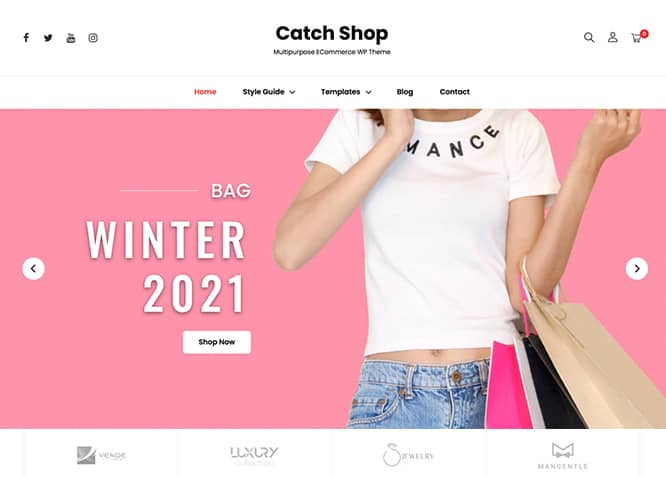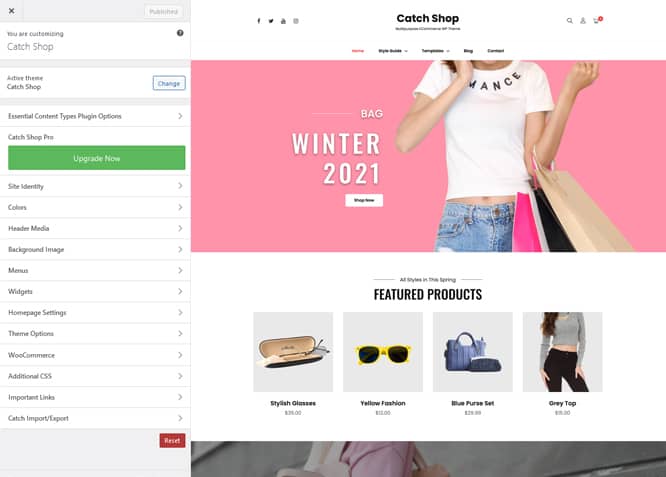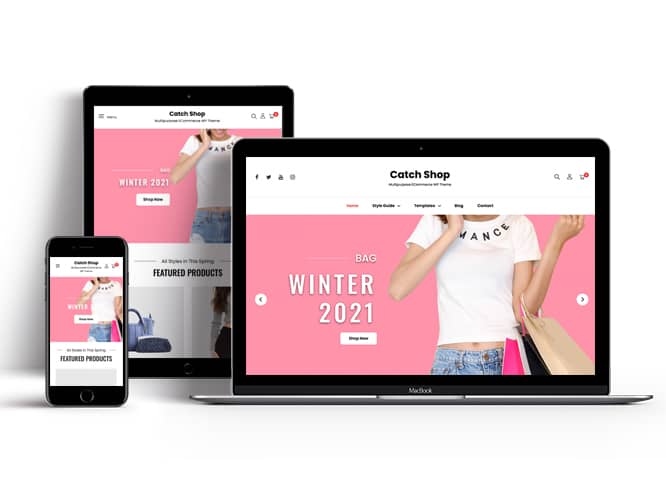Catch Shop is a Free eCommerce WordPress theme that comes with a pixel-perfect design and extensive functionality for eCommerce sites. The theme is clean, elegant, and sophisticated. It is ideal for webmasters looking to build modern and competent online shops. This theme is well-rounded and power-packed with awesome features and functionalities. Catch Shop theme is fully responsive and your site will adapt to any screen size. And with the included demo content, your site is ready to go live as soon as you’re ready with your own content. Features like Countdown, Featured Slider, Featured Content, Header Right, Hero Content, Testimonials, Services, WooCommerce Ready, and more are included in Catch Shop. This theme is extremely easy to use and requires zero coding knowledge. Feature your most impressive products in these striking sections. With the available advanced features and functionalities, only sky is the limit to customize your site and make it one of a kind.
Features
Theme Options
The most powerful feature of Catch Themes is its Theme Options which will allow you to easily customize your website with clicks. So, now you no longer need to be a designer or a programmer to build customized websites. Theme Options allow you to toggle on and off features, adjust layouts, change colors, fonts, logo, favicon, background, add social links and custom CSS.
Responsive Design
One of the key features of our themes is that your website will magically respond and adapt to different screen sizes delivering an optimized design for iPhones, iPads, and other mobile devices. No longer will you need to zoom and scroll around when browsing on your mobile phone.
Incredible Support
We have a great line of support team and support documentation. You do not need to worry about how to use the themes we provide, just refer to our Tech Support segment. Further, if you need to do advanced customization to your website, you can always hire our theme customizer!
Featured Page Slider
Featured Page Slider is an option that is helpful to highlight noteworthy pages on your site. You can have columns of content as well as selected images set on your page slider. The fun part is, you get to decide for how long a page stays on your page before something else comes up on the slider. How will you make that happen? By exercising your control over different slide effects and their timing!
Featured Content
Featured Content allows you to highlight your recent & popular posts on your website. It can either be displayed on Homepage or the entire site. You can add your title and sub-title for featured content, select the number of featured content, display Meta, select multiple categories, and enjoy displaying your featured & recent posts.
WordPress Standard Codes
Our code is secure and optimized. We do proper data validation and sanitization and follow core theme guidelines. Our developers are active contributors to WordPress theme review and WordPress core. Our themes will always be updated as things change in WordPress.
Testimonials
People are always curious about what your goods and services are really like. Since customer testimonials are candid and not by the company promoting the product, they assist in building trust. You can display testimonials on Homepage, the entire site or disable it completely.
More Features
- Theme Options
- Responsive Design
- Featured Slider
- Featured Thumbnail
- Threaded Comments
- Dropdown Menu
- Excerpt Length
- Custom Menu
- Custom Layout
- Custom CSS
- Support
- WooCommerce Ready
- Testimonials
- Header Video
- Clean Header
- Full HD Screens
- Featured Content
- WordPress Standard Codes
- Promotion Headline
Free Vs Pro (Premium)
| Free | Features | Pro (Premium) |
|---|---|---|
| Responsive Design | ||
| Super Easy Setup | ||
| Color Options for various sections | ||
| Base Color Scheme: Dark, Red and Blue | ||
| Header Media | ||
| Primary Menu | ||
| Header Top Menu | ||
| Header Social Left Menu | ||
| Footer Social Menu | ||
| Footer Menu | ||
| Collection | ||
| Comment Options | ||
| Countdown | ||
| Excerpt Options | ||
| Featured Category | ||
| Featured content: Post | ||
| Featured content: Page | ||
| Featured content: Category | ||
| Featured content: Custom | ||
| Featured content: Custom Post Types | ||
| Featured Slider: Post | ||
| Featured Slider: Page | ||
| Featured Slider: Category | ||
| Featured Slider: Custom | ||
| Featured Video | ||
| Font Family Options | ||
| Footer Editor Options | ||
| Header Right | ||
| Gallery: Post | ||
| Gallery: Page | ||
| Gallery: Category | ||
| Hero Content | ||
| Site Layout: Fluid/Boxed | ||
| Default Layout: Right Sidebar ( Content, Primary Sidebar ) | ||
| Default Layout: Left Sidebar ( Primary Sidebar, Content ) | ||
| Default Layout: No Sidebar | ||
| Default Layout: No Sidebar: Full Width | ||
| Homepage Layout: Right Sidebar(Content, Primary Side) | ||
| Homepage Layout: Left Sidebar(Primary Side, Content) | ||
| Homepage Layout: No Sidebar | ||
| Homepage Layout: No Sidebar:Full Width | ||
| Homepage Post Column: 1 Column | ||
| Homepage Post Column: 2 Columns | ||
| Homepage Post Column: 3 Columns | ||
| Blog/ Archive Posts Column: 1 Column | ||
| Blog/Archive Posts Column: 2 Columns | ||
| Blog/Archive Posts Column: 3 Columns | ||
| Archive Content Layout: Excerpt with Featured Image | ||
| Archive Content Layout: Show Full Content with Image | ||
| Archive Content Layout: Show Full Content(No Featured Image) | ||
| Single Page/Post Image Layout: Post Thumbnail | ||
| Single Page/Post Image Layout: Slider Image Size(1920*1080) | ||
| Single Page/Post Image Layout: Original Image Size | ||
| WooCommerce Layout: Right Sidebar(Content, Primary Sidebar | ||
| WooCommerce Layout: Left Sidebar(Primary Sidebar, Content | ||
| WooCommerce Layout: No Sidebar | ||
| WooCommerce Layout: No Sidebar: Full Width | ||
| Logo Slider: Page | ||
| Logo Slider: Post | ||
| Logo Slider: Category | ||
| Logo Slider: Custom | ||
| Menu Options | ||
| Portfolio: Page | ||
| Portfolio: Post | ||
| Portfolio: Category | ||
| Portfolio: Custom | ||
| Portfolio: Custom Post Type | ||
| Promotion Headline: Page | ||
| Promotion Headline: Post | ||
| Promotion Headline: Category | ||
| Promotion Headline: Custom | ||
| Pagination Options | ||
| Scroll Up Options | ||
| Section Sorter | ||
| Skills | ||
| Special | ||
| Services | ||
| Stats: Post | ||
| Stats: Page | ||
| Stats: Category | ||
| Stats: Custom | ||
| Team: Post | ||
| Team: Page | ||
| Team: Category | ||
| Team: Custom | ||
| Testimonials: Post | ||
| Testimonials: Page | ||
| Testimonials: Category | ||
| Testimonials: Custom | ||
| Testimonials: Custom Post Type | ||
| WPML Ready | ||
| WooCommerce Ready | ||
| WooCommerce Featured Products | ||
| WooCommerce New Arrivals | ||
| WooCommerce Sale Products |
Theme Instructions
How to install theme?
Go to this link
How to update theme to the latest version?
Go to this link
#How to add Demo Content?
Go to this link
#Download Demo content files?
Click on the button below to download the demo zip files which contain, customizer.dat (Customizer Settings File), demo-content.xml (Content File), and widgets.wie (Widget Settings File) files.
Always Set Featured Images
This theme relies heavily on Featured Images. If your post is missing a Featured Image, the post image will not show up on homepage, on archived pages and on Featured Page Slider Content. Click Here to see how to add Featured Image in your Post/Page.
How to add Logo?
Go to this link
How to enable/disable Site Title and Tagline
Go to this link
How to add Site Icon (Favicon/Web Clip Icon)?
Go to this link
How to add Header Video?
Go to this link
How to add Header Image?
Go to this link
Menus
Catch Shop offers exciting Menu Options! This theme supports and recommends using “Custom Menus”. You can create Custom Menu through “Appearance => Menus” from your WordPress Dashboard.
Go to this linkto know how to add custom menu
Select Menu Locations
You can assign your custom menu in 5 different locations. You assign it either from “Appearance => Customize => Menus => Manage Location” or from “Appearance => Menus => Manage Location”
Select your Custom Menu as Primary Menu to display it as the Main Menu, which will replace the default Page Menu
Select Header social left menu to display social icons
Content Types
If you want content type option in your theme you can use our free plugin Essential Content Type. The details are listed below:
Essential Content Type
You can install our free plugin Essential Content Type from this link and follow the steps provided by the link.
Countdown
- Go to Cutomize => Theme Option => Countdown
- Enable Countdown by choosing option ubder “Enable on”, entire site or homepage/frontpage
- Fill up content under respective headings like background image, tagline, title, description
- You can change content position, text alignment
- For countdown you can choose “End Date” of your event and “Time”
- Further option to add Small Description, Button text, Button link
- Finally click on publish to save your changes
How to Change the Excerpt Length and Read More Text?
Go to this link
Featured Content
Catch Shop supports Custom Post Type(requires Essential Content Type Plugin ). For Featured Content Options, go to “Appearance => Customize => Theme Options => Featured Content”
How to use Featured Content using Custom Post Type?
Go to this link
Featured Slider
Catch Shop supports Page as featured slider. For Featured Slider Options, go to “Appearance => Customize => Theme Options =>Featured Slider”.
Go to this link
Header Right
Catch Shop Pro supports header right option here you can enable disable these options
- My Account Icon
- My Account Label
- Search Icon
- Cart Icon
- Cart Items
- Cart Amount
How to Set Certain Categories to Display in Homepage/Frontpage?
Go to this link
Further options in Catch Shop:
- Edit Tagline, Recent Posts Title, Posts Page Header Text, Recent Header Text
- Select categories to dispaly in frontpage
Layout Options
Catch Shop has 2 Default Layout, 2 Homepage/Archive Layout, 2 WooCommerce layout to choose from “Appearance => Customize => Theme Options => Layout Options”
Default Layout
Once you are in Layout Options, you can Check the box below “Default Layout Options” which will set our site layout. Further, you have the choice of selecting custom layout for individual pages and posts through “Catch Shop Options => Layout Options”, which you shall find below individual posts and pages, when you click on them for adding/editing
Homepage/ Archive Layout
Once you are in Layout Options, you can Check the box below “Homepage/ Archive Layout” which will layout for homepage/archive layout
WooCommerce Layout
Select layout for your WooCommerce pages. Option to choose from 2 Layout Options: Right Sidebar(Content, Primary Sidebar) and No Sidebar:Full Width
How to change Pagination Options?
Go to this link
Promotion Headline
Catch Shop support Page as Promotion Headline
- Appearance => Customize => Theme Options => Promotion Headline
- Under Page select the page you want to display as promotion headline
- Further option to change background image overlay, promotion headline image, description and enable disable title
How to enable/disable Scrollup feature?
Go to this link
Testimonials
Catch Shop supports Custom Post Type as testimonials.
Go to this link
How to enable/disable Zoom, Lightbox and Slider effects for WooCommerce Product Gallery? “
Go to this link
1.WooCommerce Featured Products
Showcase your Featured Products.
- Go to Appearance => Customize => Theme Options => WooCommerce Featured Content
- Enable WooCommerce Featured Content by clicking on “Enable on” entire site or homepage/front page
- Update Tagline, Title, Description, no of products, No of Columns, Paginate, Order By, Products Filter as per your requirements
- Further option to add SKUs, Category, Button text and Button link
- Click Publish to save changes
Widget Area (Sidebar)
Catch Shop currently has 4 widgetized (Sidebar) areas thay are: 1. Sidebar, 2. Footer One, 3. Footer Two and 4. Footer Three. Go to “Appearance => Widgets” or “Appearance => Customize => Widgets” in WordPress.
Widgets
Catch Shop supports CT: Social Icons. You can add widget in widget area as per your need.
How to add Widgets in widget area?
You can add widgets to your widget area from two location
Go to this link for more detail.
How to add “Social Icon” in widget area(CT:Social Icon)?
This widget is used to add social icons as a widget.
- Add CT:Social Icon to desired widget area. More Info
- Add “Title” under the respective field.
- Finally, click on “Save & Publish”
Additional CSS
You can add your custom CSS that will overwrite the theme CSS for further design customization through “Appearance => Customize => Additional CSS”, in your WordPress Dashboard.
Note: If you are doing heavy customization and adding lot of custom css then we recommended to build Child Theme and add it in your child theme style.css file. Read More about child theme…
Webmaster Tools
Go to this link for more detail
Recommended Plugins
* Catch Web Tools for Webmaster Tools, To Top, Catch IDs
* Essential Content Type
* Catch Dark Mode
* WP-PageNavi for Numeric Pagination
* Regenerate Thumbnails to for Regenerating Thumbnails
* Jetpack for Infinite Scroll, Gallery, Stats, Image CDN and many more
Change Log
2.0.1 (Released: June 12, 2024)
- Bug Fixed: Text-domain issue
- Updated: WordPress 6.5 ready
2.0 (Released: February 05, 2024)
- Removed: Depreciated Instagram Feed Plugin recommendation
- Updated: WordPress 6.4 ready
1.2.6 (Released: April 03, 2023)
- Bug Fixed: Add to cart button position issue in shop/archive pages
- Updated: WordPress 6.2 ready
1.2.5 (Released: December 05, 2022)
- Bug Fixed: Play Pause button on Header Media
1.2.4 (Released: July 28, 2022)
- Updated: Google Font hosted locally (https://make.wordpress.org/themes/2022/06/18/complying-with-gdpr-when-using-google-fonts/)
1.2.3 (Released: April 02, 2022)
- Bug Fixed: Countdown section time issue
1.2.1 (Released: March 19, 2022)
- Bug Fixed: Cart Icon product amount issue
1.2 (Released: February 10, 2022)
- Bug Fixed: Block group heading style and border issue in footer resolved
- Bug Fixed: Cart count and amount refresh issue
- Updated: WordPress 5.9 ready
1.1 (Released: October 26, 2021)
- Bug Fixed: Removed extra ; from style
- Bug Fixed: Search button floating & header site branding position issues
- Bug Fixed: WooCommerce Store wide notice CSS issue
1.0 (Released: July 17, 2021)
- Bug Fixed: Owl Carousel issue on sliders
0.2 (Released: July 14, 2021)
- Added: WooCommerce plugin in recommended plugin
- Bug Fixed: Header issue on when left menu and right elements are removed
- Bug Fixed: Removed Font Awesome enqueue as we have removed it
- Bug Fixed: Theme Sniffer issues
0.1 (Released: July 10, 2021)
- Initial Release