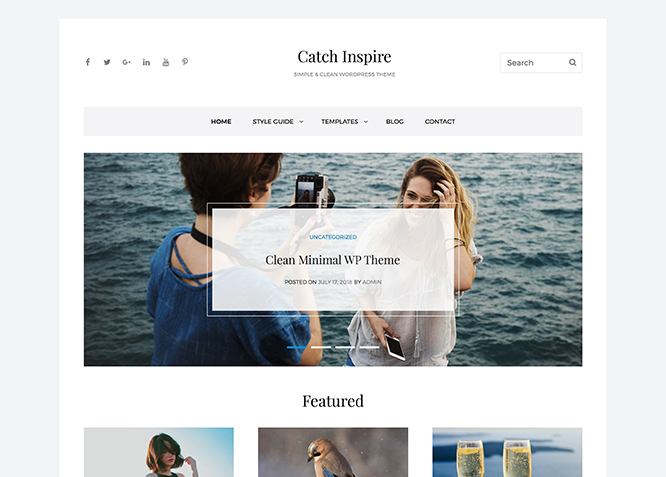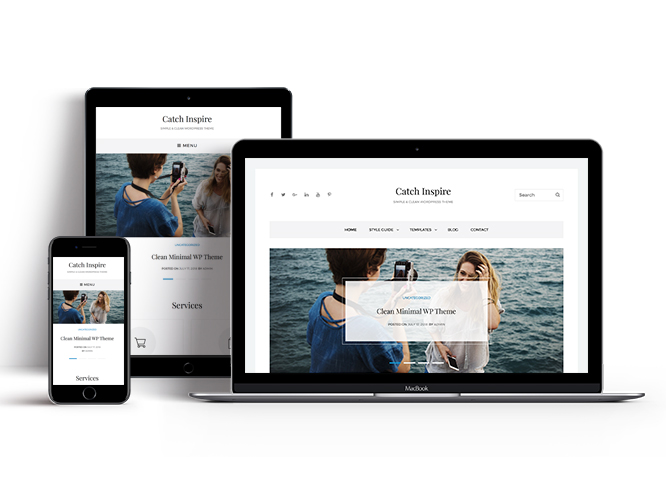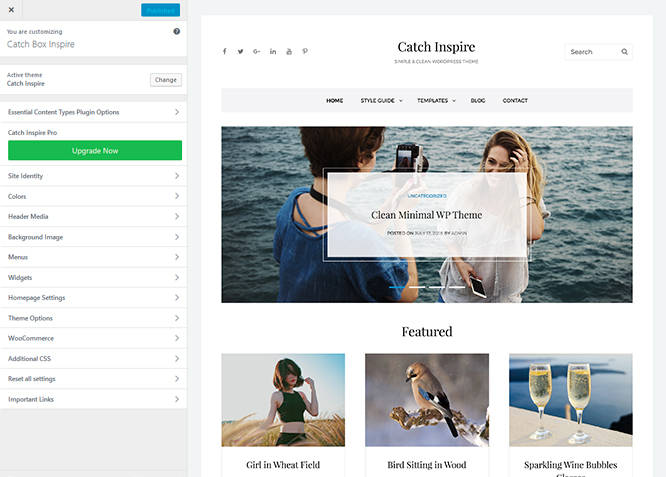Catch Inspire is a clean, simple, and responsive WordPress theme for corporate and blogs. It has been deliberately designed to accommodate the ample requirements of an extremely vast set of different business website archetypes. The main inspiration behind crafting Catch Inspire is one of our first releases—Catch Box, a simple, lightweight and box-shaped responsive Business WordPress theme. Catch Inspire is completely responsive and comes with features that fit for websites of any kind. Catch Inspire comes with crucial features, such as featured slider, featured content, header media, hero content options, portfolio, service, testimonials, and more. The theme is impressive, aesthetically pleasing and guarantees a superior browsing experience for your page visitors. Catch Inspire is an innovative, simple yet feature-rich free blog and corporate WordPress theme that provides a flexible framework for any type of business websites with a clean outlook. For advanced features, check out Catch Inspire Pro.
Features
Theme Options
The most powerful feature of Catch Themes is its Theme Options which will allow you to easily customize your website with clicks. So, now you no longer need to be a designer or a programmer to build customized websites. Theme Options allow you to toggle on and off features, adjust layouts, change colors, fonts, logo, favicon, background, add social links and custom CSS.
Responsive Design
One of the key features of our themes is that your website will magically respond and adapt to different screen sizes delivering an optimized design for iPhones, iPads, and other mobile devices. No longer will you need to zoom and scroll around when browsing on your mobile phone.
Featured Page Slider
Featured Page Slider is an option that is helpful to highlight noteworthy pages on your site. You can have columns of content as well as selected images set on your page slider. The fun part is, you get to decide for how long a page stays on your page before something else comes up on the slider. How will you make that happen? By exercising your control over different slide effects and their timing!
Featured Content
Featured Content allows you to highlight your recent & popular posts on your website. It can either be displayed on Homepage or the entire site. You can add your title and sub-title for featured content, select the number of featured content, display Meta, select multiple categories, and enjoy displaying your featured & recent posts.
Services
Every website owner wants the world to know about the services they provide. It allows you to place the services you provide for your customers on the spotlight. Choose to display the services in 2 to 4 columns. Display your services on the homepage only or on the entire website.
Hero Content
You can now display the best assets of your website with the Hero Content feature. The feature allows you to highlight the most important content in a fashion that is easily attention-grabbing. You can enable the hero content either on Homepage or the entire site. Hero Content - the easiest way to display your strengths.
WordPress Standard Codes
Our code is secure and optimized. We do proper data validation and sanitization and follow core theme guidelines. Our developers are active contributors to WordPress theme review and WordPress core. Our themes will always be updated as things change in WordPress.
Testimonials
People are always curious about what your goods and services are really like. Since customer testimonials are candid and not by the company promoting the product, they assist in building trust. You can display testimonials on Homepage, the entire site or disable it completely.
Portfolio
Portfolio empowers you to showcase your professional skills and accomplishments to the world at large. Display your Portfolio in an elegant manner on the Homepage/Frontpage, the entire site or you can also disable it completely if you don’t need it. An astounding way to easily display your experience, skills, talent, and expertise.
More Features
- Theme Options
- Responsive Design
- Featured Slider
- Webmaster Tools
- Featured Thumbnail
- Threaded Comments
- Dropdown Menu
- Excerpt Length
- Feed Redirect
- Gravatar Ready
- Localized for translations
- Custom Header / Logo
- Custom Favicon
- Custom Menu
- Custom Background
- Custom Layout
- Custom CSS
- Support
- Hero Content
- Portfolio
- Testimonials
- Services
- Header Video
- Featured Content
- WordPress Standard Codes
Free Vs Pro (Premium)
| Free | Features | Pro (Premium) |
|---|---|---|
| Responsive Design | ||
| Super Easy Setup | ||
| Color Options for various sections | ||
| Base Color Scheme: Dark, Red, Gray, Yellow, Clean and Sports | ||
| Header Media | ||
| Header Top Menu | ||
| Social Top Menu | ||
| Header Right Menu | ||
| Social Header Menu | ||
| Primary Menu | ||
| Social Primary Menu | ||
| Footer Menu | ||
| Social Menu | ||
| Ads Section | ||
| Comment Options | ||
| Excerpt Options | ||
| Featured content: Post | ||
| Featured content: Page | ||
| Featured content: Category | ||
| Featured content: Custom | ||
| Featured content: Custom Post Types | ||
| Featured Slider: Post | ||
| Featured Slider: Page | ||
| Featured Slider: Category | ||
| Featured Slider: Image | ||
| Featured Two Columns | ||
| Featured Video | ||
| Font Family Options | ||
| Footer Editor Options | ||
| Header Highlights: Post | ||
| Header Highlights: Page | ||
| Header Highlights: Category | ||
| Header Highlights: Custom | ||
| Header Top Options | ||
| Hero Content:Post | ||
| Hero Content: Page | ||
| Hero Content:Category | ||
| Hero Content:Custom | ||
| Site Layout: Boxed/Fluid | ||
| Default Layout: Right Sidebar ( Content, Primary Sidebar ) | ||
| Default Layout: Left Sidebar ( Primary Sidebar, Content ) | ||
| Default Layout: No Sidebar | ||
| Default Layout: No Sidebar: Full Width | ||
| Homepage/Archive Layout: Right Sidebar(Content, Primary Sidebar) | ||
| Homepage/Archive Layout: Left Sidebar(Primary Sidebar, Content) | ||
| Homepage/Archive Layout:No Sidebar | ||
| Homepage/Archive Layout:Full Width | ||
| Archive Content:Show Excerpt(Image Left) | ||
| Archive Content:Show Excerpt(Image Right) | ||
| Archive Content:Show Excerpt(Image Top) | ||
| Archive Content:Show Full Content(Image Top) | ||
| Show Full Content:Show Full Content(No Featured Image) | ||
| Single Page/Post Image Layout: Post Thumbnail | ||
| Single Page/Post Image Layout: Slider Image Size(1920*822) | ||
| Single Page/Post Image Layout: Original Image Size | ||
| Section Layouts:Layout One(Border below section title) | ||
| Section Layouts:Layout Two(No Border below section title) | ||
| WooCommerce Layout | ||
| Logo Slider: Post | ||
| Logo Slider: Page | ||
| Logo Slider: Category | ||
| Logo Slider: Custom | ||
| Menu Options: enable/disable Primary menu | ||
| Menu Options: enable/disable home button on Primary Menu | ||
| Menu Options: enable/disable search on Primary Menu | ||
| Menu Options: enable/disable Header Right Menu | ||
| Menu Options: edit Header Top Mobile Menu Label | ||
| Menu Options: edit Header Right Mobile Menu Label | ||
| Menu Options: edit Primary Mobile Menu Label | ||
| Pagination Options: Nurmeric | ||
| Pagination Options: Default(Older Posts/Newer Posts) | ||
| Portfolio: Page | ||
| Portfolio: Post | ||
| Portfolio: Category | ||
| Portfolio: Custom | ||
| Portfolio: Custom Post Type | ||
| Promotion Headline: Page | ||
| Promotion Headline: Post | ||
| Promotion Headline: Category | ||
| Promotion Headline: Custom | ||
| Service: Post | ||
| Service: Page | ||
| Service: Category | ||
| Service: Custom | ||
| Stats: Post | ||
| Stats: Page | ||
| Stats: Category | ||
| Stats: Custom | ||
| Scroll Up Options | ||
| Section Sorter | ||
| Team: Post | ||
| Team: Page | ||
| Team: Category | ||
| Team: Custom | ||
| Testimonials: Post | ||
| Testimonials: Page | ||
| Testimonials: Category | ||
| Testimonials: Custom | ||
| Testimonials: Custom Post Type | ||
| Update Notifier | ||
| WPML Ready | ||
| WooCommerce Ready |
Theme Instructions
#How to install theme?
Go to this link
#How to update theme to the latest version?
Go to this link
#Always Set Featured Images
This theme relies heavily on Featured Images. If your post is missing a Featured Image, the post image will not show up on homepage, on archived pages and on Featured Page Slider Content. Click Here to see how to add Featured Image in your Post/Page.
Image Sizes:#
Custom Header:
Width: 1920px
Height: 822px
Post Thumbnail:
Width: 1040px
Height: 585px
Slider Image:
Width: 1920px
Height: 822px
Hero Content:
Width: 730px
Height: 547px
Featured:
Width: 666px
Height: 550
Square
Width: 480px
Height: 480px
Testimonial:
Width: 666px
Height: 666px
#How to add Featured Image in Post/Page?
Go to this link.
#Regenerate Thumbnails
For regenerate thumbnails got to this link
Customizer (Theme Options) #
You can customize this theme using cool additional features through Customizer at “Appearance => Customize” from your WordPress Dashboard.
#How to add Logo?
Go to this link
#How to enable/disable Site Title and Tagline
Go to this link
#How to add Site Icon (Favicon/Web Clip Icon)?
Go to this link
#How to add Header Video?
Go to this link
#How to add Header Image?
Go to this link
#Menus
Catch Inspire offers exciting Menu Options! This theme supports and recommends using “Custom Menus”. You can create Custom Menu through “Appearance => Menus” from your WordPress Dashboard.
Select Menu Locations
You can assign your custom menu in 4 different locations. You assign it either from “Appearance => Customize => Menus => Manage Location” or from “Appearance => Menus => Manage Location”
Select your Custom Menu as Primary Menu to display it as the Main Menu, which will replace the default Page Menu
Select your menu as Social Menu
#Comment Options
Go to this link
#How to Change the Excerpt Length and Read More Text?
Go to this link
#Featured Content
Catch Inspire supports Custom Post Type(requires Essential Content Type Plugin ) as featured Content. For Featured Content Options, go to “Appearance => Customize => Theme Options => Featured Content”
#How to use Featured Content using Custom Post Type?
Go to this link
#Featured Slider
Catch Inspire supports Page as featured slider. For Featured Slider Options, go to “Appearance => Customize => Theme Options =>Featured Slider”.
Go to this link
#Hero Content
Catch Inspire supports Page as hero content. For Hero Content Options, go to “Appearance => Customize => Theme Options => Hero Content Options”.
Go to this link
#How to Set Certain Categories to Display in Homepage/Frontpage?
Go to this link
#Layout Options
Catch Inspire has 2 Default Layout, 2 Homepage/Archive Layout to choose from “Appearance => Customize => Theme Options => Layout Options”
Default Layout
Once you are in Layout Options, you can Check the box below “Default Layout Options” which will set our site layout. Further, you have the choice of selecting custom layout for individual pages and posts through “Catch Inspire Options => Layout Options”, which you shall find below individual posts and pages, when you click on them for adding/editing
Homepage/Archive Layout
Once you are in Layout Options, you can Check the box below “Homepage/Archive Layout” which will set our layout for Homepage/Archive Page. Further, you have the choice of selecting custom layout for individual pages and posts through “Catch Inspire Options => Layout Options”, which you shall find below individual posts and pages, when you click on them for adding/editing
#How to change Pagination Options?
Go to this link
#Portfolio
Catch Inspire Custom Post Type (requires Essential Content Type Plugin ) as Portfolio.
#How to use Portfolio using Custom Post Type?
Go to this link
#How to enable/disable Scrollup feature?
Go to this link
#How to change default text in search box?
Go to this link
Services #
Catch Inspire supports Custom Post Type (requires Essential Content Type Plugin ) as services.
#How to add Service Essential Content Type?
Go to this link
#Testimonials
Catch Inspire supports Custom Post Type as testimonials.
#How to add Testimonials in Homepage/Frontpage using Essential Content Type?
Go to this link
#Widget Area (Sidebar)
Catch Inspire currently has 4 widgetized (Sidebar) areas thay are: 1. Sidebar, 2. Footer One, 3. Footer Two and 4. Footer Three. Go to “Appearance => Widgets” or “Appearance => Customize => Widgets” in WordPress.
#Widgets
Catch Inspire has 2 Widgets to choose from. They are: 1. CT: History Widgets and 2. CT: Social Icons. You can add widget in widget area as per your need.
#How to add Widgets in widget area?
You can add widgets to your widget area from two location
Go to this link for more detail.
#Additional CSS
You can add your custom CSS that will overwrite the theme CSS for further design customization through “Appearance => Customize => Additional CSS”, in your WordPress Dashboard.
Note: If you are doing heavy customization and adding lot of custom css then we recommended to build Child Theme and add it in your child theme style.css file. Read More about child theme…
#Webmaster Tools
Go to this link for more detail
Recommended Plugins
* Catch Web Tools for Webmaster Tools, To Top, Catch IDs and so on
* Essential Content Type
* Contact Form 7 for Contact Form
* Regenerate Thumbnails to for Regenerating Thumbnails
* Jetpack for Infinite Scroll, Gallery, Stats, Image CDN and many more
Change Log
2.2.8 (Released: June 12, 2024)
- Removed: Depreciated Instagram Feed Plugin recommendation
- Updated: WordPress 6.5 ready
2.2.7 (Released: December 20, 2023)
- Updated: WordPress 6.4 ready
2.2.6 (Released: February 16, 2023)
- Bug Fixed: Homepage/Archive Layout not working for static home page
2.2.5 (Released: February 10, 2023)
- Bug Fixed: Removed unnecessary comment code in custom-header.php
2.2.4 (Released: July 28, 2022)
- Updated: Google Font hosted locally (https://make.wordpress.org/themes/2022/06/18/complying-with-gdpr-when-using-google-fonts/)
2.2.3 (Released: February 05, 2022)
- Updated: WordPress 5.9 ready
2.2.2 (Released: December 09, 2021)
- Bug Fixed: Multi flex-height, changed to flex-height and flex-width
2.2.1 (Released: August 20, 2020)
- Updated: Readme
2.2 (Released: June 30, 2020)
- Bug Fixed: Site title center issue when social menu enabled
- Updated: Customizer reset button moved to the bottom
- Updated: All images
- Updated: Screenshot
2.1.2 (Released: December 31, 2019)
- Bug Fixed: Breadcrumb issue when there are no categories
2.1.1 (Released: November 27, 2019)
- Bug Fixed: Blank space below Header media when both header media text and title are empty
2.1 (Released: November 22, 2019)
- Added: Option "Check to disable header image as cover" in Header Media
2.0.4 (Released: November 15, 2019)
- Bug Fixed: Keyboard navigation accessibility issue
- Bug Fixed: Multi Category Sanitization issue
- Updated: Header Media Code
2.0.3 (Released: May 07, 2019)
- Added: Support for wp_body_open action
- Bug Fixed: Excerpt in post single page
- Updated: Widget article spacing
2.0.2 (Released: March 21, 2019)
- Bug Fixed: Social search menu JS issue
2.0.1 (Released: March 16, 2019)
- Bug Fixed: Header Image issue when Header Media Title and text empty
- Bug Fixed: Title Overflow issue
- Updated: Blockquote Style
- Updated: Styles optimized
2.0 (Released: December 26, 2018)
- Added: Theme support for block styles
- Added: Theme support for editor styles
- Added: Theme support for full and wide align images
- Added: Theme support for responsive embeds
- Added: Theme support for custom editor font sizes
- Added: Theme support for custom color scheme
- Bug Fixed: Testimonial Typo corrected
- Bug fixed: Comment section input design issue
- Bug fixed: Comment section input design issue
- Bug fixed: Slider container background color issue
- Updated: Metabox UI
- Updated: Readme file as per the new requirement
- Updated: Font size in responsive devices
1.1 (Released: October 03, 2018)
- Bug Fixed: Spacing Issue in comment
- Bug Fixed: Author Link Style update
- Bug Fixed: Spacing issue in team section post-thumbnail
- Updated: Instagram default layout column
- Updated: Testimonial slider controller colors
1.0 (Released: September 21, 2018)
- Initial Release