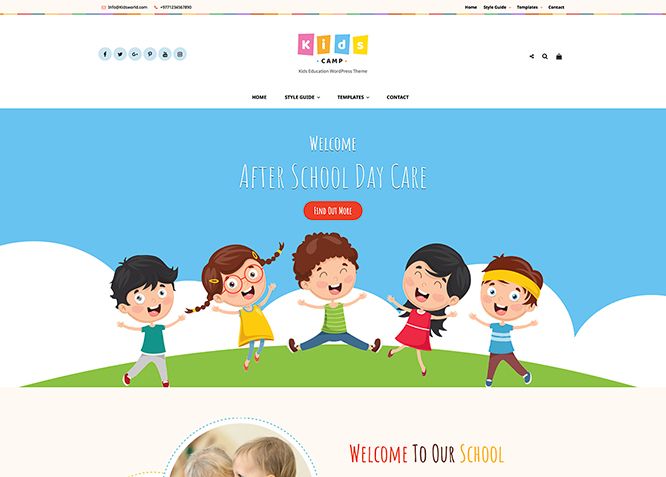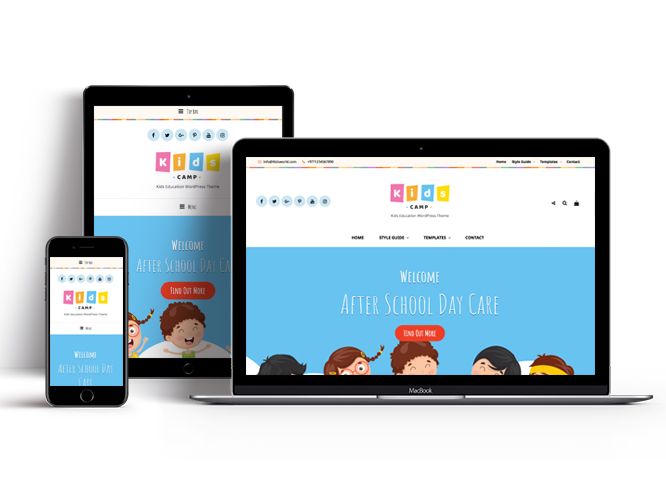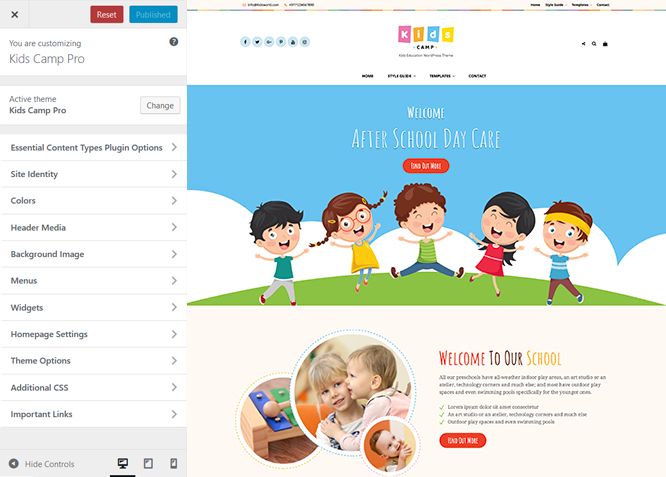Kids Camp Pro is a premium Kids and Children WordPress theme that’s perfect for kids’ education agencies and kids online stores. The theme is responsive, attractive, and built with modern tools. You can use the theme for Montessori Schools, Day Care Centers, Kids Toys & Clothing Store, Learning Blog, and other Kids Academic Institutes. Whether you need a website for an online store or for educational purposes, Kids Camp Pro fits the bill. Its vibrant and fun layout allows you to keep your website simple and uncluttered. With the vast features available in Kids Camp Pro, you’ll be able to create a colorful, fun-looking, pleasant, and enjoyable kids website quickly. It comes with high-quality features like Contact Info, Countdown, Font Family Options, Gallery, Header Top Options, Logo Slider, Portfolio, Promotion Headline, Services, Stats, Team, Testimonials, Why Choose Us section, and many more. In addition to its features is WooCommerce Integration. You can launch your very own store for kids toys and clothing with Kids Camp Pro. The theme is extremely responsive and your kids site will look appealing on all screen sizes.
Features
Theme Options
The most powerful feature of Catch Themes is its Theme Options which will allow you to easily customize your website with clicks. So, now you no longer need to be a designer or a programmer to build customized websites. Theme Options allow you to toggle on and off features, adjust layouts, change colors, fonts, logo, favicon, background, add social links and custom CSS.
Responsive Design
One of the key features of our themes is that your website will magically respond and adapt to different screen sizes delivering an optimized design for iPhones, iPads, and other mobile devices. No longer will you need to zoom and scroll around when browsing on your mobile phone.
Featured Post Slider
Featured Slider is an option that is helpful to highlight noteworthy posts on your site. You can have columns of content as well as selected images set on your post slider. The fun part is, you get to decide for how long a post stays on your page before something else comes up on the slider. How will you make that happen? By exercising your control over different slide effects and their timing!
Webmaster Tools
Webmaster Tools option helps you to minutely manage your site. Firstly, it helps to verify the site in Google, Yahoo and Bing. Additionally, whether it is something like site optimization, keeping track of your site traffic or overseeing and altering your display settings, you can call the shots for you site through Webmaster tools. These tools also allow you to add to your site Header and Footer Scripts like Google Analytics, Site Stats, Facebook, twitter and much more.
Custom Widgets
Our themes have widgetized areas commonly known as sidebar. Here, you can add up various widgets and customize their display to satisfy your unique needs.
Incredible Support
We have a great line of support team and support documentation. You do not need to worry about how to use the themes we provide, just refer to our Tech Support segment. Further, if you need to do advanced customization to your website, you can always hire our theme customizer!
Featured Image Slider
Featured Image Slider allows you to not only add images, but also write a description for them. If a descriptive caption would not suffice, you also have the option of providing a clickable link. This way, as per your unique needs, should you require, you can easily add a URL to your content.
Featured Page Slider
Featured Page Slider is an option that is helpful to highlight noteworthy pages on your site. You can have columns of content as well as selected images set on your page slider. The fun part is, you get to decide for how long a page stays on your page before something else comes up on the slider. How will you make that happen? By exercising your control over different slide effects and their timing!
Featured Content
Featured Content allows you to highlight your recent & popular posts on your website. It can either be displayed on Homepage or the entire site. You can add your title and sub-title for featured content, select the number of featured content, display Meta, select multiple categories, and enjoy displaying your featured & recent posts.
Services
Every website owner wants the world to know about the services they provide. It allows you to place the services you provide for your customers on the spotlight. Choose to display the services in 2 to 4 columns. Display your services on the homepage only or on the entire website.
Custom Fonts
You can choose different types of stylish and engaging fonts for your Site Title, Tagline, Headline Tags, Content Title, and Content Body. Choose the font that suits best for your website from the font family options and makes your website more striking.
Hero Content
You can now display the best assets of your website with the Hero Content feature. The feature allows you to highlight the most important content in a fashion that is easily attention-grabbing. You can enable the hero content either on Homepage or the entire site. Hero Content - the easiest way to display your strengths.
WordPress Standard Codes
Our code is secure and optimized. We do proper data validation and sanitization and follow core theme guidelines. Our developers are active contributors to WordPress theme review and WordPress core. Our themes will always be updated as things change in WordPress.
Testimonials
People are always curious about what your goods and services are really like. Since customer testimonials are candid and not by the company promoting the product, they assist in building trust. You can display testimonials on Homepage, the entire site or disable it completely.
Portfolio
Portfolio empowers you to showcase your professional skills and accomplishments to the world at large. Display your Portfolio in an elegant manner on the Homepage/Frontpage, the entire site or you can also disable it completely if you don’t need it. An astounding way to easily display your experience, skills, talent, and expertise.
Sections Sorter
Sections Sorter allows you to organize various sections on your website by manually sorting them. Simply drag and drop the sections to your desired position and display them orderly.The cool feature in this option is that you can not only rearrange the order but also can quickly edit those sections from Sections Sorter option if you want any changes.
Footer Editor
Footer Editor Options enables you to edit the content of the footer easily. You can either add HTML, plain text, or custom shortcodes which will be inserted into your theme automatically. You can use shortcodes like [the-year], [site-link] and [privacy-policy-link] for the current year, site link and privacy policy link respectively.
More Features
- Theme Options
- Responsive Design
- Featured Slider
- Webmaster Tools
- Alternative Styles
- Page Templates
- Color Options
- Featured Thumbnail
- Threaded Comments
- Dropdown Menu
- Excerpt Length
- Gravatar Ready
- Localized for translations
- Custom Header / Logo
- Custom Favicon
- Custom Menu
- Custom Footer
- Custom Background
- Custom Layout
- Custom Widget
- Custom Fonts
- Custom Shortcodes
- Custom Homepage
- Custom CSS
- Support
- WooCommerce Ready
- WPML Ready
- Hero Content
- Portfolio
- Testimonials
- Services
- Header Video
- WordPress Standard Codes
- Sections Sorter
- Teams
Free Vs Pro (Premium)
| Free | Features | Pro (Premium) |
|---|---|---|
| Responsive Design | ||
| Super Easy Setup | ||
| Color Options for various sections | ||
| Color Scheme: Dark, Gray, Red and Yellow | ||
| Header Media | ||
| Primary Menu | ||
| Header Right Menu | ||
| Header Top Menu | ||
| Footer Menu | ||
| Social Menu at Top | ||
| Social Menu at Left Side Above Primary Menu | ||
| Social Menu at Right Side Above Primary Menu | ||
| Social Menu at Footer | ||
| Countdown | ||
| Comment Options | ||
| Excerpt Options | ||
| Featured Content: Post | ||
| Featured Content: Page | ||
| Featured Content: Category | ||
| Featured Content: Custom | ||
| Featured Content: Custom Post Type | ||
| Featured Slider: Post | ||
| Featured Slider: Page | ||
| Featured Slider: Category | ||
| Featured Slider: Custom | ||
| Featured Slider: Content Position | ||
| Featured Slider: Text Alignment | ||
| Font Family Options | ||
| Footer Editor Options | ||
| Footer Editor Options: Payments Supported Image | ||
| Footer Editor Options: Payments Supported Image | ||
| Header Top Options | ||
| Hero Content: Page | ||
| Hero Content: Post | ||
| Hero Content: Category | ||
| Hero Content: Custom | ||
| Site Layout: Fluid | ||
| Site Layout: Boxed | ||
| Default Layout: Right Sidebar(Content, Primary Sidebar | ||
| Default Layout: Left Sidebar(Primary Sidebar,Content) | ||
| Default Layout: No Sidebar | ||
| Default Layout:No Sidebar:Full Width | ||
| Homepage Layout: Right Sidebar(Content, Primary Sidebar | ||
| Homepage Layout: Left Sidebar(Primary Sidebar,Content) | ||
| Homepage Layout: No Sidebar | ||
| Homepage Layout:No Sidebar:Full Width | ||
| Homepage Posts Column: 1 Column and 3 Columns | ||
| Blog/Archive Layout: Right Sidebar(Content,Primary Sidebar) | ||
| Blog/Archive Layout: Left Sidebar(Primary Sidebar,Content) | ||
| Blog/Archive Layout: No Sidebar | ||
| Blog/Archive Layout: No Sidebar(Full Width) | ||
| Blog/Archive Post Column: 1 Column and 3 Columns | ||
| Single Page/Post Image Layout:Post Thumbnail | ||
| Single Page/Post Image Layout:Slider Image Size(1920*822) | ||
| Single Page/Post Layout:Original Image Size | ||
| WooCommerce Layout: Right Sidebar(Content, Primary Sidebar | ||
| WooCommerce Layout: Left Sidebar(Primary Sidebar,Content) | ||
| WooCommerce Layout: No Sidebar | ||
| WooCommerce Layout:No Sidebar:Full Width | ||
| Logo Slider: Post | ||
| Logo Slider: Page | ||
| Logo Slider: Category | ||
| Logo Slider: Custom | ||
| Menu Options: Primary Menu: Enable/Disable Primary Menu | ||
| Menu Options: Primary Menu: Edit Mobile Menu Label | ||
| Menu Options: Primary Menu: Enable/Disable My Account Icon | ||
| Menu Options: Primary Menu: Edit My Account Label | ||
| Menu Options: Primary Menu: Enable/Disable Product Search Icon | ||
| Menu Options: Primary Menu: Enable/Disable Cart Icon | ||
| Menu Options: Header Right Menu: Edit Mobile Menu Label | ||
| Menu Options: Header Right Menu: Enable/Disable My Account Icon | ||
| Menu Options: Header Right Menu: Edit My Account Label | ||
| Menu Options: Header Right Menu: Enable/Disable Account Icon | ||
| Menu Options: Header Right Menu: Enable/Disable Cart Items | ||
| Menu Options: Header Right Menu: Enable/Disable Cart Amount | ||
| Menu Options: Header Right Menu: Enable/Disable Cart Amount | ||
| Menu Options: Header Top Mobile Menu Label | ||
| Portfolio:Page | ||
| Portfolio:Post | ||
| Portfolio: Category | ||
| Portfolio: Custom | ||
| Portfolio: Custom Post Type | ||
| Promotion Headline: Page | ||
| Promotion Headline: Post | ||
| Promotion Headline: Category | ||
| Promotion Headline: Custom | ||
| Section Sorter | ||
| Scroll Up | ||
| Search Options | ||
| Services: Page | ||
| Services: Post | ||
| Services: Category | ||
| Services: Custom | ||
| Services: Custom Post Types | ||
| Stats: Page | ||
| Stats: Post | ||
| Stats: Category | ||
| Stats: Custom | ||
| Team:Page | ||
| Team:Post | ||
| Team: Category | ||
| Team: Custom | ||
| Team: Custom Post Type | ||
| Testimonials: Page | ||
| Testimonials: Post | ||
| Testimonials: Category | ||
| Testimonials: Custom | ||
| Testimonials: Custom Post Type | ||
| Update Notifier | ||
| WooCommerce Options | ||
| Why Choose Us | ||
| WPML Ready | ||
| WooCommerce Ready |
Theme Instructions
#How to install theme?
Go to this link
#How to update theme to the latest version?
Go to this link
#How to add Demo Content?
Go to this link
#Download Demo content files?
Click on the button below to download the demo zip files which contain, customizer.dat (Customizer Settings File), demo-content.xml (Content File), and widgets.wie (Widget Settings File) files.
#Always Set Featured Images
This theme relies heavily on Featured Images. If your post is missing a Featured Image, the post image will not show up on homepage, on archived pages and on Featured Page Slider Content. Click Here to see how to add Featured Image in your Post/Page.
Image Sizes in px:#
Post Thumbnail
Width: 640
Height: 999
Featured Content
Width: 640
Height: 480
Slider, Promotion Headline and Header Media
Width: 1920
Height: 1080
Hero Content
Width: 730
Height: 547
Portfolio
Width: 640
Height: 800
Portfolio Special Layout
Width: 920
Height: 518
Logo Slider:
Width: 180
Height: 77
Services:
Width: 75
Height: 75
Testimonial:
Width: 150
Height: 150
Team:
Width: 290
Height: 290
Why Choose us:
Width: 256
Height: 256
Customizer (Theme Options) #
You can customize this theme using cool additional features through Customizer at “Appearance => Customize” from your WordPress Dashboard.
#How to add Logo?
Go to this link
#How to enable/disable Site Title and Tagline
Go to this link
#How to add Site Icon (Favicon/Web Clip Icon)?
Go to this link
#Color
Go to this link
#How to add Header Video?
Go to this link
#How to add Header Image?
Go to this link
#Menus
Kids Camp Pro offers exciting Menu Options! This theme supports and recommends using “Custom Menus”. You can create Custom Menu through “Appearance => Menus” from your WordPress Dashboard.
Go to this linkto know how to add custom menu
Select Menu Locations
You can assign your custom menu in 8 different locations. You assign it either from “Appearance => Customize => Menus => Manage Location” or from “Appearance => Menus => Manage Location”
Select your menu as Social Top Menu to display social menu on top
Select your Custom Menu as Primary Menu to display it as the Main Menu, which will replace the default Page Menu
Select Social Primary Menu
Select your menu as Header Right Menu
Select your menu as Header Top Menu
Select your menu as Footer Menu to display in footer
Select your custom menu as Social Menu at Top to display Social Menu in Top Area
Select Social Menu at Right Side Above Primary Menu
Select Social Menu at footer
#Comment Options
Go to this link
#Countdown Options
Countdown option in Kids Camp pro is a cool option where you can set timer. The Countdown feature really is cool as you can set the ending date of sales and offers with a bunch of other customization options.
- Go to “Customize=> Theme Options =>Countdown”
- Enable countdown option by selecting under “Enable Option”
- Then, Under “End Date” choose the date where your deal or sale is going to end, then under “time” set time as well
- Change Content Position, text alignment, button text and button link as per your need
- Futher option to change background image, title and subtitle of your countdown
- Finally, “Save & Publish”
#How to Change the Excerpt Length and Read More Text?
Go to this link
#Featured Content
Kids Camp Pro supports 5 featured content types to choose from: 1. Post, 2. Page, 3. Category and 4. Custom. 5.Custom Post Type(requires Essential Content Type Plugin ). For Featured Content Options, go to “Appearance => Customize => Theme Options => Featured Content”
Go to this link
#Featured Slider
Kids Camp Pro supports 4 featured slider types they are: 1. Post , 2. Page, 3. Category and 4. Custom. For Featured Slider Options, go to “Appearance => Customize => Theme Options =>Featured Slider”.
Go to this link
#How to select different font for different sections?
Go to this link
#How to edit Footer Content?
Go to this link
Further option to add “Payment Supported Image”
Note: To reset Footer Content check option “Check to reset Footer Content”
#How to add Gallery in theme?
Go to this link
#Header Top Options
- Go to “Customize=> Theme Options => Header Top Options”
- There you can add add email, phone and address in respective field
- Further option to enable/disable header top, search and display date, change as per you need
- Finally, “Save & Publish”
#Hero Content
Kids Camp Pro supports 4 Hero Content types to choose from:1. Post , 2. Page, 3. Category and 4. Custom. For Hero Content Options, go to “Appearance => Customize => Theme Options => Hero Content Options”.
Go to this link
Further option to add frame to content, edit text alignment
#How to Set Certain Categories to Display in Homepage/Frontpage?
Go to this link
#Layout Options
Kids Camp Pro has 2 Site Layout, 4 Default Layout, 4 Homepage Layout, 2 Homepage Post Column, 4 Blog/Archive Layout, 3 Single Page/Post Image and 4 Woocommerce Layout options image layout to choose from “Appearance => Customize => Theme Options => Layout Options”
Site Layout
Once you are in Layout Options, you can Check the option below “Site Layout” which will set your site layout.
Default Layout
Once you are in Layout Options, you can Check the box below “Default Layout Options” which will set our site layout. Further, you have the choice of selecting custom layout for individual pages and posts through “Kids Camp Options => Layout Options”, which you shall find below individual posts and pages, when you click on them for adding/editing
Homepage Layout
Once you are in Layout Options, you can Check the box below “Homepage/Archive Layout” which will set our layout for Homepage/Archive Page. Further, you have the choice of selecting custom layout for individual pages and posts through “Kids Camp Options => Layout Options”, which you shall find below individual posts and pages, when you click on them for adding/editing
Homepage Post Column
e you are in Layout Options, change homepage post columns layout option to change recent post layout either 1 column or 3 columns
Blog/Archive Layout
Once you are in Layout Options, you can Check the box below “Blog/Archive Layout” which will set our blog/archive layout.
Single Page/Post Image Layout
Once you are in Layout Options, you can change Single Page/Post Image Layout single pages and posts
WooCommerce Layout
Select layout for your WooCommerce pages. Option to choose from 4 Layout Options: i. Left Sidebar(Primary Sidebar,Content), ii. No Sidebar, iii. No Sidebar:Full Width and iv. Right Sidebar(Content,Primary Sidebar)
#How to add logo slider?
Go to this link
#Menu Option
- Go to Appearance => Customize => Theme Options => Menu Options
- Under “Primary Menu”, edit Mobile Menu Label and my account labeltext, enable disable my account icon, product search icon and cart icon
- Then, Under “Header Right Menu” edit Mobile Menu Label text edit my account icon, enable/disable account icon, cart items and cart amount as per your need
- Finally, click on “Save & Publish”
#How to change Pagination Options?
Go to this link
#Portfolio
Kids Camp Pro supports 5 Portfolio types to choose from: 1. Post , 2. Page, 3. Custom, 4. Category and 5. Custom Post Type.
Go to this link
#How to add Promotion Headline?
- Go to this link
- Further option to change content position, enable/disable wrap text with frame and change text to dark
- Finally, click on “Save & Publish”
#How to enable/disable Scrollup feature?
Go to this link
#How to change default text in search box?
Go to this link
#How use section sorter?
The Sections Sorter is a feature that allows you to organize various sections on your website by manually sorting them. You can now rearrange and put forward the section that you want your visitors to see first.
You can sort the sections of your theme by visiting Customize => Theme Options => Sections Sorter. Simply drag and drop the sections to your desired position and display them orderly. Also, another cool feature in this option is that you can not only rearrange the order but also can quickly edit those sections from Sections Sorter option if you want any changes.
#Services
Kids Camp Pro supports 5 services types they are: 1. Post, 2. Page, 3. Category, 4. Custom and 5. Custom Post Types. For Services, go to “Appearance => Customize => Services”.
Go to this link
#How to add stats in theme?
Go to this link
#Testimonials
Kids Camp Pro supports 5 Testimonial types to choose from: 1. Post , 2. Page, 3. Image, 4. Category and 5. Custom Post Type.
Go to this link
#How to add Team in theme?
Kids Camp Pro Supports team as Post, Page, Category, Image and Custom Post Types.
Go to this link
#How to enable/disable update notifications?
Go to this link
#How to add Why choose us section?
Kids Camp Pro supports Page, Post, Category and Custom as why choose us section.
- Go to “Customize => Theme Options => Why Choose Us” from your WordPress Dashboard
- To enable featured why choose us, select “Homepage/Frontpage or Entire Site” option under “Enable on”
- Under “Type”, you need to select “Post, Page, Category, Custom” as per your need
- If you select Post as why choose us type, choose Post under Post 1, Post 2 and so on
- If you select Page as why choose us type, choose Page under Page 1, Page 2 and so on
- If you select Category as why choose us type, choose categories under Select Categories
- If you select Custom as why choose us type then, under Why Choose Us#1, Why Choose Us#2 and so on add “Title”, “Content”, “More Button Text” as per your need
- Further option to change main image, headline, sub headline, no of items, display content
- Finally, click on “Save & Publish”
#How to enable/disable Zoom, Lightbox and Slider effects for WooCommerce Product Gallery? #
Go to this link
#Content Types
If you want content type option in your theme you can use our free plugin Essential Content Type. The details are listed below:
Essential Content Type #
You can install our free plugin Essential Content Type from this link and follow the steps provided by the link.
#How to use Featured Content using Custom Post Type?
Go to this link
#How to add Testimonials in Homepage/Frontpage using Essential Content Type?
Go to this link
#How to add Portfolio in Homepage/Frontpage using Essential Content Type?
Go to this link
#How to add Services using custom post types?
Go to this link
#Widget Area (Sidebar)
Kids Camp Pro currently has 17 widgetized (Sidebar) areas thay are: Sidebar, Footer One, Footer Two, Footer Three, Footer Four, WooCommerce Sidebar, 404 Page Not Found Content, Optional Homepage Sidebar, Optional Archive Sidebar, Optional Page Sidebar, Optional Post Sidebar, Optional Sidebar One, Optional Sidebar Two, Optional Sidebar Three, Content Bottom1 and Content Bottom 2 Newsletter. Go to “Appearance => Widgets” or “Appearance => Customize => Widgets” in WordPress.
#Widgets
Kids Camp Pro supports CT: Social Icons. You can add widget in widget area as per your need.
#How to add Widgets in widget area?
You can add widgets to your widget area from two location
Go to this link for more detail.
#How to add “Social Icon” in widget area(CT:Social Icon)?
This widget is used to add social icons as a widget.
- Add CT:Social Icon to desired widget area. More Info
- Add “Title” under the respective field.
- Finally, click on “Save & Publish”
#Additional CSS
You can add your custom CSS that will overwrite the theme CSS for further design customization through “Appearance => Customize => Additional CSS”, in your WordPress Dashboard.
Note: If you are doing heavy customization and adding lot of custom css then we recommended to build Child Theme and add it in your child theme style.css file. Read More about child theme…
#Webmaster Tools
Go to this link for more detail
#Translating Your Theme with WPML
Go to this link for more detail
Recommended Plugins
* Catch Web Tools for Webmaster Tools
* To Top
* Catch IDs
* Essential Content Type
* Contact Form 7 for Contact Form
* WooCommerce for E-commerce
* WPML for multi-language
* WP-PageNavi for Numeric Pagination
* Regenerate Thumbnails to for Regenerating Thumbnails
* Jetpack for Infinite Scroll, Gallery, Stats, Titled Gallery, Image CDN and many more
Change Log
2.0.1 (Released: December 16, 2025)
- Bug Fixed: Deprecated Function WP_Dependencies-add_data() warning after WordPress update 6.9
- Updated: WordPress 6.9 ready
2.0 (Released: June 02, 2025)
- Added: Twitter X, TikTok, Phone, Bluesky, and Threads icons
- Bug Fixed: Search and cart icons center-aligned when left social navigation is absent
- Bug Fixed: Added color to nav title when post-navigation nav-links are hovered
- Updated: About admin CSS for changelog display
- Updated: WordPress 6.8 ready
1.5 (Released: December 03, 2024)
- Removed: Old unnecessary file
- Updated: WordPress 6.7 ready
1.4.2 (Released: June 13, 2024)
- Updated: WordPress 6.5 ready
1.4.1 (Released: February 26, 2024)
- Bug Fixed: Theme updater deprecation notice in PHP 8.1
- Removed: Depreciated Instagram Feed Plugin recommendation
- Updated: WordPress 6.4 ready
1.4 (Released: June 27, 2023)
- Bug Fixed: Removed unnecessary comment code in custom-header.php
- Updated: WordPress 6.2 ready
1.3.2 (Released: August 17, 2022)
- Bug Fixed: Demo Link import issue
- Updated: Google Font hosted locally (https://make.wordpress.org/themes/2022/06/18/complying-with-gdpr-when-using-google-fonts/)
1.3.1 (Released: April 02, 2022)
- Bug Fixed: Countdown section not saving AM/PM
- Bug Fixed: Countdown section time issue
- Bug Fixed: Category slider default order issue
1.3 (Released: February 16, 2022)
- Updated: WordPress 5.9 ready
1.2.1 (Released: November 19, 2021)
- Updated: Demo import support
1.2 (Released: November 10, 2021)
- Bug Fixed: % in comments causing the issue in PHP 8
- Bug Fixed: Blocks and Editor Blocks styles have been updated
- Bug Fixed: Added underline on the anchor tag
1.1.5 (Released: January 20, 2021)
- Bug Fixed: Multi flex-height, changed to flex-height and flex-width
- Bug Fixed: Promotional headline design and default issue
1.1.4 (Released: November 05, 2020)
- Bug Fixed: remove reference of Foodie World Theme
1.1.3 (Released: July 15, 2020)
- Bug Fixed: Theme Check issues
- Bug Fixed: Escaping Issues
1.1.2 (Released: Jun 10, 2020)
- Bug Fixed: Typo in Catch Breadcrumb plugin support
- Bug Fixed: Escaping issues
- Updated: Updater support for child theme
1.1.1 (Released: November 15, 2019)
- Bug Fixed: Section Sorter Compatibility issue with WordPress 5.3
- Bug Fixed: Multi Category Sanitization issue
1.1 (Released: October 22, 2019)
- Added: Automatic Updates using license key
- Bug Fixed: Missing Header image due to name conflict
1.0 (Released: September 21, 2019)
- Initial release
Satisfaction Guarantee
We make sure our customers are fully satisfied with our WordPress themes and meet their expectations. If you are not satisfied with your purchase, you are entitled to our 30-Day 100% Money Back Guarantee. No risks, Buy with Confidence!