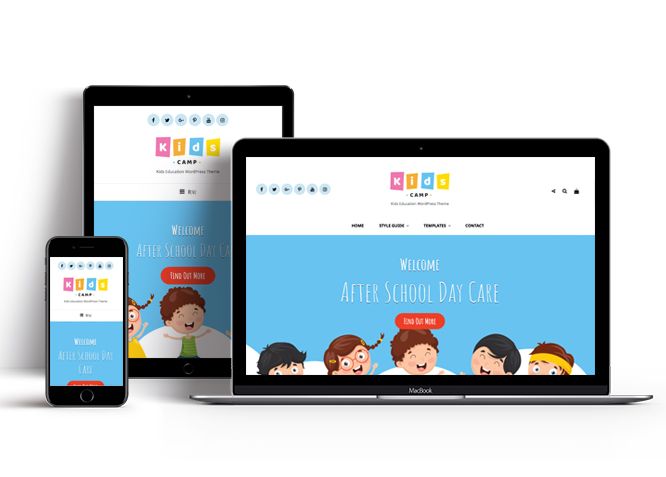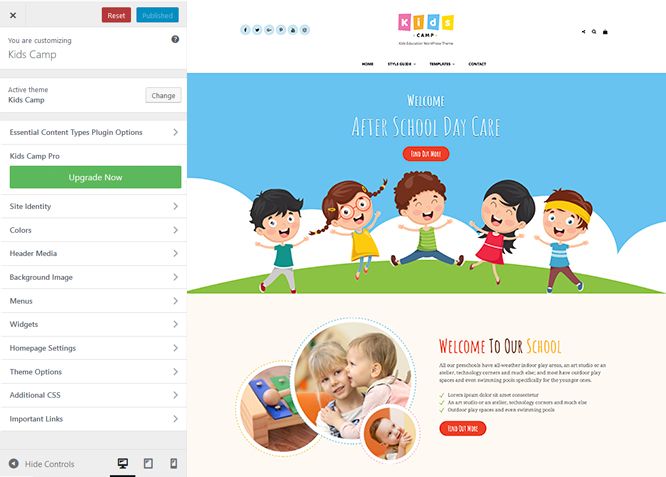Kids Camp is a free Kids and Children WordPress theme that’s perfect for kids’ education agencies. The theme is responsive, attractive and built with modern tools. You can use the theme for Montessori Schools, Day Care Centers, Learning Blog, and other Kids Academic Institutes. If you need a colorful and fun website for different educational purposes, Kids Camp fits the bill. Its vibrant and fun layout allows you to keep your website simple and uncluttered. With the vast features available in Kids Camp, you’ll be able to create a colorful, fun-looking, pleasant, and enjoyable kids website quickly. It comes with high-quality features like Featured Content, Featured Slider, Header Media, Hero Content, Portfolio, Services, Testimonials, and many more. In addition to its features, Kids Camp is Translation Ready. The theme is extremely responsive and your kids related site will look appealing on all screen sizes.
Features
Theme Options
The most powerful feature of Catch Themes is its Theme Options which will allow you to easily customize your website with clicks. So, now you no longer need to be a designer or a programmer to build customized websites. Theme Options allow you to toggle on and off features, adjust layouts, change colors, fonts, logo, favicon, background, add social links and custom CSS.
Responsive Design
One of the key features of our themes is that your website will magically respond and adapt to different screen sizes delivering an optimized design for iPhones, iPads, and other mobile devices. No longer will you need to zoom and scroll around when browsing on your mobile phone.
Webmaster Tools
Webmaster Tools option helps you to minutely manage your site. Firstly, it helps to verify the site in Google, Yahoo and Bing. Additionally, whether it is something like site optimization, keeping track of your site traffic or overseeing and altering your display settings, you can call the shots for you site through Webmaster tools. These tools also allow you to add to your site Header and Footer Scripts like Google Analytics, Site Stats, Facebook, twitter and much more.
Incredible Support
We have a great line of support team and support documentation. You do not need to worry about how to use the themes we provide, just refer to our Tech Support segment. Further, if you need to do advanced customization to your website, you can always hire our theme customizer!
Featured Page Slider
Featured Page Slider is an option that is helpful to highlight noteworthy pages on your site. You can have columns of content as well as selected images set on your page slider. The fun part is, you get to decide for how long a page stays on your page before something else comes up on the slider. How will you make that happen? By exercising your control over different slide effects and their timing!
Featured Content
Featured Content allows you to highlight your recent & popular posts on your website. It can either be displayed on Homepage or the entire site. You can add your title and sub-title for featured content, select the number of featured content, display Meta, select multiple categories, and enjoy displaying your featured & recent posts.
Services
Every website owner wants the world to know about the services they provide. It allows you to place the services you provide for your customers on the spotlight. Choose to display the services in 2 to 4 columns. Display your services on the homepage only or on the entire website.
Hero Content
You can now display the best assets of your website with the Hero Content feature. The feature allows you to highlight the most important content in a fashion that is easily attention-grabbing. You can enable the hero content either on Homepage or the entire site. Hero Content - the easiest way to display your strengths.
WordPress Standard Codes
Our code is secure and optimized. We do proper data validation and sanitization and follow core theme guidelines. Our developers are active contributors to WordPress theme review and WordPress core. Our themes will always be updated as things change in WordPress.
Testimonials
People are always curious about what your goods and services are really like. Since customer testimonials are candid and not by the company promoting the product, they assist in building trust. You can display testimonials on Homepage, the entire site or disable it completely.
Portfolio
Portfolio empowers you to showcase your professional skills and accomplishments to the world at large. Display your Portfolio in an elegant manner on the Homepage/Frontpage, the entire site or you can also disable it completely if you don’t need it. An astounding way to easily display your experience, skills, talent, and expertise.
More Features
- Theme Options
- Responsive Design
- Featured Slider
- Webmaster Tools
- Page Templates
- Featured Thumbnail
- Threaded Comments
- Dropdown Menu
- Excerpt Length
- Gravatar Ready
- Localized for translations
- Custom Header / Logo
- Custom Favicon
- Custom Menu
- Custom Layout
- Custom CSS
- Support
- Hero Content
- Portfolio
- Testimonials
- Services
- Header Video
- Featured Content
- WordPress Standard Codes
Free Vs Pro (Premium)
| Free | Features | Pro (Premium) |
|---|---|---|
| Responsive Design | ||
| Super Easy Setup | ||
| Color Options for various sections | ||
| Color Scheme: Dark, Gray, Red and Yellow | ||
| Header Media | ||
| Primary Menu | ||
| Header Right Menu | ||
| Header Top Menu | ||
| Footer Menu | ||
| Social Menu at Top | ||
| Social Menu at Left Side Above Primary Menu | ||
| Social Menu at Right Side Above Primary Menu | ||
| Social Menu at Footer | ||
| Countdown | ||
| Comment Options | ||
| Excerpt Options | ||
| Featured Content: Post | ||
| Featured Content: Page | ||
| Featured Content: Category | ||
| Featured Content: Custom | ||
| Featured Content: Custom Post Type | ||
| Featured Slider: Post | ||
| Featured Slider: Page | ||
| Featured Slider: Category | ||
| Featured Slider: Custom | ||
| Featured Slider: Content Position | ||
| Featured Slider: Text Alignment | ||
| Font Family Options | ||
| Footer Editor Options | ||
| Footer Editor Options: Payments Supported Image | ||
| Footer Editor Options: Payments Supported Image | ||
| Header Top Options | ||
| Hero Content: Page | ||
| Hero Content: Post | ||
| Hero Content: Category | ||
| Hero Content: Custom | ||
| Site Layout: Fluid | ||
| Site Layout: Boxed | ||
| Default Layout: Right Sidebar(Content, Primary Sidebar | ||
| Default Layout: Left Sidebar(Primary Sidebar,Content) | ||
| Default Layout: No Sidebar | ||
| Default Layout:No Sidebar:Full Width | ||
| Homepage Layout: Right Sidebar(Content, Primary Sidebar | ||
| Homepage Layout: Left Sidebar(Primary Sidebar,Content) | ||
| Homepage Layout: No Sidebar | ||
| Homepage Layout:No Sidebar:Full Width | ||
| Homepage Posts Column: 1 Column and 3 Columns | ||
| Blog/Archive Layout: Right Sidebar(Content,Primary Sidebar) | ||
| Blog/Archive Layout: Left Sidebar(Primary Sidebar,Content) | ||
| Blog/Archive Layout: No Sidebar | ||
| Blog/Archive Layout: No Sidebar(Full Width) | ||
| Blog/Archive Post Column: 1 Column and 3 Columns | ||
| Single Page/Post Image Layout:Post Thumbnail | ||
| Single Page/Post Image Layout:Slider Image Size(1920*822) | ||
| Single Page/Post Layout:Original Image Size | ||
| WooCommerce Layout: Right Sidebar(Content, Primary Sidebar | ||
| WooCommerce Layout: Left Sidebar(Primary Sidebar,Content) | ||
| WooCommerce Layout: No Sidebar | ||
| WooCommerce Layout:No Sidebar:Full Width | ||
| Logo Slider: Post | ||
| Logo Slider: Page | ||
| Logo Slider: Category | ||
| Logo Slider: Custom | ||
| Menu Options: Primary Menu: Enable/Disable Primary Menu | ||
| Menu Options: Primary Menu: Edit Mobile Menu Label | ||
| Menu Options: Primary Menu: Enable/Disable My Account Icon | ||
| Menu Options: Primary Menu: Edit My Account Label | ||
| Menu Options: Primary Menu: Enable/Disable Product Search Icon | ||
| Menu Options: Primary Menu: Enable/Disable Cart Icon | ||
| Menu Options: Header Right Menu: Edit Mobile Menu Label | ||
| Menu Options: Header Right Menu: Enable/Disable My Account Icon | ||
| Menu Options: Header Right Menu: Edit My Account Label | ||
| Menu Options: Header Right Menu: Enable/Disable Account Icon | ||
| Menu Options: Header Right Menu: Enable/Disable Cart Items | ||
| Menu Options: Header Right Menu: Enable/Disable Cart Amount | ||
| Menu Options: Header Right Menu: Enable/Disable Cart Amount | ||
| Menu Options: Header Top Mobile Menu Label | ||
| Portfolio:Page | ||
| Portfolio:Post | ||
| Portfolio: Category | ||
| Portfolio: Custom | ||
| Portfolio: Custom Post Type | ||
| Promotion Headline: Page | ||
| Promotion Headline: Post | ||
| Promotion Headline: Category | ||
| Promotion Headline: Custom | ||
| Section Sorter | ||
| Scroll Up | ||
| Search Options | ||
| Services: Page | ||
| Services: Post | ||
| Services: Category | ||
| Services: Custom | ||
| Services: Custom Post Types | ||
| Stats: Page | ||
| Stats: Post | ||
| Stats: Category | ||
| Stats: Custom | ||
| Team:Page | ||
| Team:Post | ||
| Team: Category | ||
| Team: Custom | ||
| Team: Custom Post Type | ||
| Testimonials: Page | ||
| Testimonials: Post | ||
| Testimonials: Category | ||
| Testimonials: Custom | ||
| Testimonials: Custom Post Type | ||
| Update Notifier | ||
| WooCommerce Options | ||
| Why Choose Us | ||
| WPML Ready | ||
| WooCommerce Ready |
Theme Instructions
#How to install theme?
Go to this link
#How to update theme to the latest version?
Go to this link
#How to add Demo Content?
Go to this link
#Download Demo content files?
Click on the button below to download the demo zip files which contain, customizer.dat (Customizer Settings File), demo-content.xml (Content File), and widgets.wie (Widget Settings File) files.
#Always Set Featured Images
This theme relies heavily on Featured Images. If your post is missing a Featured Image, the post image will not show up on homepage, on archived pages and on Featured Page Slider Content. Click Here to see how to add Featured Image in your Post/Page.
Image Sizes in px:#
Post Thumbnail
Width: 640
Height: 999
Featured Content
Width: 640
Height: 480
Slider, Promotion Headline and Header Media
Width: 1920
Height: 1080
Hero Content
Width: 730
Height: 547
Portfolio
Width: 640
Height: 800
Portfolio Special Layout
Width: 920
Height: 518
Logo Slider:
Width: 180
Height: 77
Services:
Width: 75
Height: 75
Testimonial:
Width: 150
Height: 150
Team:
Width: 290
Height: 290
Why Choose us:
Width: 256
Height: 256
Customizer (Theme Options) #
You can customize this theme using cool additional features through Customizer at “Appearance => Customize” from your WordPress Dashboard.
#How to add Logo?
Go to this link
#How to enable/disable Site Title and Tagline
Go to this link
#How to add Site Icon (Favicon/Web Clip Icon)?
Go to this link
#How to add Header Video?
Go to this link
#How to add Header Image?
Go to this link
#Menus
Kids Camp offers exciting Menu Options! This theme supports and recommends using “Custom Menus”. You can create Custom Menu through “Appearance => Menus” from your WordPress Dashboard.
Go to this linkto know how to add custom menu
Select Menu Locations
You can assign your custom menu in 2 different locations. You assign it either from “Appearance => Customize => Menus => Manage Location” or from “Appearance => Menus => Manage Location”
Select your menu as Social Top Menu to display social menu on top
Select your Custom Menu as Primary Menu to display it as the Main Menu, which will replace the default Page Menu
Select Social Menu at Left Side Above Primary Menu
#How to Change the Excerpt Length and Read More Text?
Go to this link
#Featured Content
Kids Camp supports Custom Post Type(requires Essential Content Type Plugin ) as featured content. For Featured Content Options, go to “Appearance => Customize => Theme Options => Featured Content”
#How to use Featured Content using Custom Post Type?
Go to this link
#Featured Slider
Kids Camp supports 4 featured slider as Page. For Featured Slider Options, go to “Appearance => Customize => Theme Options =>Featured Slider”.
Go to this link
#Hero Content
Kids Camp supports Page as hero content. For Hero Content Options, go to “Appearance => Customize => Theme Options => Hero Content Options”.
Go to this link
Further option to add frame to content, edit text alignment
#How to Set Certain Categories to Display in Homepage/Frontpage?
Go to this link
#Layout Options
Kids Camp has 2 Default Layout, 2 Homepage Layout,1 Single Page/Post Image. “Appearance => Customize => Theme Options => Layout Options”
Default Layout
Once you are in Layout Options, you can Check the box below “Default Layout Options” which will set our site layout. Further, you have the choice of selecting custom layout for individual pages and posts through “Kids Camp Options => Layout Options”, which you shall find below individual posts and pages, when you click on them for adding/editing
Homepage Layout
Once you are in Layout Options, you can Check the box below “Homepage/Archive Layout” which will set our layout for Homepage/Archive Page. Further, you have the choice of selecting custom layout for individual pages and posts through “Kids Camp Options => Layout Options”, which you shall find below individual posts and pages, when you click on them for adding/editing
Blog/Archive Layout
Once you are in Layout Options, you can Check the box below “Blog/Archive” which will set our layout for Blog/Archive Page
Single Page/Post Image Layout
Once you are in Layout Options, you can change Single Page/Post Image Layout single pages and posts
#How to change Pagination Options?
Go to this link
#Portfolio
Kids Camp supports Custom Post Type as portfolio.
#How to add Portfolio in Homepage/Frontpage using Essential Content Type?
Go to this link
#How to enable/disable Scrollup feature?
Install our To Top plugin for scroll up feature. Go to this link for to top plugin.
#How to change default text in search box?
Go to this link
#Services
Kids Camp supports Custom Post Types as Services. For Services, go to “Appearance => Customize => Services”.
#How to add Services using custom post types?
Go to this link
#Testimonials
Kids Camp supports Custom Post Type as Testimonials.
#How to add Testimonials in Homepage/Frontpage using Essential Content Type?
Go to this link
#Widget Area (Sidebar)
Kids Camp currently has 4 widgetized (Sidebar) areas thay are: Sidebar, Footer One, Footer Two and Footer Three.. Go to “Appearance => Widgets” or “Appearance => Customize => Widgets” in WordPress.
#Widgets
Kids Camp supports CT: Social Icons. You can add widget in widget area as per your need.
#How to add Widgets in widget area?
You can add widgets to your widget area from two location
Go to this link for more detail.
#How to add “Social Icon” in widget area(CT:Social Icon)?
This widget is used to add social icons as a widget.
- Add CT:Social Icon to desired widget area. More Info
- Add “Title” under the respective field.
- Finally, click on “Save & Publish”
#Additional CSS
You can add your custom CSS that will overwrite the theme CSS for further design customization through “Appearance => Customize => Additional CSS”, in your WordPress Dashboard.
Note: If you are doing heavy customization and adding lot of custom css then we recommended to build Child Theme and add it in your child theme style.css file. Read More about child theme…
#Webmaster Tools
Go to this link for more detail
Recommended Plugins
* Catch Web Tools for Webmaster Tools, To Top, Catch IDs
* Essential Content Type
* WP-PageNavi for Numeric Pagination
* Regenerate Thumbnails to for Regenerating Thumbnails
* Jetpack for Infinite Scroll, Gallery, Stats, Image CDN and many more
Change Log
1.2.5 (Released: December 03, 2024)
- Removed: Old unnecessary file
- Updated: WordPress 6.7 ready
1.2.4 (Released: June 13, 2024)
- Updated: WordPress 6.5 ready
1.2.3 (Released: February 26, 2024)
- Removed: Depreciated Instagram Feed Plugin recommendation
- Updated: WordPress 6.4 ready
1.2.2 (Released: June 27, 2023)
- Bug Fixed: Removed unnecessary comment code in custom-header.php
- Updated: WordPress 6.2 ready
1.2.1 (Released: August 17, 2022)
- Bug Fixed: Kids Camp Pro Upgrade button in customizer
- Updated: Google Font hosted locally (https://make.wordpress.org/themes/2022/06/18/complying-with-gdpr-when-using-google-fonts/)
1.2 (Released: February 16, 2022)
- Bug Fixed: Blocks and Editor Blocks styles have been updated
- Bug Fixed: Added underline on the anchor tag
- Removed: Update Notifier
- Updated: WordPress 5.9 ready
1.1.2 (Released: January 20, 2021)
- Bug Fixed: Multi flex-height, changed to flex-height and flex-width
1.1.1 (Released: November 05, 2020)
- Bug Fixed: remove reference of Foodie World Theme
1.1 (Released: August 14, 2020)
- Updated: WP 5.5 Compatibility
1.0 (Released: July 14, 2020 )
- Bug Fixed: Theme Check issues
- Bug Fixed: Escaping Issues
0.3 (Released: Jun 10, 2020)
- Bug Fixed: Typo in Catch Breadcrumb plugin support
- Bug Fixed: Escaping issues
- Removed: Use of setup_postdata
- Updated: Customizer reset button moved to the bottom
0.2 (Released: November 15, 2019)
- Bug Fixed: Multi Category Sanitization issue
0.1 (Released: September 21, 2019)
- Initial Release