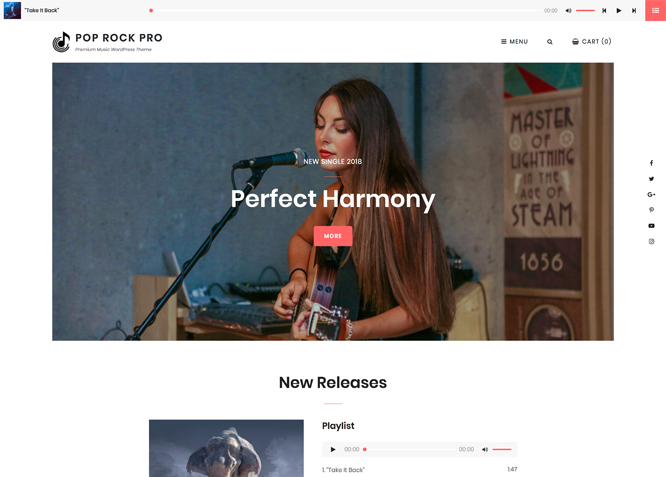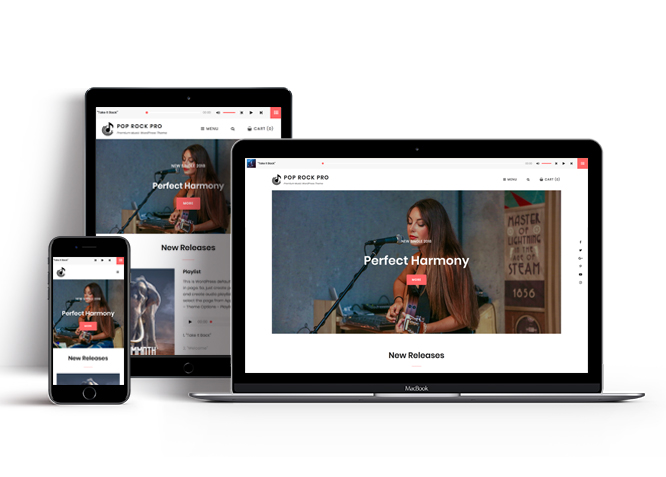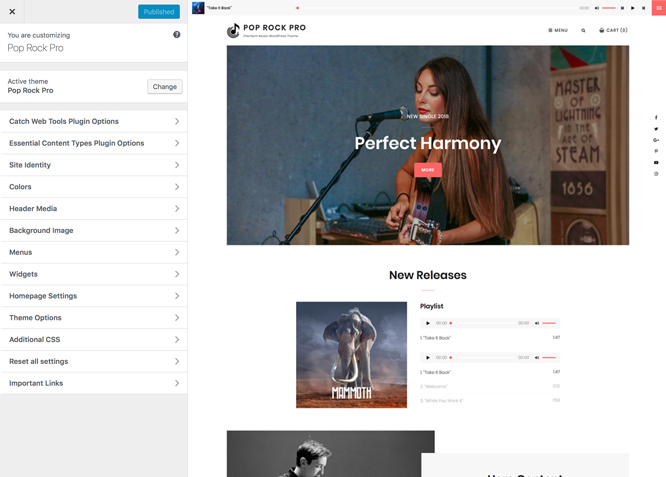Pop Rock Pro is a clean, creative and modern pop music WordPress theme for solo musicians and bands that aims at promoting their music and musical journey. Pop Rock Pro is a child theme of My Music Band, a simple yet power-packed music WordPress theme. With features such as app section, events, team, featured content, featured slider, header top playlist, font family options, gallery, playlist, portfolio, promotion headline, and many more, Pop Rock Pro comes as a complete package to take your music WordPress website to the next level. Pop Rock Pro has a sleek framework for creating all sorts of music-related websites. It combines intuitive, advanced design tools with specialized music features and capabilities. With features like playlist and header top playlist, you can let your users listen to a nice set of tracks effortlessly, without leaving your website. The theme empowers you with an app section where you can highlight your Musical Applications, Google Maps, or anything you want. With a wide range of exciting fonts integrated into the theme, you can choose fonts that suit best for your music website. Also, you can display your musical events separately in the Events section in Pop Rock Pro. In the Team section, you can exclusively flaunt out your band members and provide information about them. Trendy design, attractive fonts, or amazing musical features, Pop Rock Pro has it all. Let your music speak for itself, and ride the wave to success with Pop Rock Pro! For any technical issue, please post in our support forum.
Features
Theme Options
The most powerful feature of Catch Themes is its Theme Options which will allow you to easily customize your website with clicks. So, now you no longer need to be a designer or a programmer to build customized websites. Theme Options allow you to toggle on and off features, adjust layouts, change colors, fonts, logo, favicon, background, add social links and custom CSS.
Responsive Design
One of the key features of our themes is that your website will magically respond and adapt to different screen sizes delivering an optimized design for iPhones, iPads, and other mobile devices. No longer will you need to zoom and scroll around when browsing on your mobile phone.
Featured Post Slider
Featured Slider is an option that is helpful to highlight noteworthy posts on your site. You can have columns of content as well as selected images set on your post slider. The fun part is, you get to decide for how long a post stays on your page before something else comes up on the slider. How will you make that happen? By exercising your control over different slide effects and their timing!
Webmaster Tools
Webmaster Tools option helps you to minutely manage your site. Firstly, it helps to verify the site in Google, Yahoo and Bing. Additionally, whether it is something like site optimization, keeping track of your site traffic or overseeing and altering your display settings, you can call the shots for you site through Webmaster tools. These tools also allow you to add to your site Header and Footer Scripts like Google Analytics, Site Stats, Facebook, twitter and much more.
Custom Widgets
Our themes have widgetized areas commonly known as sidebar. Here, you can add up various widgets and customize their display to satisfy your unique needs.
Incredible Support
We have a great line of support team and support documentation. You do not need to worry about how to use the themes we provide, just refer to our Tech Support segment. Further, if you need to do advanced customization to your website, you can always hire our theme customizer!
Featured Image Slider
Featured Image Slider allows you to not only add images, but also write a description for them. If a descriptive caption would not suffice, you also have the option of providing a clickable link. This way, as per your unique needs, should you require, you can easily add a URL to your content.
Featured Page Slider
Featured Page Slider is an option that is helpful to highlight noteworthy pages on your site. You can have columns of content as well as selected images set on your page slider. The fun part is, you get to decide for how long a page stays on your page before something else comes up on the slider. How will you make that happen? By exercising your control over different slide effects and their timing!
Featured Content
Featured Content allows you to highlight your recent & popular posts on your website. It can either be displayed on Homepage or the entire site. You can add your title and sub-title for featured content, select the number of featured content, display Meta, select multiple categories, and enjoy displaying your featured & recent posts.
Custom Fonts
You can choose different types of stylish and engaging fonts for your Site Title, Tagline, Headline Tags, Content Title, and Content Body. Choose the font that suits best for your website from the font family options and makes your website more striking.
Hero Content
You can now display the best assets of your website with the Hero Content feature. The feature allows you to highlight the most important content in a fashion that is easily attention-grabbing. You can enable the hero content either on Homepage or the entire site. Hero Content - the easiest way to display your strengths.
WordPress Standard Codes
Our code is secure and optimized. We do proper data validation and sanitization and follow core theme guidelines. Our developers are active contributors to WordPress theme review and WordPress core. Our themes will always be updated as things change in WordPress.
Testimonials
People are always curious about what your goods and services are really like. Since customer testimonials are candid and not by the company promoting the product, they assist in building trust. You can display testimonials on Homepage, the entire site or disable it completely.
Portfolio
Portfolio empowers you to showcase your professional skills and accomplishments to the world at large. Display your Portfolio in an elegant manner on the Homepage/Frontpage, the entire site or you can also disable it completely if you don’t need it. An astounding way to easily display your experience, skills, talent, and expertise.
Footer Editor
Footer Editor Options enables you to edit the content of the footer easily. You can either add HTML, plain text, or custom shortcodes which will be inserted into your theme automatically. You can use shortcodes like [the-year], [site-link] and [privacy-policy-link] for the current year, site link and privacy policy link respectively.
More Features
- Theme Options
- Responsive Design
- Featured Slider
- Webmaster Tools
- Alternative Styles
- Page Templates
- Color Options
- Featured Thumbnail
- Threaded Comments
- Dropdown Menu
- Excerpt Length
- Gravatar Ready
- Localized for translations
- Custom Header / Logo
- Custom Favicon
- Custom Menu
- Custom Footer
- Custom Background
- Custom Layout
- Custom Widget
- Custom Fonts
- Custom Shortcodes
- Custom Homepage
- Custom CSS
- Support
- WooCommerce Ready
- WPML Ready
- Hero Content
- Portfolio
- Events
- Testimonials
- Header Video
- Clean Header
- Featured Content
- WordPress Standard Codes
- Promotion Headline
Free Vs Pro (Premium)
| Free | Features | Pro (Premium) |
|---|---|---|
| Responsive Design | ||
| Super Easy Setup | ||
| Color Options for various sections | ||
| Color Scheme: Default, Dark, Red, Yellow, Blue | ||
| Header Media | ||
| Primary Menu | ||
| Header Social Menu | ||
| Social Menu Above Footer | ||
| Footer Social Menu | ||
| Floating Social Menu | ||
| App Section | ||
| Breadcrumb | ||
| Comment Options | ||
| Excerpt Options | ||
| Events: Post | ||
| Events: Page | ||
| Events: Category | ||
| Events: Custom | ||
| Featured Content: Post | ||
| Featured Content: Page | ||
| Featured Content: Category | ||
| Featured Content Options: Image | ||
| Featured Content Options: Custom Post Type | ||
| Featured Slider: Post | ||
| Featured Slider: Page | ||
| Featured Slider: Category | ||
| Featured Slider: Custom | ||
| Font Family Options | ||
| Footer Editor Options | ||
| Gallery: Post | ||
| Gallery: Page | ||
| Gallery: Category | ||
| Header Top Playlist: Page | ||
| Header Top Playlist: Post | ||
| Header Top Playlist: Category | ||
| Hero Content: Page | ||
| Hero Content: Post | ||
| Hero Content: Category | ||
| Hero Content: Custom | ||
| Site Layout: Fluid | ||
| Site Layout: Boxed | ||
| Default Layout: Right Sidebar(Content, Primary Sidebar | ||
| Default Layout: Left Sidebar(Primary Sidebar,Content) | ||
| Default Layout: No Sidebar | ||
| Default Layout:No Sidebar: Full Width | ||
| Homepage/Archive Layout: Right Sidebar(Content, Primary Sidebar | ||
| Homepage/Archive Layout: Left Sidebar(Primary Sidebar,Content) | ||
| Homepage/Archive Layout: No Sidebar | ||
| Homepage/Archive Layout:No Sidebar:Full Width | ||
| Archive Content Layout:Show Excerpt(Image Left) | ||
| Archive Content Layout:Show Excerpt(Image Right) | ||
| Archive Content Layout:Show Excerpt(Image Top) | ||
| Archive Content Layout:Show Excerpt(No Featured Image) | ||
| Single Page/Post Layout:Post Thumbnail | ||
| Single Page/Post Layout:Slider Image Size(1920*1080) | ||
| Single Page/Post Layout:Original Image Size | ||
| WooCommerce Layout: Right Sidebar(Content, Primary Sidebar | ||
| WooCommerce Layout: Left Sidebar(Primary Sidebar,Content) | ||
| WooCommerce Layout: No Sidebar | ||
| WooCommerce Layout:No Sidebar:Full Width | ||
| Menu Options: Default | ||
| Menu Options: Classic | ||
| Playlist:Page | ||
| Playlist:Post | ||
| Playlist:Category | ||
| Portfolio:Page | ||
| Portfolio:Post | ||
| Portfolio: Category | ||
| Portfolio: Custom | ||
| Portfolio: Custom Post Type | ||
| Promotional Headline: Page | ||
| Promotional Headline: Post | ||
| Promotional Headline: Category | ||
| Promotional Headline: Custom | ||
| Scroll Up | ||
| Search Options | ||
| Section Sorter | ||
| Team: Post | ||
| Team: Page | ||
| Team: Category | ||
| Team: Custom | ||
| Update Notifier | ||
| Testimonials: Page | ||
| Testimonials: Post | ||
| Testimonials: Category | ||
| Testimonials: Custom | ||
| Testimonials: Custom Post Type | ||
| WooCommerce Options | ||
| WooCommerce Products ShowCase | ||
| WPML Ready | ||
| WooCommerce Ready |
Theme Instructions
#How to install theme?
Go to this link
#How to update theme to the latest version?
Go to this link
#Always Set Featured Images
This theme relies heavily on Featured Images. If your post is missing a Featured Image, the post image will not show up on homepage, on archived pages and on Featured Page Slider Content. Click Here to see how to add Featured Image in your Post/Page.
#Image Sizes(in px):
Header Image & Slider Image
Width: 1920
Height: 1080
Featured Content(in free via plugin)
Width: 640
Height: 480
Post Thumbnail, Playlist and Portfolio
Width: 640
Height: 640
Hero Image
Width: 960
Height: 720
Archive Top Image
Width: 990
Height: 556
Testimonial
Width: 180
Height: 180
#How to add Featured Image in Post/Page?
Go to this link.
#Customizer (Theme Options)
You can customize this theme using cool additional features through Customizer at “Appearance => Customize” from your WordPress Dashboard.
#Regenerate Thumbnails
For regenerate thumbnails got to this link
#How to add Logo?
Go to this link
#How to disable Site Title and Tagline?
Go to this link
#How to add Site Icon (Favicon/Web Clip Icon)?
Go to this link
#Color
Go to this link
#How to add Header Video?
Go to this link
#How to add Header Image?
Go to this link
#Menus
Pop Rock Pro offers exciting Menu Options! This theme supports and recommends using “Custom Menus”. You can create Custom Menu through “Appearance => Menus” from your WordPress Dashboard.
Select Menu Locations
You can assign your custom menu in 4 different locations. You assign it either from “Appearance => Customize => Menus => Manage Location” or from “Appearance => Menus => Manage Location”
Select your Custom Menu as Primary Menu to display it as the Main Menu, which will replace the default Page Menu
Select your menu as Header Social Menu to show your social media links in header
Select menu as Social Menu Above Footer to display your social media above footer
Select your menus as Footer Social Menu to diplay your social in Footer
Select your menu as Floating Social Menu
#How to add App Section in theme?
Pop Rock Pro supports Page, Post, Category and Image as App Section.
- Go to “Appearance => Customize => Theme Options => App Section”
- Under “Type” select Page, Post, Category or Image as per your need
- If you select “Post” as type select the post you want to display in App Section
- If you select “Page” as type select the page you want to display in App Section
- If you select “Category” as type select the category you want to display in App Section
- If you select “Image” as type select “Appl Link type” from Image or button and “App Link Layout” from layout two or layout one, then select “App Image First”, “App Image First link” edit Title, Content and background image as per you need
- Further Option to change “Content Position” and “Text Alignment” as per you need
- Finally, click on “Publish”
#How to enable Breadcrumb?
Go to this link
#Comment Options
Go to this link
#Events
Go to this link
#How to Change the Excerpt Length and Read More Text?
Go to this link
#Featured Content
Music Band Pro supports 5 featured content types to choose from: 1. Post, 2. Page, 3. Category and 4. Image. 5.Custom Post Type(requires Essential Content Type Plugin ).
Go to this link
#Featured Slider
Music Band Pro supports 4 featured slider types they are: 1. Post , 2. Page, 3. Category and 4. Image. For Featured Slider Options, go to “Appearance => Customize => Theme Options =>Featured Slider”.
Go to this link to add featured slider
#How to select different font for different sections?
Go to this link
#How to edit Footer content?
Go to this link
#How to add Gallery in theme?
Pop Rock Pro supports Page, Post and Category as Gallery
To use this function download our free theme catch gallery
- Go to “Appearance => Customize => Theme Options => Gallery”
- Under “Type” select Page, Post or Category as per your need
- If you select “Post” as type select the post you want to display in App Section
- If you select “Page” as type select the page you want to display in App Section
- If you select “Category” as type select the category you want to display in App Section
- Further Option to change Gallery Layout from “Content Position” and “Gallery Description” as per you need
- Finally, click on “Publish”
#How add playlist in header top?
Pop Rock Pro supports header top playlist. It means you can add your playlist in header.
- Go to Customize=> Theme Options =>Header Top Playlist
- Enable playlist by click on option under “Enable on”
- Choose “Layout” from Fluid or Boxed
- Then under “Type” select Post, Page or Category
- To add playlist, open the edit page of post,page or category you have selected, on the left hand side you will find “Add Media” button click on that
- Inside “Add Media” you will find Create Audio Playlist option, from there you can choose you audio to add in playlist
- Finally, “Save & Publish”
Hero Content #
Pop Rock Pro supports 4 Hero Content types to choose from: 1. Post , 2. Page, 3. Category and 4. Image. For Hero Content, go to “Appearance => Customize => Theme Options => Hero Content”.
Go to this link
#Layout Options
Pop Rock Pro has 2 Site Layout, 4 Default Layout, 4 Homepage/Archive Layout, 5 Archive Content Layout, 3 Single Page/Post Image and 4 Woocommerce Layout options image layout to choose from “Appearance => Customize => Theme Options => Layout Options”
Site Layout
Once you are in Layout Options, you can check the option below “Site Layout” which will set your site layout.
Default Layout
Once you are in Layout Options, you can check the option below “Default Layout Options” which will set our site layout. Further, you have the choice of selecting custom layout for individual pages and posts through “Music Band Options => Layout Options”, which you shall find below individual posts and pages, when you click on them for adding/editing
Homepage/Archive Layout
Once you are in Layout Options, you can Check the option below “Homepage/Archive Layout” which will set our layout for Homepage/Archive Page. Further, you have the choice of selecting custom layout for individual pages and posts through “Music Band Options => Layout Options”, which you shall find below individual posts and pages, when you click on them for adding/editing
Archive Content Layout
Once you are in Layout Options, you can Check the option below “Archive Content Layout” which will set our layout for Archive Contents
Single Page/Post Image Layout
Once you are in Layout Options, you can Check the option below “Single Page/Post Image Layout” which will set our posts/page image layout. Further, you have the choice of selecting Single Page/Post Image Layout for individual pages and posts through “Music Band Options => Single Page/Post Image Layout”, which you shall find below individual posts and pages, when you click on them for adding/editing.
WooCommerce Layout
Select layout for your WooCommerce pages. Option to choose from 4 Layout Options: i.Right Sidebar(Content,Primary Sidebar), ii. Left Sidebar(Primary Sidebar,Content), iii. No Sidebar and iv. No Sidebar:Full Width
#How to edit Menu Options?
- Go to Customize=> Theme Options =>Menu Options
- Choose “Menu Type” from Classic or Modern
- Further option to enable/disable search box in header
- Finally, “Save & Publish”
#How to change Pagination Options?
Go to this link
#How to add Playlist?
Pop Rock Pro support Post, Page or Category as Playlist.
- Go to “Customize=> Theme Options =>Playlist”
- Under “Type” choose Page, Post or Category as per you need
- If you choose “Page” as type then under “Page” choose the page you want to display as playlist
- If you choose “Post” as type then under “Post” choose the post you want to display as playlist
- If you choose “Category” as type then under “Category” choose the categories you want to display as playlist
- To add playlist, open the edit page of post,page or category you have selected, on the left hand side you will find “Add Media” button click on that
- Inside “Add Media” you will find Create Audio Playlist option, from there you can choose you audio to add in playlist
- Finally, “Save & Publish”
#How to add Portfolio?
Go to this link
#How to add Promotional headline?
Go to this link
Note:Pop Rock Pro supports addition of forms like contact forms, Get a Quote form,etc via plugin. All you need to do is add form’s shordcode in page/post, then select the same page or post as promotional headline.
#How to enable/disable Scrollup feature?
Go to this link
#How to edit search option text?
Go to this link
#Section Sorter
Pop Rock Pro supports section sorter option. The Sections Sorter is a feature that allows you to organize various sections on your website by manually sorting them. You can now rearrange and put forward the section that you want your visitors to see first.
You can sort the sections of your website by visiting Customize => Theme Options => Sections Sorter. Simply drag and drop the sections to your desired position and display them orderly
#How to add Team in theme?
Pop Rock Pro Supports team as Post, Page, Category, Image and Custom Post Types.
Go to this link
#How to add Testimonial in theme?
Music Band Pro Supports team as Post, Page, Category, Image and Custom Post Types.
Go to this link
#How to enable/disable update notifications?
Go to this link
#How to enable/disable Zoom, Lightbox and Slider effects for WooCommerce Product Gallery?
Go to this link
#Custom Types
Pop Rock Pro Supports Featured content, Events, Testimonials as Custom Post type. To use this feature you need to install our free plugin Essential content types
#How to add Portfolio using custom post type?
Go to this link
#Featured Content
Go to this link
#How to add Testimonial using Custom Post Typein theme?
Pop Rock Supports Custom Post Type as Testimonial.
Go to this link
#Widget Area (Sidebar)
Pop Rock Pro currently has 16 widgetized (Sidebar) areas thay are: Sidebar, Footer One, Footer Two, Footer Three, Footer Four, WooCommerce Sidebar, 404 Page Not Found Content, Optional Homepage Sidebar, Optional Archive Sidebar, Optional Page Sidebar, Optional Post Sidebar, Optional Sidebar One, Optional Sidebar Two, Optional Sidebar Three, Newsletter and Instagram. Go to “Appearance => Widgets” or “Appearance => Customize => Widgets” in WordPress.
#How to add Widgets in widget area?
You can add widgets to your widget area from two location
Go to this link for more details
#How to add Newsletter?
Pop Rock Pro supports Newsletter via Essential Widget Pro plugin.
Activate the plugin and you will find “EW: Newsletter” in available widget list, drag the widget and place it on Newsletter widget area.
#Additional CSS
Go to this link
#WPML Ready
Go to this link
Recommended Plugins
* Catch Web Tools for Webmaster Tools
* To Top
* Catch IDs
* Essential Content Type
* Contact Form 7 for Contact Form
* WooCommerce for E-commerce
* WPML for multi-language
* WP-PageNavi for Numeric Pagination
* Regenerate Thumbnails to for Regenerating Thumbnails
* Jetpack for Infinite Scroll, Gallery, Stats, Titled Gallery, Image CDN and many more
Change Log
2.4.5 (Released: May 31, 2025)
- Bug Fixed: Correction of Font Awesome CSS path
- Updated: WordPress 6.8 ready
2.4.4 (Released: June 13, 2024)
- Updated: WordPress 6.5 ready
2.4.3 (Released: March 18, 2024)
- Bug Fixed: Removed unnecessary comment code in custom-header.php
- Bug Fixed: Theme updater deprecation notice in PHP 8.1
- Updated: WordPress 6.4 ready
2.4.2 (Released: August 23, 2022)
- Bug Fixed: Removed unnecessary code from functions.php
2.4.1 (Released: August 22, 2022)
- Bug Fixed: Category slider default order issue
- Updated: Google Font hosted locally (https://make.wordpress.org/themes/2022/06/18/complying-with-gdpr-when-using-google-fonts/)
2.4 (Released: February 16, 2022)
- Updated: WordPress 5.9 ready
2.3 (Released: November 10, 2021)
- Bug Fixed: % in comments causing the issue in PHP 8
- Bug Fixed: Removed extra ; from style
2.2.1 (Released: May 25, 2020)
- Bug Fixed: $post variable in featured content
2.2 (Released: May 21, 2020)
- Bug Fixed: HTML h1 tag issue
- Removed: Updating Pro Theme tab in About Theme page
- Updated: Updater support for child theme
- Updated: Customizer reset button moved to the bottom
- Updated: readme.txt and style.css as per the new requirements
2.1.1 (Released: November 15, 2019)
- Bug Fixed: Section Sorter Compatibility issue with WordPress 5.3
2.1 (Released: October 22, 2019)
- Added: About page
- Added: Automatic Update using license key
- Added: Support for wp_body_open action
- Bug Fixed: Header search missing closing span tag
- Bug Fixed: explode() expects parameter 2 to be string in section sorter
- Removed: Unnecessary file icon-functions.php
- Updated: Replaced reset checkbox with button
2.0.1 (Released: April 12, 2019)
- Bug Fixed: Events Date Month meta issue
- Bug Fixed: Animation issue in media player
- Updated: Footer newsletter widget spacing
2.0 (Released: January 02, 2018)
- Added: Theme support for block styles
- Added: Theme support for full and wide align images
- Added: Theme support for responsive embeds
- Added: Theme support for custom editor font sizes
- Added: Theme support for custom color scheme
- Bug fixed: post_class() used in image/demo articles, now removed
- Bug Fixed: Footer border issue
- Bug Fixed: Added Content Filter to image/custom sections content that takes html
- Bug Fixed: Testimonial Typo corrected
- Updated: Colors
- Updated: Rtl Styles
- Updated: Label changed from Image type to Custom
- Updated: Content delivered through the_content filter
- Updated: Metabox UI
- Updated: Readme file as per new requirement
1.0 (Released: August 17, 2018)
- Initial release
Satisfaction Guarantee
We make sure our customers are fully satisfied with our WordPress themes and meet their expectations. If you are not satisfied with your purchase, you are entitled to our 30-Day 100% Money Back Guarantee. No risks, Buy with Confidence!