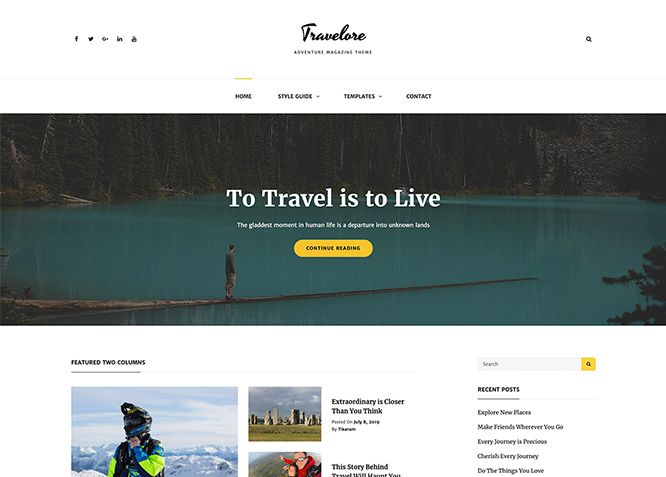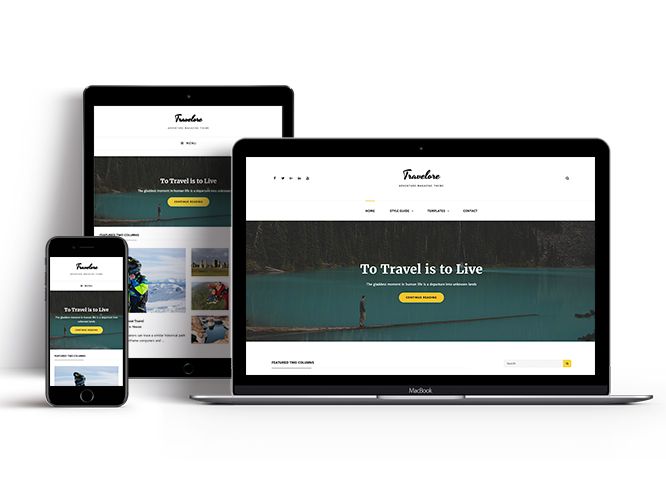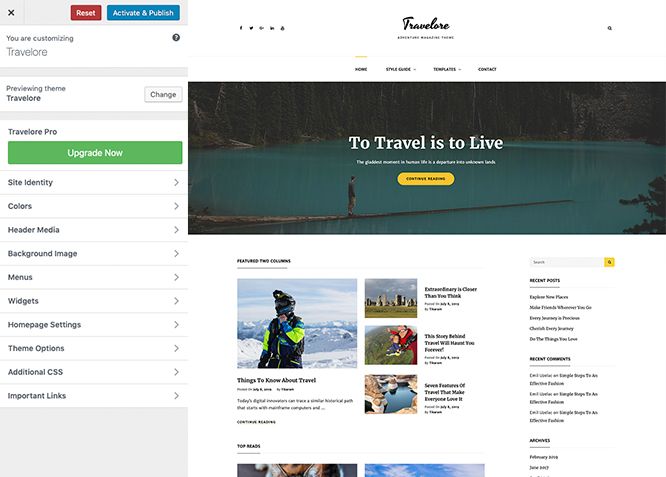Travelore is a free multipurpose travel magazine WordPress theme that comes with a beautiful design and impressive functionality to please the most demanding users. The theme has a bunch of relevant widgets and capabilities for anyone who wants to launch a stylish travel blog quickly. Since it is a multipurpose theme, it fits for websites of any kind. A vast range of features has been power-packed into Travelore, making it a perfect theme to go for. It includes a wide range of crucial features like featured content, featured slider, featured two columns, hero content , news ticker, portfolio, service, testimonial, top reads, and many more. All of these features make it the best theme for websites of any kind, especially travel blogs and magazines. It is perfect for travel blogs as its poignant layouts put your content front and center showcasing it for the world without distractions and with the utmost elegance. Travelore makes sure your visitors are well engaged and your website displays all the information needed. Download Travelore today!
Features
Theme Options
The most powerful feature of Catch Themes is its Theme Options which will allow you to easily customize your website with clicks. So, now you no longer need to be a designer or a programmer to build customized websites. Theme Options allow you to toggle on and off features, adjust layouts, change colors, fonts, logo, favicon, background, add social links and custom CSS.
Responsive Design
One of the key features of our themes is that your website will magically respond and adapt to different screen sizes delivering an optimized design for iPhones, iPads, and other mobile devices. No longer will you need to zoom and scroll around when browsing on your mobile phone.
Webmaster Tools
Webmaster Tools option helps you to minutely manage your site. Firstly, it helps to verify the site in Google, Yahoo and Bing. Additionally, whether it is something like site optimization, keeping track of your site traffic or overseeing and altering your display settings, you can call the shots for you site through Webmaster tools. These tools also allow you to add to your site Header and Footer Scripts like Google Analytics, Site Stats, Facebook, twitter and much more.
Incredible Support
We have a great line of support team and support documentation. You do not need to worry about how to use the themes we provide, just refer to our Tech Support segment. Further, if you need to do advanced customization to your website, you can always hire our theme customizer!
Featured Page Slider
Featured Page Slider is an option that is helpful to highlight noteworthy pages on your site. You can have columns of content as well as selected images set on your page slider. The fun part is, you get to decide for how long a page stays on your page before something else comes up on the slider. How will you make that happen? By exercising your control over different slide effects and their timing!
Featured Content
Featured Content allows you to highlight your recent & popular posts on your website. It can either be displayed on Homepage or the entire site. You can add your title and sub-title for featured content, select the number of featured content, display Meta, select multiple categories, and enjoy displaying your featured & recent posts.
Services
Every website owner wants the world to know about the services they provide. It allows you to place the services you provide for your customers on the spotlight. Choose to display the services in 2 to 4 columns. Display your services on the homepage only or on the entire website.
Hero Content
You can now display the best assets of your website with the Hero Content feature. The feature allows you to highlight the most important content in a fashion that is easily attention-grabbing. You can enable the hero content either on Homepage or the entire site. Hero Content - the easiest way to display your strengths.
Testimonials
People are always curious about what your goods and services are really like. Since customer testimonials are candid and not by the company promoting the product, they assist in building trust. You can display testimonials on Homepage, the entire site or disable it completely.
Portfolio
Portfolio empowers you to showcase your professional skills and accomplishments to the world at large. Display your Portfolio in an elegant manner on the Homepage/Frontpage, the entire site or you can also disable it completely if you don’t need it. An astounding way to easily display your experience, skills, talent, and expertise.
More Features
- Theme Options
- Responsive Design
- Featured Slider
- Featured Thumbnail
- Threaded Comments
- Dropdown Menu
- Excerpt Length
- Gravatar Ready
- Localized for translations
- Custom Header / Logo
- Custom Favicon
- Custom Menu
- Custom Layout
- Custom CSS
- Support
- Hero Content
- Portfolio
- Testimonials
- News Ticker
- Services
- Header Video
- Featured Content
- WordPress Standard Codes
- Top Reads
- News Ticker
Free Vs Pro (Premium)
| Free | Features | Pro (Premium) |
|---|---|---|
| Responsive Design | ||
| Super Easy Setup | ||
| Color Options for various sections | ||
| Base Color Scheme: Dark, Red, Gray, Yellow, Clean, Sports and Fashion | ||
| Header Top Menu | ||
| Social Top Menu | ||
| Header Right Menu | ||
| Social Header Left | ||
| Primary Menu | ||
| Social Primary | ||
| Footer Menu | ||
| Social Footer | ||
| Ads Section | ||
| Best of the Week: Post | ||
| Best of the Week: Page | ||
| Best of the Week: Category | ||
| Best of the Week: Custom | ||
| Best of the Week: Tags | ||
| Comment Options | ||
| Excerpt Options | ||
| Featured content: Post | ||
| Featured content: Page | ||
| Featured content: Category | ||
| Featured content: Custom | ||
| Featured content: Tags | ||
| Featured content: Custom Post Types | ||
| Featured Slider: Post | ||
| Featured Slider: Page | ||
| Featured Slider: Category | ||
| Featured Slider: Tags | ||
| Featured Slider: Custom | ||
| Featured Two Columns: Post | ||
| Featured Two Columns: Page | ||
| Featured Two Columns: Category | ||
| Featured Two Columns: Tags | ||
| Featured Two Columns: Custom | ||
| Featured Video | ||
| Font Family Options | ||
| Footer Editor Options | ||
| Header Highlights: Post | ||
| Header Highlights: Page | ||
| Header Highlights: Category | ||
| Header Highlights: Tags | ||
| Header Highlights: Custom | ||
| Header Highlights: Tags | ||
| Header Top Options | ||
| Hero Content:Post | ||
| Hero Content: Page | ||
| Hero Content: Category | ||
| Hero Content: Tags | ||
| Hero Content:Custom | ||
| Site Layout: Boxed/Fluid | ||
| Default Layout: Right Sidebar ( Content, Primary Sidebar ) | ||
| Default Layout: Left Sidebar ( Primary Sidebar, Content ) | ||
| Default Layout: No Sidebar | ||
| Default Layout: No Sidebar: Full Width | ||
| Homepage/Archive Layout: Right Sidebar(Content, Primary Sidebar) | ||
| Homepage/Archive Layout: Left Sidebar | ||
| Homepage/Archive Layout:No Sidebar | ||
| Homepage/Archive Layout:Full Width | ||
| Archive Content Layout:Show Excerpt(Image Left) | ||
| Archive Content Layout:Show Excerpt(Image Right) | ||
| Archive Content Layout:Show Excerpt(Image Top) | ||
| Archive Content Layout:Show Full Content(Image Top) | ||
| Single Page/Post Image Layout: Post Thumbnail | ||
| Archive Content Layout:Show Full Content(No Featured Image) | ||
| Single Page/Post Image Layout: Post Thumbnail | ||
| Single Page/Post Image Layout: Slider Image Size(1920*822) | ||
| Original Image Size: Slider Image Size | ||
| Section Title Layouts | ||
| WooCommerce Layout | ||
| Menu Options: enable/disable Primary menu | ||
| Menu Options: Primary Menu Layout | ||
| Menu Options: enable/disable search in home button on Primary menu | ||
| Menu Options: enable/disable search in Primary Menu | ||
| Menu Options: enable/disable search in Header Right Search | ||
| Most Viewed: Post | ||
| Most Viewed: Page | ||
| Most Viewed: Category | ||
| Most Viewed: Tags | ||
| Most Viewed: Custom | ||
| Most Viewed: Display Date | ||
| Most Viewed: Display Author | ||
| News Ticker: Post | ||
| News Ticker: Page | ||
| News Ticker: Category | ||
| News Ticker: Custom | ||
| News Ticker: Tags | ||
| Portfolio: Page | ||
| Portfolio: Post | ||
| Portfolio: Category | ||
| Portfolio: Custom | ||
| Portfolio: Tags | ||
| Portfolio: Custom Post Type | ||
| Promotion Headline: Page | ||
| Promotion Headline: Post | ||
| Promotion Headline: Category | ||
| Promotion Headline: Custom | ||
| Promotion Headline: Tags | ||
| Pagination Options | ||
| Scrolling: Post | ||
| Scrolling: Page | ||
| Scrolling: Category | ||
| Scrolling: Custom | ||
| Scrolling: Tags | ||
| Scroll Up Options | ||
| Section Sorter | ||
| Services: Post | ||
| Services: Page | ||
| Services: Category | ||
| Services: Custom | ||
| Services: Tags | ||
| Services: Custom Post Type | ||
| Team: Post | ||
| Team: Page | ||
| Team: Category | ||
| Team: Custom | ||
| Team: Tags | ||
| Testimonials: Post | ||
| Testimonials: Page | ||
| Testimonials: Category | ||
| Testimonials: Custom | ||
| Testimonials: Tags | ||
| Testimonials: Custom Post Type | ||
| Top Reads: Post | ||
| Top Reads: Page | ||
| Top Reads: Category | ||
| Top Reads: Custom | ||
| Top Reads: Tags | ||
| Trending: Post | ||
| Trending: Page | ||
| Trending: Category | ||
| Trending: Custom | ||
| Trending: Tags | ||
| Two Columns: Section One | ||
| Two Columns: Section Two | ||
| Update Notifier | ||
| WPML Ready | ||
| WooCommerce Ready |
Theme Instructions
#How to install theme?
Go to this link
#How to update theme to the latest version?
Go to this link
#Always Set Featured Images
This theme relies heavily on Featured Images. If your post is missing a Featured Image, the post image will not show up on homepage, on archived pages and on Featured Page Slider Content. Click Here to see how to add Featured Image in your Post/Page.
Image Sizes in px:#
Image Sizes in px:#
Post Thumbnail
Width: 640
Height: 427
Slider Image/Promotional Headline:
Width: 1920
Height: 822
Hero Content
Width: 730
Height: 547
Featured(Team, Portfolio, Featured Content, Scrolling, Weekly top reads, Featured Two colurm except first
Width: 640
Height: 480
Testimonial and Services
Width: 100
Height: 100
Header Highlight Section First Image
Width: 640
Height: 480
Header Highlight Section Second Image
Width: 640
Height: 615
Featured Two Columns First Image
Width: 820
Height: 615
excerpt image left and right
Width: 210
Height: 144
#How to add Featured Image in Post/Page?
Go to this link.
#Regenerate Thumbnails
For regenerate thumbnails got to this link
Customizer (Theme Options) #
You can customize this theme using cool additional features through Customizer at “Appearance => Customize” from your WordPress Dashboard.
#How to add Logo?
Go to this link
#How to enable/disable Site Title and Tagline
Go to this link
#How to add Site Icon (Favicon/Web Clip Icon)?
Go to this link
#How to add Header Video?
Go to this link
#How to add Header Image?
Go to this link
#Menus
Travelore offers exciting Menu Options! This theme supports and recommends using “Custom Menus”. You can create Custom Menu through “Appearance => Menus” from your WordPress Dashboard.
Go to this linkto know how to add custom menu
Select Menu Locations
You can assign your custom menu in 2 different locations. You assign it either from “Appearance => Customize => Menus => Manage Location” or from “Appearance => Menus => Manage Location”
Select your Custom Menu as Primary Menu to display it as the Main Menu, which will replace the default Page Menu
Social Header Left Menu to display social menu in footer
#How to Change the Excerpt Length and Read More Text?
Go to this link
#Featured Content
Travelore supports Custom Post Type(requires Essential Content Type Plugin ) as Featured Content. For Featured Content Options, go to “Appearance => Customize => Theme Options => Featured Content”
Go to this link
#Featured Slider
Travelore supports featured slider as Page. For Featured Slider Options, go to “Appearance => Customize => Theme Options =>Featured Slider”.
Go to this link
#Featured Two Columns
Travelore supports Page as Featured Two Columns. For Featured Two Columns Options, go to “Appearance => Customize => Theme Options =>Featured Two Columns”.
- Enable Featured Two Columns by click option under “Enable On”, entire site or homepage/frontpage
- Under Page 1, Page 2 or so on to display your page as Featured Two Columns
- Further option to change Headline, Sub headline of Featured Two Columns, option to change number of items to be displayed
- Finally, click on “Save & Publish”
#Hero Content
Travelore supports Page as Hero Content. For Hero Content Options, go to “Appearance => Customize => Theme Options => Hero Content Options”.
Go to this link
#How to Set Certain Categories to Display in Homepage/Frontpage?
Go to this link
#Layout Options
Travelore has 2 Default Layout, 2 Homepage/Archive Layout to choose from “Appearance => Customize => Theme Options => Layout Options”
Default Layout
Once you are in Layout Options, you can Check the option below “Default Layout Options” which will set our site layout. Further, you have the choice of selecting custom layout for individual pages and posts through “Catch Fullscreen Options => Layout Options”, which you shall find below individual posts and pages, when you click on them for adding/editing
Homepage/Archive Layout
Once you are in Layout Options, you can Check the option below “Homepage/Archive Layout” which will set our site layout for Homepage Posts
Single Page/Post Image Layout
Once you are in Layout Options, you can Check the option below “Single Page/Post Layout”
#News Ticker
Go to this link
#How to change Pagination Options?
Go to this link
#Portfolio
Travelore supports Portfolio types to choose as Custom Post Type.
#How to add Portfolio in Homepage/Frontpage using Essential Content Type?
Go to this link
#How to enable/disable Scrollup feature?
Go to this link
#How to change default text in search box?
Go to this link
Service #
Travelore supports Custom Post Type as Service.
#How to add service in theme?
Go to this link
#Testimonials
Travelore supports Custom Post Type as testimonials.
#How to add Testimonials in Homepage/Frontpage using Essential Content Type?
Go to this link
#Top Reads
Travelore supports top reads, there might be some news, gossips, or information which a large number of the audience might enjoy reading. Those type of articles can be featured in the Top Reads section. Use your Top Reads section wisely; it can help you attract many new visitors.
You can choose the Top Reads content as Page. There are also a number of other customization options available which are described below.
- “Appearence => Customize => Theme Options => Top Reads”
- Under Page 1, Page 2 or so on to display your page as Top Read
- Further option to change title, sub-title and number of items and meta
- Finally, click on save and publish
#How to add Widgets in widget area?
You can add widgets to your widget area from two location
Go to this link for more detail.
#Additional CSS
Go to this link for more detail.
#Webmaster Tools
Go to this link for more detail
Recommended Plugins
* Catch Web Tools for Webmaster Tools, To Top, Catch IDs and so on
* Essential Content Type
* Contact Form 7 for Contact Form
* Regenerate Thumbnails to for Regenerating Thumbnails
* Jetpack for Infinite Scroll, Gallery, Stats, Image CDN and many more
Change Log
1.2.2 (Released: June 13, 2024)
- Updated: WordPress 6.5 ready
1.2.1 (Released: February 26, 2024)
- Bug Fixed: Removed unnecessary comment code in custom-header.php
- Removed: Depreciated Instagram Feed Plugin recommendation
- Updated: WordPress 6.4 ready
1.2 (Released: August 26, 2022)
- Updated: Google Font hosted locally (https://make.wordpress.org/themes/2022/06/18/complying-with-gdpr-when-using-google-fonts/)
1.1 (Released: February 16, 2022)
- Updated: WordPress 5.9 ready
1.0.9 (Released: December 08, 2021
- Bug Fixed: Multi flex-height, changed to flex-height and flex-width
- Bug Fixed: Removed extra ; from functions.js file
1.0.8 (Released: September 21, 2020)
- Bug Fixed: Header media spacing issue
1.0.7 (Released: August 07, 2020)
- Updated: WP 5.5 compatibility
1.0.6 (Released: May 12, 2020)
- Bug Fixed: Inconsistency vertical spacing issue
- Updated: Customizer reset button moved to bottom
1.0.5 (Released: March 09, 2020)
- Bug Fixed: Remove extra "?>" in archive.php (Reported by Zairon)
1.0.4 (Released: January 29, 2020)
- Bug Fixed: Typo in Catch Breadcrumb plugin support
1.0.3 (Released: November 20, 2019)
- Bug Fixed: Multi Category Sanitization issue
- Bug Fixed: removing extra closing symbol in svg-icons.svg file
1.0.2 (Released: August 12, 2019)
- Bug Fixed: Keyboard navigation accessibility issue
1.0.1 (Released: July 18, 2019)
- Bug Fixed: Theme's name in css file's header
- Bug Fixed: Theme URI
1.0 (Released: July 16, 2019)
- Initial Release