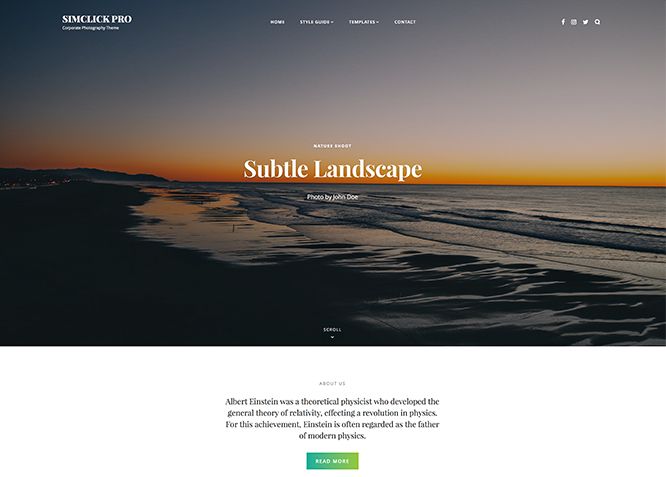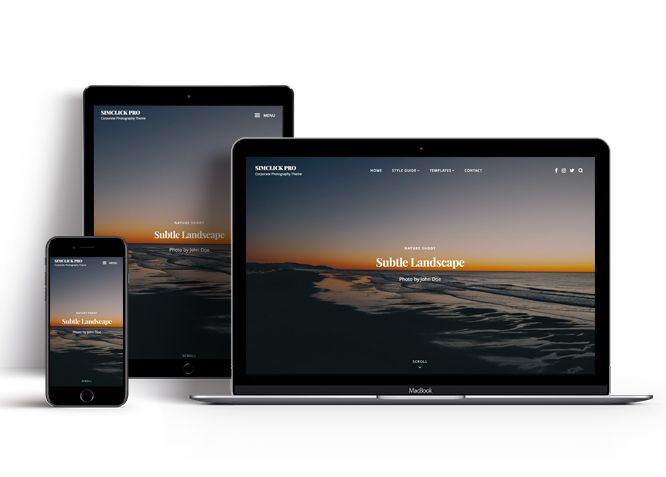SimClick Pro is a premium, responsive Corporate Photography WordPress theme. The minimal design in SimClick Pro makes your photography website look clean, simple, and visually aesthetic. It is ideal for photographers, photo bloggers, art portfolio, freelancer, and other creative photography related website. You can use the theme either for personal use or for corporate photography websites. SimClick Pro includes all the features that are crucial for any personal or corporate photography WordPress website. For instance, Color Options, FAQ, Gallery, Hero Content, Logo Slider, Portfolio, Promotion Headline, Services, Stats, Team, Testimonials, and more. With these exciting features, SimClick lets you highlight your special contents, categorize them elegantly and show your expertise. Flexible features, clever widgets, useful shortcodes, elegant layouts, or a clean design, SimClick has it all. The theme is super user-friendly, has a very easy working interface and saves so much time with zero need for coding. The theme is absolutely responsive and adapts all screen sizes.
Features
Theme Options
The most powerful feature of Catch Themes is its Theme Options which will allow you to easily customize your website with clicks. So, now you no longer need to be a designer or a programmer to build customized websites. Theme Options allow you to toggle on and off features, adjust layouts, change colors, fonts, logo, favicon, background, add social links and custom CSS.
Responsive Design
One of the key features of our themes is that your website will magically respond and adapt to different screen sizes delivering an optimized design for iPhones, iPads, and other mobile devices. No longer will you need to zoom and scroll around when browsing on your mobile phone.
Featured Post Slider
Featured Slider is an option that is helpful to highlight noteworthy posts on your site. You can have columns of content as well as selected images set on your post slider. The fun part is, you get to decide for how long a post stays on your page before something else comes up on the slider. How will you make that happen? By exercising your control over different slide effects and their timing!
Webmaster Tools
Webmaster Tools option helps you to minutely manage your site. Firstly, it helps to verify the site in Google, Yahoo and Bing. Additionally, whether it is something like site optimization, keeping track of your site traffic or overseeing and altering your display settings, you can call the shots for you site through Webmaster tools. These tools also allow you to add to your site Header and Footer Scripts like Google Analytics, Site Stats, Facebook, twitter and much more.
Custom Widgets
Our themes have widgetized areas commonly known as sidebar. Here, you can add up various widgets and customize their display to satisfy your unique needs.
Incredible Support
We have a great line of support team and support documentation. You do not need to worry about how to use the themes we provide, just refer to our Tech Support segment. Further, if you need to do advanced customization to your website, you can always hire our theme customizer!
Featured Image Slider
Featured Image Slider allows you to not only add images, but also write a description for them. If a descriptive caption would not suffice, you also have the option of providing a clickable link. This way, as per your unique needs, should you require, you can easily add a URL to your content.
Featured Page Slider
Featured Page Slider is an option that is helpful to highlight noteworthy pages on your site. You can have columns of content as well as selected images set on your page slider. The fun part is, you get to decide for how long a page stays on your page before something else comes up on the slider. How will you make that happen? By exercising your control over different slide effects and their timing!
Featured Content
Featured Content allows you to highlight your recent & popular posts on your website. It can either be displayed on Homepage or the entire site. You can add your title and sub-title for featured content, select the number of featured content, display Meta, select multiple categories, and enjoy displaying your featured & recent posts.
Services
Every website owner wants the world to know about the services they provide. It allows you to place the services you provide for your customers on the spotlight. Choose to display the services in 2 to 4 columns. Display your services on the homepage only or on the entire website.
Custom Fonts
You can choose different types of stylish and engaging fonts for your Site Title, Tagline, Headline Tags, Content Title, and Content Body. Choose the font that suits best for your website from the font family options and makes your website more striking.
Hero Content
You can now display the best assets of your website with the Hero Content feature. The feature allows you to highlight the most important content in a fashion that is easily attention-grabbing. You can enable the hero content either on Homepage or the entire site. Hero Content - the easiest way to display your strengths.
WordPress Standard Codes
Our code is secure and optimized. We do proper data validation and sanitization and follow core theme guidelines. Our developers are active contributors to WordPress theme review and WordPress core. Our themes will always be updated as things change in WordPress.
Testimonials
People are always curious about what your goods and services are really like. Since customer testimonials are candid and not by the company promoting the product, they assist in building trust. You can display testimonials on Homepage, the entire site or disable it completely.
Portfolio
Portfolio empowers you to showcase your professional skills and accomplishments to the world at large. Display your Portfolio in an elegant manner on the Homepage/Frontpage, the entire site or you can also disable it completely if you don’t need it. An astounding way to easily display your experience, skills, talent, and expertise.
Sections Sorter
Sections Sorter allows you to organize various sections on your website by manually sorting them. Simply drag and drop the sections to your desired position and display them orderly.The cool feature in this option is that you can not only rearrange the order but also can quickly edit those sections from Sections Sorter option if you want any changes.
Footer Editor
Footer Editor Options enables you to edit the content of the footer easily. You can either add HTML, plain text, or custom shortcodes which will be inserted into your theme automatically. You can use shortcodes like [the-year], [site-link] and [privacy-policy-link] for the current year, site link and privacy policy link respectively.
More Features
- Theme Options
- Responsive Design
- Featured Slider
- Webmaster Tools
- Alternative Styles
- Page Templates
- Color Options
- Featured Thumbnail
- Threaded Comments
- Dropdown Menu
- Excerpt Length
- Gravatar Ready
- Countdown Timer
- Localized for translations
- Custom Header / Logo
- Custom Favicon
- Custom Menu
- Custom Footer
- Custom Background
- Custom Layout
- Custom Widget
- Custom Fonts
- Custom Shortcodes
- Custom Homepage
- Custom CSS
- Support
- WooCommerce Ready
- WPML Ready
- Hero Content
- Portfolio
- Logo Slider
- Testimonials
- Services
- Header Video
- Featured Content
- WordPress Standard Codes
- Promotion Headline
- Sections Sorter
- Teams
Free Vs Pro (Premium)
| Free | Features | Pro (Premium) |
|---|---|---|
| Responsive Design | ||
| Super Easy Setup | ||
| Color Options for various sections | ||
| Base Color Scheme: Dark, Gray and Yellow | ||
| Header Media | ||
| Primary Menu | ||
| Social on Header | ||
| Social on Footer | ||
| Comment Options | ||
| Excerpt Options | ||
| FAQ: Post | ||
| FAQ: Page | ||
| FAQ: Category | ||
| FAQ: Custom | ||
| Featured content: Page | ||
| Featured content: Post | ||
| Featured content: Category | ||
| Featured content: Custom | ||
| Featured content: Custom Post Types | ||
| Featured Slider: Post | ||
| Featured Slider: Page | ||
| Featured Slider: Category | ||
| Featured Slider: Custom | ||
| Font Family Options | ||
| Footer Editor Options | ||
| Gallery: Post | ||
| Gallery: Page | ||
| Gallery: Category | ||
| Hero Content:Post | ||
| Hero Content: Page | ||
| Hero Content:Category | ||
| Hero Content:Custom | ||
| Site Layout: Fluid/Boxed | ||
| Default Layout: Right Sidebar ( Content, Primary Sidebar ) | ||
| Default Layout: Left Sidebar ( Primary Sidebar, Content ) | ||
| Default Layout: No Sidebar | ||
| Default Layout: No Sidebar: Full Width | ||
| Homepage Layout: Right Sidebar(Content, Primary Side) | ||
| Homepage Layout: Left Sidebar(Primary Side, Content) | ||
| Homepage Layout: No Sidebar | ||
| Homepage Layout: No Sidebar:Full Width | ||
| Blog/Archive Layout: Right Sidebar(Content, Primary Sidebar) | ||
| Blog/Archive Layout: Left Sidebar(Primary Sidebar, Content) | ||
| Blog/Archive Layout: No Sidebar | ||
| Blog/Archive Layout: No Sidebar:Full Width | ||
| Archive Content Layout: Show Excerpt | ||
| Archive Content Layout: Full Content | ||
| Archive Content Layout: Hide Content | ||
| Archive Display Meta: Hide Meta | ||
| Archive Display Meta: Show Meta | ||
| Single Page/Post Image Layout: Post Thumbnail(1060*596) | ||
| Single Page/Post Image Layout: Featured(664*373) | ||
| Single Page/Post Image Layout: Original Image Size | ||
| WooCommerce Layout | ||
| Logo Slider: Page | ||
| Logo Slider: Post | ||
| Logo Slider: Category | ||
| Logo Slider: Custom | ||
| Menu Options: Classic | ||
| Menu Options: Modern | ||
| Menu Options: Enable/disable search on Primary Menu | ||
| Menu Options: Enable/disable cart on Primary | ||
| Portfolio: Page | ||
| Portfolio: Post | ||
| Portfolio: Category | ||
| Portfolio: Custom | ||
| Portfolio: Custom Post Type | ||
| Promotion Headline: Page | ||
| Promotion Headline: Post | ||
| Promotion Headline: Category | ||
| Promotion Headline: Custom | ||
| Pagination Options | ||
| Scroll Up Options | ||
| Section Sorter | ||
| Services: Post | ||
| Services: Page | ||
| Services: Category | ||
| Services: Custom | ||
| Services: Custom Post Type | ||
| Stats: Post | ||
| Stats: Page | ||
| Stats: Category | ||
| Stats: Custom | ||
| Team: Post | ||
| Team: Page | ||
| Team: Category | ||
| Team: Custom | ||
| Testimonials: Post | ||
| Testimonials: Page | ||
| Testimonials: Category | ||
| Testimonials: Custom | ||
| Testimonials: Custom Post Type | ||
| Update Notifier | ||
| WPML Ready | ||
| WooCommerce Ready |
Theme Instructions
#How to install theme?
Go to this link
#How to update theme to the latest version?
Go to this link
#Always Set Featured Images
This theme relies heavily on Featured Images. If your post is missing a Featured Image, the post image will not show up on homepage, on archived pages and on Featured Page Slider Content. Click Here to see how to add Featured Image in your Post/Page.
Image Sizes in px:#
Post Thumbnail
Width: 840
Height: 630
Slider Image:
Width: 1920
Height: 1080
Hero Content
Width: 440
Height: 587
Custom Header (for single and archive pages)
Width: 1920
Height: 600
Testimonial
Width: 125
Height: 125
Team/Shop
Width: 350
Height: 466
Logo
Width: 180
Height: 90
Portfolio
Width: 666
Height: 999
#How to add Featured Image in Post/Page?
Go to this link.
#Regenerate Thumbnails
For regenerate thumbnails got to this link
Customizer (Theme Options) #
You can customize this theme using cool additional features through Customizer at “Appearance => Customize” from your WordPress Dashboard.
#How to add Logo?
Go to this link
#How to enable/disable Site Title and Tagline
Go to this link
#How to add Site Icon (Favicon/Web Clip Icon)?
Go to this link
#Color
SimClick Pro have base color scheme and different options to choose from for each content. Options to choose from Header Text Color, Background Color, Page Background Color, Secondary Background Color, Main Text Color, Button Text Color, Button hover Text Color, Button Background Color, Button Hover Background Color, Link Color, Link Hover Color, Secondary Link Color, Headking Text Color, Tertiary Background Color, Text Color With Background, Border Color, Tertiary Text color, Teritary Text Hover Color and Newsletter Background Color
Go to this link
#How to add Header Video?
Go to this link
#How to add Header Image?
Go to this link
#Menus
SimClick Pro offers exciting Menu Options! This theme supports and recommends using “Custom Menus”. You can create Custom Menu through “Appearance => Menus” from your WordPress Dashboard.
Go to this linkto know how to add custom menu
Select Menu Locations
You can assign your custom menu in 3 different locations. You assign it either from “Appearance => Customize => Menus => Manage Location” or from “Appearance => Menus => Manage Location”
Select Menu as Primary menu
Select Header Right Menu to display menu in right side
Select Menu as Header Top Menu
Select Menu as Footer Menu
Select Menu as Social Menu at Top to display social link on header
Select menu as Social Menu at Left Side Above Primary Menu
Select menu as Social Menu at Right Side Above Primary Menu
Select menu as Social Menu at Footer
#Comment Options
Go to this link
#How to Change the Excerpt Length and Read More Text?
Go to this link
#Featured Content
SimClick Pro supports 5 featured content types to choose from: 1. Post, 2. Page, 3. Category and 4. Custom. 5.Custom Post Type(requires Essential Content Type Plugin ). For Featured Content Options, go to “Appearance => Customize => Theme Options => Featured Content”
Go to this link
#Featured Slider
SimClick Pro supports 4 featured slider types they are: 1. Post , 2. Page, 3. Category and 4. Custom. For Featured Slider Options, go to “Appearance => Customize => Theme Options =>Featured Slider”.
Go to this link
#How to select different font for different sections?
Go to this link
#How to edit Footer Content?
Go to this link
#How to add gallery in theme?
Go to this link
#Hero Content
SimClick Pro supports 4 Hero Content types to choose from:1. Post , 2. Page, 3. Category and 4. Custom. For Hero Content Options, go to “Appearance => Customize => Theme Options => Hero Content Options”.
Go to this link
#How to Set Certain Categories to Display in Homepage/Frontpage?
Go to this link
#Layout Options
SimClick Pro has 2 Site Layout, 4 Default Layout, 4 Homepage Layout, 4 Blog/Archive Layout, 2 Blog/Archive Posts Columm, 3 Archive Content Layout, 2 Archive Display Meta and 3 Single Page/Post Image to choose from “Appearance => Customize => Theme Options => Layout Options”
Default Layout
Once you are in Layout Options, you can Check the option below “Default Layout Options” which will set our site layout. Further, you have the choice of selecting custom layout for individual pages and posts through “SimClick Options => Layout Options”, which you shall find below individual posts and pages, when you click on them for adding/editing
Homepage Layout
Once you are in Layout Options, you can Check the option below “Homepage Layout” which will set our site layout for Homepage Posts
Homepage Posts Columns
Once you are in Layout Options, you can Check the option below “Homepage Posts Columns” which will set our site layout for Homepage Posts Columns
Blog/Archive Layout
Once you are in Layout Options, you can Check the option below “Blog/Archive Layout” which will set our site layout for Blog and Archive page
Blog/Archive Posts Column
Once you are in Layout Options, you can Check the option below “Blog/Archive Posts Column” which will set our layout for column of blog and archive
Archive Content Layout
Once you are in Layout Options, you can Check the option below “Archive Content Layout” choose show excerpt, full content or hide content
Archive Display Meta
Once you are in Layout Options, you can Check the option below “Archive Display Meta” choose show meta or hide meta for your archive page
Single Page/Post Image Layout
Once you are in Layout Options, you can Check the option below “Single Page/Post Image Layout” which will set our posts/page image layout. Further, you have the choice of selecting Single Page/Post Image Layout for individual pages and posts through “SimClick Options => Single Page/Post Image Layout”, which you shall find below individual posts and pages, when you click on them for adding/editing.
WooCommerce Layout
Select layout for your WooCommerce pages. Option to choose from 4 Layout Options: i. Left Sidebar(Primary Sidebar,Content), ii. No Sidebar, iii. No Sidebar:Full Width and iv. Right Sidebar(Content,Primary Sidebar)
#Logo Slider
Go to this link
#Menu Options
- Go to “Cutomize => Theme Options => Menu Options”
- Change menu style as “Classic” or “Modern” as per you need
- Further option to enable /disable search on primary menu and enable/disable cart on primary menu
#How to change Pagination Options?
Go to this link
#Portfolio
SimClick Pro supports 5 Portfolio types to choose from: 1. Post , 2. Page, 3. Custom, 4. Category and 5. Custom Post Type.
Go to this link
#How to add Portfolio in Homepage/Frontpage using Essential Content Type?
Go to this link
#Promotion Headline
Go to this link
Note: Further option to change Background Image Overlay, Content Position, display content and enable/disable box design wrap test with frame
#How to enable/disable Scrollup feature?
Go to this link
#How to change default text in search box?
Go to this link
#Section Sorter
SimClick Pro supports section sorter.
The Sections Sorter is a feature that allows you to organize various sections on your website by manually sorting them. You can now rearrange and put forward the section that you want your visitors to see first.
You can sort the sections of your website by visiting Customize => Theme Options => Sections Sorter. Simply drag and drop the sections to your desired position and display them orderly. Also, another cool feature in this option is that you can not only rearrange the order but also can quickly edit those sections from Sections Sorter option if you want any changes.
Services #
SimClick Pro supports 5 Services types to choose from: 1. Post , 2. Page, 3. Custom, 4. Category and 5. Custom Post Type.
Go to this link
id=”services”>Services #
Go to this link
Team #
SimClick Pro supports 5 Services types to choose from: 1. Post , 2. Page, 3. Custom and 4. Category.
Go to this link
#Testimonials
SimClick Pro supports 5 Testimonial types to choose from: 1. Post , 2. Page, 3. Custom, 4. Category and 5. Custom Post Type.
Go to this link
#How to add Testimonials in using Custom Post Type?
Go to this link
#How to add Widgets in widget area?
You can add widgets to your widget area from two location
Go to this link for more detail.
#Additional CSS
Go to this link for more detail.
#Webmaster Tools
Go to this link for more details
#Translating Your Theme with WPML
Go to this link for more detail
Recommended Plugins
* Catch Web Tools for Webmaster Tools
* To Top
* Catch IDs
* Essential Content Type
* Contact Form 7 for Contact Form
* WooCommerce for E-commerce
* WPML for multi-language
* WP-PageNavi for Numeric Pagination
* Regenerate Thumbnails to for Regenerating Thumbnails
* Jetpack for Infinite Scroll, Gallery, Stats, Titled Gallery, Image CDN and many more
Change Log
1.6.3 (Released: June 13, 2024)
- Updated: WordPress 6.5 ready
1.6.2 (Released: February 26, 2024)
- Bug Fixed: Removed unnecessary comment code in custom-header.php
- Bug Fixed: Theme updater deprecation notice in PHP 8.1
- Removed: Depreciated Instagram Feed Plugin recommendation
- Updated: WordPress 6.4 ready
1.6.1 (Released: August 24, 2022)
- Updated: Google Font hosted locally (https://make.wordpress.org/themes/2022/06/18/complying-with-gdpr-when-using-google-fonts/)
1.6 (Released: May 10, 2022)
- Bug Fixed: Category slider default order issue
- Bug Fixed: Js issue in Portfolio isotope
- Bug Fixed: Demo Import link issue
1.5 (Released: February 16, 2022)
- Bug Fixed: ECT Testimonial Title and Description issue
- Updated: WordPress 5.9 ready
1.4.2 (Released: November 19, 2021)
- Updated: Demo import support
1.4.1 (Released: November 11, 2021)
- Bug Fixed: % in comments causing the issue in PHP 8
- Bug Fixed: Removed extra ; from style, editor style and color scheme
1.4 (Released: February 14, 2021)
- Bug Fixed: Color Correction for menus
- Bug Fixed: Scroll down of header
1.3 (Released: February 10, 2021)
- Bug Fixed: Scroll down button
- Bug Fixed: Image width issue on the team section
- Bug Fixed: Team social link loop issue
- Bug Fixed: Multi flex-height, changed to flex-height and flex-width
1.2.9 (Released: November 20, 2020)
- Bug Fixed: Header Media Logo issue
- Bug Fixed: Add Underline on Content Anchor Tag
1.2.8 (Released: November 02, 2020)
- Bug Fixed: Remove the Foodie World references
1.2.7 (Released: October 12, 2020)
- Bug Fixed: Italic Text formatting issue
1.2.6 (Released: October 03, 2020)
- Bug Fixed: Text formatting issue
1.2.5 (Released: September 23, 2020)
- Bug Fixed: Header Media issue on blog page(Page for posts)
- Bug Fixed: Empty div on recent title and sub title recent posts
1.2.4 (Released: July 09, 2020)
- Released: Header Media Logo option
1.2.3 (Released: June 26, 2020)
- Bug Fixed: Portfolio Layout issue
1.2.2 (Released: June 12, 2020)
- Bug Fixed: Escaped aria-label in slider with esc_attr instead of esc_html
- Bug Fixed: Escaping Issues
- Bug Fixed: Keyboard Navigation issues
- Bug Fixed: Social icons, Search icon and Menu toggle padding
1.2.1 (Released: June 10, 2020)
- Bug Fixed: Escaping Issues
- Bug Fixed: Keyboard Navigation issues
- Bug Fixed: Social icons, Search icon and Menu toggle padding
- Bug Fixed: Undefined index issue in custom logo slider
1.2 (Released: May 23, 2020)
- Bug Fixed: content.php heading condition
- Updated: readme.txt and style.css as per the new requirement
- Updated: Customizer reset button moved to the bottom
1.1.4 (Released: April 28, 2020)
- Bug Fixed: Escaping issues and name prefixes
1.1.3 (Released: February 24, 2020)
- Bug Fixed: Changes button background color on editor style
- Bug Fixed: HTML issue in searchform.php
- Updated: Updater support for child theme
1.1.2 (Released: January 15, 2020)
- Bug Fixed: h1 tag issue
- Bug Fixed: Scroll down issue
- Bug Fixed: Typo in Catch Breadcrumb plugin support
1.1.1 (Released: November 15, 2019)
- Bug Fixed: Section Sorter Compatibility issue with WordPress 5.3
- Bug Fixed: Newsletter issue
1.1 (Released: October 22, 2019)
- Added: Automatic Updates using license key
1.0 (Released: September 21, 2019)
- Initial release
Satisfaction Guarantee
We make sure our customers are fully satisfied with our WordPress themes and meet their expectations. If you are not satisfied with your purchase, you are entitled to our 30-Day 100% Money Back Guarantee. No risks, Buy with Confidence!