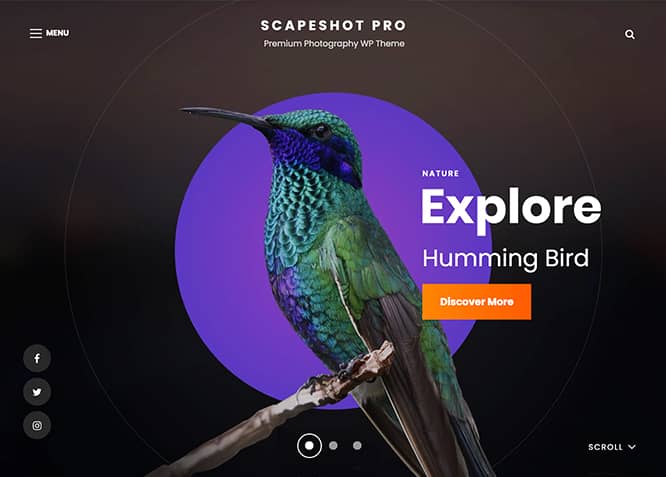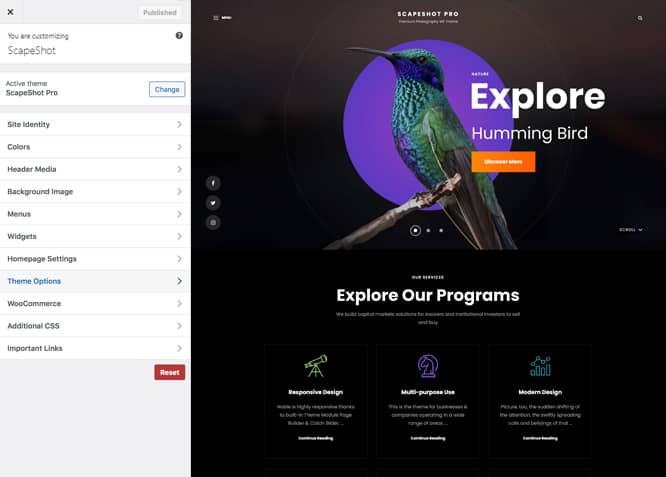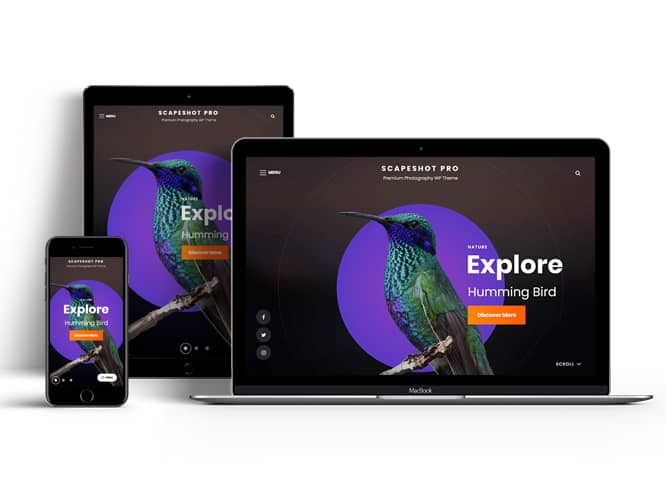ScapeShot Pro is a responsive and visually aesthetic Fullscreen Photography WordPress theme. It is ideal for all kinds of photography websites, blogs, and other businesses related. Photographers, Photo Bloggers, and businesses related to the photography field can benefit from this theme. The theme is fully responsive and your website will look great no matter what device your visitors are using. The photography design and versatile customization capabilities in ScapeShot Pro allows you to create professional and sophisticated photo-centric websites in just a matter of minutes. ScapeShot Pro comes with a charming, user-friendly interface and a series of practical features to create the best Photography site with the full screen layout. The features include Custom Header, Featured Content, Gallery, Hero Content, Logo Slider, Portfolio, Pricing, Promotional Heading, Services, Slider, Stats, Team, Testimonials, Events, and more. All of the features provided in the theme are highly customizable and extremely easy to use. No prior coding knowledge is required to benefit from this theme. Download the ScapeShot Pro theme today and provide your business the exposure it deserves!
Features
Theme Options
The most powerful feature of Catch Themes is its Theme Options which will allow you to easily customize your website with clicks. So, now you no longer need to be a designer or a programmer to build customized websites. Theme Options allow you to toggle on and off features, adjust layouts, change colors, fonts, logo, favicon, background, add social links and custom CSS.
Responsive Design
One of the key features of our themes is that your website will magically respond and adapt to different screen sizes delivering an optimized design for iPhones, iPads, and other mobile devices. No longer will you need to zoom and scroll around when browsing on your mobile phone.
Custom Widgets
Our themes have widgetized areas commonly known as sidebar. Here, you can add up various widgets and customize their display to satisfy your unique needs.
Incredible Support
We have a great line of support team and support documentation. You do not need to worry about how to use the themes we provide, just refer to our Tech Support segment. Further, if you need to do advanced customization to your website, you can always hire our theme customizer!
Featured Image Slider
Featured Image Slider allows you to not only add images, but also write a description for them. If a descriptive caption would not suffice, you also have the option of providing a clickable link. This way, as per your unique needs, should you require, you can easily add a URL to your content.
Featured Page Slider
Featured Page Slider is an option that is helpful to highlight noteworthy pages on your site. You can have columns of content as well as selected images set on your page slider. The fun part is, you get to decide for how long a page stays on your page before something else comes up on the slider. How will you make that happen? By exercising your control over different slide effects and their timing!
Featured Content
Featured Content allows you to highlight your recent & popular posts on your website. It can either be displayed on Homepage or the entire site. You can add your title and sub-title for featured content, select the number of featured content, display Meta, select multiple categories, and enjoy displaying your featured & recent posts.
Services
Every website owner wants the world to know about the services they provide. It allows you to place the services you provide for your customers on the spotlight. Choose to display the services in 2 to 4 columns. Display your services on the homepage only or on the entire website.
Hero Content
You can now display the best assets of your website with the Hero Content feature. The feature allows you to highlight the most important content in a fashion that is easily attention-grabbing. You can enable the hero content either on Homepage or the entire site. Hero Content - the easiest way to display your strengths.
WordPress Standard Codes
Our code is secure and optimized. We do proper data validation and sanitization and follow core theme guidelines. Our developers are active contributors to WordPress theme review and WordPress core. Our themes will always be updated as things change in WordPress.
Testimonials
People are always curious about what your goods and services are really like. Since customer testimonials are candid and not by the company promoting the product, they assist in building trust. You can display testimonials on Homepage, the entire site or disable it completely.
Sections Sorter
Sections Sorter allows you to organize various sections on your website by manually sorting them. Simply drag and drop the sections to your desired position and display them orderly.The cool feature in this option is that you can not only rearrange the order but also can quickly edit those sections from Sections Sorter option if you want any changes.
Footer Editor
Footer Editor Options enables you to edit the content of the footer easily. You can either add HTML, plain text, or custom shortcodes which will be inserted into your theme automatically. You can use shortcodes like [the-year], [site-link] and [privacy-policy-link] for the current year, site link and privacy policy link respectively.
More Features
- Theme Options
- Responsive Design
- Featured Slider
- Alternative Styles
- Page Templates
- Color Options
- Featured Thumbnail
- Threaded Comments
- Dropdown Menu
- Excerpt Length
- Gravatar Ready
- Localized for translations
- Custom Header / Logo
- Custom Favicon
- Custom Menu
- Custom Footer
- Custom Background
- Custom Layout
- Custom Fonts
- Custom Homepage
- Custom CSS
- Support
- WooCommerce Ready
- WPML Ready
- Accessibility Ready
- Hero Content
- Portfolio
- Logo Slider
- Events
- Testimonials
- Services
- Header Video
- Full HD Screens
- Featured Content
- WordPress Standard Codes
- Promotion Headline
- Sections Sorter
- Teams
Free Vs Pro (Premium)
| Free | Features | Pro (Premium) |
|---|---|---|
| Responsive Design | ||
| Super Easy Setup | ||
| Color Options for various sections | ||
| Base Color Scheme: Light, Red, Blue and Rock Music | ||
| Header Media | ||
| Primary Menu | ||
| Social | ||
| Footer | ||
| Menu Type: Fullscreen Menu, Modern-Simple or Classic | ||
| Comment Options | ||
| Events | ||
| Excerpt Options | ||
| Featured content: Post | ||
| Featured content: Page | ||
| Featured content: Category | ||
| Featured content: Custom | ||
| Featured content: Custom Post Types | ||
| Featured Slider: Post | ||
| Featured Slider: Page | ||
| Featured Slider: Category | ||
| Featured Slider: Custom | ||
| Font Family Options | ||
| Footer Editor Options | ||
| Gallery: Post | ||
| Gallery: Page | ||
| Gallery: Category | ||
| Hero Content:Post | ||
| Hero Content: Page | ||
| Hero Content:Category | ||
| Hero Content:Custom | ||
| Site Layout: Fluid/Boxed Layout | ||
| Default Layout: Right Sidebar ( Content, Primary Sidebar ) | ||
| Default Layout: Left Sidebar ( Primary Sidebar, Content ) | ||
| Default Layout: No Sidebar | ||
| Default Layout: No Sidebar: Full Width | ||
| Blog/Archive Layout: Right Sidebar(Content, Primary Side) | ||
| Blog/Archive Layout: Left Sidebar(Primary Side, Content) | ||
| Blog/Archive Layout: No Sidebar | ||
| Blog/Archive Layout: No Sidebar:Full Width | ||
| Archive Layout: Hide Content | ||
| Archive Layout: Excerpt with Feauted Image | ||
| Archive Layout: Show Full Content With Image | ||
| Archive Layout: Show Full Content(No Featured Image) | ||
| Single Page/Post Image Layout: Post Thumbnail | ||
| Single Page/Post Image Layout: Orginal Image Size | ||
| Single Page/Post Image Layout: Slider Image Size(1920*1080) | ||
| Logo Slider: Page | ||
| Logo Slider: Post | ||
| Logo Slider: Category | ||
| Logo Slider: Custom | ||
| Menu Type: FullScreen Menu | ||
| Menu Type: Modern-Simple | ||
| Menu Type: Classic | ||
| Menu Options: Enable/disable search in Primary | ||
| Promotion Headline: Page | ||
| Promotion Headline: Post | ||
| Promotion Headline: Category | ||
| Promotion Headline: Custom | ||
| Playlist | ||
| Portfolio: Page | ||
| Portfolio: Post | ||
| Portfolio: Category | ||
| Portfolio: Custom | ||
| Portfolio: Custom Post Type | ||
| Portfolio: CPT-Project Types | ||
| Pagination Options | ||
| Scroll Up Options | ||
| Section Sorter | ||
| Services: Post | ||
| Services: Page | ||
| Services: Category | ||
| Services: Custom | ||
| Services: Custom Post Type | ||
| Stats: Post | ||
| Stats: Page | ||
| Stats: Category | ||
| Stats: Custom | ||
| Team: Post | ||
| Team: Page | ||
| Team: Category | ||
| Team: Custom | ||
| Testimonials: Post | ||
| Testimonials: Page | ||
| Testimonials: Category | ||
| Testimonials: Custom | ||
| Testimonials: Custom Post Type | ||
| Update Notifier | ||
| WPML Ready | ||
| WooCommerce Ready |
Theme Instructions
How to install theme?
Go to this link
How to update theme to the latest version?
Go to this link
How to add Demo Content?
Go to this link
Download Demo content files?
Click on the button below to download the demo zip files which contain, customizer.dat (Customizer Settings File), demo-content.xml (Content File), and widgets.wie (Widget Settings File) files.
Always Set Featured Images
This theme relies heavily on Featured Images. If your post is missing a Featured Image, the post image will not show up on homepage, on archived pages and on Featured Page Slider Content. Click Here to see how to add Featured Image in your Post/Page.
How to add Featured Image in Post/Page?
Go to this link
Regenerate Thumbnails
For regenerate thumbnails got to this link
Customizer (Theme Options)
You can customize this theme using cool additional features through Customizer at “Appearance => Customize” from your WordPress Dashboard.
How to add Logo?
Go to this link
How to enable/disable Site Title and Tagline
Go to this link
How to add Site Icon (Favicon/Web Clip Icon)?
Go to this link
Color
Scapeshot Pro have base color scheme and different options to choose from for each content.
Go to this link
How to add Header Video?
Go to this link
How to add Header Image?
Go to this link
Menus
Scapeshot Pro offers exciting Menu Options! This theme supports and recommends using “Custom Menus”. You can create Custom Menu through “Appearance => Menus” from your WordPress Dashboard.
Go to this linkto know how to add custom menu
Select Menu Locations
You can assign your custom menu in 3 different locations. You assign it either from “Appearance => Customize => Menus => Manage Location” or from “Appearance => Menus => Manage Location”
Select your menu as Primary Menu
Select Social Menu
Social Footer Menu
Menu type
Scapeshot Pro has 3 different menu type to choose from.
- Go to Appearance => Customize => Menus”
- Under “Menu Type” chosse menu design as Full screen memu, Modern-Simple or Classic as per your choice
- Click Publish to save changes
Comment Options
Go to this link
Events
Go to this link for Events
Further option to enable disable display title, display event date and display location icon
How to Change the Excerpt Length and Read More Text?
Go to this link
Featured Content
Scapeshot Pro supports 5 featured content types, 1. Post, 2. Page, 3. Category and 4. Custom. 5.Custom Post Type(requires Essential Content Type Plugin ).
For Featured Content Options, go to “Appearance => Customize => Theme Options => Featured Content”
Go to this link
Featured Slider
Scapeshot Pro supports 4 featured slider including, 1. Post , 2. Page, 3. Category and 4. Custom. For Featured Slider Options, go to “Appearance => Customize => Theme Options =>Featured Slider”.
Go to this link
Additional option is scapeshot pro to add logo in each slider image which will display above title
How to select different font for different sections?
Go to this link
How to edit Footer Content?
Go to this link
Note: To reset Footer Content check option “Check to reset Footer Content”
How to add Gallery in theme?
Scapeshot Pro supports Page, Post and Category as Gallery.To add galley you need to add our free plugin catch gallery
Go to this link
Hero Content
Scapeshot Pro supports 4 Hero Content types to choose from, 1. Post , 2. Page, 3. Category and 4. Custom. For Hero Content Options, go to “Appearance => Customize => Theme Options => Hero Content Options”.
Go to this link
How to Set Certain Categories to Display in Homepage/Frontpage?
Go to this link
Further options in Scapeshot Pro
- Enable/disable Recent Posts/Content on homepage
- Edit Tagline, Recent Posts Title, Posts Page Header Text, Recent Header Text
- Enable/Disable Recent Posts on Static Page
Layout Options
Scapeshot Pro has 2 Site Layout, 4 Default Layout, 4 Blog/Archive Layout, 4 Archive Layout, 4 Archive Content Layout and 4 Single Page/Post Image Layout options image layout to choose from “Appearance => Customize => Theme Options => Layout Options”
Site Layout
Once you are in Layout Options, you can Check the option below “Site Layout” which will set your site layout.
Default Layout
Once you are in Layout Options, you can Check the option below “Default Layout Options” which will set our site layout. Further, you have the choice of selecting custom layout for individual pages and posts through “Scapeshot Options => Layout Options”, which you shall find below individual posts and pages, when you click on them for adding/editing
Blog/Archive Layout
Once you are in Layout Options, you can Check the option below “Blog/Archive Layout Options” which will set our blog/archive layout. Further, you have the choice of selecting custom layout for individual pages and posts through “Scapeshot Options => Layout Options”, which you shall find below individual posts and pages, when you click on them for adding/editing
Archive Content Layout
Once you are in Layout Options, you can Check the option below “Archive Content Layout” which will set our layout for Archive Page. Further, you have the choice of selecting custom layout for individual pages and posts through “Scapeshot Options => Layout Options”, which you shall find below individual posts and pages, when you click on them for adding/editing
Single Page/Post Image Layout
Once you are in Layout Options, you can Check the option below “Single Page/Post Image Layout” which will set our posts/page image layout. Further, you have the choice of selecting Single Page/Post Image Layout for individual pages and posts through “Scapeshot Options => Single Page/Post Image Layout”, which you shall find below individual posts and pages, when you click on them for adding/editing.
How to change Pagination Options?
Go to this link
Promotion Headline
Go to this link
Note: Further option to change Content Position, Text Alignment, Background Image Overlay, Promotion Headline Image
How to enable/disable Scrollup feature?
Go to this link
How to change default text in search box?
Go to this link
Portfolio
ScapeShot Pro support Page, Post, Category, Custom, Custom Post Type and CPT- Project Types as Portfolio
Go to this link
ScapeShot Pro have new option CPT- Project Types as Portfolio, you can choose option under “Select Project Type” to display as portfolio.
Note: Further option to change Content Position, Text Alignment, Background Image Overlay, Promotion Headline Image
Services
Scapeshot Pro supports 5 services types including, 1. Post, 2. Page, 3. Category, 4. Custom and 5. Custom Post Types. For Services, go to “Appearance => Customize => Services”.
Go to this link
Stats
Go to this link
Further option to add numbers to each items under “Number of Item1″,”Number for Item2” and so on for each section
Testimonials
Scapeshot Pro supports 5 Testimonial types to choose from: 1. Post , 2. Page, 3. Image, 4. Category and 5. Custom Post Type.
Go to this link
How to add Team in theme?
Scapeshot Pro Supports team as Post, Page, Category, Image and Custom Post Types.
Go to this link
How to enable/disable Zoom, Lightbox and Slider effects for WooCommerce Product Gallery? “>
Go to this link
Content Types
If you want content type option in your theme you can use our free plugin Essential Content Type. The details are listed below:
Essential Content Type
You can install our free plugin Essential Content Type from this link and follow the steps provided by the link.
How to use Featured Content using Custom Post Type?
Go to this link
#How to add Testimonials in Homepage/Frontpage using Essential Content Type?
Go to this link
How to add Services using custom post types?
Go to this link
Widget Area (Sidebar)
Scapeshot Pro currently has 15 widgetized (Sidebar) areas thay are: 1. Sidebar, 2. Footer One, 3. Footer Two, 4. Footer Three, 5. Footer Four, 6. WooCommerce Sidebar, 7. Content Bottom1, 8. Content Bottom2, 9. 404 Page Not Found Content, 10. Optional Homepage Sidebar, 11. Optional Archive Sidebar, 12. Optional Page Sidebar, 13. Optional Post Sidebar, 14. Optional Sidebar One, 15. Optional Sidebar Two and 16. Optional Sidebar Three. Go to “Appearance => Widgets” or “Appearance => Customize => Widgets” in WordPress.
Widgets
Scapeshot Pro supports CT: Social Icons. You can add widget in widget area as per your need.
How to add Widgets in widget area?
You can add widgets to your widget area from two location
Go to this link for more detail.
How to add “Social Icon” in widget area(CT:Social Icon)?
This widget is used to add social icons as a widget.
- Add CT:Social Icon to desired widget area. More Info
- Add “Title” under the respective field.
- Finally, click on “Save & Publish”
Additional CSS
You can add your custom CSS that will overwrite the theme CSS for further design customization through “Appearance => Customize => Additional CSS”, in your WordPress Dashboard.
Note: If you are doing heavy customization and adding lot of custom css then we recommended to build Child Theme and add it in your child theme style.css file. Read More about child theme…
Webmaster Tools
Go to this link for more detail
Translating Your Theme with WPML
Go to this link for more detail
Recommended Plugins
* Catch Web Tools for Webmaster Tools
* To Top
* Catch IDs
* Essential Content Type
* Catch Dark Mode
* Contact Form 7 for Contact Form
* WooCommerce for E-commerce
* WPML for multi-language
* WP-PageNavi for Numeric Pagination
* Regenerate Thumbnails to for Regenerating Thumbnails
* Jetpack for Infinite Scroll, Gallery, Stats, Titled Gallery, Image CDN and many more
Change Log
6.1.6 (Released: June 13, 2024)
- Updated: WordPress 6.5 ready
6.1.5 (Released: February 26, 2024)
- Bug Fixed: Theme updater deprecation notice in PHP 8.1
- Bug Fixed: Variable issue
- Removed: Depreciated Instagram Feed Plugin recommendation
- Updated: WordPress 6.4 ready
6.1.4 (Released: June 16, 2023)
- Bug Fixed: Internationalization Month in Custom Events
- Updated: WordPress 6.2 ready
6.1.3 (Released: February 10, 2023)
- Bug Fixed: Removed unnecessary comment code in custom-header.php
- Bug Fixed: Undefined variable issue
6.1.2 (Released: February 03, 2023)
- Updated: Optimized Header Navigation Color Options for toggle buttons and menu bullets
6.1.1 (Released: August 23, 2022)
- Updated: Google Font hosted locally (https://make.wordpress.org/themes/2022/06/18/complying-with-gdpr-when-using-google-fonts/)
6.1 (Released: April 18, 2022)
- Bug Fixed: Add Modern, Ecommerce, Rock and Wedding demo files
- Bug Fixed: Demo Link issue
6.0.3 (Released: April 02, 2022)
- Bug Fixed: Countdown section time issue
6.0.2 (Released: March 01, 2022)
- Added: Discord SVG Icon (Requested By: kaimojis)
6.0.1 (Released: February 12, 2022)
- Updated: WordPress 5.9 ready
6.0 (Released: January 06, 2021)
- Bug Fixed: Footer widget issue in Safari
- Bug Fixed: Header video issue in Safari
- Added: New demo - ScapeCommerce
- Added Features:
- WooCommerce features: My Account, Shopping Cart, Checkout etc
- WooCommerce Featured Products Section
- WooCommerce Products Showcase Section
- WooCommerce Recent Products Section
- Categories Section
- Gifts Section
- eCommerce color scheme added for ScapeCommerce
5.1 (Released: December 11, 2021)
- Added Features: Contact Form section in theme option
- Bug Fixed: Escaping Error
- Updated: Support for Scapeshot Modern Child Theme
5.0.1 (Released: November 19, 2021)
- Updated: Demo import support
5.0 (Released: October 27, 2021)
- Added: New demo - ScapeRock
- Added Features:
- Rock Music color scheme added for ScapeRock
- Sections Separator Background Image option added under Background Image option specially for Rock Music color scheme
- Background image option added in Hero content section specially for Rock Music color scheme
- Background image option added in Team section specially for Rock Music color scheme
- Background image option added in Playlist section specially for Rock Music color scheme
- Bug Fixed: Custom Type Hero Content and App section Link issue
- Bug Fixed: JS Issue
4.0 (Released: October 09, 2021)
- Added: Transition Delay option in Featured Slider
- Added: New demo - Scapeshot Modern
- Added Features:
- Services style two option added
- Portfolio full width layout option added
- Stats style two and style three options added
- Logo style two option added
- Testimonial style two along with background image option added
- Team has now style one and style two options
- Bug Fixed: Typo fixed
- Bug Fixed: Service category type showing old posts instead of latest
- Bug Fixed: Portfolio category type showing old posts instead of latest
- Bug Fixed: Featured Content category type showing old posts instead of latest
- Bug Fixed: Stats category type showing old posts instead of latest
- Bug Fixed: Team category type showing old posts instead of latest
- Updated: Blocks and Editor Blocks CSS
3.0 (Released: September 21, 2021)
- Added: New demo - Scapeshot Wedding
- Added Features:
- Countdown Section
- Timeline Section
- Wedding style added to promotional headline
- Bug Fixed: Block widget title design issue
- Bug Fixed: Removed extra ; from style
- Bug Fixed: Search color issue
- Updated: Child theme ready for Scapeshot Light and Scapeshot Wedding
- Updated: CSS update
2.0.1 (Released: August 30, 2021)
- Bug Fixed: Menu keyboard navigation issue
2.0 (Released: August 24, 2021)
- Bug Fixed: Excerpt Length issue
- Bug Fixed: Fullscreen Nav menu issue
- Bug Fixed: Set no-sidebar-full-width on homepage default
- Added: Catch Dark Mode support
- Added: New demo - Scapeshot Music
- Added: Support for Scapeshot Music Child theme
- Added Features:
- App Section
- Featured Video Section
- Playlist Section
- Pricing Section
- Sticky Playlist Section
- Updated: CSS update
- Updated: Blocks and Editor Blocks CSS
1.0 (Released: August 04, 2021)
- Initial Release
Satisfaction Guarantee
We make sure our customers are fully satisfied with our WordPress themes and meet their expectations. If you are not satisfied with your purchase, you are entitled to our 30-Day 100% Money Back Guarantee. No risks, Buy with Confidence!