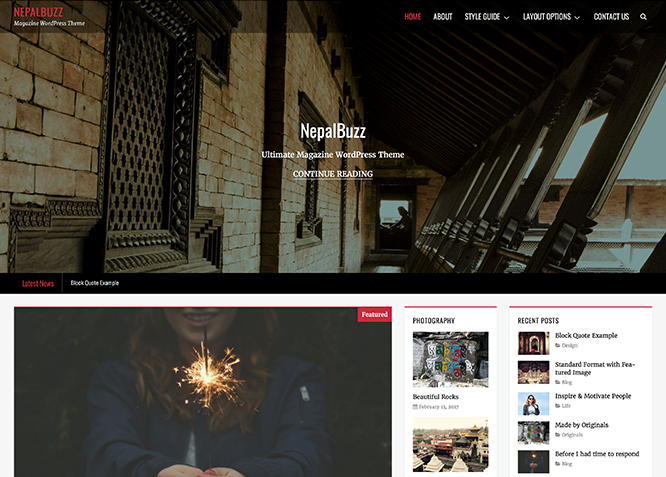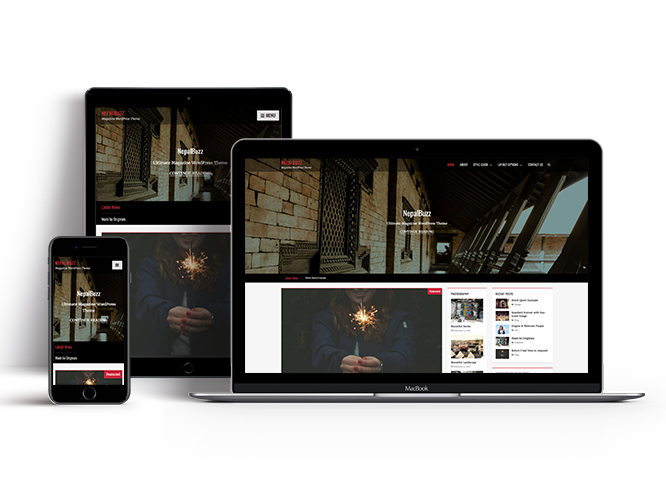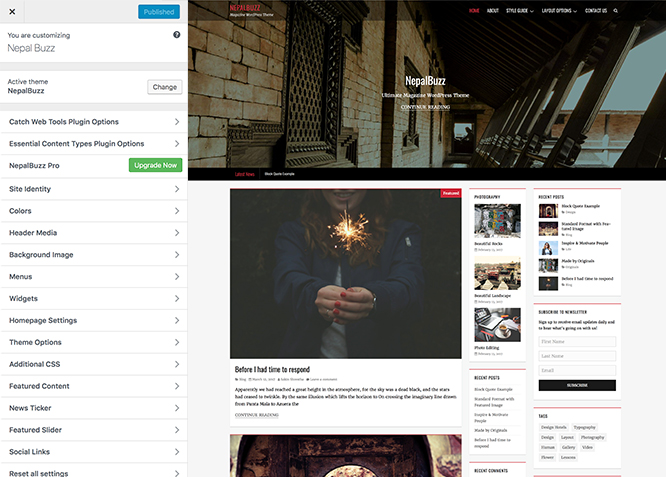NepalBuzz, the WordPress Theme for Magazine and Blogs represents simplicity and clarity. NepalBuzz is completely responsive and minimalistic, all you need for magazine and blog websites. It is clean, super user-friendly and built using the HTML5 and CSS3 codes, it is so stress-free to maneuver around that your clients will be fully satisfied with your website’s utility. Take control of everything in your site, from placements to font colors. Its vast range of features make it adept to be used in almost any site. With NepalBuzz, create an individual online presence and build your clientele. NepalBuzz takes care of everything. This theme is translation ready. For more details check out Theme Instructions
Features
Theme Options
The most powerful feature of Catch Themes is its Theme Options which will allow you to easily customize your website with clicks. So, now you no longer need to be a designer or a programmer to build customized websites. Theme Options allow you to toggle on and off features, adjust layouts, change colors, fonts, logo, favicon, background, add social links and custom CSS.
Responsive Design
One of the key features of our themes is that your website will magically respond and adapt to different screen sizes delivering an optimized design for iPhones, iPads, and other mobile devices. No longer will you need to zoom and scroll around when browsing on your mobile phone.
Webmaster Tools
Webmaster Tools option helps you to minutely manage your site. Firstly, it helps to verify the site in Google, Yahoo and Bing. Additionally, whether it is something like site optimization, keeping track of your site traffic or overseeing and altering your display settings, you can call the shots for you site through Webmaster tools. These tools also allow you to add to your site Header and Footer Scripts like Google Analytics, Site Stats, Facebook, twitter and much more.
Custom Widgets
Our themes have widgetized areas commonly known as sidebar. Here, you can add up various widgets and customize their display to satisfy your unique needs.
Incredible Support
We have a great line of support team and support documentation. You do not need to worry about how to use the themes we provide, just refer to our Tech Support segment. Further, if you need to do advanced customization to your website, you can always hire our theme customizer!
Featured Page Slider
Featured Page Slider is an option that is helpful to highlight noteworthy pages on your site. You can have columns of content as well as selected images set on your page slider. The fun part is, you get to decide for how long a page stays on your page before something else comes up on the slider. How will you make that happen? By exercising your control over different slide effects and their timing!
Featured Content
Featured Content allows you to highlight your recent & popular posts on your website. It can either be displayed on Homepage or the entire site. You can add your title and sub-title for featured content, select the number of featured content, display Meta, select multiple categories, and enjoy displaying your featured & recent posts.
WordPress Standard Codes
Our code is secure and optimized. We do proper data validation and sanitization and follow core theme guidelines. Our developers are active contributors to WordPress theme review and WordPress core. Our themes will always be updated as things change in WordPress.
More Features
- Theme Options
- Responsive Design
- Featured Slider
- Webmaster Tools
- Page Templates
- Featured Thumbnail
- Threaded Comments
- Dropdown Menu
- Excerpt Length
- Gravatar Ready
- Localized for translations
- Custom Header / Logo
- Custom Favicon
- Custom Menu
- Custom Layout
- Custom Widget
- Custom CSS
- Support
- News Ticker
- Header Video
- Featured Content
- WordPress Standard Codes
- Promotion Headline
Free Vs Pro (Premium)
| Free | Features | Pro (Premium) |
|---|---|---|
| Responsive Design | ||
| Super Easy Setup | ||
| Color Options for various sections | ||
| Header Media | ||
| Primary Menu | ||
| Secondary Menu | ||
| Footer Menu | ||
| Menu Options | ||
| Breadcrumb | ||
| Comment Options | ||
| Excerpt Options | ||
| Feed Redirect | ||
| Font Family Options | ||
| Footer Editor Options | ||
| Featured content: Post | ||
| Featured content: Page | ||
| Featured content: Category | ||
| Featured content: Image | ||
| Featured content: Widget | ||
| News Ticker: Post | ||
| News Ticker: Page | ||
| News Ticker: Category | ||
| News Ticker: Custom Text News Ticker | ||
| Featured Slider: Post | ||
| Featured Slider: Page | ||
| Featured Slider: Category | ||
| Featured Slider: Image | ||
| Custom Social Links | ||
| Default Layout: Three Columns(Secondary Sidebar, Content, Primary Sidebar | ||
| Default Layout: Three Columns(Content, Secondary Sidebar, Primary Sidebar | ||
| Default Layout: Three Columns( Primary Sidebar, Secondary Sidebar, Content | ||
| Default Layout: Primary Sidebar, Content | ||
| Default Layout: Content, Primary Sidebar | ||
| Default Layout: No Sidebar(Content Width) | ||
| Default Layout:No Sidebar(Full Width) | ||
| Single Page/Post Layout: Three Columns(Content, Secondary Sidebar, Primary Sidebar | ||
| Single Page/Post Layout: Three Columns( Primary Sidebar, Secondary Sidebar, Content | ||
| Single Page/Post Layout: Primary Sidebar, Content | ||
| Single Page/Post Layout: Content, Primary Sidebar | ||
| Single Page/Post Layout: No Sidebar(Content Width) | ||
| Single Page/Post Layout: No Sidebar(Full Width) | ||
| Woo Commerce Layout | ||
| Archive Content Layout: Excerpt Image Left | ||
| Archive Content Layout: Excerpt Image Right | ||
| Archive Content Layout: Excerpt Image Top | ||
| Archive Content Layout: Show Full Content(No Featured Image) | ||
| Single Page/Post Image Layout | ||
| Pagination Options | ||
| Promotion Headline Options | ||
| Scroll Up Options | ||
| Search Options | ||
| Single Post Navigation | ||
| Update Notifier | ||
| WooCommerce Options | ||
| WPML Ready | ||
| WooCommerce Ready | ||
| E-commerce Ready |
Theme Instructions
How to install theme?
Go to this link
How to update theme to the latest version?
Go to this link
Always Set Featured Images
This theme relies heavily on Featured Images. If your post is missing a Featured Image, the post image will not show up on homepage, on archived pages and on Featured Page Slider Content. Click Here to see how to add Featured Image in your Post/Page.
Image Sizes:
Post Thumbnail
Width: 940
Height: 529
Slider
Width: 1920
Height: 880
Featured
Width: 355
Height: 266
Thumbnail Size
Width: 90
Height: 68
Custom Header Image
Width: Flexible (recommended width 1920px)
Height : Flexible (recommended height 1080px)
How to add Featured Image in Post/Page?
Go to this link
Regenerate Thumbnails
For regenerate thumbnails got to this link
Widget Area (Sidebar)
NepalBuzz currently has 5 widgetized (Sidebar) areas that are 1. Primary Sidebar, 2. Secondary Sidebar, 3. Footer Area One, 4. Footer Area Two and 5. Footer Area Three. “Appearance => Widgets” or “Appearance => Customize => Widgets” in WordPress.
Menus
NepalBuzz offers exciting Menu Options! This theme supports and recommends using “Custom Menus”. You can create Custom Menu through “Appearance => Menus” from your WordPress Dashboard.
Select Menu Locations
You can assign your custom menu in 3 different locations. You assign it either from “Appearance => Customize => Menus => Manage Location” or from “Appearance => Menus => Manage Location”
Select your Custom Menu as Primary Menu to display it as the Main Menu, which will replace the default Page Menu
Select your custom menu as Footer Menu to display Menu in Footer Area
Customizer (Theme Options)
You can customize this theme using cool additional features through Customizer at “Appearance => Customize” from your WordPress Dashboard.
How to add Logo?
Go to this link
How to enable/disable Site Title and Tagline
Go to this link
How to add Site Icon (Favicon/Web Clip Icon)?
Go to this link
How to add Header Video?
Go to this link
Note:Video will only be used on Homepage/Frontpage. Other pages will use header image. If you add a video, the image will be used as a fallback while the video loads.
If you want to upload your custom video then the size must be no bigger than 9mb. Go through this link
How to add Header Image?
Go to this link
How to Change and Enable Custom Header Image?
- Go to “Appearance => Customize => Header Media => Header Image”
- Now, select enable options in “Enable Header Media on”
- Click on “Add New Image” to add new header image
- Then you can either upload the image from your computer or select the existing image from your media
- Click on “Select and Crop” and you can either crop image or skip cropping
- Finally, click on “Save & Publish”
Note: If you want to change Header Image Size on Page/Post, choose option below “Page/Post Featured Header Image Size”
Breadcrumb
Go to this link
How to Change the Excerpt Length and Read More Text?
Go to this link
How to Set Certain Categories to Display in Homepage/Frontpage?
Go to this link
Layout Options
NepalBuzz Pro has 3 Default Layout options, 3 Single Page/Post Layout, 2 Archive Content Layout options and various Single Page/Post image layout to choose from “Appearance => Customize => Theme Options => Layout Options”
Default Layout
Once you are in Layout Options, you can Check the box below “Default Layout Options” which will set our site layout. Further, you have the choice of selecting custom layout for individual pages and posts through “NepalBuzz Options => Layout Options”, which you shall find below individual posts and pages, when you click on them for adding/editing.
Single Page/Post Layout
Choose layout for single page/post. Option to choose from i. Three Columns(Secondary Sidebar, Content Primary Sidebar), ii. Content,Primary Sidebar and iii. No Sidebar(Content Width)
Archive Content Layout
Once you are in Layout Options, you can Check the box below “Archive Content Layout” which will set our site archive layout.
Single Page/Post Image Layout
Once you are in Layout Options, you can Check the box below “Single Page/Post Image Layout” which will set our posts/page image layout. Further, you have the choice of selecting Single Page/Post Image Layout for individual pages and posts through “NepalBuzz Options => Single Page/Post Image Layout”, which you shall find below individual posts and pages, when you click on them for adding/editing.
How to edit individual Pages/Posts layout?
This can be achieved through custom meta box by following the steps below:
- Go to Add/Edit option of Page/Posts
- There you can find NepalBuzz Options
- Then click on Layout Options
- You select required option under “Default”
- Finally Click on “Publish/Update”
How to enable/disable Header Featured Image for individual Page/Post?
This can be achieved through custom meta box by following the steps below:
- Go to Add/Edit option of Page/Post
- There you can find NepalBuzz Options
- Then click on Header Featured Image Options
- You can select option “Enable or Disbale”
- Finally Click on “Publish/Update”
How to select Single Page/Post Image Layout for individual Page/Post?
This can be achieved through custom meta box by following the steps below:
- Go to Add/Edit option of Page/Post
- There you can find NepalBuzz Options
- Then click on Single Page/Post Image Layout
- You can select various size options under Single Page/Post Option
- Finally Click on “Publish/Update”
How to change Pagination Options?
Go to this link for more detail.
How to add Promotion Headline?
Go to this link
How to enable/disable Scrollup feature?
Go to this link
How to change default text in search box?
Go to this link
Featured Content
NepalBuzz supports Page Content. For Featured Content Options, go to “Appearance => Customize => Featured Content”.
How to enable Featured Content?#
- Go to “Appearance => Customize => Featured Content” from your WordPress Dashboard
- To enable featured content, select “Homepage/Frontpage or Entire Site” option under “Enable Featured Content on”
- Then select page under Featured Post 1, Featured Post 2 and so on
- Finally, click on “Save & Publish”
Note:
When you select page, make sure your Page have Featured Image. Click here to watch our Video Screencast to add Featured Image.
How to change Featured Content Layout?#
- NepalBuzz currently supports two layouts: 2 columns, 3 columns and 4 columns
- Make sure featured content is enabled
- Go to “Appearance => Customize => Featured Content” from your WordPress Dashboard
- Under “Select Featured Content Layout”, you can select your desired layout from “2 columns, 3 columns” or “4 columns”
- Finally, click on “Save & Publish”
How to Move Featured Content above Footer?#
- Make sure featured content is enabled
- Go to “Appearance => Customize => Featured Content” from your WordPress Dashboard
- Check option, “Check to Move above Footer”
- Finally, click on “Save & Publish”
How to change Headline and Subheadline?#
- Make sure featured content is enabled
- Go to “Appearance => Customize => Featured Content” from your WordPress Dashboard
- Under “Headline for Featured Content”, you can change the text as needed or Leave field empty if you want to remove Headline
- Under “Sub-headline for Featured Content”, you can change the text as needed or Leave field empty if you want to remove Sub-headline
- Finally, click on “Save & Publish”
Note:Make sure the number of sliders are greater than the Featured Content Layout(greater than 3 for 3 columns and greater than 4 for 4 columns) for Sliding Effect to be enabled even after checking “Check to Enable Sliding Effect” option.
How to change number of Featured Content? #
- Make sure featured content is enabled
- Go to “Appearance => Customize => Featured Content” from your WordPress Dashboard
- Under “No of Featured Content” set number of Featured Content as required(You need to save and refresh the page after changing number of Featured Content)
- Finally, click on “Save & Publish”
Note:For best results, it is recommended to set number of featured content to be multiple of Featured Content Layout (E.g. for 3 columns layout, 3, 6, 9 etc. will yield best results).
How to Display/Hide Content?#
- Make sure featured content is enabled
- Go to “Appearance => Customize => Featured Content => Featured Content Options” from your WordPress Dashboard
- Under Display Content, you can select “Show Excerpt, Show Full Content or Hide Content” to display excerpt as content, whole content as content or not display content respectively, as per you need
- Finally, click on “Save & Publish”
News Ticker
NepalBuzz supports Page news ticker type. For News Ticker, go to “Appearance => Customize => News Ticker”. Page News Ticker is created to highlight your Page in ticker. So, first you need to create a Page and then add Featured Image to the Page.
How to enable News Ticker?#
- Go to “Appearance => Customize => News Ticker” from your WordPress Dashboard
- To enable news ticker, select “Homepage/Frontpage or Entire Site” option under “Enable News Ticker on”
- Under Page 1, Page 2 and so on, add the desired “Page”
- Finally, click on “Save & Publish”
Note:
When you select post, make sure your post have Featured Image. Click here to watch our Video Screencast to add Featured Image.
Note: Page is determined according to selectedNumber of News Ticker.
How to select No of News Ticker?#
- Make sure news ticker is enabled
- Go to “Appearance => Customize => News Ticker” from your WordPress Dashboard
- Under “No of News Ticker”, select number of news ticker as per your need (Maximum no of News Ticker is 20)
- Finally, click on “Save & Publish”
Note: To see changes in No of News Ticker please save and refresh the page.
How to determine news ticker position?#
- Go to “Appearance => Customize => News Ticker” from your WordPress Dashboard
- To enable ticker, select “Homepage/Frontpage or Entire Site” option under “Enable News Ticker on”
- Under “News Ticker Position”, Select position as “Below Menu or Above Content”
- Finally, click on “Save & Publish”
How to change Transition Effect?#
- Go to “Appearance => Customize => News Ticker” from your WordPress Dashboard
- To enable ticker, select “Homepage/Frontpage or Entire Site” option under “Enable News Ticker on”
- Under “Transition Effect”, select the desired effect
- Finally, click on “Save & Publish”
How to change News Ticker Label (Headline)?#
- Make sure news ticker is enabled
- Go to “Appearance => Customize => News Ticker” from your WordPress Dashboard
- Under “News Ticker Label”, you can edit Headline as per your need or Leave field empty if you want to remove Headline
- Finally, click on “Save & Publish”
Featured Slider
NepalBuzz support Page as Featured Slider. Features page slider is created to highlight your Page in the slider. So, first you need to create a Page and then add Featured Image to the Page.
Click here to watch our Video Screencast to add Featured Page Slider.
Note:
When you select page, make sure your page have Featured Image. Click here to watch our Video Screencast to add Featured Image.
How to enable Featured Slider?#
- Go to “Appearance => Customize => Featured Slider” from your WordPress Dashboard
- To enable slider, select “Homepage/Frontpage or Entire Site” option under “Enable Slider on”
- Under “Featured Page #1, Featured Page #2, Featured Page #3 and Featured Page #4”, select desired page to show in slider
- Finally, click on “Save & Publish”
How to change Transition Effect, Transition Delay and Transition Length on Slider?#
- Make sure featured slider is enabled
- Go to “Appearance => Customize => Featured Slider” from your WordPress Dashboard
- To change Transition Effect, select option under “Transition Effect”
- To change Transition Delay, change number of second(s) under “Transition Delay” as per your need
- To change Transition Length, change number of second(s) under “Transition Length” as per your need
- Finally, click on “Save & Publish”
How to change number of slides in featured slider?#
- Make sure featured slider is enabled
- Go to “Appearance => Customize => Featured Slider” from your WordPress Dashboard
- Under “No of Slides”, select the number slides as per your need
- Finally, click on “Save & Publish”
Note: To see changes in No of Slides please refresh the customizer page.
Social Media Icons
NepalBuzz has custom social icons for various social networking sites. You can activate the social icons you want by adding in your social profile links through “Appearance => Customize => Social Links => Social Links”, in your WordPress Dashboard.
Widgets
NepalBuzz has 3 Widgets to choose from, they are 1.CT: Recent Posts and 2. CT: Social Icons
#How to add Widgets in widget area?
Go to this link for more detail.
How to add “Social Icon” in widget area(CT:Social Icon)?
This widget is used to add social icons as a widget.
- Add CT:Social Icon to desired widget area. More Info
- Add “Title” under the respective field.
- Finally, click on “Save & Publish”
Embed Multimedia into Posts or Pages
For externally hosted videos (for example a YouTube or Vimeo video), you can directly paste the link of your video page into the content editor. You do not necessarily have to paste the embed code in the content. WordPress will automatically embed the video from the link.
Recommended Plugins
* Catch Web Tools for Webmaster Tools, To Top, Catch IDs
* Essential Content Type
* Catch Dark Mode
* WP-PageNavi for Numeric Pagination
* Regenerate Thumbnails to for Regenerating Thumbnails
* Jetpack for Infinite Scroll, Gallery, Stats, Image CDN and many more
Change Log
1.6.1 (Released: December 16, 2025)
- Bug Fixed: Deprecated Function WP_Dependencies-add_data() warning after WordPress update 6.9
- Updated: WordPress 6.9 ready
1.6 (Released: June 02, 2025)
- Added: Bluesky, Tiktok, Threads, and X.com icon
- Updated: Font Awesome 6.7.2
- Updated: WordPress 6.8 ready
1.5.2 (Released: February 16, 2024)
- Updated: WordPress 6.4 ready
1.5.1 (Released: August 21, 2022)
- Updated: Google Font hosted locally (https://make.wordpress.org/themes/2022/06/18/complying-with-gdpr-when-using-google-fonts/)
1.5 (Released: February 16, 2022)
- Updated: WordPress 5.9 ready
1.4 (Released: September 10, 2020)
- Updated: WP 5.5 Compatibility
- Updated: All images
- Updated: Screenshot
1.3 (Released: May 21, 2020)
- Updated: readme.txt and style.css as per the new requirements
1.2 (Released: April 17, 2019)
- Added: Support for wp_body_open action
- Added: Theme support for block styles
- Added: Theme support for editor styles
- Added: Theme support for full and wide align images
- Added: Theme support for responsive embeds
- Added: Theme support for custom editor font sizes
- Added: Theme support for custom color scheme
- Bug Fixed: Padding issue in Infinite Scroll button
- Updated: Readme file as per new requirement
- Updated: Metabox UI
1.1 (Released: October 29, 2018)
- Added: Core Privacy Policy link support in footer
- Updated: Upgrade to pro button css
- Updated: Content delivered through the_content filter
1.0.3 (Released: May 15, 2018)
- Bug Fixed: Blockquote alignment issue
- Enhanched: Comment section styling
- Enhanched: Jetpack related posts
1.0.2 (Released: May 10, 2018)
- Bug Fixed: Design issue with Catch Infinite Scroll plugin
- Bug Fixed: Discarded use of 'create_function'
- Code Optimization
1.0.1 (Released: December 21, 2017)
- Bug Fixed: Archive pages header design
- Updated: JS compression
1.0 (Released: October 11, 2017)
- Enhanced: HTML structure
0.5 (Released: July 14, 2017)
- Bug Fixed: Featured Content, Featured Slider and News Ticker Display option issue( Reported By: theophila )
- Bug Fixed: Header Image transients and metabox issue( Reported By: theophila )
- Removed: unnecessary images
- Removed: changelog.txt file and added changelog in readme.txt file
0.4 (Released: June 23, 2017)
- Bug Fixed: Sanitization and escaping issues
- Bug Fixed: String missing i18n
- Changed file header doc
- Removed: Own url for default value
- Removed: Instagram widget
- Updated: Readme file, removed unnecessary documentation
0.3
- Removed unused functions
- Removed unnecessary files
- Removed demo featured slider, featured content and news ticker
0.2
- Bug Fixed: Mobile menu scrolling issue
0.1
- Initial Release