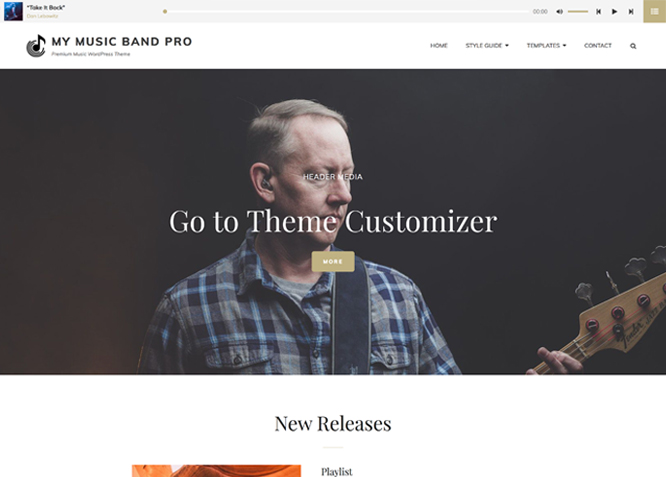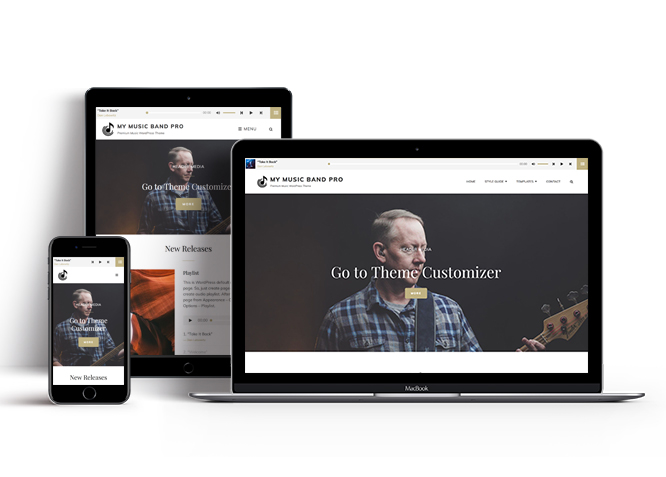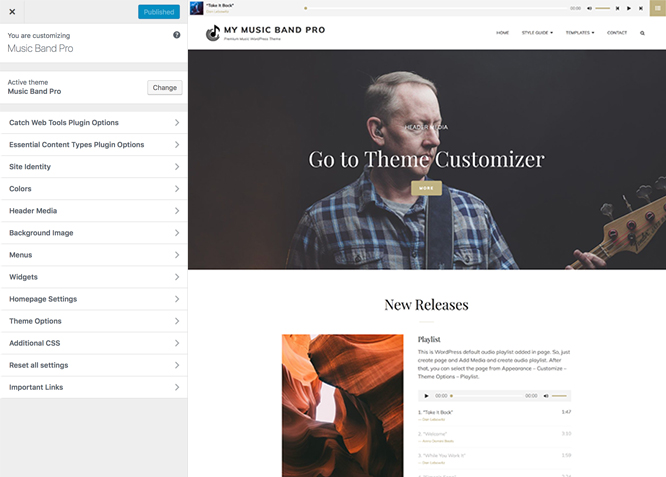My Music Band Pro is an incredibly modern, keenly diverse, feature-rich and easy-to-use Premium Music WordPress Theme designed carefully especially for the musical artists and bands to promote their music and events. Music Band Pro provides your website with a musical vibe making it engaging and giving it a professional look. The theme is fully responsive and retina-ready; it gives your audience an excellent viewing experience, no matter what device they’re using. With features like events, header top playlist, featured slider, featured content, hero content, portfolio, playlist, promotion headline and more, My Music Band Pro gives you plenty of customizing power. You can create outstanding shopping and multi-language experience with WooCommerce and WPML integration respectively. My Music Band Pro has everything you need to get your name and voice out there, whether you are a solo music artist or a passionate music band. Use My Music Band Pro WordPress Theme and showcase your musical journey to the world! For any technical issue, please post in our support forum.
Features
Theme Options
The most powerful feature of Catch Themes is its Theme Options which will allow you to easily customize your website with clicks. So, now you no longer need to be a designer or a programmer to build customized websites. Theme Options allow you to toggle on and off features, adjust layouts, change colors, fonts, logo, favicon, background, add social links and custom CSS.
Responsive Design
One of the key features of our themes is that your website will magically respond and adapt to different screen sizes delivering an optimized design for iPhones, iPads, and other mobile devices. No longer will you need to zoom and scroll around when browsing on your mobile phone.
Featured Post Slider
Featured Slider is an option that is helpful to highlight noteworthy posts on your site. You can have columns of content as well as selected images set on your post slider. The fun part is, you get to decide for how long a post stays on your page before something else comes up on the slider. How will you make that happen? By exercising your control over different slide effects and their timing!
Webmaster Tools
Webmaster Tools option helps you to minutely manage your site. Firstly, it helps to verify the site in Google, Yahoo and Bing. Additionally, whether it is something like site optimization, keeping track of your site traffic or overseeing and altering your display settings, you can call the shots for you site through Webmaster tools. These tools also allow you to add to your site Header and Footer Scripts like Google Analytics, Site Stats, Facebook, twitter and much more.
Custom Widgets
Our themes have widgetized areas commonly known as sidebar. Here, you can add up various widgets and customize their display to satisfy your unique needs.
Incredible Support
We have a great line of support team and support documentation. You do not need to worry about how to use the themes we provide, just refer to our Tech Support segment. Further, if you need to do advanced customization to your website, you can always hire our theme customizer!
Featured Image Slider
Featured Image Slider allows you to not only add images, but also write a description for them. If a descriptive caption would not suffice, you also have the option of providing a clickable link. This way, as per your unique needs, should you require, you can easily add a URL to your content.
Featured Page Slider
Featured Page Slider is an option that is helpful to highlight noteworthy pages on your site. You can have columns of content as well as selected images set on your page slider. The fun part is, you get to decide for how long a page stays on your page before something else comes up on the slider. How will you make that happen? By exercising your control over different slide effects and their timing!
Featured Content
Featured Content allows you to highlight your recent & popular posts on your website. It can either be displayed on Homepage or the entire site. You can add your title and sub-title for featured content, select the number of featured content, display Meta, select multiple categories, and enjoy displaying your featured & recent posts.
Custom Fonts
You can choose different types of stylish and engaging fonts for your Site Title, Tagline, Headline Tags, Content Title, and Content Body. Choose the font that suits best for your website from the font family options and makes your website more striking.
Hero Content
You can now display the best assets of your website with the Hero Content feature. The feature allows you to highlight the most important content in a fashion that is easily attention-grabbing. You can enable the hero content either on Homepage or the entire site. Hero Content - the easiest way to display your strengths.
WordPress Standard Codes
Our code is secure and optimized. We do proper data validation and sanitization and follow core theme guidelines. Our developers are active contributors to WordPress theme review and WordPress core. Our themes will always be updated as things change in WordPress.
Testimonials
People are always curious about what your goods and services are really like. Since customer testimonials are candid and not by the company promoting the product, they assist in building trust. You can display testimonials on Homepage, the entire site or disable it completely.
Portfolio
Portfolio empowers you to showcase your professional skills and accomplishments to the world at large. Display your Portfolio in an elegant manner on the Homepage/Frontpage, the entire site or you can also disable it completely if you don’t need it. An astounding way to easily display your experience, skills, talent, and expertise.
Footer Editor
Footer Editor Options enables you to edit the content of the footer easily. You can either add HTML, plain text, or custom shortcodes which will be inserted into your theme automatically. You can use shortcodes like [the-year], [site-link] and [privacy-policy-link] for the current year, site link and privacy policy link respectively.
More Features
- Theme Options
- Responsive Design
- Featured Slider
- Webmaster Tools
- Alternative Styles
- Page Templates
- Color Options
- Featured Thumbnail
- Threaded Comments
- Dropdown Menu
- Excerpt Length
- Gravatar Ready
- Localized for translations
- Custom Header / Logo
- Custom Favicon
- Custom Menu
- Custom Footer
- Custom Background
- Custom Layout
- Custom Widget
- Custom Fonts
- Custom Shortcodes
- Custom Homepage
- Custom CSS
- Support
- WooCommerce Ready
- WPML Ready
- Hero Content
- Portfolio
- Events
- Testimonials
- Header Video
- Clean Header
- Featured Content
- WordPress Standard Codes
- Promotion Headline
Free Vs Pro (Premium)
| Free | Features | Pro (Premium) |
|---|---|---|
| Responsive Design | ||
| Super Easy Setup | ||
| Color Options for various sections | ||
| Color Scheme: Default, Dark, Red and Yellow | ||
| Header Media | ||
| Primary Menu | ||
| Header Social Menu | ||
| Social Menu Above Footer | ||
| Footer Social Menu | ||
| Breadcrumb | ||
| Comment Options | ||
| Excerpt Options | ||
| Events: Post | ||
| Events: Page | ||
| Events: Category | ||
| Events: Custom | ||
| Featured Content: Post | ||
| Featured Content: Page | ||
| Featured Content: Category | ||
| Featured Content Options: Image | ||
| Featured Content Options: Custom Post Type | ||
| Featured Slider: Post | ||
| Featured Slider: Page | ||
| Featured Slider: Category | ||
| Featured Slider: Image | ||
| Font Family Options | ||
| Footer Editor Options | ||
| Header Top Playlist: Page | ||
| Header Top Playlist: Post | ||
| Header Top Playlist: Category | ||
| Hero Content: Page | ||
| Hero Content: Post | ||
| Hero Content: Category | ||
| Hero Content: Image | ||
| Site Layout: Fluid | ||
| Site Layout: Fluid | ||
| Default Layout: Right Sidebar(Content, Primary Sidebar | ||
| Default Layout: Left Sidebar(Primary Sidebar,Content) | ||
| Default Layout: No Sidebar | ||
| Default Layout:No Sidebar:Full Width | ||
| Homepage/Archive Layout: Right Sidebar(Content, Primary Sidebar | ||
| Homepage/Archive Layout: Left Sidebar(Primary Sidebar,Content) | ||
| Homepage/Archive Layout: No Sidebar | ||
| Homepage/Archive Layout:No Sidebar:Full Width | ||
| Archive Content Layout:Show Excerpt(Image Left) | ||
| Archive Content Layout:Show Excerpt(Image Right) | ||
| Archive Content Layout:Show Excerpt(Image Top) | ||
| Archive Content Layout:Show Excerpt(No Featured Image) | ||
| Single Page/Post Layout:Post Thumbnail | ||
| Single Page/Post Layout:Slider Image Size(1920*1080) | ||
| Single Page/Post Layout:Original Image Size | ||
| WooCommerce Layout: Right Sidebar(Content, Primary Sidebar | ||
| WooCommerce Layout: Left Sidebar(Primary Sidebar,Content) | ||
| WooCommerce Layout: No Sidebar | ||
| WooCommerce Layout:No Sidebar:Full Width | ||
| Menu Options: Default | ||
| Menu Options: Classic | ||
| Playlist:Page | ||
| Playlist:Post | ||
| Playlist:Category | ||
| Playlist:Custom | ||
| Portfolio:Page | ||
| Portfolio:Post | ||
| Portfolio: Category | ||
| Portfolio: Image | ||
| Portfolio: Custom Post Type | ||
| Promotional Headline: Page | ||
| Promotional Headline: Post | ||
| Promotional Headline: Category | ||
| Promotional Headline: Image | ||
| Scroll Up | ||
| Search Options | ||
| Update Notifier | ||
| Testimonials: Page | ||
| Testimonials: Post | ||
| Testimonials: Category | ||
| Testimonials: Image | ||
| Testimonials: Custom Post Type | ||
| WooCommerce Options | ||
| WooCommerce Products ShowCase | ||
| WPML Ready | ||
| WooCommerce Ready |
Theme Instructions
#How to install theme?
Go to this link
#How to update theme to the latest version?
Go to this link
#How to add Demo Content?
Go to this link
#Download Demo content files?
Click on the button below to download the demo zip files which contain, customizer.dat (Customizer Settings File), demo-content.xml (Content File), and widgets.wie (Widget Settings File) files.
#Always Set Featured Images
This theme relies heavily on Featured Images. If your post is missing a Featured Image, the post image will not show up on homepage, on archived pages and on Featured Page Slider Content. Click Here to see how to add Featured Image in your Post/Page.
Image Sizes in px:#
Header Image & Slider Image
Width: 1920
Height: 1080
Featured Content(in free via plugin)
Width: 640
Height: 480
Post Thumbnail, Playlist and Portfolio
Width: 640
Height: 640
Hero Image
Width: 960
Height: 720
Archive Top Image
Width: 990
Height: 556
Testimonial
Width: 180
Height: 180
Regenerate Thumbnails
For regenerate thumbnails got to this link
Customizer (Theme Options)
You can customize this theme using cool additional features through Customizer at “Appearance => Customize” from your WordPress Dashboard.
How to add Logo?
Go to this link
How to enable/disable Site Title and Tagline
Go to this link
How to add Site Icon (Favicon/Web Clip Icon)?
Go to this link
Color
My Music Band Pro have base color scheme and different options to choose from for each content.
Go to this link
How to add Header Video?
Go to this link
How to add Header Image?
Go to this link
Menus
My Music Band offers exciting Menu Options! This theme supports and recommends using “Custom Menus”. You can create Custom Menu through “Appearance => Menus” from your WordPress Dashboard.
Select Menu Locations
You can assign your custom menu in 2 different locations. You assign it either from “Appearance => Customize => Menus => Manage Location” or from “Appearance => Menus => Manage Location”
Select your Custom Menu as Primary Menu to display it as the Main Menu, which will replace the default Page Menu
Select your menus as Footer Social Menu to diplay your social in Footer
How to enable Breadcrumb?
Go to this link
How to Change the Excerpt Length and Read More Text?
Go to this link
Featured Content
My Music Band Pro supports 5 featured content types, 1. Post, 2. Page, 3. Category and 4. Custom. 5.Custom Post Type(requires Essential Content Type Plugin ).
For Featured Content Options, go to “Appearance => Customize => Theme Options => Featured Content”
Go to this link
Featured Slider
My Music Band Pro supports 4 featured slider including, 1. Post , 2. Page, 3. Category and 4. Custom. For Featured Slider Options, go to “Appearance => Customize => Theme Options =>Featured Slider”.
Go to this link
Hero Content
My Music Band Pro supports 4 Hero Content types to choose from, 1. Post , 2. Page, 3. Category and 4. Custom. For Hero Content Options, go to “Appearance => Customize => Theme Options => Hero Content Options”.
Go to this link
How add playlist in header top?
My Music Band Pro supports header top playlist. It means you can add your playlist in header.
- Go to Customize=> Theme Options =>Header Top Playlist
- Enable playlist by click on option under “Enable on”
- Choose “Layout” from Fluid or Boxed
- Then under “Type” select Post, Page or Category
- To add playlist, open the edit page of post,page or category you have selected, on the left hand side you will find “Add Media” button click on that
- Inside “Add Media” you will find Create Audio Playlist option, from there you can choose you audio to add in playlist
- Finally, “Save & Publish”
Layout Options
My Music Band Pro has 2 Site Layout, 4 Default Layout, 4 Homepage/Archive Layout, 4 Archive Content Layout and 2 Single Page/Post Image Layout options image layout to choose from “Appearance => Customize => Theme Options => Layout Options”
Site Layout
Once you are in Layout Options, you can Check the option below “Site Layout” which will set your site layout.
Default Layout
Once you are in Layout Options, you can Check the option below “Default Layout Options” which will set our site layout. Further, you have the choice of selecting custom layout for individual pages and posts through “My Music Band Options => Layout Options”, which you shall find below individual posts and pages, when you click on them for adding/editing
Homepag/Archive Layout
Once you are in Layout Options, you can Check the option below “Homepage/Archive Layout Options” which will set our blog/archive layout. Further, you have the choice of selecting custom layout for individual pages and posts through “My Music Band Options => Layout Options”, which you shall find below individual posts and pages, when you click on them for adding/editing
Archive Content Layout
Once you are in Layout Options, you can Check the option below “Archive Content Layout” which will set our layout for Archive Page. Further, you have the choice of selecting custom layout for individual pages and posts through “My Music Band Options => Layout Options”, which you shall find below individual posts and pages, when you click on them for adding/editing
Single Page/Post Image Layout
Once you are in Layout Options, you can Check the option below “Single Page/Post Image Layout” which will set our posts/page image layout. Further, you have the choice of selecting Single Page/Post Image Layout for individual pages and posts through “My Music Band Options => Single Page/Post Image Layout”, which you shall find below individual posts and pages, when you click on them for adding/editing.
WooCommerce Layout
Select layout for your WooCommerce pages. Option to choose from 4 Layout Options: i.Right Sidebar(Content,Primary Sidebar), ii. Left Sidebar(Primary Sidebar,Content), iii. No Sidebar and iv. No Sidebar:Full Width
How to edit Menu Options?
- Go to Customize=> Theme Options =>Menu Options
- Choose “Menu Type” from Classic or Modern
- Further option to enable/disable search box in header
- Finally, “Save & Publish”
How to change Pagination Options?
Go to this link
How to add Playlist?
Go to this link
How to enable/disable Scrollup feature?
Go to this link
Portfolio
My Music Band support Page, Post, Category, Custom, Custom Post Type and CPT- Project Types as Portfolio
Go to this link
My Music Band have new option CPT- Project Types as Portfolio, you can choose option under “Select Project Type” to display as portfolio.
How to add Portfolio using custom post types?
Go to this link
How to enable/disable scrollup options?
Go to this link
How to change default text in search box?
Go to this link
Testimonials
My Music Band Pro supports 5 Testimonial types to choose from: 1. Post , 2. Page, 3. Image, 4. Category and 5. Custom Post Type.
Go to this link
How to add Team in theme?
My Music Band Supports team as Post, Page, Category, Image and Custom Post Types.
Go to this link
Widget Area (Sidebar)
My Music Band Pro currently has 15 widgetized (Sidebar) areas thay are: 1. Sidebar, 2. Footer One, 3. Footer Two, 4. Footer Three, 5. Footer Four, 6. WooCommerce Sidebar, 7. Content Bottom1, 8. Content Bottom2, 9. 404 Page Not Found Content, 10. Optional Homepage Sidebar, 11. Optional Archive Sidebar, 12. Optional Page Sidebar, 13. Optional Post Sidebar, 14. Optional Sidebar One, 15. Optional Sidebar Two and 16. Optional Sidebar Three. Go to “Appearance => Widgets” or “Appearance => Customize => Widgets” in WordPress.
Widgets
Blakely Pro supports CT: Social Icons. You can add widget in widget area as per your need.
How to add Widgets in widget area?
You can add widgets to your widget area from two location
Go to this link for more detail
How to add Newsletter?
My Music Band supports Newsletter via Essential Widget plugin.
Activate the plugin and you will find “EW: Newsletter” in available widget list, drag the widget and place it on Newsletter widget area.
Additional CSS
You can add your custom CSS that will overwrite the theme CSS for further design customization through “Appearance => Customize => Additional CSS”, in your WordPress Dashboard.
Note: If you are doing heavy customization and adding lot of custom css then we recommended to build Child Theme and add it in your child theme style.css file. Read More about child theme…
Translating Your Theme with WPML
Go to this link for more detail
Recommended Plugins
* Catch Web Tools for Webmaster Tools
* To Top
* Catch IDs
* Essential Content Type
* Catch Dark Mode
* Contact Form 7 for Contact Form
* WooCommerce for E-commerce
* WPML for multi-language
* WP-PageNavi for Numeric Pagination
* Regenerate Thumbnails to for Regenerating Thumbnails
* Jetpack for Infinite Scroll, Gallery, Stats, Titled Gallery, Image CDN and many more
Change Log
3.8.2 (Released: December 09, 2025)
- Bug Fixed: Playlist issue after WordPress 6.9 update
3.8.1 (Released: December 08, 2025)
- Bug Fixed: Deprecated Function WP_Dependencies-add_data() warning after WordPress update 6.9
- Updated: WordPress 6.9 ready
3.8 (Released: June 01, 2025)
- Bug Fixed: Primary menu search toggle selected CSS
- Bug Fixed: Updater issue
3.7.9 (Released: May 31, 2025)
- Added: Bluesky, Twitter X, Feed Icon
- Bug Fixed: Admin about CSS for changelog
- Bug Fixed: Error function _load_textdomain_just_in_time
- Updated: Font Awesome 6.7.2
- Updated: WordPress 6.8 ready
3.7.8 (Released: June 06, 2024)
- Bug Fixed: Testimonials Custom Post Type heading and subheading display issue
3.7.7 (Released: April 24, 2024)
- Bug Fixed: Social links margin-bottom issue in footer widget
- Updated: WordPress 6.5 ready
3.7.6 (Released: February 26, 2024)
- Removed: CT: Instagram Widget
3.7.5 (Released: November 10, 2023)
- Bug Fixed: Event category order
- Updated: WordPress 6.4 ready
3.7.4 (Released: November 06, 2023)
- Bug Fixed: Featured Image Content link target
- Bug Fixed: Theme updater deprecation notice in PHP 8.1
3.7.3 (Released: September 30, 2023)
- Bug Fixed: Custom team link issue
3.7.2 (Released: September 26, 2023)
- Added: VK, Xing and Discord Social Icons CSS
- Added: 5 Columns Layout in Team Section
3.7.1 (Released: September 18, 2023)
- Updated: Font Awesome to version 6.4.2
- Updated: Twitter icon
3.7 (Released: September 11, 2023)
- Added: TikTok, Line and Google Play Social Icons CSS
- Updated: Font Awesome to version 5.14.0
- Updated: WordPress 6.3 ready
3.6.1 (Released: June 30, 2022)
- Added: Year option in events
- Bug Fixed: Category slider default order issue
- Updated: Google Font hosted locally (https://make.wordpress.org/themes/2022/06/18/complying-with-gdpr-when-using-google-fonts/)
3.6 (Released: February 16, 2022)
- Updated: WordPress 5.9 ready
3.5.4 (Released: November 19, 2021)
- Updated: Demo import support
3.5.3 (Released: November 10, 2021)
- Bug Fixed: % in comments causing the issue in PHP 8
3.5.2 (Released: September 10, 2021)
- Added: Header Media Overlay option
- Bug Fixed: Active callback issue
- Bug Fixed: Removed extra ; from style and editor style
3.5.1 (Released: April 19, 2021)
- Updated: data-vocabulary-org-schema deprecated now replaced by schema-org's JSON-LD
3.5 (Released: February 20, 2021)
- Added: Social icon support for Soundcloud
- Added: Option to disable fitvids js
- Bug Fixed: Multi flex-height, changed to flex-height and flex-width
3.4 (Released: May 28, 2020)
- Added: Header image alt/title tag text option
- Bug Fixed: Data sanitization issue number range function
- Updated: Updater support for child theme
- Updated: Customizer reset button moved to the bottom
3.3.4 (Released: January 29, 2020)
- Bug Fixed: Events Date and Month default value
3.3.3 (Released: January 07, 2020)
- Bug Fixed: h1 tag issue
- Bug Fixed: URL issue in Header Image
- Updated: Theme Update Message
3.3.2 (Released: November 15, 2019)
- Bug Fixed: Section Sorter Compatibility issue with WordPress 5.3
- Bug Fixed: Header video not showing when only youtube url is added
- Bug Fixed: Header Image issue on mobile devices
3.3.1 (Released: November 06, 2019)
- Bug Fixed: Multi Category Sanitization issue
- Bug Fixed: Site description color issue
3.3 (Released: October 22, 2019)
- Added: About page
- Added: Automatic Update using license key
3.2.1 (Released: September 30, 2019)
- Bug Fixed: explode() expects parameter 2 to be string in section sorter
- Removed: Unnecessary file icon-functions.php
3.2 (Released: July 30, 2019)
- Added: WooCommerce Shop Page Title and Subtitle option
- Bug Fixed: WooCommerce Shop Page Header Media, Title and Subtitle
- Bug Fixed: Shop Page featured image is now shown as Header Image if enabled
- Bug Fixed: Link color issue in editor style
- Bug Fixed: Header video when no text issue
- Bug Fixed: Missing closing span tag in search in primary menu
3.1.1 (Released: June 11, 2019)
- Added: Font “Fjalla One Regular” and “Nunito” ( Requested by: nukaka )
- Bug Fixed: HTML5 shiv implementation issue
- Updated: Replaced reset checkbox with button
- Updated: Footer social icon background hover color
3.1 (Released: May 28, 2019)
- Added: Support for wp_body_open action
- Bug Fixed: Header Media Video http://1 URL issue
- Updated: Animation for social icons in footer and widgets
- Updated: Widget article spacing
- Updated: Portfolio section css
- Updated: Removed unnecessary classes
3.0.2 (Released: April 12, 2019)
- Bug Fixed: Events Date Month meta issue
- Bug Fixed: Animation issue in media player
- Updated: Footer newsletter widget spacing
- Updated: Meta styles
3.0.1 (Released: December 29, 2018)
- Added: Message on Background Color Option
- Updated: Colors
- Updated: Rtl Styles
3.0 (Released: December 26, 2018)
- Added: Theme support for block styles
- Added: Theme support for full and wide align images
- Added: Theme support for responsive embeds
- Added: Theme support for custom editor font sizes
- Added: Theme support for custom color scheme
- Bug Fixed: Social navigation spacing issue in widgets
- Bug Fixed: Input Focus color updated
- Bug Fixed: Testimonial Typo corrected
- Updated: Color Scheme
- Updated: Metabox UI
- Updated: Readme file as per new requirement
- Updated: Make block style css addition child theme ready
2.2 (Released: October 05, 2018)
- Bug Fixed: Undefined function issue in team causing fatal error
- Bug fixed: post_class() used in image/demo articles, now removed
- Bug Fixed: Added Content Filter to image/custom sections content that takes html
- Updated: Portfolio, testimonial, team, gallery and app-section disabled by default
- Updated: Label changed from Image type to Custom
- Updated: Content delivered through the_content filter
2.1.2 (Released: August 21, 2018)
- Bug Fixed: Footer Border issue
- Bug Fixed: Free to pro options migration script
2.1.1 (Released: August 17, 2018)
- Bug Fixed: Gallery Section content issue
- Bug Fixed: Gallery Section border removed
- Bug Fixed: Line height and spacing issue in header-media button
- Bug Fixed: Rtl issue of playlist item
- Bug Fixed: Sub headline in customizer of Product showcase & Testimonial section into textarea
- Updated: Page max-width changed 2560px
- Updated: HTML for section-headline
- Updated: HTML for events section
- Updated: Gallery Section edit link style
2.1 (Released: August 15, 2018)
- Added: Blue Color scheme for corporate designs
- Added: Event page template
- Bug Fixed: Header Image issue on Latest Posts Page
- Bug Fixed: Spacing issue in WooCommerce products
- Bug Fixed: Spacing issue in promotional headline section & gallery section
- Bug Fixed: Privacy Policy Link in the footer
- Updated: Yellow Color scheme
- Updated: Fieldset border color
- Updated: Section Sorter JS Update for customizer
2.0.1 (Released: August 06, 2018)
- Bug Fixed: Cannot modify header information - headers already sent issue in custom-header.php
- Updated: Portfolio, testimonial, team, gallery and app-section disabled by default
- Updated: Menu Type Classic by default
- Updated: Editor Style
2.0 (Released: August 03, 2018)
- Added: Sections Sorter - Option to sort Major Sections in Customizer -> Theme Options
- Added: Gallery Section in Customizer -> Theme Options
- Added: Team Section in Customizer -> Theme Options
- Added: App Section in Customizer -> Theme Options
- Added: Promotion Headline text alignment position
- Added: Styles for footer newsletter (with background-image)
- Bug Fixed: Font family of header media title
- Bug Fixed: Header border bottom condition
- Bug Fixed: Header Media Condition check
- Bug Fixed: Portfolio Section content-frame spacing issue fixed in mobile
- Bug Fixed: Content width issue
- Bug Fixed: Comments-title spacing issue
- Bug Fixed: Free to pro options migration script
- Enhanced: Theme styles
1.2.1 (Released: July 26, 2018)
- Added: Option to disable single page title
- Added: Style for Hero content boxed layout
- Bug Fixed: Page Meta showing on header media, now disabled
- Bug Fixed: Header media and Header image display issue
- Bug Fixed: Header media video play/pause button styling
- Changed: Testimonial image type
1.2 (Released: July 23, 2018)
- Added: Button Link to go to shop page
- Added: Style for demo store notice
- Added: Option to enable header image in single product page
- Bug Fixed: Display all products setting -1 for number of products
- Bug Fixed: WooCommerce product image size fixed
- Bug Fixed: Video controls for single page
- Changed: Background Color of WooCommerce sale button
- Changed: Header top playlist toggle icon
- Updated: Default number of products to 8
- Updated: Editor style for audio
1.1 (Released: July 22, 2018)
- Added: New default header image and dark header image
- Added: Header media layout
- Bug Fixed: Playlist featured image size set to thumbnail 640px by 640px
- Updated: Header image and slider image size to 1920px by 1080px
- Updated: Screenshot to match with the theme subject
1.0 (Released: July 20, 2018)
- Initial release
Satisfaction Guarantee
We make sure our customers are fully satisfied with our WordPress themes and meet their expectations. If you are not satisfied with your purchase, you are entitled to our 30-Day 100% Money Back Guarantee. No risks, Buy with Confidence!