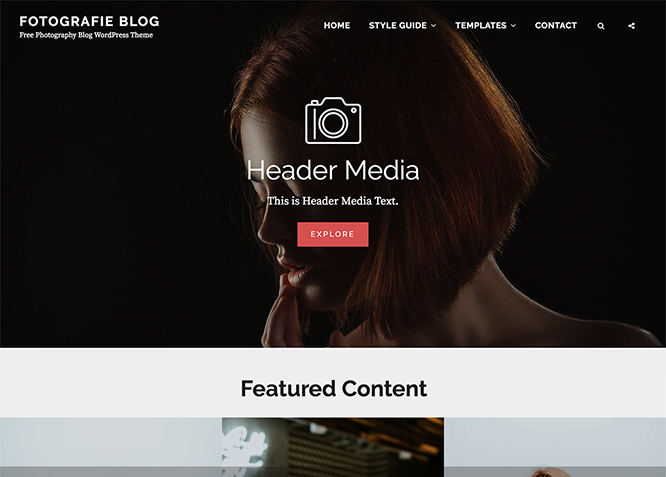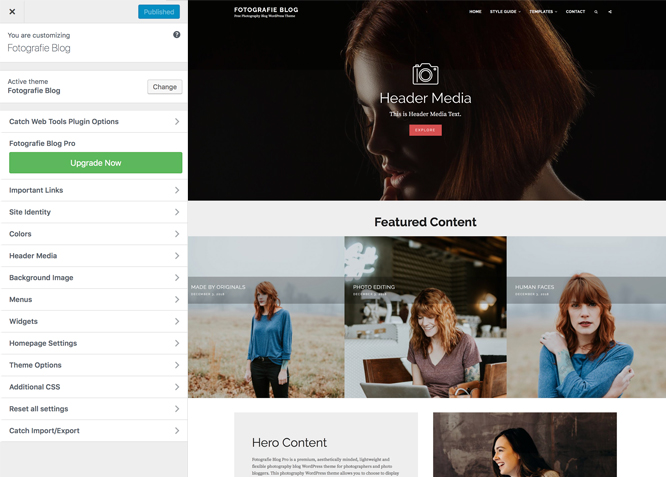Fotografie Blog is a simple, aesthetically minded, lightweight and flexible photography blog WordPress theme for photographers and photo bloggers. It is a child theme of Fotografie, a simple-yet power-packed photography WordPress theme. With features like featured content, hero content, portfolio, testimonial, services, and more, the theme is ideal for building creative photography and blog websites. Crafted beautifully for Photography and Blogs, it is an elegant and theme that looks aesthetically beautiful across all devices. Along with the powerful photography features, this theme comes with features for hammering out the precise blog you want. If your goal is to create a stunning photography blog that manages to captivate its audience, this theme is your greatest ally. So, download Fotografie Blog today and bring life to your photography and blog! And if you’re seeking advanced features, check out the premium version of the theme.
Features
Theme Options
The most powerful feature of Catch Themes is its Theme Options which will allow you to easily customize your website with clicks. So, now you no longer need to be a designer or a programmer to build customized websites. Theme Options allow you to toggle on and off features, adjust layouts, change colors, fonts, logo, favicon, background, add social links and custom CSS.
Responsive Design
One of the key features of our themes is that your website will magically respond and adapt to different screen sizes delivering an optimized design for iPhones, iPads, and other mobile devices. No longer will you need to zoom and scroll around when browsing on your mobile phone.
Webmaster Tools
Webmaster Tools option helps you to minutely manage your site. Firstly, it helps to verify the site in Google, Yahoo and Bing. Additionally, whether it is something like site optimization, keeping track of your site traffic or overseeing and altering your display settings, you can call the shots for you site through Webmaster tools. These tools also allow you to add to your site Header and Footer Scripts like Google Analytics, Site Stats, Facebook, twitter and much more.
Incredible Support
We have a great line of support team and support documentation. You do not need to worry about how to use the themes we provide, just refer to our Tech Support segment. Further, if you need to do advanced customization to your website, you can always hire our theme customizer!
Featured Page Slider
Featured Page Slider is an option that is helpful to highlight noteworthy pages on your site. You can have columns of content as well as selected images set on your page slider. The fun part is, you get to decide for how long a page stays on your page before something else comes up on the slider. How will you make that happen? By exercising your control over different slide effects and their timing!
Featured Content
Featured Content allows you to highlight your recent & popular posts on your website. It can either be displayed on Homepage or the entire site. You can add your title and sub-title for featured content, select the number of featured content, display Meta, select multiple categories, and enjoy displaying your featured & recent posts.
Services
Every website owner wants the world to know about the services they provide. It allows you to place the services you provide for your customers on the spotlight. Choose to display the services in 2 to 4 columns. Display your services on the homepage only or on the entire website.
Hero Content
You can now display the best assets of your website with the Hero Content feature. The feature allows you to highlight the most important content in a fashion that is easily attention-grabbing. You can enable the hero content either on Homepage or the entire site. Hero Content - the easiest way to display your strengths.
WordPress Standard Codes
Our code is secure and optimized. We do proper data validation and sanitization and follow core theme guidelines. Our developers are active contributors to WordPress theme review and WordPress core. Our themes will always be updated as things change in WordPress.
Testimonials
People are always curious about what your goods and services are really like. Since customer testimonials are candid and not by the company promoting the product, they assist in building trust. You can display testimonials on Homepage, the entire site or disable it completely.
Portfolio
Portfolio empowers you to showcase your professional skills and accomplishments to the world at large. Display your Portfolio in an elegant manner on the Homepage/Frontpage, the entire site or you can also disable it completely if you don’t need it. An astounding way to easily display your experience, skills, talent, and expertise.
More Features
- Theme Options
- Responsive Design
- Featured Slider
- Webmaster Tools
- Page Templates
- Featured Thumbnail
- Threaded Comments
- Dropdown Menu
- Excerpt Length
- Feed Redirect
- Gravatar Ready
- Localized for translations
- Custom Header / Logo
- Custom Favicon
- Custom Menu
- Custom Layout
- Custom Homepage
- Custom CSS
- Hero Content
- Portfolio
- Testimonials
- Services
- Header Video
- Featured Content
- WordPress Standard Codes
Free Vs Pro (Premium)
| Free | Features | Pro (Premium) |
|---|---|---|
| Responsive Design | ||
| Super Easy Setup | ||
| Base Color Scheme: Dark, Gray, Red, Yellow | ||
| Color Options for various sections | ||
| Header Media | ||
| Header Media Overlay | ||
| Primary Menu | ||
| Social Menu | ||
| Header Bottom Menu | ||
| Social on Header Bottom Menu | ||
| Footer Menu | ||
| Social Footer Menu | ||
| Comment Options | ||
| Excerpt Options | ||
| Featured content: Post | ||
| Featured content: Page | ||
| Featured content: Category | ||
| Featured content: Custom | ||
| Featured content: Custom Post Type | ||
| Featured Slider: Post | ||
| Featured Slider: Page | ||
| Featured Slider: Category | ||
| Featured Slider: Custom | ||
| Font Family Options | ||
| Footer Editor Options | ||
| Hero Content:Post | ||
| Hero Content: Page | ||
| Hero Content:Category | ||
| Hero Content:Custom | ||
| Site Layout: Boxed/Fluid | ||
| Singular Content Layout: Right Sidebar (Content, Primary Sidebar) | ||
| Singular Content Layout: Left Sidebar (Primary Sidebar, Content) | ||
| Singular Content Layout: No Sidebar | ||
| Singular Content Layout: No Sidebar: Full Width | ||
| Singular Content Layout: Full Content Width | ||
| Homepage/Archive Layout: Right Sidebar(Content, Primary Sidebar) | ||
| Homepage/Archive Layout: Left Sidebar(Primary Sidebar, Content) | ||
| Homepage/Archive Layout: No Sidebar | ||
| Homepage/Archive Layout: No Sidebar: Full Content Widht | ||
| Single Page/Post Image Layout: Post Thumbnail(1083*542) | ||
| Single Page/Post Image Layout: Header Image Size(1920*689) | ||
| Single Page/Post Image Layout: Slider Image Size(1920*1080) | ||
| Single Page/Post Image Layout: Original Image Size | ||
| WooCommerce Layout | ||
| Menu Options: Enable/disable Primary Menu | ||
| Menu Options: Enable/Disable Search on Primary Menu | ||
| Menu Options: Enable/Disable Search on Header Bottom Menu | ||
| Pagination Options | ||
| Porfolio: Page | ||
| Porfolio: Post | ||
| Porfolio: Category | ||
| Porfolio: Custom | ||
| Porfolio: Custom Post Type | ||
| Scroll Up Options | ||
| Section Sorter | ||
| Service: Page | ||
| Service: Post | ||
| Service: Category | ||
| Service: Custom | ||
| Service: Custom Post Type | ||
| Testimonial: Page | ||
| Testimonial: Post | ||
| Testimonial: Category | ||
| Testimonial: Custom | ||
| Testimonial: Custom Post Type | ||
| Update Notifier | ||
| WooCommerce Options | ||
| WPML Ready | ||
| WooCommerce Ready |
Theme Instructions
#How to install theme?
Go to this link
#How to update theme to the latest version?
Go to this link
#Always Set Featured Images
This theme relies heavily on Featured Images. If your post is missing a Featured Image, the post image will not show up on homepage, on archived pages and on Featured Page Slider Content. Click Here to see how to add Featured Image in your Post/Page.
#Image Sizes:
Post Thumbnail
Width: 1148
Height: 574
Featured Image:
Width: 533
Height: 533
Hero Image:
Width: 720
Height: 720
Slider Image:
Width: 1920
Height: 1080
#How to add Featured Image in Post/Page?
Go to this link.
#Regenerate Thumbnails
For regenerate thumbnails got to this link
#Widget Area (Sidebar)
Fotografie currently has 4 widgetized (Sidebar) areas thay are: 1. Sidebar, 2. Footer One, 3. Footer Two and 4. Footer Three. Go to “Appearance => Widgets” or “Appearance => Customize => Widgets” in WordPress.
#Menus
Fotografie offers exciting Menu Options! This theme supports and recommends using “Custom Menus”. You can create Custom Menu through “Appearance => Menus” from your WordPress Dashboard.
Select Menu Locations
You can assign your custom menu in 2 different locations. You assign it either from “Appearance => Customize => Menus => Manage Location” or from “Appearance => Menus => Manage Location”
Select your Custom Menu as Header Menu to display it as the Main Menu, which will replace the default Page Menu
Select your custom menu as Social Menu
#Customizer (Theme Options)
You can customize this theme using cool additional features through Customizer at “Appearance => Customize” from your WordPress Dashboard.
#How to add Logo?
Go to this link
#How to enable/disable Site Title and Tagline
Go to this link
#How to add Site Icon (Favicon/Web Clip Icon)?
Go to this link
#How to add Header Video?
Go to this link
#How to add Header Image?
Go to this link
#Breadcrumb
Go to this link
#How to Change the Excerpt Length and Read More Text?
Go to this link
#Featured Content
Fotografie supports Page as featured content. For Featured Content Options, go to “Appearance => Customize => Featured Content”.
Go to this link
#Hero Content
Go to this link
#How to Set Certain Categories to Display in Homepage/Frontpage?
Go to this link
#Layout Options
Fotografie has 2 Site Layout and 2 Singular Content Layout options to choose from “Appearance => Customize => Theme Options => Layout Options”
Site Layout
Once you are in Layout Options, you can Check the option below “Site Layout” which will set our site layout.
Singular Content Layout
Singular content layout is for singular post types like Post,Pages. There are option to choose from: i. Left Sidebar(Primary Sidebar,Content) and ii. No Sidebar
#How to change Pagination Options?
Go to this link
#How to enable/disable Scrollup feature?
Go to this link
#Additional CSS
Go to this link for more detail.
Content Types
If you want content type option in your theme you can either use Jepack or our free plugin Essential Content Type. The details are listed below:
#Jetpack Support
Fotografie supports different features from Jetpack like: 1. Portfolio, 2. Content Options and 3. Featured Content. To get these option you need to install Jetpack. To use these features you can simply install Jetpack Plugin, by following the steps provided by the link.
#Portfolio (Using Jetpack)
The Portfolio custom post type gives you an easy way to manage and showcase projects on your site.
You can follow this link for Portfolio Content Post Types
#Content Option(Using Jetpack)
Content Options gives an easy way to make small visual modifications across the site. Content Options supports four main features: Blog Display, Author Bio, Post Details, and Featured Images.
Follow this link to know more about content option Content Option
#Featured Content(Using Jetpack)
Featured Content allows you to easily feature all the post with the “featured”tag or tag of your choice, you can feature up to 3 posts in its feature content area.
For more details about featured content follow the steps mentioned in this link Featured Content
Frontpage Elements
#How to add Portfolio in Homepage/Frontpage using Jetpack?
Follow these steps to showcase projects on your site:
- First you need to install Jetpack and activate Custom Content Type Module to get Portfolio option
- After that you can find Portfolio option in your WordPress Dashboard
- Click on “Portfolio”, there you can see “Add New” option then you can add New Project title and Content, select Featured Image of your choice
- Click on “Publish” button on your right side
- Then go to “Customize => Portfolio” and choose number of items to show in frontpage
- Click on “Publish” button on your right side
- Finally, click on “Save & Publish”
Note: To edit Portfolio Archive Title, Acrhive Content and Archive Featured Image, go to Customize => Portfolio”
#Essential Content Type
You can install our free plugin Essential Content Type from this link and follow the steps provided by the link.
How to add Portfolio in Homepage/Frontpage using Essential Content Type?#
Follow these steps to showcase projects on your site:
- First you need to install Essential Content Type
- After that you can find Essential Content Type option in your WordPress Dashboard
- Click on “Essential Content Type”, there you can see “Portfolio/Projects” option then you need to click on the button of Portfolio/Projects option(This option is enabled by default)
- Then go to “Customize => Portfolio” and choose number of items to show in frontpage
- Finally, click on “Save & Publish”
Note: To edit Portfolio Archive Title, Acrhive Content and Archive Featured Image, go to Customize => Essential Content Type Plugin Options =>Portfolio”
#Widgets
Fotografie has 2 Widgets to choose from. They are: 1. CT: Recent Posts and 2. CT: Social Icons. You can add widget in widget area as per your need.
#How to add Widgets in widget area?
Go to this link for more detail.
#How to add “Social Icon” in widget area(CT:Social Icon)?
This widget is used to add social icons as a widget.
- Add CT:Social Icon to desired widget area. More Info
- Add “Title” under the respective field.
- Finally, click on “Save & Publish”
Recommended Plugins
* Catch Web Tools for Webmaster Tools, To Top, Catch IDs
* Essential Content Type
* Contact Form 7 for Contact Form
* Regenerate Thumbnails to for Regenerating Thumbnails
* Jetpack for Infinite Scroll, Gallery, Stats, Image CDN and many more
Change Log
1.2.5 (Released: June 13, 2024)
- Removed: Depreciated Instagram Feed Plugin recommendation
- Updated: WordPress 6.5 ready
1.2.4 (Released: March 05, 2024)
- Removed: Depreciated Instagram Feed Plugin recommendation
- Updated: WordPress 6.4 ready
1.2.3 (Released: December 14, 2022)
- Bug Fixed: Undefined variable $layout in Portfolio
1.2.2 (Released: August 16, 2022)
- Updated: Google Font hosted locally (https://make.wordpress.org/themes/2022/06/18/complying-with-gdpr-when-using-google-fonts/)
1.2.1 (Released: April 29, 2022)
- Bug Fixed: Header Media Button issue with the text
1.2 (Released: February 15, 2022)
- Updated: WordPress 5.9 ready
- Fixed: Upgrade to Pro section in customizer class issue
1.1 (Released: October 07, 2020)
- Updated: WP 5.5 Compatibility
- Updated: Screenshot
- Updated: All Images
- Updated: Readme
1.0.5 (Released: February 17, 2019)
- Bug Fixed: Fixed navigation bar issue when header media is disabled and page scrolled
- Bug Fixed: Menu issue in Fixed Box Layout for larger devices
- Bug Fixed: Instagram background color in Fluid layout for larger devices
1.0.4 (Released: December 08, 2019)
- Bug Fixed: Header media issue with iframe video and button in safari
1.0.3 (Released: November 15, 2019)
- Added: Support for wp_body_open action
- Bug Fixed: Header Media Readmore button issue
- Bug Fixed: Removed unnecessary css of header bottom navigation
1.0.2 (Released: March 07, 2019)
- Bug Fixed: Header Video play/pause button issue
- Bug Fixed: Undefined variable plugins in fotografie_blog_register_required_plugins()
1.0.1 (Released: February 02, 2019)
- Bug Fixed: Header Logo issue when logo is not set (Reported by Christine Jary)
- Updated: Metabox UI
- Updated: Readme file as per new requirement
1.0 (Released: December 04, 2018)
- Initial Release