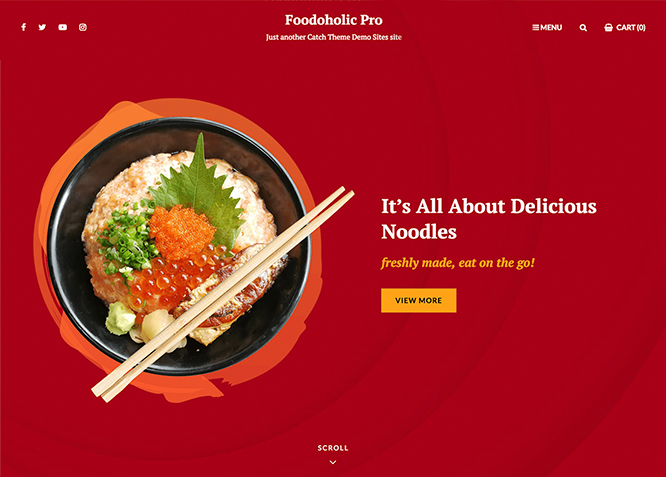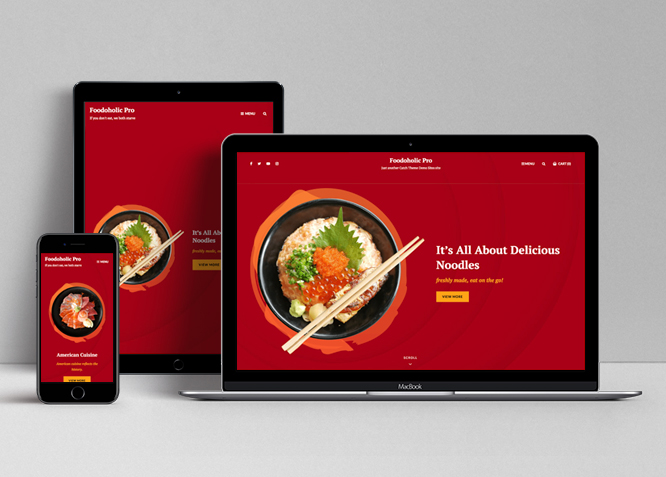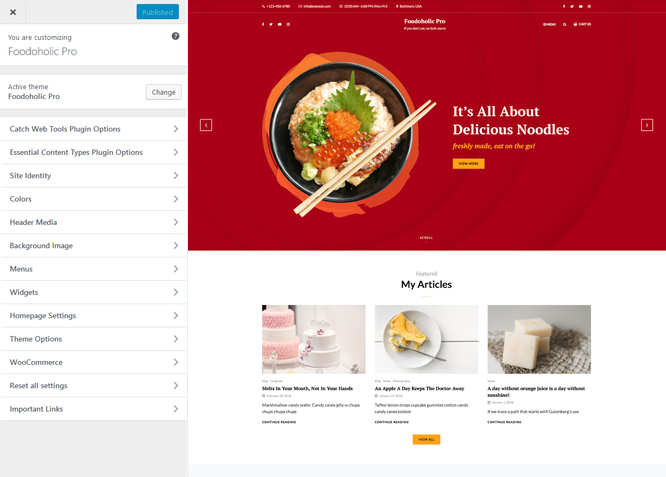Foodoholic Pro is a premium Multipurpose WordPress theme for restaurants that is clean, simple, and aesthetically pleasing. It comes with incredible features which has been crafted with minimal design to put your food first. Foodoholic Pro is a completely aesthetic and eye-appealing, carefully crafted multipurpose restaurant WordPress theme that expects nothing but the highest quality and performance. It comes with basic crucial features—such as contact info, events, food menus, gallery, header top, menu options, portfolio, promotion headline, reservation, sections sorter, stats, testimonials and more –that you expect from a decent restaurant WordPress theme to flaunt your restaurant business. With Foodoholic Pro, you can create your very own stylish and delicious-looking website in a matter of minutes. And also, Foodoholic Pro is translation-ready.
Features
Theme Options
The most powerful feature of Catch Themes is its Theme Options which will allow you to easily customize your website with clicks. So, now you no longer need to be a designer or a programmer to build customized websites. Theme Options allow you to toggle on and off features, adjust layouts, change colors, fonts, logo, favicon, background, add social links and custom CSS.
Responsive Design
One of the key features of our themes is that your website will magically respond and adapt to different screen sizes delivering an optimized design for iPhones, iPads, and other mobile devices. No longer will you need to zoom and scroll around when browsing on your mobile phone.
Featured Post Slider
Featured Slider is an option that is helpful to highlight noteworthy posts on your site. You can have columns of content as well as selected images set on your post slider. The fun part is, you get to decide for how long a post stays on your page before something else comes up on the slider. How will you make that happen? By exercising your control over different slide effects and their timing!
Webmaster Tools
Webmaster Tools option helps you to minutely manage your site. Firstly, it helps to verify the site in Google, Yahoo and Bing. Additionally, whether it is something like site optimization, keeping track of your site traffic or overseeing and altering your display settings, you can call the shots for you site through Webmaster tools. These tools also allow you to add to your site Header and Footer Scripts like Google Analytics, Site Stats, Facebook, twitter and much more.
Custom Widgets
Our themes have widgetized areas commonly known as sidebar. Here, you can add up various widgets and customize their display to satisfy your unique needs.
Incredible Support
We have a great line of support team and support documentation. You do not need to worry about how to use the themes we provide, just refer to our Tech Support segment. Further, if you need to do advanced customization to your website, you can always hire our theme customizer!
Featured Image Slider
Featured Image Slider allows you to not only add images, but also write a description for them. If a descriptive caption would not suffice, you also have the option of providing a clickable link. This way, as per your unique needs, should you require, you can easily add a URL to your content.
Featured Page Slider
Featured Page Slider is an option that is helpful to highlight noteworthy pages on your site. You can have columns of content as well as selected images set on your page slider. The fun part is, you get to decide for how long a page stays on your page before something else comes up on the slider. How will you make that happen? By exercising your control over different slide effects and their timing!
Featured Content
Featured Content allows you to highlight your recent & popular posts on your website. It can either be displayed on Homepage or the entire site. You can add your title and sub-title for featured content, select the number of featured content, display Meta, select multiple categories, and enjoy displaying your featured & recent posts.
Services
Every website owner wants the world to know about the services they provide. It allows you to place the services you provide for your customers on the spotlight. Choose to display the services in 2 to 4 columns. Display your services on the homepage only or on the entire website.
Custom Fonts
You can choose different types of stylish and engaging fonts for your Site Title, Tagline, Headline Tags, Content Title, and Content Body. Choose the font that suits best for your website from the font family options and makes your website more striking.
Hero Content
You can now display the best assets of your website with the Hero Content feature. The feature allows you to highlight the most important content in a fashion that is easily attention-grabbing. You can enable the hero content either on Homepage or the entire site. Hero Content - the easiest way to display your strengths.
WordPress Standard Codes
Our code is secure and optimized. We do proper data validation and sanitization and follow core theme guidelines. Our developers are active contributors to WordPress theme review and WordPress core. Our themes will always be updated as things change in WordPress.
Testimonials
People are always curious about what your goods and services are really like. Since customer testimonials are candid and not by the company promoting the product, they assist in building trust. You can display testimonials on Homepage, the entire site or disable it completely.
Portfolio
Portfolio empowers you to showcase your professional skills and accomplishments to the world at large. Display your Portfolio in an elegant manner on the Homepage/Frontpage, the entire site or you can also disable it completely if you don’t need it. An astounding way to easily display your experience, skills, talent, and expertise.
Sections Sorter
Sections Sorter allows you to organize various sections on your website by manually sorting them. Simply drag and drop the sections to your desired position and display them orderly.The cool feature in this option is that you can not only rearrange the order but also can quickly edit those sections from Sections Sorter option if you want any changes.
More Features
- Theme Options
- Responsive Design
- Featured Slider
- Webmaster Tools
- Alternative Styles
- Page Templates
- Color Options
- Featured Thumbnail
- Threaded Comments
- Dropdown Menu
- Excerpt Length
- Feed Redirect
- Gravatar Ready
- Localized for translations
- Custom Header / Logo
- Custom Favicon
- Custom Menu
- Custom Footer
- Custom Background
- Custom Layout
- Custom Widget
- Custom Fonts
- Custom Shortcodes
- Custom Homepage
- Custom CSS
- Support
- WooCommerce Ready
- WPML Ready
- Hero Content
- Portfolio
- Events
- Testimonials
- Services
- Header Video
- Clean Header
- Full HD Screens
- Featured Content
- WordPress Standard Codes
- Promotion Headline
- Reservation
- Food Menu
- Sections Sorter
- Teams
Free Vs Pro (Premium)
| Free | Features | Pro (Premium) |
|---|---|---|
| Responsive Design | ||
| Super Easy Setup | ||
| Color Options for various sections | ||
| Base Color Scheme: Dark, Light, Yellow and Gray | ||
| Header Media | ||
| Primary Menu | ||
| Social On Primary Menu | ||
| Social On Footer | ||
| Comment Options | ||
| Excerpt Options | ||
| Featured content: Post | ||
| Featured content: Page | ||
| Featured content: Category | ||
| Featured content: Image | ||
| Featured content: Custom Post Types | ||
| Featured Slider: Post | ||
| Featured Slider: Page | ||
| Featured Slider: Category | ||
| Featured Slider: Image | ||
| Featured Slider: BG Image | ||
| Font Family Options | ||
| Food Menu: Page | ||
| Food Menus: Post | ||
| Food Menu: Category | ||
| Food Menus: Custom | ||
| Food Menus: Custom Post Type | ||
| Footer Editor Options | ||
| Header Top | ||
| Gallery | ||
| Reservation | ||
| Events | ||
| Newsletter | ||
| Contact Info | ||
| Hero Content:Post | ||
| Hero Content: Page | ||
| Hero Content:Category | ||
| Hero Content:Image | ||
| Site Layout: Boxed/Fluid | ||
| Default Layout: Right Sidebar ( Content, Primary Sidebar ) | ||
| Default Layout: Left Sidebar ( Primary Sidebar, Content ) | ||
| Default Layout: No Sidebar | ||
| Default Layout: No Sidebar: Full Width | ||
| Homepage/Archive Layout: Right Sidebar | ||
| Homepage/Archive Layout: Left Sidebar | ||
| Homepage/Archive Layout:No Sidebar | ||
| Homepage/Archive Layout:Full Width | ||
| Archive Content Layout:Show Excerpt | ||
| Archive Content Layout:Full Content | ||
| Archive Content Layout:Hide Content | ||
| Archive display meta: Show meta/Hide meta | ||
| Single Page/Post Image: Post Thumbnail(1060*596) | ||
| WooCommerce Layout | ||
| Menu Options:Classic and Modern | ||
| Pagination Options | ||
| Scroll Up Options | ||
| Services: Post | ||
| Services: Page | ||
| Services: Category | ||
| Services: Image | ||
| Services: Custom Post Type | ||
| Section Sorter | ||
| Testimonials: Post | ||
| Testimonials: Page | ||
| Testimonials: Category | ||
| Testimonials: Image | ||
| Testimonials: Custom Post Type | ||
| Update Notifier | ||
| WPML Ready | ||
| WooCommerce Ready |
Theme Instructions
#How to install theme?
Go to this link
#How to update theme to the latest version?
Go to this link
#Always Set Featured Images
This theme relies heavily on Featured Images. If your post is missing a Featured Image, the post image will not show up on homepage, on archived pages and on Featured Page Slider Content. Click Here to see how to add Featured Image in your Post/Page.
Image Sizes:#
Custom Header
Width: 1920px
Height: 540px
Post Thumbnail
Width: 480px
Height: 364px
Slider Image:
Width: 1920px
Height: 1080px
Hero Content:
Width: 680px
Height: 635px
Featured Content
Width: 666px
Height:444px
Testimonial main image:
Width: 666px
Height: 750px
Testimonial Thumbnail used for pager:
Width: 75px
Height: 75px
Service:
Width: 70px
Height: 70px
#How to add Featured Image in Post/Page?
Go to this link.
#Regenerate Thumbnails
For regenerate thumbnails got to this link
Customizer (Theme Options) #
You can customize this theme using cool additional features through Customizer at “Appearance => Customize” from your WordPress Dashboard.
#How to add Logo?
Go to this link
#How to enable/disable Site Title and Tagline
Go to this link
#How to add Site Icon (Favicon/Web Clip Icon)?
Go to this link
#Color
Go to this link
#How to add Header Video?
Go to this link
#How to add Header Image?
Go to this link
#Menus
Foodoholic Pro offers exciting Menu Options! This theme supports and recommends using “Custom Menus”. You can create Custom Menu through “Appearance => Menus” from your WordPress Dashboard.
Select Menu Locations
You can assign your custom menu in 4 different locations. You assign it either from “Appearance => Customize => Menus => Manage Location” or from “Appearance => Menus => Manage Location”
Select your Custom Menu as Primary Menu to display it as the Main Menu, which will replace the default Page Menu
Select menu as Social on Primary to showcase your social links in Menu
Select your menu as Social On Footer
#How to add Contact Info in theme?
Go to this link
#Comment Options
Go to this link
#How to Change the Excerpt Length and Read More Text?
Go to this link
#Featured Content
Foodoholic Pro supports 5 featured content types to choose from: 1. Post, 2. Page, 3. Category, 4. Custom. and 5.Custom Post Type(requires Essential Content Type Plugin ). For Featured Content Options, go to “Appearance => Customize => Theme Options => Featured Content”
Go to this link
#Featured Slider
Foodoholic Pro supports 4 featured slider types they are: 1. Post , 2. Page, 3. Category and 4. Custom. For Featured Slider Options, go to “Appearance => Customize => Theme Options =>Featured Slider”.
#How to select different font for different sections?
Go to this link
#How to add Food Menu?
Go to this link
#How to edit Footer Content?
Go to this link
Note: To reset Footer Content check option “Check to reset Footer Content”
#How to add Gallery in theme?
Go to this link
#Header Top
Foodoholic Pro supports Header Top Option there you can add basic information.
- Go to “Appearence => Customize =>Theme Options => Header Top”
- Enable Header Top option by selecting option under Enable on
- Edit “Phone Label”, “Email Label”, “Email”, “Hours Label”, “Hours”, “Address Label”, “Address”, “Address Link” as per your need
- Finally, Click on Publish
#How to add Reservation in theme?
Foodoholic Pro supports Reservation in theme, with option you can add reservation feature in theme where your can add reservation details like contact info, weekend description, weekends titles. It has option for Reservation Left section for basic information and Reservation Form in right section as form.
- Go to “Appearence => Customize =>Theme Options => Reservation”
- Under “Reservation Info(Left Section)” add Description Title, Description Subtitle, Weekdays Title, Weekdays Description as per your need
- Under “Reservation Form(Right Section)” enable by click in “Enable Reservation Form on”, then select type as “Post”, “Page” or “Custom”
- If you select Type as Post for Reservation, select the post you want to display as reservation
- If you select Type as Page for Reservation, select the post you want to display as reservation
- If you select Type as Custom add contact form under “Custom Content” option
- Further option to change title and subtitle too
- Finally, Click on Publish
#How to add Events in theme?
Go to this link
#Hero Content
Foodoholic Pro supports 4 Hero Content types to choose from:1. Post , 2. Page, 3. Category and 4. Custom. For Hero Content Options, go to “Appearance => Customize => Theme Options => Hero Content Options”.
Go to this link
#How to Set Certain Categories to Display in Homepage/Frontpage?
Go to this link
#Layout Options
Foodoholic Pro has 2 Site Layout, 4 Default Layout, 4 Homepage/Archive Layout, 3 Archive Content Layout, 2 Archive Display Meta, 3 Single Page/Post Image and 4 Woocommerce Layout options image layout to choose from “Appearance => Customize => Theme Options => Layout Options”
Site Layout
Once you are in Layout Options, you can Check the option below “Site Layout” which will set your site layout.
Default Layout
Once you are in Layout Options, you can Check the box below “Default Layout Options” which will set our site layout. Further, you have the choice of selecting custom layout for individual pages and posts through “Catch Foodmania Options => Layout Options”, which you shall find below individual posts and pages, when you click on them for adding/editing
Homepage/Archive Layout
Once you are in Layout Options, you can Check the box below “Homepage/Archive Layout” which will set our layout for Homepage/Archive Page. Further, you have the choice of selecting custom layout for individual pages and posts through “Catch Foodmania Options => Layout Options”, which you shall find below individual posts and pages, when you click on them for adding/editing
Single Page/Post Image Layout
Once you are in Layout Options, you can Check the box below “Single Page/Post Image Layout” which will set our posts/page image layout. Further, you have the choice of selecting Single Page/Post Image Layout for individual pages and posts through “higher-education Options => Single Page/Post Image Layout”, which you shall find below individual posts and pages, when you click on them for adding/editing.
WooCommerce Layout
Select layout for your WooCommerce pages. Option to choose from 4 Layout Options: i. Left Sidebar(Primary Sidebar,Content), ii. No Sidebar, iii. No Sidebar:Full Width and iv. Right Sidebar(Content,Primary Sidebar)
#How to change Pagination Options?
Go to this link
#Promotional Headline
Foodoholic Pro supports Page, Post, Category, Custom and Custom Post Type as Portfolio.
Go to this link
#How to enable/disable Scrollup feature?
Go to this link
#How to change default text in search box?
Go to this link
#Section Sorter
Foodoholic Pro supports section sorter.
The Sections Sorter is a feature that allows you to organize various sections on your website by manually sorting them. You can now rearrange and put forward the section that you want your visitors to see first.
You can sort the sections of your website by visiting Customize => Theme Options => Sections Sorter. Simply drag and drop the sections to your desired position and display them orderly. Also, another cool feature in this option is that you can not only rearrange the order but also can quickly edit those sections from Sections Sorter option if you want any changes.
Services #
Foodoholic Pro supports 5 Services types to choose from: 1. Post , 2. Page, 3. Custom, 4. Category and 5. Custom Post Type.
Go to this link
#Testimonials
Foodoholic Pro supports 5 Testimonial types to choose from: 1. Post , 2. Page, 3. Custom, 4. Category and 5. Custom Post Type.
Go to this link
#How to enable/disable update notifications?
Go to this link
#How to enable/disable Zoom, Lightbox and Slider effects for WooCommerce Product Gallery? #
Go to this link
#Content Types
If you want content type option in your theme you can use our free plugin Essential Content Type. The details are listed below:
Essential Content Type #
You can install our free plugin Essential Content Type from this link and follow the steps provided by the link.
#How to use Featured Content using Custom Post Type?
Go to this link
#How to add Service Essential Content Type?
Go to this link
#How to add Food Menu Essential Content Type?
Go to this link
#How to add Testimonials in Homepage/Frontpage using Essential Content Type?
Go to this link
#Widget Area (Sidebar)
Foodoholic Pro currently has 17 widgetized (Sidebar) areas thay are: 1. Sidebar, 2. Footer One, 3. Footer Two, 4. Footer Three, 5. Footer Four, 6. WooCommerce Sidebar, 7. Content Bottom 1, 8. Content Bottom 2, 9. 404 Page Not Found Content, 10. Optional Homepage Sidebar, 11. Optional Archive Sidebar, 12. Optional Page Sidebar, 13. Optional Post Sidebar, 14. Optionals Sidebar One, 15. Optional Sidebar Two, 16. Optional Sidebar Three and 17. Newsletter. Go to “Appearance => Widgets” or “Appearance => Customize => Widgets” in WordPress.
#Widgets
Foodoholic Pro has 2 Widgets to choose from. They are: 1. CT: History Widgets and 2. CT: Social Icons. You can add widget in widget area as per your need.
#How to add Widgets in widget area?
You can add widgets to your widget area from two location
Go to this link for more detail.
#Additional CSS
Go to this link for more detail.
#Webmaster Tools
Go to this link for more detail
#Translating Your Theme with WPML
Go to this link for more detail
Recommended Plugins
* Catch Web Tools for Webmaster Tools
* To Top
* Catch IDs
* Essential Content Type
* Contact Form 7 for Contact Form
* WooCommerce for E-commerce
* WPML for multi-language
* WP-PageNavi for Numeric Pagination
* Regenerate Thumbnails to for Regenerating Thumbnails
* Jetpack for Infinite Scroll, Gallery, Stats, Titled Gallery, Image CDN and many more
Change Log
1.7.4 (Released: June 13, 2024)
- Updated: WordPress 6.5 ready
1.7.3 (Released: March 05, 2024)
- Bug Fixed: Removed unnecessary comment code in custom-header.php
- Bug Fixed: Theme updater deprecation notice in PHP 8.1
- Updated: WordPress 6.4 ready
- Removed: Depreciated Instagram Feed Plugin recommendation
1.7.2 (Released: August 22, 2022)
- Updated: Demo import file
1.7.1 (Released: August 16, 2022)
- Bug Fixed: Category slider default order issue
- Bug Fixed: Demo Import link issue
- Updated: Google Font hosted locally (https://make.wordpress.org/themes/2022/06/18/complying-with-gdpr-when-using-google-fonts/)
1.7 (Released: February 15, 2022)
- Optimized: Compress screenshot image
- Updated: WordPress 5.9 ready
1.6.1 (Released: November 19, 2021)
- Updated: Demo import support
1.6 (Released: November 10, 2021)
- Bug Fixed: % in comments causing issue in PHP 8
- Bug Fixed: Multi flex-height, changed to flex-height and flex-width
- Bug Fixed: Removed extra ; from block style and custom script
1.5 (Released: December 14, 2020)
- Bug Fixed: Header Video URL issue
- Bug Fixed: Scripts updated to auto-executable
1.4 (Released: May 23, 2020)
- Bug Fixed: content.php headling condition
- Updated: readme.txt and style.css as per the new requirement
- Updated: Customizer reset button moved to the bottom
1.3.2 (Released: February 23, 2020)
- Bug Fixed: HTML issue in searchform.php
- Updated: Updater support for child theme
1.3.1 (Released: January 29, 2020)
- Bug Fixed: Spelling issues
- Bug Fixed: h1 tag issue
- Bug Fixed: Promotion Headline Category bg issue
1.3 (Released: November 15, 2019)
- Bug Fixed: Section Sorter Compatibility issue with WordPress 5.3
1.2 (Released: October 22, 2019)
- Added: About page
- Added: Automatic Update using license key
- Bug Fixed: Background Image Sanitize Callback Issue
- Bug Fixed: Classic navigation submenu background color issue
- Bug Fixed: Header search missing closing span tag
- Bug Fixed: Keyboard navigation accessibility issue
- Bug Fixed: explode() expects parameter 2 to be string in section sorter
1.1 (Released: May 28, 2019) =
- Added: Support for wp_body_open action
- Bug Fixed: Page Background color option not taking Reservation form background
- Bug Fixed: Edit link for gallery section has been fixed
- Bug Fixed: Stats Background color for light color scheme
- Bug Fixed: Stats color for light color scheme
- Bug Fixed: Default phone numbers changed
- Bug Fixed: no-section-heading issue on portfolio, service and stats section
- Bug Fixed: issue in custom type of team section
- Bug Fixed: Promotion Headline Category Background Issue
- Updated: Replaced reset checkbox with button
- Updated: Custom Scripts
1.0 (Released: January 16, 2019) =
- Initial Release
Satisfaction Guarantee
We make sure our customers are fully satisfied with our WordPress themes and meet their expectations. If you are not satisfied with your purchase, you are entitled to our 30-Day 100% Money Back Guarantee. No risks, Buy with Confidence!