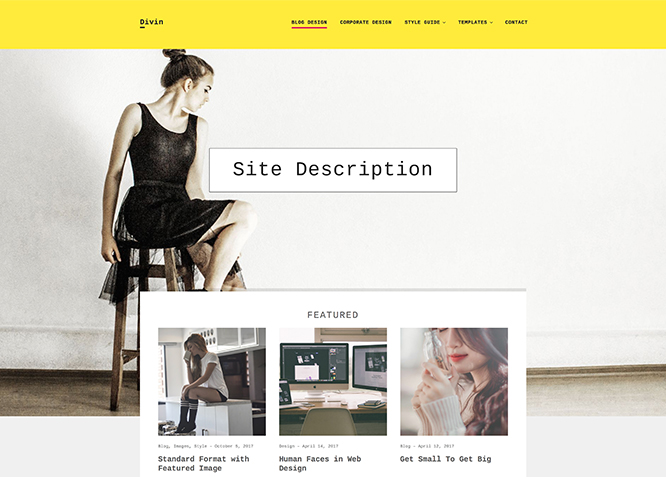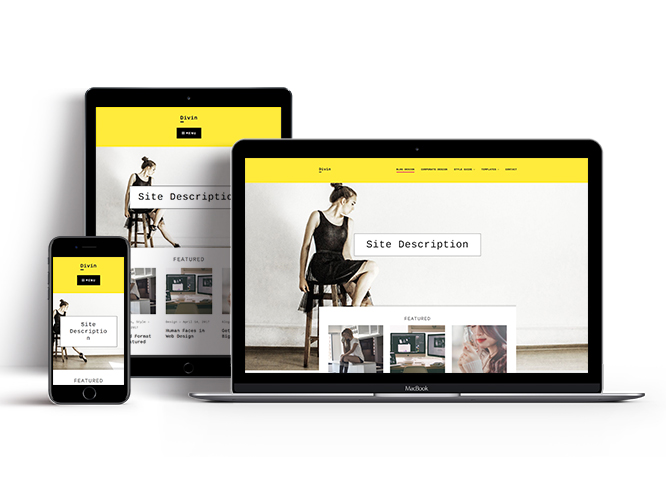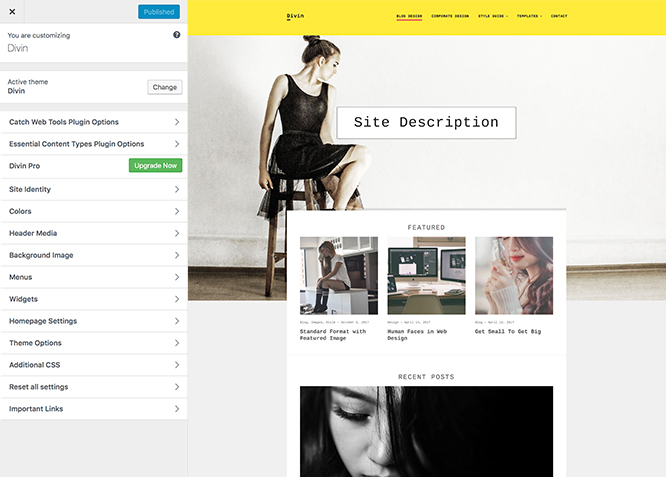Divin – A Free Blog and Corporate WordPress theme has been especially crafted to put your website in the limelight by focusing more on the content area. It has been made with care for customizing with zero need of programming and coding. It is designed for clarity with clean typography. Divin is an incredibly beautiful and profoundly clean yet stylish, minimal and uncluttered, aesthetically tasteful WordPress theme that fits perfectly for any blog and corporate website. It provides you with vast range of crucial features that is needed to create an elegant-looking blog and corporate website. The theme is extremely responsive and adaptable to all screens and browsers. This free blog and corporate WordPress theme provides you the perfect online niche that is dynamic, multifunctional and straight. The theme is translation ready. For more details, check out the Theme Instructions. For more details check out the Theme Instructions.
Features
Theme Options
The most powerful feature of Catch Themes is its Theme Options which will allow you to easily customize your website with clicks. So, now you no longer need to be a designer or a programmer to build customized websites. Theme Options allow you to toggle on and off features, adjust layouts, change colors, fonts, logo, favicon, background, add social links and custom CSS.
Responsive Design
One of the key features of our themes is that your website will magically respond and adapt to different screen sizes delivering an optimized design for iPhones, iPads, and other mobile devices. No longer will you need to zoom and scroll around when browsing on your mobile phone.
Incredible Support
We have a great line of support team and support documentation. You do not need to worry about how to use the themes we provide, just refer to our Tech Support segment. Further, if you need to do advanced customization to your website, you can always hire our theme customizer!
Featured Page Slider
Featured Page Slider is an option that is helpful to highlight noteworthy pages on your site. You can have columns of content as well as selected images set on your page slider. The fun part is, you get to decide for how long a page stays on your page before something else comes up on the slider. How will you make that happen? By exercising your control over different slide effects and their timing!
Featured Content
Featured Content allows you to highlight your recent & popular posts on your website. It can either be displayed on Homepage or the entire site. You can add your title and sub-title for featured content, select the number of featured content, display Meta, select multiple categories, and enjoy displaying your featured & recent posts.
Services
Every website owner wants the world to know about the services they provide. It allows you to place the services you provide for your customers on the spotlight. Choose to display the services in 2 to 4 columns. Display your services on the homepage only or on the entire website.
Hero Content
You can now display the best assets of your website with the Hero Content feature. The feature allows you to highlight the most important content in a fashion that is easily attention-grabbing. You can enable the hero content either on Homepage or the entire site. Hero Content - the easiest way to display your strengths.
WordPress Standard Codes
Our code is secure and optimized. We do proper data validation and sanitization and follow core theme guidelines. Our developers are active contributors to WordPress theme review and WordPress core. Our themes will always be updated as things change in WordPress.
Testimonials
People are always curious about what your goods and services are really like. Since customer testimonials are candid and not by the company promoting the product, they assist in building trust. You can display testimonials on Homepage, the entire site or disable it completely.
Portfolio
Portfolio empowers you to showcase your professional skills and accomplishments to the world at large. Display your Portfolio in an elegant manner on the Homepage/Frontpage, the entire site or you can also disable it completely if you don’t need it. An astounding way to easily display your experience, skills, talent, and expertise.
More Features
- Theme Options
- Responsive Design
- Featured Slider
- Page Templates
- Featured Thumbnail
- Threaded Comments
- Dropdown Menu
- Excerpt Length
- Feed Redirect
- Gravatar Ready
- Localized for translations
- Custom Header / Logo
- Custom Favicon
- Custom Menu
- Portfolio
- Testimonials
- Services
- Featured Content
- WordPress Standard Codes
Free Vs Pro (Premium)
| Free | Features | Pro (Premium) |
|---|---|---|
| Responsive Design | ||
| Super Easy Setup | ||
| Color Options for various sections | ||
| Header Media | ||
| Primary Menu | ||
| Footer Menu | ||
| Social Menu | ||
| Breadcrumb | ||
| Comment Options | ||
| Excerpt Options | ||
| Featured content: Post | ||
| Featured content: Page | ||
| Featured content: Category | ||
| Featured content: Image | ||
| Featured content: Custom Post Types | ||
| Featured Slider: Post | ||
| Featured Slider: Page | ||
| Featured Slider: Category | ||
| Featured Slider: Image | ||
| Font Family Options | ||
| Footer Contact | ||
| Feed Redirect | ||
| Font Family Options | ||
| Footer Editor Options | ||
| Hero Content: Page | ||
| Hero Content: Post | ||
| Hero Content: Category | ||
| Hero Content: Image | ||
| Site Layout: Boxed/Fluid | ||
| Default Layout: Right Sidebar(Content, Primary Sidebar) | ||
| Default Layout: Left Sidebar (Primary Sidebar, Content) | ||
| Default Layout: No Sidebar | ||
| Default Layout: No Sidebar: Full Width | ||
| Homepage/Archive Layout: Right Sidebar(Content, Primary Sidebar) | ||
| Homepage/Archive Layout: Left Sidebar (Primary Sidebar, Content) | ||
| Homepage/Archive Layout: No Sidebar | ||
| Homepage/Archive Layout: No Sidebar: Full Width | ||
| Archive Content Layout: Show Excerpt(Image Top) | ||
| Archive Content Layout: Show Full Content(Image Top) | ||
| Archive Content Layout: Show Full Content(No Featured Image) | ||
| Single Page/Post Layout | ||
| WooCommerce Layout | ||
| Pagination Options | ||
| Portfolio: Page | ||
| Portfolio: Post | ||
| Portfolio: Category | ||
| Portfolio: Image | ||
| Portfolio: Custom Post Type | ||
| Scroll Up Options | ||
| Search Options | ||
| Service: Post | ||
| Service: Page | ||
| Service: Category | ||
| Service: Image | ||
| Service: Custom Post Type | ||
| Testimonials: Post | ||
| Testimonials: Page | ||
| Testimonials: Category | ||
| Testimonials: Image | ||
| Testimonials: Custom Post Type | ||
| Update Notifier | ||
| WooCommerce Options | ||
| WPML Ready | ||
| WooCommerce Ready | ||
| WPML Ready |
Theme Instructions
#How to install theme?
Go to this link
#How to update theme to the latest version?
Go to this link
Always Set Featured Images #
This theme relies heavily on Featured Images. If your post is missing a Featured Image, the post image will not show up on homepage, on archived pages and on Featured Page Slider Content. Click Here to see how to add Featured Image in your Post/Page.
#Image Sizes(in px):
Custom Header
Width: 1920
Height: 1280
Post Thumbnail
Width: 1060
Height: 596
Slider Image:
Width: 1170
Height: 658
Featured:
Width: 664
Height: 373
Featured Square:
Width:666
Height:666
Testimonial:
Width: 90
Height: 90
#How to add Featured Image in Post/Page?
Go to this link.
#Regenerate Thumbnails
For regenerate thumbnails got to this link
#How to add Logo?
Go to this link
#How to enable/disable Site Title and Tagline
Go to this link
#How to add Site Icon (Favicon/Web Clip Icon)?
Go to this link
#How to add Header Video?
Go to this link
#How to add Header Image?
Go to this link
#How to add/edit Header Media Text?
- Go to “Appearance => Customize => Theme Options => Header Media Option”
- Under “Header Media Text” change the text
- Finally, click on “Save & Publish”
#Menus
Divin offers exciting Menu Options! This theme supports and recommends using “Custom Menus”. You can create Custom Menu through “Appearance => Menus” from your WordPress Dashboard.
Select Menu Locations
You can assign your custom menu in 2 different locations. You assign it either from “Appearance => Customize => Menus => Manage Location” or from “Appearance => Menus => Manage Location”
Select your Custom Menu as Primary Menu to display it as the Main Menu, which will replace the default Page Menu
Select your custom menu as Social Menu to display Menu
#How to enable Breadcrumb?
Go to this link
#How to Change the Excerpt Length and Read More Text?
Go to this link
#How to add Featured Slider
Divin supports Page as Featured Slider. For Featured Slider Options, go to “Appearance => Customize => Featured Slider”.
Go to this link
#Hero Content
Divin supports Page as Hero Content. For Hero Content Options, go to “Appearance => Customize => Theme Options => Hero Content”.
Go to this link
#How to Set Certain Categories to Display in Homepage/Frontpage?
Go to this link
#Layout Options
Divin has 2 Site Layout, 2 Default Layout options, 2 Homepage/Archive Layout, 2 Archive Content Layout and 1 Single Page/Post Image Layout to choose from “Appearance => Customize => Theme Options => Layout Options”
Site Layout
Once you are in Layout Options, you can Check the option below “Site Layout” which will set your site layout
Default Layout
Once you are in Layout Options, you can Check the box below “Default Layout” which will set our site layout. There are option to choose from i. Right Sidebar (Content, Primary Sidebar), ii. No Sidebar (Full Width)
Homepage/Archive Layout
Once you are in Layout Options, you can Check the box below “Homepage/Archive Layout” which will set layout for homepage/archive page. There are option to choose from i. Right Sidebar (Content, Primary Sidebar), ii. LeftSidebar (Primary Sidebar, Content), iii. No Sidebar and iv.No Sidebar (Full Width)
Archive Content Layout
Once you are in Layout Options, you can Check the box below “Archive Content Layout” which will set layout for archive content. There are option to choose from i. Show Excerpt(Image Top) and ii. Show Full Content(Image Top)
Single Page/Post Image Layout
Once you are in Layout Options, you can Check the box below “Single Page/Post Image Layout” which will set our posts/page image layout. There are options to choose from i. Post Thumbnail(1060*596)
#How to change Pagination Options?
Go to this link
#How to enable/disable Scrollup feature?
Go to this link
#How to change default text in search box?
Go to this link
#Additional CSS
Go to this link
#Essential Content Type
You can install our free plugin Essential Content Type from this link and follow the steps provided by the link.
#How to add Portfolio in Homepage/Frontpage using Essential Content Type?
Go to this link
#How to add Testimonials in Homepage/Frontpage using Essential Content Type?
Go to this link
#How to add Featured Content in Homepage/Frontpage?
Go to this link
#How to add services?
Go to this link
#Widget Area (Sidebar)
Divin currently has 4 widgetized (Sidebar) areas thay are: 1. Sidebar, 2. Footer One, 3. Footer Two and 4. Footer Three. Go to “Appearance => Widgets” or “Appearance => Customize => Widgets” in WordPress.
Recommended Plugins
* Catch Web Tools for Webmaster Tools, To Top, Catch IDs
* Essential Content Type
* WP-PageNavi for Numeric Pagination
* Regenerate Thumbnails to for Regenerating Thumbnails
* Jetpack for Infinite Scroll, Gallery, Stats, Image CDN and many more
Change Log
2.2.1 (Released: December 17, 2025)
- Bug Fixed: Deprecated Function WP_Dependencies-add_data() warning after WordPress update 6.9
- Updated: WordPress 6.9 ready
2.2 (Released: August 21, 2025)
- Added: TikTok, Twitter X, Bluesky, Bandcamp, Threads, Tel, Xing, Fetlife, Etsy and Telegram icons
- Bug Fixed: Inner spacing added on comment body
- Updated: WordPress 6.8 ready
2.1.2 (Released: March 06, 2024)
- Bug Fixed: Removed unnecessary comment code in custom-header.php
- Removed: Depreciated Instagram Feed Plugin recommendation
- Updated: WordPress 6.4 ready
2.1.1 (Released: August 14, 2022)
- Updated: Google Font hosted locally (https://make.wordpress.org/themes/2022/06/18/complying-with-gdpr-when-using-google-fonts/)
2.1 (Released: February 14, 2022)
- Updated: WordPress 5.9 ready
2.0.6 (Released: December 09, 2021)
- Bug Fixed: Multi flex-height, changed to flex-height and flex-width
2.0.5 (Released: October 23, 2020)
- Updated: WP 5.5 Compatibility
- Removed: Cycle slider shuffle not compatible with theme check so it has been removed
2.0.4 (Released: May 25, 2020)
- Bug Fixed: $post variable in featured content
- Bug Fixed: default value issue in hero content
2.0.3 (Released: May 19, 2020)
- Added: Support for wp_body_open action
- Bug Fixed: Excerpt in post single page
- Bug Fixed: Infinite scroll button color
- Updated: readme.txt and style.css as per the new requirements
2.0.2 (Released: February 04, 2019)
- Bug Fixed: is_array() check added on sanitize category list function
- Bug Fixed: Header Media issue when Tagline empty
- Bug Fixed: Margin issue when Header Media Disabled
2.0.1 (Released: January 17, 2019)
- Bug Fixed: Sidebar Issue fixed in Archive Pages ( Reported by: aip )
- Updated: Editor styles
2.0 (Released: December 27, 2018)
- Added: Theme support for block styles
- Added: Theme support for editor styles
- Added: Theme support for full and wide align images
- Added: Theme support for responsive embeds
- Added: Theme support for custom editor font sizes
- Added: Theme support for custom color scheme
- Bug Fixed: Testimonial Typo corrected
- Updated: Metabox UI
- Updated: Readme file as per new requirement
1.1.2 (Released: August 13, 2018)
- Bug Fixed: Display Site Title option not working properly
- Bug Fixed: Header Text Color
1.1.1 (Released: August 01, 2018)
- Added: Core Privacy Policy link support in footer
- Updated: Upgrade to pro button css update
1.1 (Released: May 10, 2018)
- Bug Fixed: Design issue with Catch Infinite Scroll plugin
- Bug Fixed: Single Page/Post image layout in metabox (Reported by: artpriskaleutenegger-ch)
- Bug Fixed: Discarded use of 'create_function'
- Code Optimization
1.0 (Released: January 25, 2018)
- Bug Fixed: Escaping Issues
- Updated: TGM Plugin Activation Library
0.2 (Released: November 20, 2017)
- Removed: Unnecessary images
- Updated: Theme's Scroll Up option is disabled if To Top plugin is activated
0.1.1 (Released: October 23, 2017)
- Bug Fixed: Featured Sections display control issue
- Bug Fixed: Search Text Option not working
0.1 (Released: October 09, 2017)
- Initial release