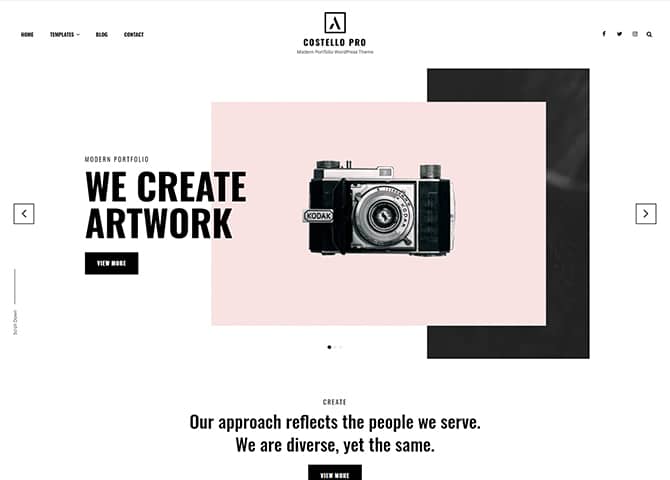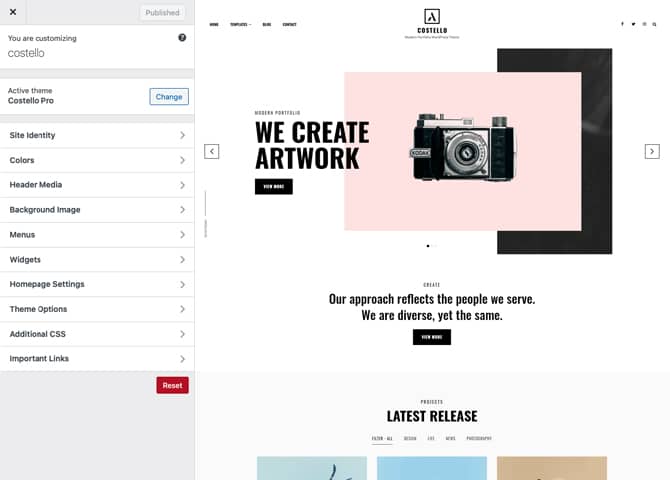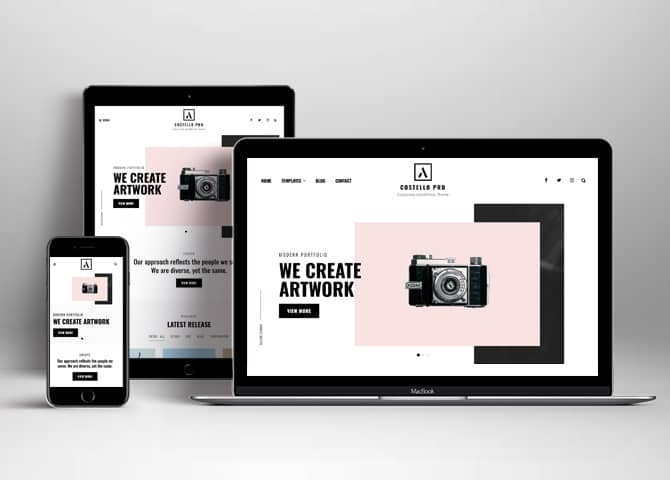Costello Pro is a premium Modern Portfolio WordPress theme that comes with a modern responsive design and highly customizable features and functionalities. It is a great choice for all kinds of professionals to build a portfolio website. This premium, high-quality theme has a portfolio layout as well as many customizable sections that allow you to present your past projects and your agencies in the most visually-aesthetic manner. Costello Pro can be used by creative agencies, freelancers, photographers, illustrators, and similar professionals. Along with the responsive modern design, this theme also includes an extensive theme options panel that allows you to tweak colors, fonts, backgrounds, and more. Costello Pro comes with many highly customizable features and sections. For instance, Contact, Color Options, Fit Vid Option, Logo Slider, Menu Options, Portfolio, Promotion Headline, Promotion Video, Services, Stats, Team, Testimonials, and more. All of these mentioned sections are fully responsive and looks absolutely stunning across all devices. In addition, you can also add in your featured sliders and galleries. Costello Pro is the best modern Portfolio WordPress theme to display your portfolio with the highest quality and finest flexibility.
Features
Theme Options
The most powerful feature of Catch Themes is its Theme Options which will allow you to easily customize your website with clicks. So, now you no longer need to be a designer or a programmer to build customized websites. Theme Options allow you to toggle on and off features, adjust layouts, change colors, fonts, logo, favicon, background, add social links and custom CSS.
Responsive Design
One of the key features of our themes is that your website will magically respond and adapt to different screen sizes delivering an optimized design for iPhones, iPads, and other mobile devices. No longer will you need to zoom and scroll around when browsing on your mobile phone.
Incredible Support
We have a great line of support team and support documentation. You do not need to worry about how to use the themes we provide, just refer to our Tech Support segment. Further, if you need to do advanced customization to your website, you can always hire our theme customizer!
Hero Content
You can now display the best assets of your website with the Hero Content feature. The feature allows you to highlight the most important content in a fashion that is easily attention-grabbing. You can enable the hero content either on Homepage or the entire site. Hero Content - the easiest way to display your strengths.
WordPress Standard Codes
Our code is secure and optimized. We do proper data validation and sanitization and follow core theme guidelines. Our developers are active contributors to WordPress theme review and WordPress core. Our themes will always be updated as things change in WordPress.
Testimonials
People are always curious about what your goods and services are really like. Since customer testimonials are candid and not by the company promoting the product, they assist in building trust. You can display testimonials on Homepage, the entire site or disable it completely.
Portfolio
Portfolio empowers you to showcase your professional skills and accomplishments to the world at large. Display your Portfolio in an elegant manner on the Homepage/Frontpage, the entire site or you can also disable it completely if you don’t need it. An astounding way to easily display your experience, skills, talent, and expertise.
Sections Sorter
Sections Sorter allows you to organize various sections on your website by manually sorting them. Simply drag and drop the sections to your desired position and display them orderly.The cool feature in this option is that you can not only rearrange the order but also can quickly edit those sections from Sections Sorter option if you want any changes.
Footer Editor
Footer Editor Options enables you to edit the content of the footer easily. You can either add HTML, plain text, or custom shortcodes which will be inserted into your theme automatically. You can use shortcodes like [the-year], [site-link] and [privacy-policy-link] for the current year, site link and privacy policy link respectively.
More Features
- Theme Options
- Responsive Design
- Featured Slider
- Webmaster Tools
- Page Templates
- Color Options
- Featured Thumbnail
- Threaded Comments
- Dropdown Menu
- Feed Redirect
- Custom Fonts
- Custom CSS
- WooCommerce Ready
- WPML Ready
- Accessibility Ready
- Header Highlight Content
- Hero Content
- Portfolio
- Logo Slider
- Testimonials
- Services
- Header Video
- Clean Header
- Full HD Screens
- WordPress Standard Codes
- Easy Digital Downloads
Free Vs Pro (Premium)
| Free | Features | Pro (Premium) |
|---|---|---|
| Responsive Design | ||
| Super Easy Setup | ||
| Color Options for various sections | ||
| Color Scheme: Dark, Red and Blue | ||
| Header Media | ||
| Primary Menu | ||
| Header Social Menu | ||
| Footer Social Menu | ||
| Footer Menu | ||
| Comment Options | ||
| Contact | ||
| Excerpt Options | ||
| Featured content: Post | ||
| Featured content: Page | ||
| Featured content: Category | ||
| Featured content: Custom | ||
| Featured content: Custom Post Types | ||
| Featured Slider: Post | ||
| Featured Slider: Page | ||
| Featured Slider: Category | ||
| Featured Slider: Custom | ||
| FitVid Option | ||
| Font Family Options | ||
| Footer Editor Options | ||
| Gallery | ||
| Hero Content: Page | ||
| Hero Content: Post | ||
| Hero Content: Category | ||
| Hero Content: Custom | ||
| Site Layout: Fluid/Boxed | ||
| Menu Options | ||
| Site Layout : Fluid or Boxed | ||
| Default Layout: Right Sidebar ( Content, Primary Sidebar ) | ||
| Default Layout: Left Sidebar ( Primary Sidebar, Content ) | ||
| Default Layout: No Sidebar | ||
| Default Layout: No Sidebar: Full Width | ||
| Homepage/Archive Layout: Right Sidebar(Content, Primary Side) | ||
| Homepage/Archive Layout: Left Sidebar(Primary Side, Content) | ||
| Homepage/Archive Layout: No Sidebar | ||
| Homepage/Archive Layout: No Sidebar:Full Width | ||
| Archive Content Layout: Excerpt with Featured Image | ||
| Archive Content Layout: Show Full Content with Image | ||
| Archive Content Layout: Show Full Content(No Featured Image) | ||
| Blog/Archive Posts Column | ||
| Homepage Posts Column | ||
| Single Page/Post Image Layout: Slider Image Size(1920*1080) | ||
| Single Page/Post Image Layout: Original Image Size | ||
| Single Page/Post Image Layout: Post Thumbnail | ||
| WooCommerce Layout: Right Sidebar(Content, Primary Sidebar | ||
| WooCommerce Layout: Left Sidebar(Primary Sidebar, Content | ||
| WooCommerce Layout: No Sidebar | ||
| WooCommerce Layout: No Sidebar: Full Width | ||
| Logo Slider | ||
| Menu Options | ||
| Portfolio: Page | ||
| Portfolio: Post | ||
| Portfolio: Category | ||
| Portfolio: Custom | ||
| Portfolio: Custom Post Type | ||
| Promotion Headline: Page | ||
| Promotion Headline: Post | ||
| Promotion Headline: Category | ||
| Promotion Headline: Custom | ||
| Pagination Options | ||
| Promotion Contact | ||
| Promotion Content | ||
| Promotional Video | ||
| Scroll Up Options | ||
| Section Sorter | ||
| Services: Page | ||
| Services: Post | ||
| Services: Category | ||
| Services: Custom Post Types | ||
| Stats: Post | ||
| Stats: Page | ||
| Stats: Category | ||
| Stats: Custom | ||
| Team: Post | ||
| Team: Page | ||
| Team: Category | ||
| Team: Custom | ||
| Testimonials: Post | ||
| Testimonials: Page | ||
| Testimonials: Category | ||
| Testimonials: Custom | ||
| Testimonials: Custom Post Type | ||
| WPML Ready | ||
| WooCommerce Ready |
Theme Instructions
How to install theme?
Go to this link
How to update theme to the latest version?
Go to this link
How to add Demo Content?
Go to this link
Download Demo content files?
Click on the button below to download the demo zip files which contain, customizer.dat (Customizer Settings File), demo-content.xml (Content File), and widgets.wie (Widget Settings File) files.
Always Set Featured Images
This theme relies heavily on Featured Images. If your post is missing a Featured Image, the post image will not show up on homepage, on archived pages and on Featured Page Slider Content. Click Here to see how to add Featured Image in your Post/Page.
Customizer (Theme Options)
You can customize this theme using cool additional features through Customizer at “Appearance => Customize” from your WordPress Dashboard.
How to add Logo?
Go to this link
How to enable/disable Site Title and Tagline
Go to this link
How to add Site Icon (Favicon/Web Clip Icon)?
Go to this link
How to add Header Video?
Go to this link
How to add Header Image?
Go to this link
Menus
Costella Pro offers exciting Menu Options! This theme supports and recommends using “Custom Menus”. You can create Custom Menu through “Appearance => Menus” from your WordPress Dashboard.
Go to this link to know how to add custom menu
Select Menu Locations
You can assign your custom menu in 4 different locations. You assign it either from “Appearance => Customize => Menus => Manage Location” or from “Appearance => Menus => Manage Location”
Select your Custom Menu as Primary Menu to display it as the Main Menu, which will replace the default Page Menu
Select Header Social Menu
Footer Social Menu
Select Footer Menu
Comment Options
Go to this link
Contact
Costella Pro supports contact here you can add “Contact Info(Left Section)” and “Contact Form(Right Section)” here you can choose type as Page, Post or Custom.
Go to this link to see how you create you own customized contact form. You can just copy shortcodes and add shortcode of the form you created in page, post or custom(Custom Content)
- Go to Cutomize => Theme Option => Contact
- Enable Contact Info (Left Section) by choosing option under “Enable on”, entire site or homepage/frontpage
- Add “Address One”, “Phone One”, “Email one”, “Address Two”, “Phone Two” and “Email Two” as per your requirement
- Enable “Contact Form (Right Section)”, Choose type as Page, Post or Custom where you have made page/post for contact form
- If you choose Contact Form as “Page”, add shortcode in the page you want to display as contact form
- If you choose Type as “Post”, add shortcode in the post you want to display as contact form
- If you choose type as Custom you will find option “Custom Content” area there you can add shortcode of the contact form you created
- Finally click on publish to save your changes
How to Change the Excerpt Length and Read More Text?
Go to this link
Featured Content
Costella Pro supports 5 featured content types, 1. Post, 2. Page, 3. Category and 4. Custom. 5.Custom Post Type(requires Essential Content Type Plugin ).
For Featured Content Options, go to “Appearance => Customize => Theme Options => Featured Content”
Go to this link
Featured Slider
Costella Pro supports 4 featured slider including, 1. Post , 2. Page, 3. Category and 4. Custom. For Featured Slider Options, go to “Appearance => Customize => Theme Options =>Featured Slider”.
Go to this link
Costella pro has further option to edit in featured slider. You can enable disable:
- Display nav arrows
- Display nav dots
- Autoplay
- Loop (Last to first)
- Content Alignment(Center, Right, Left)
- Text Alignment(Center, Right, Left)
How to select different font for different sections?
Go to this link
How to edit Footer Content?
Go to this link
Note: To reset Footer Content check option “Check to reset Footer Content”
How to add Gallery in theme?
Costella Pro supports Page, Post and Category as Gallery.
Go to this link
Hero Content
Costella Pro supports 4 Hero Content types to choose from, 1. Post , 2. Page, 3. Category and 4. Custom. For Hero Content Options, go to “Appearance => Customize => Theme Options => Hero Content Options”.
Go to this link
How to Set Certain Categories to Display in Homepage/Frontpage?
Go to this link
Further options in Costella Pro
- Enable/disable Recent Posts/Content on homepage
- Edit Recent Posts Heading, Recent Posts Sub Heading
- Enable/Disable Recent Posts on Static Page
Layout Options
Costella Pro has 2 Site Layout,3 blog/archive post columns, 4 Default Layout, 4 Homepage/Archive Layout, 3 Archive Content Layout, 3 Single Page/Post Image, 3 Blog/Archive Posts Columns and 4 Woocommerce Layout options image layout to choose from “Appearance => Customize => Theme Options => Layout Options”
Site Layout
Once you are in Layout Options, you can Check the option below “Site Layout” which will set your site layout.
Default Layout
Once you are in Layout Options, you can Check the box below “Default Layout Options” which will set our site layout. Further, you have the choice of selecting custom layout for individual pages and posts through “Costella Pro Options => Layout Options”, which you shall find below individual posts and pages, when you click on them for adding/editing
Homepage/Archive Layout
Once you are in Layout Options, you can Check the box below “Homepage/Archive Layout” which will set our layout for Archive Page. Further, you have the choice of selecting custom layout for individual pages and posts through “Costella Pro Options => Layout Options”, which you shall find below individual posts and pages, when you click on them for adding/editing
Archive Content Layout
Once you are in Layout Options, you can Check the box below “Archive Content Layout” which will set our layout for Archive Content Page. Further, you have the choice of selecting custom layout for individual pages and posts through “Costella Pro Options => Archive Content Layout”, which you shall find below individual posts and pages, when you click on them for adding/editing
Blog/Archive Content Layout
Once you are in Layout Options, you can Check the box below “Blog/Archive Content Layout” which will set our layout for Blog/Archive Content Page. Further, you have the choice of selecting custom layout for individual pages and posts through “Costella Pro Options => Blog/Archive Content Layout”, which you shall find below individual posts and pages, when you click on them for adding/editing
Single Page/Post Image Layout
Once you are in Layout Options, you can Check the box below “Single Page/Post Image Layout” which will set our posts/page image layout. Further, you have the choice of selecting Single Page/Post Image Layout for individual pages and posts through “Costella Pro Options => Single Page/Post Image Layout”, which you shall find below individual posts and pages, when you click on them for adding/editing.
WooCommerce Layout
Select layout for your WooCommerce pages. Option to choose from 4 Layout Options: i. Left Sidebar(Primary Sidebar,Content), ii. No Sidebar, iii. No Sidebar:Full Width and iv. Right Sidebar(Content,Primary Sidebar)
How to add logo slider?
Costella Pro support Page, Post, Category and Custom as Logo Slider.
Go to this link
Costella pro has further option to edit in logo slider. You can enable disable:
- Display nav arrows
- Display nav dots
- Autoplay
- Loop (Last to first)
- Choose Transition time out
Menu Options
Extra Menu Options specific to this theme.
- Go to Appearance => Customize => Theme Options => Menu Options
- Under “Primary Menu”, enable disable primary menu
- Select Primary Menu Type as “Modern” or “Classic”
- Finally, click on Publish to save changes
How to change Pagination Options?
Go to this link
Portfolio
Costella Pro supports 5 Portfolio types to choose from, 1. Post , 2. Page, 3. Custom, 4. Category and 5. Custom Post Type.
Go to this link
How to add Promotion Headline?
- Go to this link
- Further option to change content position, text alignment, background image overlay and promotion headline image
- Costella Pro have option to add video URL too in promotional headline option
Promotion Contact
- Go to Appearance => Customize => Theme Options => Promotion Contact
- Change Tagline, Title, Description, Background Image, More Button in respective fields
- Finally, click on Publish to save changes
Promotion Content
Corporacy Pro allows you to add Promotion Content. You can add Page, Post, Category and Custom as Promotion Content.
- Go to Appearance => Customize => Theme Options => Promotion Content
- Under “Type” select Page, Post, Category or Custom
- Edit Section Tagline, Section Title, Content
- Change Content Alignment and Text Alignment
- Finally, click on Publish to save changes
How to enable/disable Scrollup feature?
Go to this link
How to change default text in search box?
Go to this link
How use section sorter?
Go to this link
Services
Costella Pro supports 5 services types including, 1. Post, 2. Page, 3. Category, 4. Custom and 5. Custom Post Types. For Services, go to “Appearance => Customize => Services”.
Go to this link
How to add stats in theme?
Go to this link
Testimonials
Costella Pro supports 5 Testimonial types to choose from, 1. Post , 2. Page, 3. Image, 4. Category and 5. Custom Post Type.
Go to this link
How to add Team in theme?
Costella Pro Supports team as Post, Page, Category, Image and Custom Post Types.
Go to this link
How to enable/disable Zoom, Lightbox and Slider effects for WooCommerce Product Gallery? “
Go to this link
Content Types
If you want content type option in your theme you can use our free plugin Essential Content Type. The details are listed below:
Essential Content Type
You can install our free plugin Essential Content Type from this link and follow the steps provided by the link.
How to use Featured Content using Custom Post Type?
Go to this link
How to add Testimonials in Homepage/Frontpage using Essential Content Type?
Go to this link
How to add Portfolio in Homepage/Frontpage using custom post type?
Go to this link
How to add Services using custom post types?
Go to this link
Widget Area (Sidebar)
Costella Pro currently has 15 widgetized (Sidebar) areas including, 1. Sidebar, 2. Footer One, 3. Footer Two, 4. Footer Three, 5. Footer Four, 6. WooCommerce Sidebar, 7. 404 Page Not Found Content, 8. Optional Homepage Sidebar, 9. Optional Archive Sidebar, 10. Optional Page Sidebar, 11. Optional Post Sidebar, 12. Optional Sidebar One, 13. Optional Sidebar Two, 14. Optional Sidebar Three and 15.Newsletter. Go to “Appearance => Widgets” or “Appearance => Customize => Widgets” in WordPress.
Widgets
Costella Pro supports CT: Social Icons. You can add widget in widget area as per your need.
How to add Widgets in widget area?
You can add widgets to your widget area from two location
Go to this link for more detail.
How to add “Social Icon” in widget area(CT:Social Icon)?
This widget is used to add social icons as a widget.
- Add CT:Social Icon to desired widget area. More Info
- Add “Title” under the respective field.
- Finally, click on “Save & Publish”
Additional CSS
You can add your custom CSS that will overwrite the theme CSS for further design customization through “Appearance => Customize => Additional CSS”, in your WordPress Dashboard.
Note: If you are doing heavy customization and adding lot of custom css then we recommended to build Child Theme and add it in your child theme style.css file. Read More about child theme…
Webmaster Tools
Go to this link for more detail
Translating Your Theme with WPML
Go to this link for more detail
Recommended Plugins
* Catch Web Tools for Webmaster Tools
* To Top
* Catch IDs
* Essential Content Type
* Catch Dark Mode
* Contact Form 7 for Contact Form
* WooCommerce for E-commerce
* WPML for multi-language
* WP-PageNavi for Numeric Pagination
* Regenerate Thumbnails to for Regenerating Thumbnails
* Jetpack for Infinite Scroll, Gallery, Stats, Titled Gallery, Image CDN and many more
Change Log
2.1.8 (Released: June 13, 2024)
- Updated: WordPress 6.5 ready
2.1.7 (Released: March 05, 2024)
- Bug Fixed: Theme updater deprecation notice in PHP 8.1
- Removed: Depreciated Instagram Feed Plugin recommendation
2.1.6 (Released: January 08, 2024)
- Bug Fixed: Header layout issue in mobile
- Bug Fixed: Removed unnecessary comment code in custom-header.php
- Updated: WordPress 6.4 ready
2.1.5 (Released: August 04, 2022)
- Bug Fixed: Color Scheme issue replaced corporacy_hex2rgb with costello_hex2rgb
2.1.4 (Released: August 02, 2022)
- Bug Fixed: Contact info location callback function issue
- Updated: Google Font hosted locally (https://make.wordpress.org/themes/2022/06/18/complying-with-gdpr-when-using-google-fonts/)
2.1.3 (Released: June 30, 2022)
- Updated: Free to Pro migration script
2.1.2 (Released: April 29, 2022)
- Bug Fixed: Custom Slider issue
- Bug Fixed: Demo Import link issue
- Removed: Unnecessary Function codes
2.1.1 (Released: March 11, 2022)
- Bug Fixed: Search container display on resize
- Bug Fixed: Mobile menu issue
2.1 (Released: February 12, 2022)
- Added: Costello Modern Demo Files
- Bug Fixed: Keyboard accessibility issue
- Bug Fixed: Mobile search issue
2.0 (Released: January 27, 2022)
- Added: Theme Scheme Option
- Added: Modern Style in Hero Content Option
- Added: Gradient Button Color options
- Bug Fixed: Button color issue in blocks
- Bug Fixed: Keyboard accessibility issue
- Updated: WordPress 5.9 ready
1.0 (Released: January 07, 2021)
- Initial Release
Satisfaction Guarantee
We make sure our customers are fully satisfied with our WordPress themes and meet their expectations. If you are not satisfied with your purchase, you are entitled to our 30-Day 100% Money Back Guarantee. No risks, Buy with Confidence!