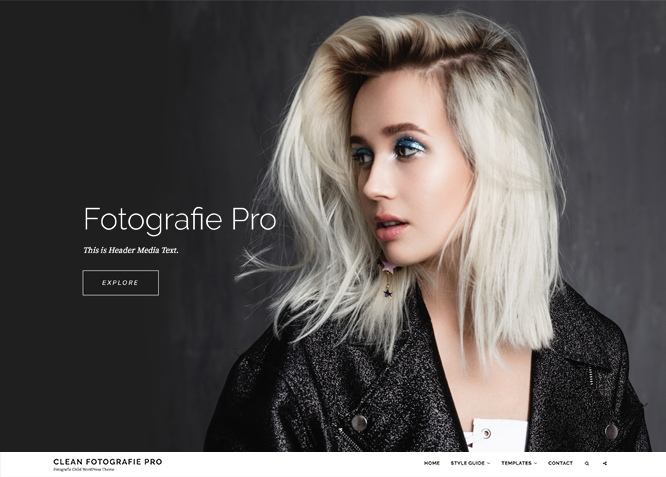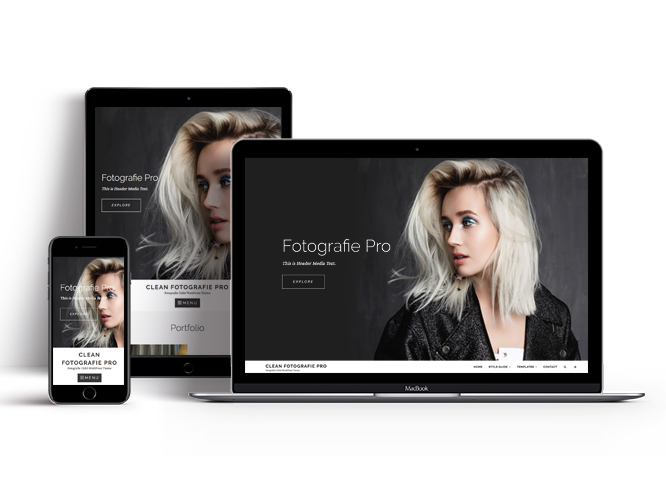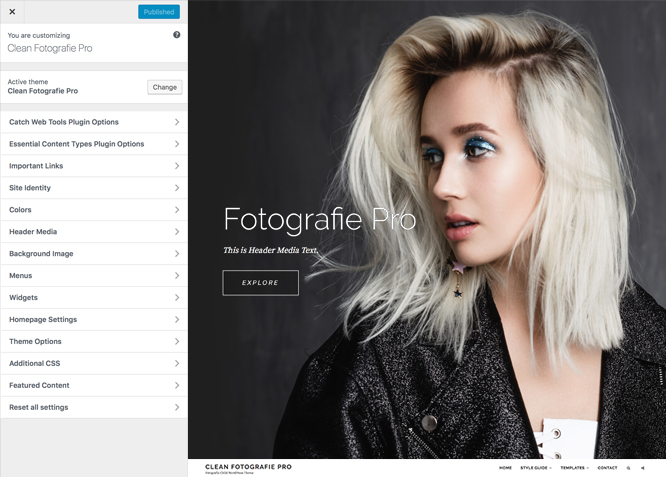Clean Fotografie Pro is a feature-rich, simple & clean premium photography WordPress theme designed to showcase your photography to the world at large. Clean Fotografie Pro is a Premium Photography WordPress theme comes with high-quality features and minimal design. It is a child theme of our popular photography WordPress theme, Fotografie Pro. Staying true to the essence of its name, Clean Fotografie Pro is simple, clean, elegant and feature-rich. It is ideal for creative people, such as, Artists, Graphic Designers, Illustrators, Photographers, Bloggers, and Creative Agencies who desire to showcase their high-quality work with minimal interference. The theme is visually enthralling and stunning, professionally designed and composed, stylistically flexible and very creatively inspired. Clean Fotografie Pro comes with amazing features—like header media options, hero content, color options, menu options, and more—that are crucial to take your photoblog website to next level. This theme is translation ready. For more information, check out Theme Instructions.
Features
Theme Options
The most powerful feature of Catch Themes is its Theme Options which will allow you to easily customize your website with clicks. So, now you no longer need to be a designer or a programmer to build customized websites. Theme Options allow you to toggle on and off features, adjust layouts, change colors, fonts, logo, favicon, background, add social links and custom CSS.
Responsive Design
One of the key features of our themes is that your website will magically respond and adapt to different screen sizes delivering an optimized design for iPhones, iPads, and other mobile devices. No longer will you need to zoom and scroll around when browsing on your mobile phone.
Featured Post Slider
Featured Slider is an option that is helpful to highlight noteworthy posts on your site. You can have columns of content as well as selected images set on your post slider. The fun part is, you get to decide for how long a post stays on your page before something else comes up on the slider. How will you make that happen? By exercising your control over different slide effects and their timing!
Webmaster Tools
Webmaster Tools option helps you to minutely manage your site. Firstly, it helps to verify the site in Google, Yahoo and Bing. Additionally, whether it is something like site optimization, keeping track of your site traffic or overseeing and altering your display settings, you can call the shots for you site through Webmaster tools. These tools also allow you to add to your site Header and Footer Scripts like Google Analytics, Site Stats, Facebook, twitter and much more.
Custom Widgets
Our themes have widgetized areas commonly known as sidebar. Here, you can add up various widgets and customize their display to satisfy your unique needs.
Incredible Support
We have a great line of support team and support documentation. You do not need to worry about how to use the themes we provide, just refer to our Tech Support segment. Further, if you need to do advanced customization to your website, you can always hire our theme customizer!
Featured Image Slider
Featured Image Slider allows you to not only add images, but also write a description for them. If a descriptive caption would not suffice, you also have the option of providing a clickable link. This way, as per your unique needs, should you require, you can easily add a URL to your content.
Featured Page Slider
Featured Page Slider is an option that is helpful to highlight noteworthy pages on your site. You can have columns of content as well as selected images set on your page slider. The fun part is, you get to decide for how long a page stays on your page before something else comes up on the slider. How will you make that happen? By exercising your control over different slide effects and their timing!
Featured Content
Featured Content allows you to highlight your recent & popular posts on your website. It can either be displayed on Homepage or the entire site. You can add your title and sub-title for featured content, select the number of featured content, display Meta, select multiple categories, and enjoy displaying your featured & recent posts.
Custom Fonts
You can choose different types of stylish and engaging fonts for your Site Title, Tagline, Headline Tags, Content Title, and Content Body. Choose the font that suits best for your website from the font family options and makes your website more striking.
Hero Content
You can now display the best assets of your website with the Hero Content feature. The feature allows you to highlight the most important content in a fashion that is easily attention-grabbing. You can enable the hero content either on Homepage or the entire site. Hero Content - the easiest way to display your strengths.
WordPress Standard Codes
Our code is secure and optimized. We do proper data validation and sanitization and follow core theme guidelines. Our developers are active contributors to WordPress theme review and WordPress core. Our themes will always be updated as things change in WordPress.
Portfolio
Portfolio empowers you to showcase your professional skills and accomplishments to the world at large. Display your Portfolio in an elegant manner on the Homepage/Frontpage, the entire site or you can also disable it completely if you don’t need it. An astounding way to easily display your experience, skills, talent, and expertise.
Footer Editor
Footer Editor Options enables you to edit the content of the footer easily. You can either add HTML, plain text, or custom shortcodes which will be inserted into your theme automatically. You can use shortcodes like [the-year], [site-link] and [privacy-policy-link] for the current year, site link and privacy policy link respectively.
More Features
- Theme Options
- Responsive Design
- Featured Slider
- Webmaster Tools
- Alternative Styles
- Page Templates
- Color Options
- Featured Thumbnail
- Threaded Comments
- Dropdown Menu
- Excerpt Length
- Gravatar Ready
- Localized for translations
- Custom Header / Logo
- Custom Favicon
- Custom Menu
- Custom Footer
- Custom Background
- Custom Layout
- Custom Widget
- Custom Fonts
- Custom Homepage
- Custom CSS
- Advertisement Management
- Support
- WooCommerce Ready
- WPML Ready
- Hero Content
- Portfolio
- Header Video
- Clean Header
- Full HD Screens
- Featured Content
- WordPress Standard Codes
Free Vs Pro (Premium)
| Free | Features | Pro (Premium) |
|---|---|---|
| Responsive Design | ||
| Super Easy Setup | ||
| Color Options for various sections | ||
| Header Media | ||
| Social Footer Menu | ||
| Header Menu | ||
| Social Menu | ||
| Breadcrumb | ||
| Comment Options | ||
| Excerpt Options | ||
| Featured content: Post | ||
| Featured content: Page | ||
| Featured content: Category | ||
| Featured content: Image | ||
| Featured Slider: Post | ||
| Featured Slider: Page | ||
| Featured Slider: Category | ||
| Featured Slider: Image | ||
| Font Family Options | ||
| Footer Editor Options | ||
| Hero Content: Post | ||
| Hero Content: Page | ||
| Hero Content: Category | ||
| Hero Content: Image | ||
| Site Layout: Boxed/Fluid | ||
| Singular Content Layout: Left Sidebar(Primary Sidebar, Content) | ||
| Singular Content Layout: No Sidebar | ||
| Singular Content Layout: No Sidebar: Full Width | ||
| Singular Content Layout: No Sidebar: Full Content Width | ||
| Singular Content Layout: Right Sidebar | ||
| WooCommerce Layout | ||
| Pagination Options | ||
| Scroll Up Options | ||
| Service: Post | ||
| Service: Page | ||
| Service: Category | ||
| Service: Image | ||
| Service: Custom Post Type | ||
| Testimonials: Post | ||
| Testimonials: Page | ||
| Testimonials: Category | ||
| Testimonials: Image | ||
| Testimonials: Custom Post Types | ||
| Scroll Up Options | ||
| Update Notifier | ||
| WPML Ready | ||
| WooCommerce Ready |
Theme Instructions
#How to install theme?
Go to this link
#How to update theme to the latest version?
Go to this link
#How to add Demo Content?
Go to this link
#Download Demo content files?
Click on the button below to download the demo zip files which contain, customizer.dat (Customizer Settings File), demo-content.xml (Content File), and widgets.wie (Widget Settings File) files.
#Always Set Featured Images
This theme relies heavily on Featured Images. If your post is missing a Featured Image, the post image will not show up on homepage, on archived pages and on Featured Page Slider Content. Click Here to see how to add Featured Image in your Post/Page.
Image Sizes in px:#
Post Thumbnail
Width: 1148px
Height: 574px
Hero Image:
Width: 720px
Height: 720px
Slider Image:
Width: 1920px
Height: 1080px
#How to add Featured Image in Post/Page?
Go to this link.
#Regenerate Thumbnails
For regenerate thumbnails got to this link
#Widget Area (Sidebar)
Clean Fotografie Pro currently has 12 widgetized (Sidebar) areas thay are:1. Sidebar, 2. Footer One, 3. Footer Two, 4. Footer Three, 5. Footer Four, 6. WooCommerce Sidebar, 7. 404 Page Not Found Content, 8. Optional Page Sidebar, 9. Optional Post Sidebar, 10. Optional Sidebar One, 11. Optional Sidebar Two and 12. Optional Sidebar Three. Go to “Appearance => Widgets” or “Appearance => Customize => Widgets” in WordPress.
#Menus
Clean Fotografie offers exciting Menu Options! This theme supports and recommends using “Custom Menus”. You can create Custom Menu through “Appearance => Menus” from your WordPress Dashboard.
Select Menu Locations
You can assign your custom menu in 2 different locations. You assign it either from “Appearance => Customize => Menus => Manage Location” or from “Appearance => Menus => Manage Location”
Select your Custom Menu as Header Menu to display it as the Main Menu, which will replace the default Page Menu
Select your custom menu as Social Menu
#Customizer (Theme Options)
You can customize this theme using cool additional features through Customizer at “Appearance => Customize” from your WordPress Dashboard.
#How to add Logo?
Go to this link
#How to enable/disable Site Title and Tagline
Go to this link
#How to add Site Icon (Favicon/Web Clip Icon)?
Go to this link
#How to add Header Video?
Go to this link
#How to add Header Image?
Go to this link
#How to enable Breadcrumb?
Go to this link
#Comment Options
Go to this link
#How to Change the Excerpt Length and Read More Text?
Go to this link
#Featured Content
Clean Fotografie Pro supports 4 featured content types to choose from: 1. Post, 2. Page, 3. Category and 4. Image. For Featured Content Options, go to “Appearance => Customize => Featured Content”.
For featured content go to this link
#Featured Slider
Clean Fotografie Pro supports 4 featured slider types they are: 1. Post , 2. Page, 3. Category and 4. Image. For Featured Slider Options, go to “Appearance => Customize => Theme Options => Featured Slider”.
For featured slider go to this link
True: Fixes the height overlap issue. Slideshow will start as soon as two slider are available. Slide may display in random, as image is fetch.
Wait: Fixes the height overlap issue. Slideshow will start only after all images are available.
Note: To see changes in No of Slides please refresh the customizer page.
#How to select different font for different sections?
Go to this link
#How to edit Footer Content?
Go to this link
#How to choose Hero Content Option?
Go to this link
#How to Set Certain Categories to Display in Homepage/Frontpage?
Go to this link
#Layout Options
Clean Fotografie Pro has 2 Site Layout, 4 Singular Content Layout options and 4 Woocommerce Layout options image layout to choose from “Appearance => Customize => Theme Options => Layout Options”
Site Layout
Once you are in Layout Options, you can Check the option below “Site Layout” which will set our site layout.
Singular Content Layout
Singular content layout is for singular post types like Post,Pages. There are option to choose from: i. Left Sidebar(Primary Sidebar,Content), ii. No Sidebar, iii. No Sidebar:Full Width, iv. No Sidebar: Full Content Width and v. Right Sidebar(Content,Primary Sidebar)
WooCommerce Layout
Select layout for your WooCommerce pages. Option to choose from 5 Layout Options: i. Left Sidebar(Primary Sidebar,Content), ii. No Sidebar, iii. No Sidebar:Full Width, iv. No Sidebar: Full Content Width and v. Right Sidebar(Content,Primary Sidebar)
#How to change Pagination Options?
Go to this link
#How to enable/disable Scrollup feature?
Go to this link
#How to enable/disable update notifications?
Go to this link
#How to enable/disable Zoom, Lightbox and Slider effects for WooCommerce Product Gallery?
Go to this link<
#Additional CSS
You can add your custom CSS that will overwrite the theme CSS for further design customization through “Appearance => Customize => Additional CSS”, in your WordPress Dashboard.
Note: If you are doing heavy customization and adding lot of custom css then we recommended to build Child Theme and add it in your child theme style.css file. Read More about child theme…
Content Types
If you want content type option in your theme you can either use Jepack or our free plugin Essential Content Type. The details are listed below:
Jetpack Support #
Clean Fotografie supports different features from Jetpack like: 1. Portfolio, 2. Content Options and 3. Featured Content. To get these option you need to install Jetpack. To use these features you can simply install Jetpack Plugin, by following the steps provided by the link.
#How to add Portfolio in Homepage/Frontpage using Essential Content Type?
Go to this link
Note: To edit Portfolio Archive Title, Acrhive Content and Archive Featured Image, go to Customize => Portfolio.”
#How to select different font for different sections?
Go to this link
#Widgets
Clean Fotografie Pro has 2 Widgets to choose from. They are: CT:Recent Posts and CT: Social Icons
#How to add Widgets in widget area?
You can add widgets to your widget area from two location
Go to this link for more detail
#How to add “Social Icon” in widget area(CT:Social Icon)?
This widget is used to add social icons as a widget.
- Add CT:Social Icon to desired widget area. More Info
- Add “Title” under the respective field.
- Finally, click on “Save & Publish”
Recommended Plugins
* Catch Web Tools for Webmaster Tools, To Top, Catch IDs
* Essential Content Type
* Contact Form 7 for Contact Form
* WooCommerce for E-commerce
* WP-PageNavi for Numeric Pagination
* Regenerate Thumbnails to for Regenerating Thumbnails
* Jetpack for Infinite Scroll, Gallery, Stats, Image CDN and many more
Change Log
2.6.7 (Released: June 13, 2024)
- Updated: WordPress 6.5 ready
2.6.6 (Released: March 16, 2024)
- Bug Fixed: License key notification
2.6.5 (Released: March 14, 2024)
- Bug Fixed: License key issue for theme update
2.6.4 (Released: February 26, 2024)
- Bug Fixed: Theme updater deprecation notice in PHP 8.1
- Removed: Depreciated Instagram Feed Plugin recommendation
- Updated: WordPress 6.4 ready
2.6.3 (Released: March 26, 2023)
- Bug Fixed: Header Search and Social position
2.6.2 (Released: December 10, 2022)
- Bug Fixed: Customizer upgrade button issues on some servers
2.6.1 (Released: August 04, 2022)
- Updated: Google Font hosted locally (https://make.wordpress.org/themes/2022/06/18/complying-with-gdpr-when-using-google-fonts/)
2.6 (Released: February 10, 2022)
- Updated: WordPress 5.9 ready
2.5.3 (Released: November 22, 2021)
- Updated: Demo import support
2.5.2 (Released: February 03, 2021)
- Bug Fixed: Header Media class issue
- Bug Fixed: Navigation Menu issue when header media disabled
2.5.1 (Released: October 11, 2020)
- Bug Fixed: License Key not activating issue
2.5 (Released: July 26, 2020)
- Added: Search text option
2.4.2 (Released: June 12, 2020)
- Removed: Parent theme Featured Content section in customizer
2.4.1 (Released: May 20, 2020)
- Removed: Updating Pro Theme tab in About Theme page
- Updated: readme.txt and style.css as per the new requirements
2.4 (Released: April 13, 2020)
- Added: Homepage/Archive Layout
- Added: Optional Homepage and Archive Widget
- Updated: Updater support for child theme
2.3 (Released: October 22, 2019)
- Added: About page
- Added: Automatic Update using license key
2.2 (Released: May 09, 2019)
- Added: Support for wp_body_open action
2.1.2 (Released: March 27, 2019)
- Bug Fixed: Drop-down Menu, Search and Social issue fixed for screen size between 1024px and 1152px when menu is not fixed
2.1.1 (Released: March 20, 2019)
- Bug Fixed: Drop-down Menu, Search and Social issue fixed for screen size between 1024px and 1152px
2.1 (Released: February 06, 2019)
- Added: Newsletter Widget Area
- Bug Fixed: Added Content Filter to image/custom sections content that takes html
- Bug Fixed: Color issue when there is multiple sticky posts
- Bug Fixed: Testimonial Typo corrected
- Bug Fixed: Updated Content delivered through the_content filter
- Bug Fixed: WooCommerce sidebar issue on product categories
- Bug Fixed: Issue of Submenu, social and search state on default and fixed
- Updated: Label changed from Image type to Custom
- Updated: Metabox UI
- Updated: Migration Script from free to pro
- Updated: Readme file as per the new requirement
2.0.2 (Released: August 27, 2018)
- Bug Fixed: Improper escaping for aria-label on menus
- Bug Fixed: Header Video on mobile devices issue
- Bug Fixed: Service section image title and alt
2.0.1 (Released: July 11, 2018)
- Bug Fixed: Header Media Text display
- Bug Fixed: Header image display on mobiles
2.0 (Released: June 27, 2018)
- Added: Services Section
- Added: Testimonials Section
- Added: Featured Content Custom Post Type support via Essential Content Types
- Bug Fixed: Customizer Color Scheme Preview
- Bug Fixed: Default header color issues for color scheme options
- Replaced class_exists( 'woocommerce' ) with class_exists( 'WooCommerce' ) as WooCommerce update caused issues
1.2 (Released: June 07, 2018
- Added: Header Media options
- Added: Core Privacy Policy link support in footer
- Added: Option to enable header video on mobile
- Bug Fixed: Menu display issue with slider
- Bug Fixed: Catch Infinite Scroll plugin button design issue
- Bug Fixed: Header Social and Search design issue
1.1.3 (Released: May 25, 2018)
- Bug Fixed: Main menu submenu display arrow issue
- Bug Fixed: Responsive font size issue
- Bug Fixed: Theme instructions and support forum URL in style.css and readme.txt files
1.1.2 (Released: May 18, 2018)
- Added: Footer Social Icon
- Bug Fixed: Header Social Menu extra wrapper
1.1.1 (Released: May 16, 2018)
- Bug Fixed: Sticky header element
1.1 (Released: May 15, 2018)
- Bug Fixed: Design issue with Catch Infinite Scroll plugin
- Bug Fixed: Textdomain issues
- Updated: Codes for translators and added comments for WPCS
1.0.1 (Released: March 09, 2018)
- Bug Fixed: Update notifier path (Reported by Ian)
1.0 (Released: February 19, 2018)
- Initial Release
Satisfaction Guarantee
We make sure our customers are fully satisfied with our WordPress themes and meet their expectations. If you are not satisfied with your purchase, you are entitled to our 30-Day 100% Money Back Guarantee. No risks, Buy with Confidence!