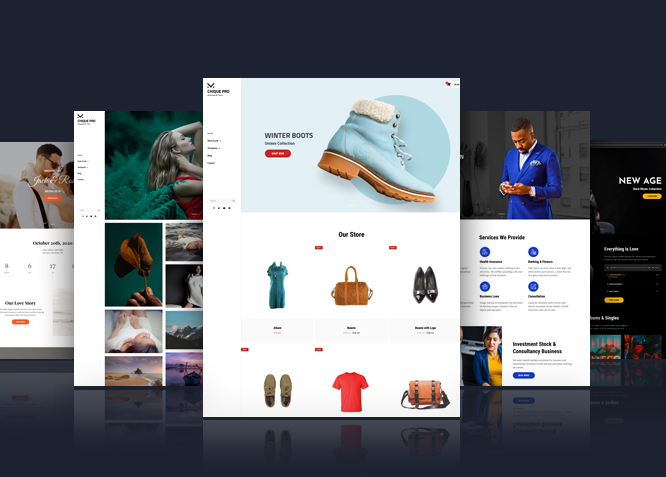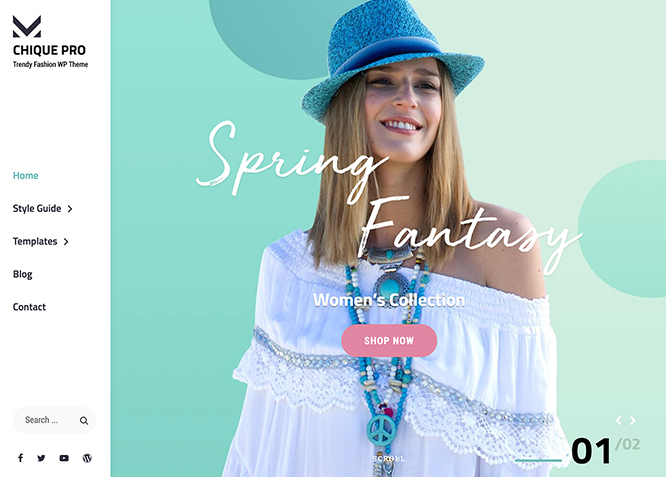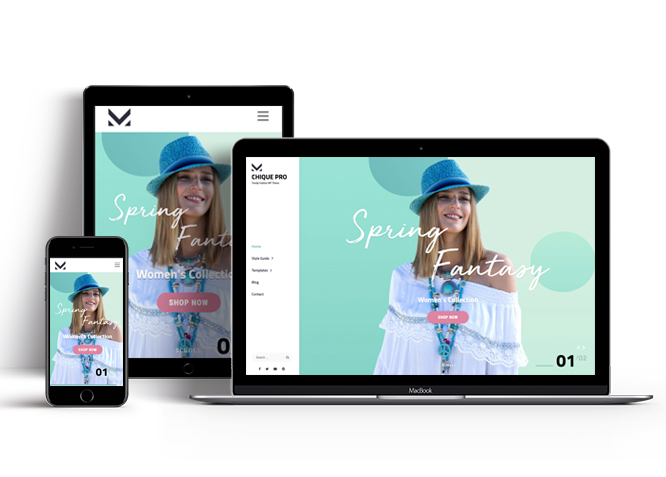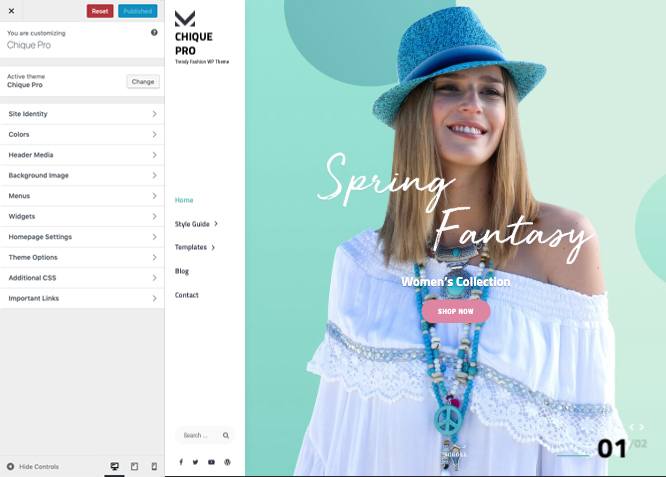Chique Pro is a premium responsive and trendy Multipurpose Fashion WordPress theme. This theme fits for a wide range of business purposes including Fashion, Blogs, Music, Wedding, Photography, Corporate, eCommerce, Construction, and more. It is multipurpose and includes crucial features and functionalities. Also, it comes with many exceptional and engaging featured sections to display every aspect of your business. Some of the cool features are Promotional Headline, Pricing, Products, Header Media, Logo Slider, Contact Info, Promotional Sale, Reservation, Skills, Floating and Header Shopping Carts, Sections Sorter, Why Choose Us, Stats, Gallery, Services, Team, and more. In addition, there are also musical features like Album, Playlist, Event Slider, and Sticky Playlist as well. Moreover, you can also launch your very own fashion store with WooCommerce integration. There are also other fully-customizable sections like Featured Video, Countdown, Timeline, Venue, Style Options, and more. Since it is a multipurpose theme, there are eleven different demos you can try out. The sleek design and awesome functionality in Chique Pro help you create a lavishing fashion site in just a few minutes. Use the features available mindfully and your unique fashion site will be ready right away.
Features
Theme Options
The most powerful feature of Catch Themes is its Theme Options which will allow you to easily customize your website with clicks. So, now you no longer need to be a designer or a programmer to build customized websites. Theme Options allow you to toggle on and off features, adjust layouts, change colors, fonts, logo, favicon, background, add social links and custom CSS.
Responsive Design
One of the key features of our themes is that your website will magically respond and adapt to different screen sizes delivering an optimized design for iPhones, iPads, and other mobile devices. No longer will you need to zoom and scroll around when browsing on your mobile phone.
Featured Post Slider
Featured Slider is an option that is helpful to highlight noteworthy posts on your site. You can have columns of content as well as selected images set on your post slider. The fun part is, you get to decide for how long a post stays on your page before something else comes up on the slider. How will you make that happen? By exercising your control over different slide effects and their timing!
Webmaster Tools
Webmaster Tools option helps you to minutely manage your site. Firstly, it helps to verify the site in Google, Yahoo and Bing. Additionally, whether it is something like site optimization, keeping track of your site traffic or overseeing and altering your display settings, you can call the shots for you site through Webmaster tools. These tools also allow you to add to your site Header and Footer Scripts like Google Analytics, Site Stats, Facebook, twitter and much more.
Custom Widgets
Our themes have widgetized areas commonly known as sidebar. Here, you can add up various widgets and customize their display to satisfy your unique needs.
Incredible Support
We have a great line of support team and support documentation. You do not need to worry about how to use the themes we provide, just refer to our Tech Support segment. Further, if you need to do advanced customization to your website, you can always hire our theme customizer!
Featured Image Slider
Featured Image Slider allows you to not only add images, but also write a description for them. If a descriptive caption would not suffice, you also have the option of providing a clickable link. This way, as per your unique needs, should you require, you can easily add a URL to your content.
Featured Page Slider
Featured Page Slider is an option that is helpful to highlight noteworthy pages on your site. You can have columns of content as well as selected images set on your page slider. The fun part is, you get to decide for how long a page stays on your page before something else comes up on the slider. How will you make that happen? By exercising your control over different slide effects and their timing!
Featured Content
Featured Content allows you to highlight your recent & popular posts on your website. It can either be displayed on Homepage or the entire site. You can add your title and sub-title for featured content, select the number of featured content, display Meta, select multiple categories, and enjoy displaying your featured & recent posts.
Services
Every website owner wants the world to know about the services they provide. It allows you to place the services you provide for your customers on the spotlight. Choose to display the services in 2 to 4 columns. Display your services on the homepage only or on the entire website.
Custom Fonts
You can choose different types of stylish and engaging fonts for your Site Title, Tagline, Headline Tags, Content Title, and Content Body. Choose the font that suits best for your website from the font family options and makes your website more striking.
Hero Content
You can now display the best assets of your website with the Hero Content feature. The feature allows you to highlight the most important content in a fashion that is easily attention-grabbing. You can enable the hero content either on Homepage or the entire site. Hero Content - the easiest way to display your strengths.
WordPress Standard Codes
Our code is secure and optimized. We do proper data validation and sanitization and follow core theme guidelines. Our developers are active contributors to WordPress theme review and WordPress core. Our themes will always be updated as things change in WordPress.
Testimonials
People are always curious about what your goods and services are really like. Since customer testimonials are candid and not by the company promoting the product, they assist in building trust. You can display testimonials on Homepage, the entire site or disable it completely.
Portfolio
Portfolio empowers you to showcase your professional skills and accomplishments to the world at large. Display your Portfolio in an elegant manner on the Homepage/Frontpage, the entire site or you can also disable it completely if you don’t need it. An astounding way to easily display your experience, skills, talent, and expertise.
Sections Sorter
Sections Sorter allows you to organize various sections on your website by manually sorting them. Simply drag and drop the sections to your desired position and display them orderly.The cool feature in this option is that you can not only rearrange the order but also can quickly edit those sections from Sections Sorter option if you want any changes.
Footer Editor
Footer Editor Options enables you to edit the content of the footer easily. You can either add HTML, plain text, or custom shortcodes which will be inserted into your theme automatically. You can use shortcodes like [the-year], [site-link] and [privacy-policy-link] for the current year, site link and privacy policy link respectively.
More Features
- Theme Options
- Responsive Design
- Featured Slider
- Webmaster Tools
- Alternative Styles
- Page Templates
- Color Options
- Featured Thumbnail
- Threaded Comments
- Dropdown Menu
- Excerpt Length
- Gravatar Ready
- Localized for translations
- Custom Header / Logo
- Custom Favicon
- Custom Menu
- Custom Footer
- Custom Background
- Custom Layout
- Custom Widget
- Custom Fonts
- Custom Shortcodes
- Custom Homepage
- Custom CSS
- Support
- WooCommerce Ready
- WPML Ready
- Hero Content
- Portfolio
- Logo Slider
- Testimonials
- Services
- Header Video
- Featured Content
- WordPress Standard Codes
- Promotion Headline
- Sections Sorter
- Products
Free Vs Pro (Premium)
| Free | Features | Pro (Premium) |
|---|---|---|
| Responsive Design | ||
| Super Easy Setup | ||
| Album | ||
| Base Color Scheme: Dark, Photography, Corporate, e-Commerce, Yellow or Gray | ||
| Color Options for various sections | ||
| Header Media | ||
| Primary Menu | ||
| Social On Header | ||
| Social On Footer | ||
| Social On Contact Info | ||
| Comment Options | ||
| Contact Info | ||
| Countdown | ||
| Event Slider | ||
| Excerpt Options | ||
| Featured content: Post | ||
| Featured content: Page | ||
| Featured content: Category | ||
| Featured content: Custom | ||
| Featured content: Custom Post Types | ||
| Featured Slider: Post | ||
| Featured Slider: Page | ||
| Featured Slider: Category | ||
| Featured Slider: Custom | ||
| Featured Video | ||
| Font Family Options | ||
| Footer Editor Options | ||
| Gallery: Post | Gallery: Page | Gallery: Categories | Header option:Vertical or Horizontal one | Hero Content: Post | Hero Content: Page | Hero Content: Custom | Hero Content: Category |
| Layout Options: Header Sidebar Width(px) | ||
| Default Layout: Right Sidebar ( Content, Primary Sidebar ) | ||
| Default Layout: Left Sidebar ( Primary Sidebar, Content ) | ||
| Default Layout: No Sidebar | ||
| Default Layout: No Sidebar: Full Width | ||
| Homepage Layout: Right Sidebar ( Content, Primary Sidebar ) | ||
| Homepage Layout: Left Sidebar ( Primary Sidebar, Content ) | ||
| Homepage Layout: No Sidebar | ||
| Homepage Layout: No Sidebar:full width | ||
| Blog/Archive Layout: Right Sidebar(Content, Primary Sidebar) | ||
| Blog/Archive Layout: Left Sidebar(Primary Sidebar,Content) | ||
| Blog/Archive Layout:No Sidebar | ||
| Blog/Archive Layout:No Sidebar:Full Width | ||
| Archive Content Layout: Show Excerpt | ||
| Archive Content Layout: Full Content | ||
| Archive Content Layout: Hide Content | ||
| Archive Meta: Posted On | ||
| Archive Meta: Author | ||
| Archive Meta: Tags | ||
| Archive Meta: Categories | ||
| Single Page/Post Image: Post Thumbnail(940*528) | ||
| Single Page/Post Image: Featured(666*499) | ||
| Single Page/Post Image: Original Image Size | ||
| WooCommerce Layout | ||
| Menu Options:Classic and Modern | ||
| Logo Slider: Post | ||
| Logo Slider: Page | ||
| Logo Slider: Category | ||
| Logo Slider: Custom | ||
| Pagination Options | ||
| Playlist | ||
| Portfolio: Post | ||
| Portfolio: Page | ||
| Portfolio: Category | ||
| Portfolio: Custom | ||
| Portfolio: Custom Post Type | ||
| Pricing: Post | ||
| Pricing: Page | ||
| Pricing: Category | ||
| Pricing: Custom | ||
| Promotion Contact | ||
| Promotion Headline: Post | ||
| Promotion Headline: Page | ||
| Promotion Headline: Category | ||
| Promotion Headline: Custom | ||
| Promotion Sale: Page | ||
| Promotion Sale: Post | ||
| Promotion Sale: Category | ||
| Promotion Sale: Custom | ||
| Reservation: Reservation Info( Left Section ) | ||
| Reservation: Reservation Form( Right Section ) | ||
| Scroll Up Options | ||
| Search Options | ||
| Services: Post | ||
| Services: Page | ||
| Services: Category | ||
| Services: Custom | ||
| Services: Custom Post Type | ||
| Skills | ||
| Stats: Post | ||
| Stats: Page | ||
| Stats: Category | ||
| Stats: Custom | ||
| Sticky Playlist | ||
| Team: Post | ||
| Team: Page | ||
| Team: Category | ||
| Team: Custom | ||
| Testimonials: Post | ||
| Testimonials: Page | ||
| Testimonials: Category | ||
| Testimonials: Custom | ||
| Testimonials: Custom Post Types | ||
| Timeline | ||
| Venue | ||
| Why Choose | ||
| Update Notifier | ||
| WPML Ready | ||
| WooCommerce Ready |
Theme Instructions
How to install theme?
Go to this link
How to update theme to the latest version?
Go to this link
Always Set Featured Images
This theme relies heavily on Featured Images. If your post is missing a Featured Image, the post image will not show up on homepage, on archived pages and on Featured Page Slider Content. Click Here to see how to add Featured Image in your Post/Page.
How to add Featured Image in Post/Page?
Go to this link
Image Sizes in px:
Post Thumbnail
Width: 940
Height: 528
Custom Header for single and archive pages
Width:1650
Height:480
Featured Content:
Width: 666
Height: 499
Custom Header for Single and archive pages:
Width: 1650
Height: 480
Slider Image:
Width: 1650
Height: 1080
Hero Content/Services/Team/Skills/Shop
Width: 825
Height: 825
Portfolio
Width: 666
Height: 999
Why Choose Us/Testimonials
Width: 100
Height: 100
Logo Sections:
Width: 180
Height: 120
Portfolio:
Width: 666
Height: 999
Regenerate Thumbnails
For regenerate thumbnails got to this link
Customizer (Theme Options)
You can customize this theme using cool additional features through Customizer at “Appearance => Customize” from your WordPress Dashboard.
How to add Logo?
Go to this link
How to enable/disable Site Title and Tagline
Go to this link
How to add Site Icon (Favicon/Web Clip Icon)?
Go to this link
Color
Go to this link
How to add Header Video?
Go to this link
How to add Header Image?
Go to this link
Menus
Chique Pro offers exciting Menu Options! This theme supports and recommends using “Custom Menus”. You can create Custom Menu through “Appearance => Menus” from your WordPress Dashboard.
Go to this linkto know how to add custom menu
Select Menu Locations
You can assign your custom menu in 3 different locations. You assign it either from “Appearance => Customize => Menus => Manage Location” or from “Appearance => Menus => Manage Location”
Select Menu as Primary menu
Select Menu as Social on Header to display social link on header
Select menu as Social on Footer to display social link on footer
Comment Options
Go to this link
How to Change the Excerpt Length and Read More Text?
Go to this link
Featured Content
Chique Pro supports 5 featured content types to choose from: 1. Post, 2. Page, 3. Category and 4. Custom. 5.Custom Post Type(requires Essential Content Type Plugin ). For Featured Content Options, go to “Appearance => Customize => Theme Options => Featured Content”
Further option to add design as box or fluid as per your need
Go to this link
Featured Slider
Chique Pro supports 4 featured slider types including 1. Post , 2. Page, 3. Category and 4. Custom. For Featured Slider Options, go to “Appearance => Customize => Theme Options =>Featured Slider”.
Go to this link
Further option to add slider logo, enable/disable display nav arrows, enable/disable nav dots and enable/disable Autoplay
How to select different font for different sections?
Go to this link
How to edit Footer Content?
Go to this link
Note: To reset Footer Content check option “Check to reset Footer Content”
How to add Gallery in theme?
Chique Pro supports Page, Post and Category as Gallery.To add galley you need to add our free plugin catch gallery
Go to this link
Hero Content
Chique Pro supports 4 Hero Content types to choose from, 1. Post , 2. Page, 3. Category and 4. Custom. For Hero Content Options, go to “Appearance => Customize => Theme Options => Hero Content Options”.
Go to this link
Header Option
Chique Pro support header style here you can change the vertical header to horizontal. Here are the steps to change it:
- Go to “Cutomize => Theme Options => Header Options”
- Under “Header Style” change style to vertical (default) or horizontal one as per your need
- If you change style to horizontal there you can add header contact info such as phone label, phone, address label, address, email label, email, working hours label, working hours, button text and button link under respective header
- Finally click on “Publish” to save changes
How to Set Certain Categories to Display in Homepage/Frontpage?
Go to this link
Layout Options
Chique Pro has 4 Default Layout, 4 Homepage Layout, 2 Homepage Posts Columns, 4 Blog/Archive Layout, 2 Blog/Archive Posts Columm, 3 Archive Content Layout, 2 Archive Display Meta and 3 Single Page/Post Image to choose from “Appearance => Customize => Theme Options => Layout Options”
- Default Layout
Once you are in Layout Options, you can Check the option below “Default Layout Options” which will set our site layout. Further, you have the choice of selecting custom layout for individual pages and posts through “Chique Options => Layout Options”, which you shall find below individual posts and pages, when you click on them for adding/editing - Homepage Layout
Once you are in Layout Options, you can Check the option below “Homepage Layout” which will set our site layout for Homepage Posts - Blog/Archive Layout
Once you are in Layout Options, you can Check the option below “Blog/Archive Layout” which will set our site layout for Blog and Archive page - Archive Content Layout
Once you are in Layout Options, you can Check the option below “Archive Content Layout” choose show excerpt, full content or hide content - Archive Meta
Once you are in Layout Options, you can Check the option below “Archive Meta” enable disable Posted on, enable disable author, enable/disable tags and enable/disable categories on archive meta as per you need - Single Page/Post Image Layout
Once you are in Layout Options, you can Check the option below “Single Page/Post Image Layout” which will set our posts/page image layout. Further, you have the choice of selecting Single Page/Post Image Layout for individual pages and posts through “Chique Options => Single Page/Post Image Layout”, which you shall find below individual posts and pages, when you click on them for adding/editing. - WooCommerce Layout
Select layout for your WooCommerce pages. Option to choose from 4 Layout Options: i. Left Sidebar(Primary Sidebar,Content), ii. No Sidebar, iii. No Sidebar:Full Width and iv. Right Sidebar(Content,Primary Sidebar)
Menu Options
- Go to “Cutomize => Theme Options => Menu Options”
- Change menu style as “Classic” or “Modern” as per you need
- Further option to show submenu below Parent menu and enable /disable search on primary menu
How to change Pagination Options?
Go to this link
Portfolio
Chique Pro supports 5 Portfolio types to choose from: 1. Post, 2. Page, 3. Custom, 4. Category and 5. Custom Post Type.
Go to this link to add Portfolio
Portfolio using custom post type
Go to this link to add portfolio using custom post type
Pricing
Chique Pro supports 4 pricing types to choose from: 1. Post , 2. Page, 3. Custom and 4. Category
- Go to “Customize => Theme Options =>Pricing” from your WordPress Dashboard
- To enable featured pricing, select “Homepage/Frontpage or Entire Site” option under “Enable on”
- Under “Type”, you need to select “Post, Page, Category, Custom” as per your need
- If you select Post as pricing type, choose Post under Post 1, Post 2 and so on
- If you select Page as pricing type, choose Page under Pricing Page 1, Pricing Page 2 and so on
- If you select Category as pricing type, choose categories under Select Categories
- If you select Custom as pricing type then, under Pricing #1, Pricing #2 and so on add “Image”, “Link”, “Content”, “More Button Text” as per your need
- Further option to highlight pricing items, Select Layout, headline, sub headline, no of items and Currency
- Finally, click on “Save & Publish”
How to add Promotion Contact?
- Go to “Appearance => Customize => Theme Options => Promotion Contact”
- Under “Enable on”, select “Homepage/Frontpage or Entire Site”
- Change background imgae, background image overlay, section tagline, headline, subheadline, content, enable/disable display title, more button text, more button link as under respective header
- Finally, click on “Save & Publish”
How to add Promotion Headline?
- Go to this link
- Further option to change content position, text alignment, background image overlay and promotion headline image
- Chique pro have option to add video URL too in promotional headline option
to add promotion headline
How to add Promotion Sale?
Chique Pro supports 4 promotion sale types to choose from: 1. Post , 2. Page, 3. Custom and 4. Category
- Go to “Customize => Theme Options => Promotion Sale” from your WordPress Dashboard
- To enable featured Promotion Sale, select “Homepage/Frontpage or Entire Site” option under “Enable on”
- Under “Type”, you need to select “Post, Page, Category, Custom” as per your need
- If you select Post as Promotion Sale type, choose Post under Post
- If you select Page as Promotion Sale type, choose Page under Page
- If you select Category as Promotion Sale type, choose categories under Categories
- If you select Custom as Promotion Sale type then, add “Image”, “Image Link”, “Button Text”, “Button Link” as per your need
- Further option to edit Title, sub title, title image, content position and text alignment
- Finally, click on “Save & Publish”
How to add Reservation in theme?
Chique Pro supports Reservation in theme, with option you can add reservation feature in theme where your can add reservation details like contact info, weekend description, weekends titles. It has option for Reservation Left section for basic information and Reservation Form in right section as form.
- Go to “Appearence => Customize =>Theme Options => Reservation”
- Under “Reservation Info(Left Section)” add Description Title, Description Subtitle, Weekdays Title, Weekdays Description as per your need
- Under “Reservation Form(Right Section)” enable by click in “Enable Reservation Form on”, then select type as “Post”, “Page” or “Custom”
- If you select Type as Post for Reservation, select the post you want to display as reservation
- If you select Type as Page for Reservation, select the post you want to display as reservation
- If you select Type as Custom add contact form under “Custom Content” option
- Further option to change title and subtitle too
- Finally, Click on Publish
How to enable/disable Scrollup feature?
Go to this link
How to change default text in search box?
Go to this link
How use section sorter?
Go to this link
Skill
Chique Pro allows you showcase your skill level,you can display how good you are at certain skills via percentage option.
- Go to “Customize => Theme Options => Skills” from your WordPress Dashboard
- Under Item#1, Item#2 and Item#3 and so on add title, percentage as per your need
- Further option to change title, sub-title, no of items and image
- Change “Button Text” and “Button Link” under respective field
- Finally, click Publish
How to add stats in theme?
Go to this link
Services
Chique Pro supports 5 Services types to choose from: 1. Post , 2. Page, 3. Custom, 4. Category and 5. Custom Post Type.
Go to this link
How to add Services using custom post types?
Go to this link
Team
Chique Pro supports 5 Services types to choose from: 1. Post , 2. Page, 3. Custom and 4. Category.
Go to this link
Additional option to change style to “Style one” or “Style two”
Testimonials
Chique Pro supports 5 Testimonial types to choose from: 1. Post , 2. Page, 3. Custom, 4. Category and 5. Custom Post Type.
Go to this link
How to add Testimonials in Homepage/Frontpage using Essential Content Type?
Go to this link
How to add Why choose us section?
Chique Pro supports Page, Post, Category and Custom as why choose us section.
- Go to “Customize => Theme Options => Why Choose Us” from your WordPress Dashboard
- To enable featured why choose us, select “Homepage/Frontpage or Entire Site” option under “Enable on”
- Under “Type”, you need to select “Post, Page, Category, Custom” as per your need
- If you select Post as why choose us type, choose Post under Post 1, Post 2 and so on
- If you select Page as why choose us type, choose Page under Page 1, Page 2 and so on
- If you select Category as why choose us type, choose categories under Select Categories
- If you select Custom as why choose us type then, under Why Choose Us#1, Why Choose Us#2 and so on add “Title”, “Content”, “More Button Text” as per your need
- Further option to change main image, headline, sub headline, no of items, style(Classic or Modern) display content
- Finally, click on “Save & Publish”
How to add Widgets in widget area?
You can add widgets to your widget area from two location
Go to this link for more detail.
How to add “Social Icon” in widget area(CT:Social Icon)?
This widget is used to add social icons as a widget.
- Add CT:Social Icon to desired widget area. More Info
- Add “Title” under the respective field.
- Finally, click on “Save & Publish”
Additional CSS
You can add your custom CSS that will overwrite the theme CSS for further design customization through “Appearance => Customize => Additional CSS”, in your WordPress Dashboard.
Note: If you are doing heavy customization and adding lot of custom css then we recommended to build Child Theme and add it in your child theme style.css file. Read More about child theme…
Webmaster Tools
Go to this link for more detail
Translating Your Theme with WPML
Go to this link for more detail
Recommended Plugins
* Catch Web Tools for Webmaster Tools
* To Top
* Catch IDs
* Essential Content Type
* Catch Dark Mode
* Contact Form 7 for Contact Form
* WooCommerce for E-commerce
* WPML for multi-language
* WP-PageNavi for Numeric Pagination
* Regenerate Thumbnails to for Regenerating Thumbnails
* Jetpack for Infinite Scroll, Gallery, Stats, Titled Gallery, Image CDN and many more
Change Log
3.1 (Released: December 10, 2025)
- Bug Fixed: Playlist issue after WordPress 6.9 update
- Bug Fixed: Play icon issue in current playlist
- Updated: WordPress 6.9 ready
3.0 (Released: June 15, 2025)
- Added: Phone, Discord, Line, RSS, Telegram, Twitter X, Bluesky, Tiktok and Threads icons
- Updated: Font Awesome to version 6.7.2
- Updated: WordPress 6.8 ready
2.1.6 (Released: June 12, 2024)
- Updated: WordPress 6.5 ready
2.1.5 (Released: February 07, 2024)
- Bug Fixed: Removed unnecessary comment code in custom-header.php
- Bug Fixed: Theme updater deprecation notice in PHP 8.1
- Removed: Depreciated Instagram Feed Plugin recommendation
- Updated: WordPress 6.4 ready
2.1.4 (Released: December 02, 2022)
- Bug Fixed: JS issues in contact form 7
2.1.3 (Released: November 29, 2022)
- Bug Fixed: JS issues for radio and checkbox labels
- Updated: WordPress 6.1 ready
2.1.2 (Released: August 03, 2022)
- Bug Fixed: Demo Import link issue
- Updated: Google Font hosted locally (https://make.wordpress.org/themes/2022/06/18/complying-with-gdpr-when-using-google-fonts/)
2.1.1 (Released: April 02, 2022)
- Bug Fixed: Countdown section time issue
- Bug Fixed: Category slider default order issue
2.1 (Released: February 10, 2022)
- Optimized: Compress screenshot and default header image
- Updated: WordPress 5.9 ready
2.0.2 (Released: November 18, 2021)
- Updated: Demo import support
2.0.1 (Released: November 05, 2021)
- Bug Fixed: % in comments causing issue in PHP 8
2.0 (Released: September 21, 2021)
- Bug Fixed: Removed extra ; from style
- Bug Fixed: Block widget title design issue
- Bug Fixed: Slider dots issue on Custom Type Events
- Updated: CSS for blocks and editor blocks
1.9 (Released: April 27, 2021)
- Bug Fixed: Free to Pro Migration issue
- Bug Fixed: Text color issue in hero content section
- Updated: Removed default values from Header Contact Info
- Updated: Migration from free to pro
1.8.5 (Released: February 15, 2021)
- Bug Fixed: Header Video Issue
1.8.4 (Released: January 20, 2021)
- Added: Some useful notes added to color scheme
- Bug Fixed: Alternate Background Color issue for color scheme construction
1.8.3 (Released: January 05, 2021)
- Bug Fixed: Minor bug while migrating from free to pro
1.8.2 (Released: January 04, 2021)
- Added: Free to Pro Migrate support for child theme Chique Construction
- Bug Fixed: Multi flex-height, changed to flex-height and flex-width
1.8.1 (Released: December 15, 2020)
- Bug Fixed: Address Label and Address issue in Header Options (Reported by Rosa Mills)
1.8 (Released: December 14, 2020)
- Bug Fixed: layout, colors, font issue in editor blocks
- Bug Fixed: Content Width Issues
1.7 (Released: December 09, 2020)
- Bug Fixed: Fill and outline style issue of button in blocks and editor blocks
- Bug Fixed: Added underline on the anchor tag under comment content
- Bug Fixed: Sub menu Dropdown Toggle icon issue on mobile menu
1.6 (Released: November 19, 2020)
- Bug Fixed: RTL for the option horizontal menu one fixed
- Bug Fixed: Add underline on the anchor tag
- Added:
- New Absolute Horizontal Menu
- Why Choose us with an image option
- Services section with background image option and text alignment option for style two
- Promotional Headline section with an image logo option
- Team section with a fluid/boxed option
- Defaults in 'Header Contact Info' Under 'Header Option' have been managed
- Demos Added: Chique Fitness
1.5 (Released: October 16, 2020)
- Added: Social icon support for Soundcloud, Apple and Amazon
- Bug Fixed: Modern layout issue in Why Choose Us section
- Bug Fixed: Active Callback issue in reservation section
- Added:
- New horizontal header option added
- Boxed, fluid and style one , style two options added in Featured Content
- Section tag-line added for all section
- Style options added in why choose us section
- Style options added in services section
- A new section promotional contact added
- Footer color option separated
- More color options added
- Demos added:
- Chique Construction and Chique Lawyer
1.4 (Released: May 23, 2020)
- Bug Fixed: Title issue on the Archive page
- Updated: readme.txt and style.css as per the new requirement
- Updated: Customizer reset button moved to the bottom
1.3.5 (Released: April 21, 2020)
- Bug Fixed: Breadcrumb color and spacing issue in Shop page
1.3.4 (Released: February 22, 2020)
- Bug Fixed: HTML issue in searchform.php
1.3.3 (Released: February 15, 2020)
- Bug Fixed: Replace text Foodie World to Chique
- Updated: Updater support for child theme
1.3.2 (Released: February 10, 2020)
- Bug Fixed: h1 tag issue
- Bug Fixed: Typo in Catch Breadcrumb plugin support
- Bug Fixed: Custom logo max-width issue
1.3.1 (Released: December 17, 2019)
- Bug Fixed: Promotion Headline Category bg issue
- Bug Fixed: WP_Query Ordeby issue
- Bug Fixed: Portfolio spacing issue
- Updated: Sections Sorter Code
1.3 (Released: December 08, 2019)
- Added: New Sections
- Album
- Playlist
- Sticky Playlist
- Event Slider
- Featured Video
- Countdown
- Timeline
- Venue
- Grid blog with full width option added
- Bug Fixed: Removed Content Position option from team
- Bug Fixed: Default value of Text Alignment option is changed from left to center
- Bug Fixed: Header sidebar width has been updated for different screen size
1.2 (Released: November 15, 2019)
- Added: New Sections
- Promotional Headline
- Products
- Pricing
- Testimonial
- Logo slider
- Contact Info
- Newsletter
- Promotional Sale
- Reservation
- Skills
- Gallery
- Floating and Header Shopping Carts
- Bug Fixed: Portfolio post thumbnail anchor issue
- Bug Fixed: Section Sorter Compatibility issue with WordPress 5.3
1.1 (Released: October 22, 2019)
- Added: Automatic Updates using license key
1.0 (Released: October 04, 2019)
- Initial release
Satisfaction Guarantee
We make sure our customers are fully satisfied with our WordPress themes and meet their expectations. If you are not satisfied with your purchase, you are entitled to our 30-Day 100% Money Back Guarantee. No risks, Buy with Confidence!