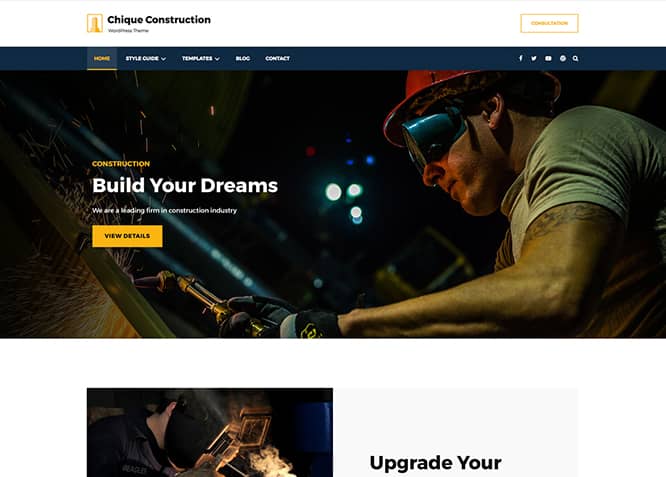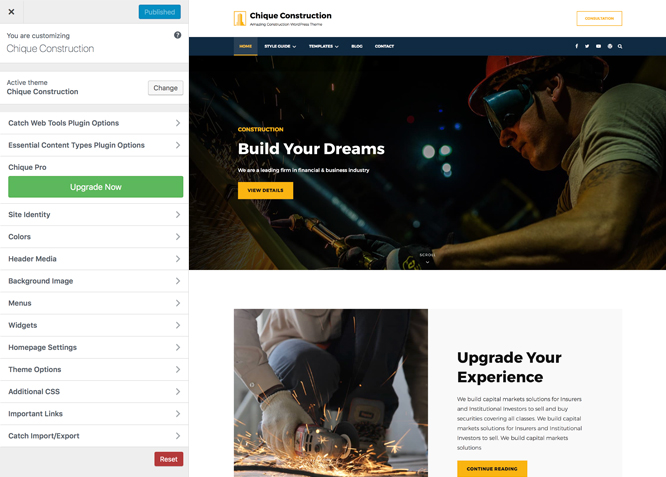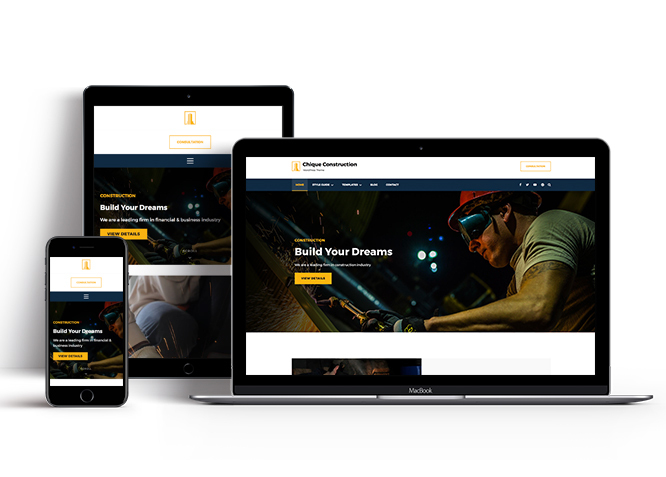Chique Construction is a clean, simple yet versatile, responsive, and free Construction WordPress theme. It is ideal for all construction companies, builders, contractors, and other businesses alike. This theme is a child theme of a popular multipurpose fashion WordPress theme, Chique. Chique Construction inherits its core features from its parent theme. However, Chique Construction is solely dedicated to construction businesses and corporates alike to showcase their products and services aesthetically. Chique Construction focuses on providing features and site layouts that are best for building a strong online presence for businesses. It includes fully customizable features and functionalities along with some featured sections for your services. For instance, Flexible Horizontal Header, Header Right Option, Menus, Featured Slider, Featured Content, Services, Portfolio, Testimonials, Hero Content, Site Layout, Widgets, and more. All of these amazing features empower you to showcase your finest built works and your professional portfolio of constructional capabilities in a sleek and enticing presentation. Chique Construction is the perfect theme for webmasters looking to establish an online home for their businesses and projects, especially construction related.
Features
Theme Options
The most powerful feature of Catch Themes is its Theme Options which will allow you to easily customize your website with clicks. So, now you no longer need to be a designer or a programmer to build customized websites. Theme Options allow you to toggle on and off features, adjust layouts, change colors, fonts, logo, favicon, background, add social links and custom CSS.
Responsive Design
One of the key features of our themes is that your website will magically respond and adapt to different screen sizes delivering an optimized design for iPhones, iPads, and other mobile devices. No longer will you need to zoom and scroll around when browsing on your mobile phone.
Webmaster Tools
Webmaster Tools option helps you to minutely manage your site. Firstly, it helps to verify the site in Google, Yahoo and Bing. Additionally, whether it is something like site optimization, keeping track of your site traffic or overseeing and altering your display settings, you can call the shots for you site through Webmaster tools. These tools also allow you to add to your site Header and Footer Scripts like Google Analytics, Site Stats, Facebook, twitter and much more.
Incredible Support
We have a great line of support team and support documentation. You do not need to worry about how to use the themes we provide, just refer to our Tech Support segment. Further, if you need to do advanced customization to your website, you can always hire our theme customizer!
Featured Page Slider
Featured Page Slider is an option that is helpful to highlight noteworthy pages on your site. You can have columns of content as well as selected images set on your page slider. The fun part is, you get to decide for how long a page stays on your page before something else comes up on the slider. How will you make that happen? By exercising your control over different slide effects and their timing!
Featured Content
Featured Content allows you to highlight your recent & popular posts on your website. It can either be displayed on Homepage or the entire site. You can add your title and sub-title for featured content, select the number of featured content, display Meta, select multiple categories, and enjoy displaying your featured & recent posts.
Services
Every website owner wants the world to know about the services they provide. It allows you to place the services you provide for your customers on the spotlight. Choose to display the services in 2 to 4 columns. Display your services on the homepage only or on the entire website.
Hero Content
You can now display the best assets of your website with the Hero Content feature. The feature allows you to highlight the most important content in a fashion that is easily attention-grabbing. You can enable the hero content either on Homepage or the entire site. Hero Content - the easiest way to display your strengths.
WordPress Standard Codes
Our code is secure and optimized. We do proper data validation and sanitization and follow core theme guidelines. Our developers are active contributors to WordPress theme review and WordPress core. Our themes will always be updated as things change in WordPress.
Testimonials
People are always curious about what your goods and services are really like. Since customer testimonials are candid and not by the company promoting the product, they assist in building trust. You can display testimonials on Homepage, the entire site or disable it completely.
Portfolio
Portfolio empowers you to showcase your professional skills and accomplishments to the world at large. Display your Portfolio in an elegant manner on the Homepage/Frontpage, the entire site or you can also disable it completely if you don’t need it. An astounding way to easily display your experience, skills, talent, and expertise.
More Features
- Theme Options
- Responsive Design
- Featured Slider
- Webmaster Tools
- Page Templates
- Featured Thumbnail
- Threaded Comments
- Dropdown Menu
- Excerpt Length
- Gravatar Ready
- Localized for translations
- Custom Header / Logo
- Custom Favicon
- Custom Menu
- Custom Layout
- Custom CSS
- Support
- Hero Content
- Portfolio
- Testimonials
- Services
- Header Video
- Featured Content
- WordPress Standard Codes
Free Vs Pro (Premium)
| Free | Features | Pro (Premium) |
|---|---|---|
| Responsive Design | ||
| Super Easy Setup | ||
| Album | ||
| Base Color Scheme: Dark, Photography, Corporate, e-Commerce, Yellow or Gray | ||
| Color Options for various sections | ||
| Header Media | ||
| Primary Menu | ||
| Social On Header | ||
| Social On Footer | ||
| Social On Contact Info | ||
| Comment Options | ||
| Contact Info | ||
| Countdown | ||
| Event Slider | ||
| Excerpt Options | ||
| Featured content: Post | ||
| Featured content: Page | ||
| Featured content: Category | ||
| Featured content: Custom | ||
| Featured content: Custom Post Types | ||
| Featured Slider: Post | ||
| Featured Slider: Page | ||
| Featured Slider: Category | ||
| Featured Slider: Custom | ||
| Featured Video | ||
| Font Family Options | ||
| Footer Editor Options | ||
| Gallery: Post | Gallery: Page | Gallery: Categories | Header Rigt Option | Header option:Vertical or Horizontal one | Hero Content: Post | Hero Content: Page | Hero Content: Custom | Hero Content: Category |
| Layout Options: Header Sidebar Width(px) | ||
| Default Layout: Right Sidebar ( Content, Primary Sidebar ) | ||
| Default Layout: Left Sidebar ( Primary Sidebar, Content ) | ||
| Default Layout: No Sidebar | ||
| Default Layout: No Sidebar: Full Width | ||
| Homepage Layout: Right Sidebar ( Content, Primary Sidebar ) | ||
| Homepage Layout: Left Sidebar ( Primary Sidebar, Content ) | ||
| Homepage Layout: No Sidebar | ||
| Homepage Layout: No Sidebar:full width | ||
| Blog/Archive Layout: Right Sidebar(Content, Primary Sidebar) | ||
| Blog/Archive Layout: Left Sidebar(Primary Sidebar,Content) | ||
| Blog/Archive Layout:No Sidebar | ||
| Blog/Archive Layout:No Sidebar:Full Width | ||
| Archive Content Layout: Show Excerpt | ||
| Archive Content Layout: Full Content | ||
| Archive Content Layout: Hide Content | ||
| Archive Meta: Posted On | ||
| Archive Meta: Author | ||
| Archive Meta: Tags | ||
| Archive Meta: Categories | ||
| Single Page/Post Image: Post Thumbnail(940*528) | ||
| Single Page/Post Image: Featured(666*499) | ||
| Single Page/Post Image: Original Image Size | ||
| WooCommerce Layout | ||
| Menu Options: Classic and Modern | ||
| Logo Slider: Post | ||
| Logo Slider: Page | ||
| Logo Slider: Category | ||
| Logo Slider: Custom | ||
| Pagination Options | ||
| Playlist | ||
| Portfolio: Post | ||
| Portfolio: Page | ||
| Portfolio: Category | ||
| Portfolio: Custom | ||
| Portfolio: Custom Post Type | ||
| Pricing: Post | ||
| Pricing: Page | ||
| Pricing: Category | ||
| Pricing: Custom | ||
| Promotion Contact | ||
| Promotion Headline: Post | ||
| Promotion Headline: Page | ||
| Promotion Headline: Category | ||
| Promotion Headline: Custom | ||
| Promotion Sale: Page | ||
| Promotion Sale: Post | ||
| Promotion Sale: Category | ||
| Promotion Sale: Custom | ||
| Reservation: Reservation Info( Left Section ) | ||
| Reservation: Reservation Form( Right Section ) | ||
| Scroll Up Options | ||
| Search Options | ||
| Services: Post | ||
| Services: Page | ||
| Services: Category | ||
| Services: Custom | ||
| Services: Custom Post Type | ||
| Skills | ||
| Stats: Post | ||
| Stats: Page | ||
| Stats: Category | ||
| Stats: Custom | ||
| Sticky Playlist | ||
| Team: Post | ||
| Team: Page | ||
| Team: Category | ||
| Team: Custom | ||
| Testimonials: Post | ||
| Testimonials: Page | ||
| Testimonials: Category | ||
| Testimonials: Custom | ||
| Testimonials: Custom Post Types | ||
| Timeline | ||
| Venue | ||
| Why Choose | ||
| Update Notifier | ||
| WPML Ready | ||
| WooCommerce Ready |
Theme Instructions
How to install theme?
Go to this link
How to update theme to the latest version?
Go to this link
Always Set Featured Images
This theme relies heavily on Featured Images. If your post is missing a Featured Image, the post image will not show up on homepage, on archived pages and on Featured Page Slider Content. Click Here to see how to add Featured Image in your Post/Page.
How to add Featured Image in Post/Page?
Go to this link.
#Regenerate Thumbnails
For regenerate thumbnails got to this link
Customizer (Theme Options)
You can customize this theme using cool additional features through Customizer at “Appearance => Customize” from your WordPress Dashboard.
How to add Logo?
Go to this link
How to add Site Icon (Favicon/Web Clip Icon)?
Go to this link
How to add Header Video?
Go to this link
How to add Header Image?
Go to this link
Menus
Chique Construction offers exciting Menu Options! This theme supports and recommends using “Custom Menus”. You can create Custom Menu through “Appearance => Menus” from your WordPress Dashboard.
Go to this link to know how to add custom menu
Select Menu Locations
You can assign your custom menu in 3 different locations. You assign it either from “Appearance => Customize => Menus => Manage Location” or from “Appearance => Menus => Manage Location”
Select your Custom Menu as Primary Menu to display it as the Main Menu, which will replace the default Page Menu
Social on Header Menu to display menu in header
How to Change the Excerpt Length and Read More Text?
Go to this link
Featured Content
Chique Construction supports Custom Post Type(requires Essential Content Type Plugin ). For Featured Content Options, go to “Appearance => Customize => Theme Options => Featured Content”
How to use Featured Content using Custom Post Type?
Go to this link
Featured Slider
Chique Construction supports Page as featured slider. For Featured Slider Options, go to “Appearance => Customize => Theme Options =>Featured Slider”.
Go to this link
Hero Content
Chique Construction supports Page as hero content. For Hero Content Options, go to “Appearance => Customize => Theme Options => Hero Content”.
Go to this link
How to Set Certain Categories to Display in Homepage/Frontpage?
Go to this link
Layout Options
Chique Construction has 2 Default Layout, 2 Homepage/Archive Layout to choose from “Appearance => Customize => Theme Options => Layout Options”
Default Layout
Once you are in Layout Options, you can Check the option below “Default Layout Options” which will set our site layout. Further, you have the choice of selecting custom layout for individual pages and posts through “Chique Construction Options => Layout Options”, which you shall find below individual posts and pages, when you click on them for adding/editing
Homepage Layout
Once you are in Layout Options, you can Check the option below “Homepage Layout” which will set our site layout for Homepage Posts
Blog/Archive Layout
Once you are in Layout Options, you can Check the option below “Blog/Archive Layout” which will set our site layout for Blog and Archive pages
How to change Pagination Options?
Go to this link
#Portfolio
Chique Construction supports Portfolio types to choose as Custom Post Type. For Portfolio, go to “Appearance => Customize => Portfolio”.
How to add Portfolio using custom post types?
Go to this link
How to enable/disable Scrollup feature?
Go to this link
How to change default text in search box?
Go to this link
Services
Chique Construction supports Custom Post Types as services. For Services, go to “Appearance => Customize => Services”.
How to add Services using custom post types?
Go to this link
<
Testimonials
Chique Construction supports Custom Post Type as testimonials.For Testimonials, go to “Appearance => Customize => Testimonials”
How to add Testimonials in Homepage/Frontpage using Essential Content Type?
Go to this link
Widget Area (Sidebar)
Chique Construction currently has 4 widgetized (Sidebar) areas thay are: 1. Sidebar, 2. Footer One, 3. Footer Two and 4. Footer Three. Go to “Appearance => Widgets” or “Appearance => Customize => Widgets” in WordPress.
Widgets
Chique Construction supports CT: Social Icons. You can add widget in widget area as per your need.
How to add Widgets in widget area?
You can add widgets to your widget area from two location
Go to this link for more detail.
How to add “Social Icon” in widget area(CT:Social Icon)?
This widget is used to add social icons as a widget.
- Add CT:Social Icon to desired widget area. More Info
- Add “Title” under the respective field.
- Finally, click on “Save & Publish”
Additional CSS
You can add your custom CSS that will overwrite the theme CSS for further design customization through “Appearance => Customize => Additional CSS”, in your WordPress Dashboard.
Note: If you are doing heavy customization and adding lot of custom css then we recommended to build Child Theme and add it in your child theme style.css file. Read More about child theme…
Webmaster Tools
Go to this link for more detail
Recommended Plugins
* Catch Web Tools for Webmaster Tools, To Top, Catch IDs
* Essential Content Type
* Catch Dark Mode
* WP-PageNavi for Numeric Pagination
* Regenerate Thumbnails to for Regenerating Thumbnails
* Jetpack for Infinite Scroll, Gallery, Stats, Image CDN and many more
Change Log
1.2.6 (Released: December 10, 2025)
- Updated: WordPress 6.9 ready
1.2.5 (Released: June 15, 2025)
- Updated: WordPress 6.8 ready
1.2.4 (Released: June 12, 2024)
- Updated: WordPress 6.5 ready
1.2.3 (Released: February 07, 2024)
- Bug Fixed: Removed unnecessary comment code in custom-header.php
- Updated: WordPress 6.4 ready
1.2.2 (Released: November 29, 2022)
- Updated: WordPress 6.1 ready
1.2.1 (Released: September 01, 2022)
- Updated: WordPress 6.0 ready
1.2 (Released: February 10, 2022)
- Updated: WordPress 5.9 ready
1.1 (Released: April 27, 2021)
- Updated: Featured Content to Style One
1.0 (Released: April 15, 2021)
- Bug Fixed: Multi flex-height, changed to flex-height and flex-width
- Bug Fixed: layout, colors, font issue in editor blocks
- Bug Fixed: Text color issue in hero content section
0.3 (Released: December 09, 2020)
- Bug Fixed: Default Header Text issues
- Bug Fixed: Navigation CSS
- Bug Fixed: Added underline on the anchor tag under comment content
- Bug Fixed: Sub menu Dropdown Toggle icon issue on mobile menu
- Bug Fixed: Fill and outline style issue of button in blocks and editor blocks
- Bug Fixed: Block styles
- Bug Fixed: Default colors for anchor and buttons in blocks and editor blocks
0.2 (Released: November 18, 2020)
- Bug Fixed: Prefix theme function with theme slug
0.1 (Released: November 11, 2020)
- Initial Release