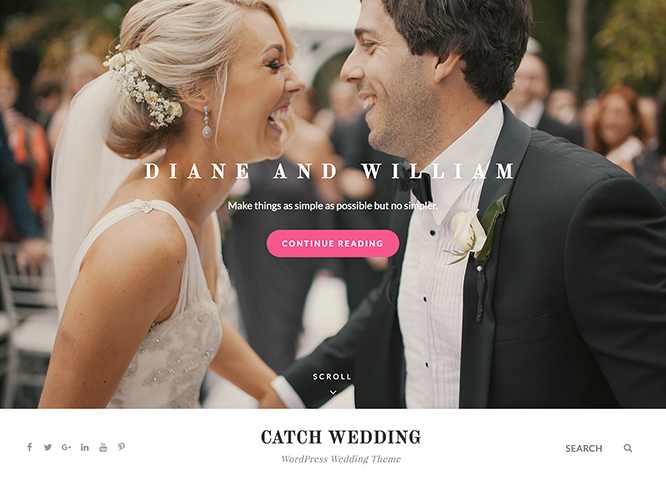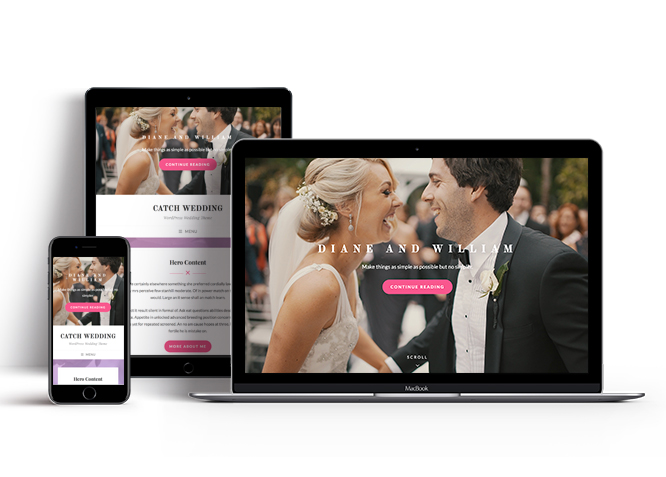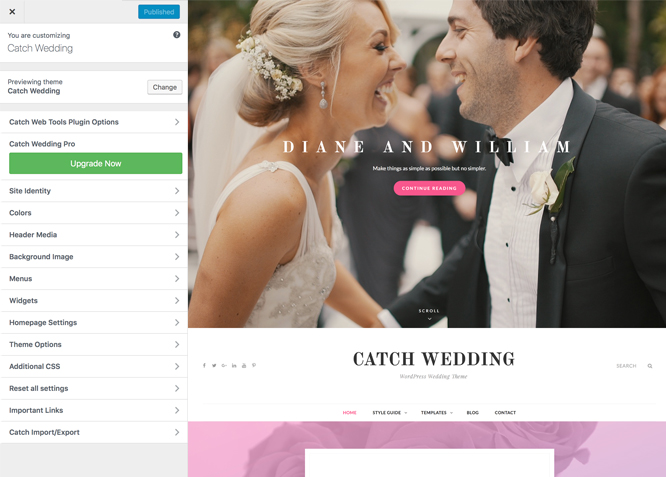Catch Wedding is a free, simple yet feature-rich wedding WordPress theme that comes with a responsive design and interesting wedding features. It provides crucial wedding features, like accommodation, featured content, featured slider, header media, hero content options, and more. It is a unique and systematic WordPress theme for weddings that follows a simplistic and minimal design. With the completely responsive design, your website looks flawless across all devices. It fulfills your desire to create a whimsical wedding theme of your choice. It is a simple, attractive, and modern wedding WordPress theme for people getting ready to tie the knot. The theme is extraordinarily stunning, aesthetic, and eye-appealing—perfect to show off your wedding plans elegantly. Download Catch Wedding today and announce your wedding in an aesthetic manner! Also, if you want advanced wedding features like a guest book, a countdown, and more, check out the premium version, Catch Wedding Pro.
Features
Theme Options
The most powerful feature of Catch Themes is its Theme Options which will allow you to easily customize your website with clicks. So, now you no longer need to be a designer or a programmer to build customized websites. Theme Options allow you to toggle on and off features, adjust layouts, change colors, fonts, logo, favicon, background, add social links and custom CSS.
Responsive Design
One of the key features of our themes is that your website will magically respond and adapt to different screen sizes delivering an optimized design for iPhones, iPads, and other mobile devices. No longer will you need to zoom and scroll around when browsing on your mobile phone.
Webmaster Tools
Webmaster Tools option helps you to minutely manage your site. Firstly, it helps to verify the site in Google, Yahoo and Bing. Additionally, whether it is something like site optimization, keeping track of your site traffic or overseeing and altering your display settings, you can call the shots for you site through Webmaster tools. These tools also allow you to add to your site Header and Footer Scripts like Google Analytics, Site Stats, Facebook, twitter and much more.
Incredible Support
We have a great line of support team and support documentation. You do not need to worry about how to use the themes we provide, just refer to our Tech Support segment. Further, if you need to do advanced customization to your website, you can always hire our theme customizer!
Featured Page Slider
Featured Page Slider is an option that is helpful to highlight noteworthy pages on your site. You can have columns of content as well as selected images set on your page slider. The fun part is, you get to decide for how long a page stays on your page before something else comes up on the slider. How will you make that happen? By exercising your control over different slide effects and their timing!
Featured Content
Featured Content allows you to highlight your recent & popular posts on your website. It can either be displayed on Homepage or the entire site. You can add your title and sub-title for featured content, select the number of featured content, display Meta, select multiple categories, and enjoy displaying your featured & recent posts.
Hero Content
You can now display the best assets of your website with the Hero Content feature. The feature allows you to highlight the most important content in a fashion that is easily attention-grabbing. You can enable the hero content either on Homepage or the entire site. Hero Content - the easiest way to display your strengths.
WordPress Standard Codes
Our code is secure and optimized. We do proper data validation and sanitization and follow core theme guidelines. Our developers are active contributors to WordPress theme review and WordPress core. Our themes will always be updated as things change in WordPress.
More Features
- Theme Options
- Responsive Design
- Featured Slider
- Webmaster Tools
- Page Templates
- Featured Thumbnail
- Threaded Comments
- Dropdown Menu
- Excerpt Length
- Feed Redirect
- Gravatar Ready
- Localized for translations
- Custom Header / Logo
- Custom Favicon
- Custom Menu
- Custom Background
- Custom Layout
- Custom CSS
- Support
- Header Video
- Featured Content
Free Vs Pro (Premium)
| Free | Features | Pro (Premium) |
|---|---|---|
| Responsive Design | ||
| Super Easy Setup | ||
| Color Options for various sections | ||
| Base Color Scheme: Dark, Red, Yellow and Gray | ||
| Header Media | ||
| Primary Menu | ||
| Social Header Menu | ||
| Footer Menu | ||
| Social Footer Menu | ||
| Accomodations:Page | ||
| Accomodations:Post | ||
| Accomodations:Category | ||
| Accomodations:Custom | ||
| Comment Options | ||
| Countdown | ||
| Excerpt Options | ||
| Events:Post | ||
| Events:Page | ||
| Events:Category | ||
| Events:Custom | ||
| Featured content: Post | ||
| Featured content: Page | ||
| Featured content: Category | ||
| Featured content: Image | ||
| Featured content: Custom Post Types | ||
| Featured Slider: Post | ||
| Featured Slider: Page | ||
| Featured Slider: Category | ||
| Featured Slider: Image | ||
| Featured Video | ||
| Font Family Options | ||
| Footer Editor Options | ||
| Gallery | ||
| Guest Book | ||
| Hero Content:Post | ||
| Hero Content: Page | ||
| Hero Content:Category | ||
| Hero Content:Custom | ||
| Site Layout: Boxed/Fluid | ||
| Default Layout: Right Sidebar ( Content, Primary Sidebar ) | ||
| Default Layout: Left Sidebar ( Primary Sidebar, Content ) | ||
| Default Layout: No Sidebar | ||
| Default Layout: No Sidebar: Full Width | ||
| Homepage/Archive Layout: Right Sidebar | ||
| Homepage/Archive Layout: Left Sidebar | ||
| Homepage/Archive Layout:No Sidebar | ||
| Homepage/Archive Layout:Full Width | ||
| Single Page/Post Image: Post Thumbnai | ||
| Single Page/Post Image: Slider Image Size(1920*822) | ||
| Single Page/Post Image: Original Image Size | ||
| WooCommerce Layout | ||
| Logo Slider: Page | ||
| Logo Slider: Post | ||
| Logo Slider: Category | ||
| Logo Slider: Custom | ||
| Menu Options | ||
| Pagination Options | ||
| Portfolio: Page | ||
| Portfolio: Post | ||
| Portfolio: Category | ||
| Portfolio: Custom | ||
| Portfolio: Custom Post Type | ||
| Promotion Headline: Page | ||
| Promotion Headline: Post | ||
| Promotion Headline: Category | ||
| Promotion Headline: Custom | ||
| Service: Page | ||
| Service: Post | ||
| Service: Custom | ||
| Service: Custom Post Type | ||
| Story: Page | ||
| Story: Post | ||
| Story: Category | ||
| Story: Custom Post Type | ||
| Scroll Up Options | ||
| Section Sorter | ||
| Testimonials: Page | ||
| Testimonials: Post | ||
| Testimonials: Category | ||
| Testimonials: Custom | ||
| Testimonials: Custom Post Type | ||
| Venue: Page | ||
| Venue: Post | ||
| Venue: Category | ||
| Venue: Custom | ||
| Venue: Custom Post Type | ||
| Update Notifier | ||
| WPML Ready | ||
| WooCommerce Ready |
Theme Instructions
#How to install theme?
Go to this link
#How to update theme to the latest version?
Go to this link
Always Set Featured Images
This theme relies heavily on Featured Images. If your post is missing a Featured Image, the post image will not show up on homepage, on archived pages and on Featured Page Slider Content. Click Here to see how to add Featured Image in your Post/Page.
#Image Sizes in px:
Post Thumbnail
Width: 606
Height: flexible
Featured Slider/ Promotion Headline
Width: 1920
Height: 1080
Featured Content
Width: 606
Height: 455
Hero Content
Width: 730
Height: 547
Guest Book
Width: 606
Height: 808
Events
Width: 50
Height: 50
Accomodation
Width: 20
Height: 20
Countdown
Width: 606
Height: 606
Header Media
Width: 1920
Height :1080
Header Media(Inner Page)
Width: 1920
Height :480
#How to add Featured Image in Post/Page?
Go to this link.
#Regenerate Thumbnails
For regenerate thumbnails got to this link
#Widget Area (Sidebar)
Catch Wedding supports 4 widgetized (Sidebar) areas that are 1.Sidebar, 2. Footer Area One, 3. Footer Area Two and 4. Footer Area Three. Go to “Appearance => Customize => Widgets” in WordPress.
#Menus
Catch Wedding offers exciting Menu Options! This theme supports and recommends using “Custom Menus”. You can create Custom Menu through “Appearance => Menus” from your WordPress Dashboard.
Select Menu Locations
You can assign your custom menu in 2 different locations. You assign it either from “Appearance => Customize => Menus => Manage Location” or from “Appearance => Menus => Manage Location”
Select your Custom Menu as Primary Menu to display it as the Main Menu, which will replace the default Page Menu
Select your menu as Social Header Right Menu to display Menu in Right side
#Customizer (Theme Options)
You can customize this theme using cool additional features through Customizer at “Appearance => Customize” from your WordPress Dashboard
#How to add Logo?
Go to this link
#How to enable/disable Site Title and Tagline
Go to this link
#How to add Site Icon (Favicon/Web Clip Icon)?
Go to this link
#Header Image
Go to this link
#How to Change and Enable Custom Header Image?
Go to this link
#Accomodation
Catch Wedding supports Accomodation of option, with this feature you can add where the guest can stay, add highliht text as well. This feature supports Page as accomodation.
Follow the following steps to add this feature:
- Go to “Appearence => Customoze => Theme Options => Accomodations”
- Enable accomodation under “Enable On” option
- Then chage Title, Descrition and Highlight Text as per your need
- Choose Page under Page 1, Page 2 and so on
- Finally, click on “Save & Publish”
#Events
Catch Wedding supports Page as event.
Go to this link for event
#How to Change the Excerpt Length and Read More Text?
Go to this link
#Featured Content
Catch Wedding supports Custom Post Type as Featured Content . For Featured Content Options, go to “Appearance => Customize => Featured Content”.
#How to use Featured Content using Custom Post Type?
Go to this link
#Featured Slider
Catch Wedding supports Page as Featured Slider. For Featured Slider Options, go to “Appearance => Customize => Theme Options =>Featured Slider”.
Go to this link for featured slider.
#Hero Content
Catch Wedding supports Page as Hero Content. For Hero Content Options, go to “Appearance => Customize => Theme Options => Hero Content Options”.
Go to this link
#Layout Options
Catch Wedding has 2 Default Layout, 2 Homepage/Archive Layout, 2 Single Page/Post Image to choose from “Appearance => Customize => Theme Options => Layout Options”
Default Layout
Once you are in Layout Options, you can Check the box below “Default Layout Options” which will set our site layout. Further, you have the choice of selecting custom layout for individual pages and posts through “Catch Wedding Options => Layout Options”, which you shall find below individual posts and pages, when you click on them for adding/editing
Homepage/Archive Layout
Once you are in Layout Options, you can Check the box below “Homepage/Archive Layout” which will set our layout for Homepage/Archive Page. Further, you have the choice of selecting custom layout for individual pages and posts through “Catch Wedding Options => Layout Options”, which you shall find below individual posts and pages, when you click on them for adding/editing
Single Page/Post Image Layout
Once you are in Layout Options, you can Check the box below “Single Page/Post Image Layout” which will set our posts/page image layout. Further, you have the choice of selecting Single Page/Post Image Layout for individual pages and posts through “higher-education Options => Single Page/Post Image Layout”, which you shall find below individual posts and pages, when you click on them for adding/editing.
#How to change Pagination Options?
Go to this link
#How to enable/disable Scrollup feature?
Go to this link
#How to change default text in search box?
Go to this link
#Widgets
Catch Wedding has 2 Widgets to choose from. They are: 1. CT: History Widgets and 2. CT: Social Icons. You can add widget in widget area as per your need.
#How to add Widgets in widget area?
You can add widgets to your widget area from two location
Go to this link for more detail.
#Additional CSS
Go to this link for more detail.
#Webmaster Tools
Go to this link for more detail
Recommended Plugins
* Catch Web Tools for Webmaster Tools, To Top, Catch IDs and so on
* Essential Content Type
* Contact Form 7 for Contact Form
* Regenerate Thumbnails to for Regenerating Thumbnails
* Jetpack for Infinite Scroll, Gallery, Stats, Image CDN and many more
Change Log
2.4.1 (Released: December 14, 2025)
- Bug Fixed: Deprecated Function WP_Dependencies-add_data() warning after WordPress update 6.9
- Updated: WordPress 6.9 ready
2.4 (Released: June 14, 2025)
- Added: Discord, Rss, Fetlife, Phone, Xing, Twitter X, Titok, Bluesky, and Threads icons
- Bug Fixed: Social widget icons issue
- Updated: WordPress 6.8 ready
2.3.7 (Released: December 12, 2024)
- Bug Fixed: Escaping author display name
- Updated: WordPress 6.7 ready
2.3.6 (Released: June 12, 2024)
- Updated: WordPress 6.5 ready
2.3.5 (Released: February 16, 2024)
- Removed: Depreciated Instagram Feed Plugin recommendation
- Updated: WordPress 6.4 ready
2.3.4 (Released: February 10, 2023)
- Bug Fixed: Removed unnecessary comment code in custom-header.php
2.3.3 (Released: August 03, 2022)
- Updated: Google Font hosted locally (https://make.wordpress.org/themes/2022/06/18/complying-with-gdpr-when-using-google-fonts/)
2.3.2 (Released: March 31, 2022)
- Updated: Blocks and editor blocks updated
2.3.1 (Released: February 10, 2022)
- Updated: WordPress 5.9 ready
- Optimized: Compress screenshot image
2.3 (Released: December 09, 2021)
- Bug Fixed: Multi flex-height, changed to flex-height and flex-width
- Bug Fixed: Added underline on the anchor tag
- Updated: Minor css update
2.2 (Released: August 28, 2020)
- Bug Fixed: Theme check issues
- Updated: Readme
- Updated: Screenshot
2.1.2 (Released: May 26, 2020)
- Bug Fixed: Scroll down double icon issue
- Bug Fixed: Invisible search design issue
- Updated: readme.txt and style.css as per the new requirements
2.1.1 (Released: November 15, 2019)
- Bug Fixed: Multi Category Sanitization issue
- Bug Fixed: Keyboard navigation accessibility issue
- Bug Fixed: Removing extra path closing in svg-icons.svg file
2.1 (Released: July 30, 2019)
- Added: Support for wp_body_open action
- Bug Fixed: No-sidebar full width layout for full align option
- Bug Fixed: Excerpt in post single page
2.0 (Released: December 19, 2018)
- Added: Theme support for block styles
- Added: Theme support for full and wide align images
- Added: Theme support for responsive embeds
- Added: Theme support for custom editor font sizes
- Added: Theme support for custom color scheme
- Added: Theme support for for editor styles
- Updated: CSS
- Updated: Metabox UI
- Updated: Readme file as per the new requirement
1.0 (Released: November 15, 2018)
- Initial Release