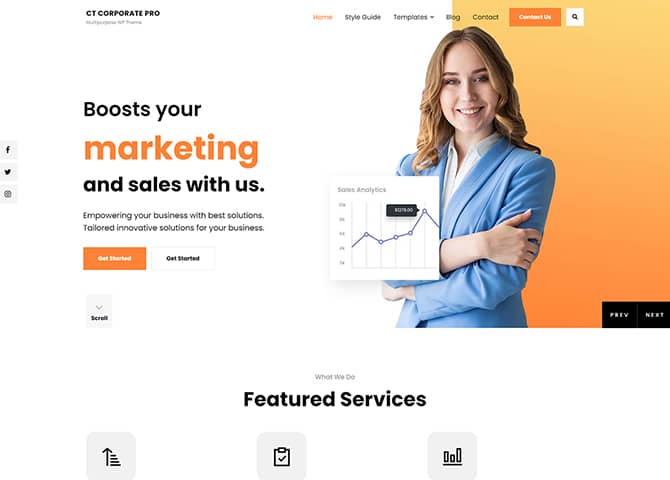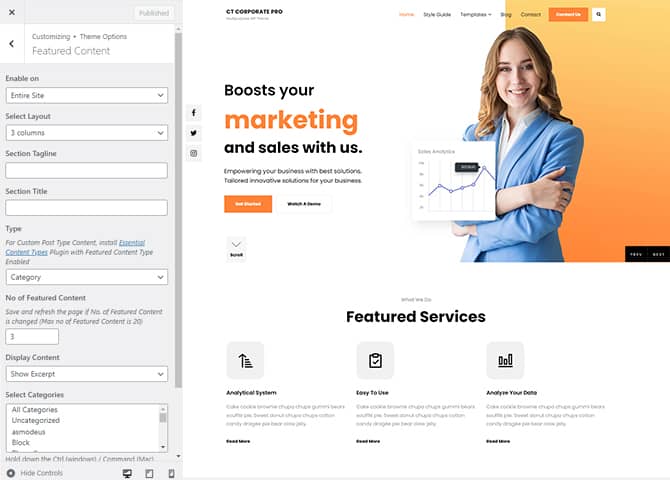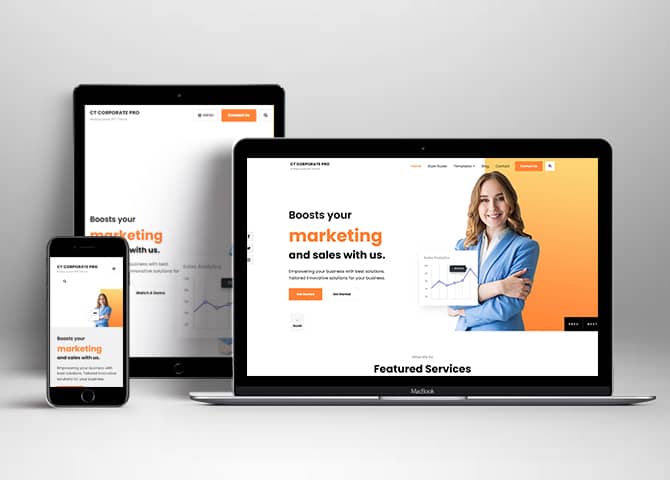How to install theme?
Go to this link
How to update theme to the latest version?
Go to this link
Always Set Featured Images
This theme relies heavily on Featured Images. If your post is missing a Featured Image, the post image will not show up on homepage, on archived pages and on Featured Page Slider Content. Click Here to see how to add Featured Image in your Post/Page.
Customizer (Theme Options)
You can customize this theme using cool additional features through Customizer at “Appearance => Customize” from your WordPress Dashboard.
How to add Logo?
Go to this link
How to enable/disable Site Title and Tagline
Go to this link
How to add Site Icon (Favicon/Web Clip Icon)?
Go to this link
How to add Header Video?
Go to this link
How to add Header Image?
Go to this link
Menus
Catch Corporate Pro offers exciting Menu Options! This theme supports and recommends using “Custom Menus”. You can create Custom Menu through “Appearance => Menus” from your WordPress Dashboard.
Go to this link to know how to add custom menu
Select Menu Locations
You can assign your custom menu in 3 different locations. You assign it either from “Appearance => Customize => Menus => Manage Location” or from “Appearance => Menus => Manage Location”
Select your Custom Menu as Primary Menu to display it as the Main Menu, which will replace the default Page Menu
Select Header Social Menu
Select Footer Menu
Comment Options
Go to this link
How to Change the Excerpt Length and Read More Text?
Go to this link
Featured Content
Catch Corporate Pro supports 5 featured content types, 1. Post, 2. Page, 3. Category and 4. Custom. 5.Custom Post Type(requires Essential Content Type Plugin ).
For Featured Content Options, go to “Appearance => Customize => Theme Options => Featured Content”
Go to this link
Featured Slider
Catch Corporate Pro supports 4 featured slider including, 1. Post , 2. Page, 3. Category and 4. Custom. For Featured Slider Options, go to “Appearance => Customize => Theme Options =>Featured Slider”.
Go to this link
Catch Corporate Pro has further option to edit in featured slider. You can enable disable:
- Display nav arrows
- Display nav dots
- Autoplay
- Loop (Last to first)
- Content Alignment(Center, Right, Left)
- Text Alignment(Center, Right, Left)
- Transition Timeout
- Enable disable scroll down button
How to select different font for different sections?
Go to this link
How to edit Footer Content?
Go to this link
Note: To reset Footer Content check option “Check to reset Footer Content”
Hero Content
Catch Corporate Pro supports 4 Hero Content types to choose from, 1. Post , 2. Page, 3. Category and 4. Custom. For Hero Content Options, go to “Appearance => Customize => Theme Options => Hero Content Options”.
Go to this link
How to Set Certain Categories to Display in Homepage/Frontpage?
Go to this link
Further options in Catch Corporate Pro
- Enable/disable Recent Posts/Content on homepage
- Edit Tagline, Recent Posts Title, Posts Page Header Text, Recent Header Text
- Enable/Disable Recent Posts on Static Page
Layout Options
Catch Corporate Pro has 2 Site Layout, 4 Default Layout, 4 Homepage/Archive Layout, 3 Archive Content Layout, 3 Blog/Archive Posts Column, 3 Homepage Posts Column, 3 Single Page/Post Image and 4 WooCommerce Layout to choose from “Appearance => Customize => Theme Options => Layout Options”
Site Layout
Once you are in Layout Options, you can Check the option below “Site Layout” which will set your site layout.
Default Layout
Once you are in Layout Options, you can Check the box below “Default Layout Options” which will set our site layout. Further, you have the choice of selecting custom layout for individual pages and posts through “Catch Corporate Pro Options => Layout Options”, which you shall find below individual posts and pages, when you click on them for adding/editing
Archive Content Layout
Once you are in Layout Options, you can Check the box below “Archive Content Layout” which will set our layout for Archive Page. Further, you have the choice of selecting custom layout for individual pages and posts through “Catch Corporate Pro Options => Layout Options”, which you shall find below individual posts and pages, when you click on them for adding/editing
Single Page/Post Image Layout
Once you are in Layout Options, you can Check the box below “Single Page/Post Image Layout” which will set our posts/page image layout. Further, you have the choice of selecting Single Page/Post Image Layout for individual pages and posts through “Catch Corporate Pro Options => Single Page/Post Image Layout”, which you shall find below individual posts and pages, when you click on them for adding/editing.
WooCommerce Layout
Select layout for your WooCommerce pages. Option to choose from 4 Layout Options: i. Left Sidebar(Primary Sidebar,Content), ii. No Sidebar, iii. No Sidebar:Full Width and iv. Right Sidebar(Content,Primary Sidebar)
How to add logo slider?
Catch Corporate Pro support Page, Post, Category and Custom as Logo Slider.
Go to this link
Catch Corporate Pro has further option to edit in logo slider. You can enable disable:
- Display nav arrows
- Display nav dots
- Autoplay
- Loop (Last to first)
- Choose Transition time out
Menu Options
Catch Corporate supports menu type as Modern and Classic.
- Go to Appearance => Customize => Theme Options => Menu Options
- Under “Menu Type”, select menu as modern or classic
- Finally, click on Publish to save changes
How to change Pagination Options?
Go to this link
Portfolio
Catch Corporate Pro supports 5 Portfolio types to choose from, 1. Post , 2. Page, 3. Custom, 4. Category and 5. Custom Post Type.
Go to this link
- New option in Portfolio Reverse Grayscale filter for images
Product Higlight
Product highlight section in Catch Corporate allows you to display two product in a row. To use this section you will have to install and activate WooCommerce Plugin.
- Go to Appearance => Customize => Theme Options => Product Highlight
- Enable Product Highlight under “Enable On”
- Under “No of Product Highlight”, select menu number of product highlight you want to showcase
- Then under Product select the product you want to highlight and add button text as well
- Finally, click on Publish to save changes
Product Review
Product Review section in Catch Corporate allows you to displays feedbacks of your customers. To use this section you will have to install and activate WooCommerce Plugin.
- Go to Appearance => Customize => Theme Options => Product Highlight
- Enable Product Review under “Enable On”
- Under “No of Reviews”, select number of reviews you want to show
- Under “Select Products review Layout” select the layout from 1column and 2columns which will set columns for the review
- Finally, click on Publish to save changes
How to add Promotion Headline?
- Go to this link
- Further option to change content position, text alignment, background image overlay and promotion headline image
- Catch Corporate Pro have option to add video URL too in promotional headline option
Promotional Video
Catch Corporate Pro supports Promotional Video section, this section allows you to display video related to your business. You will have to add Video Url inside this section
- Go to Appearance => Customize => Theme Options => Promotional Video
- Enable Promotional Video under “Enable On”
- Under “Video Url”, add the link of video you want to display
- Further option to change Tagline, Title, Description
- Finally, click on Publish to save changes
How to enable/disable Scrollup feature?
Go to this link
How to change default text in search box?
Go to this link
How use section sorter?
The Sections Sorter is a feature that allows you to organize various sections on your website by manually sorting them. You can now rearrange and put forward the section that you want your visitors to see first.
You can sort the sections of your theme by visiting Customize => Theme Options => Sections Sorter. Simply drag and drop the sections to your desired position and display them orderly. Also, another cool feature in this option is that you can not only rearrange the order but also can quickly edit those sections from Sections Sorter option if you want any changes.
Services
Catch Corporate Pro supports 5 services types including, 1. Post, 2. Page, 3. Category, 4. Custom and 5. Custom Post Types. For Services, go to “Appearance => Customize => Services”.
Go to this link
How to enable/disable Zoom, Lightbox and Slider effects for WooCommerce Product Gallery? “
Go to this link
WooCommerce Sections
Catch Corporate Pro supports 3 special WooCommerce section. Activating the WooCommerce plugin will give you a plentiful of extra features in Catch Corporate Pro. It will also add a few handy sections to feature your products. For instance, WooCommerce Featured Products, WooCommerce New Arrivals, and WooCommerce Sale Products. All of these sections are fully customizable and you can display your featured products, new arrivals, and on-sale products effectively.
1.WooCommerce Featured Products
Showcase your Featured Products.
- Go to Appearance => Customize => Theme Options => WooCommerce Featured Content
- Enable WooCommerce Featured Content by clicking on “Enable on” entire site or homepage/front page
- Update Tagline, Title, Description, no of products, No of Columns, Paginate, Order By, Products Filter as per your requirements
- Further option to add SKUs, Category, Button text and Button link
- Click Publish to save changes
2. WooCommerce New Arrivals
Showcase your newly arrived products.
- Go to Appearance => Customize => Theme Options => WooCommerce New Arrivals
- Enable WooCommerce New Arrivals by clicking on “Enable on” entire site or homepage/front page
- Update Tagline, Title, Description, no of products, No of Columns, Paginate, Order By, Products Filter as per your requirements
- Further option to add SKUs, Category, Button text and Button link
- Click Publish to save changes
3.WooCommerce Sale Products
Showcase your product that are on Sale.
- Go to Appearance => Customize => Theme Options => WooCommerce Sale Products
- Enable WooCommerce Sale Products by clicking on “Enable on” entire site or homepage/front page
- Update Tagline, Title, Description, no of products, No of Columns, Paginate, Order By, Products Filter as per your requirements
- Further option to add SKUs, Category, Button text and Button link
- Click Publish to save changes
Update theme
- Go to Appearance => About Theme
- Click on Licence tab
- Add license key (you will get license get after you purchase)
- Click on Save Changes to upate your theme to new version
Content Types
If you want content type option in your theme you can use our free plugin Essential Content Type. The details are listed below:
Essential Content Type
You can install our free plugin Essential Content Type from this link and follow the steps provided by the link.
How to use Featured Content using Custom Post Type?
Go to this link
How to add Testimonials in Homepage/Frontpage using Essential Content Type?
Go to this link
How to add Portfolio in Homepage/Frontpage using custom post type?
Go to this link
How to add Services using custom post types?
Go to this link
Widget Area (Sidebar)
Catch Corporate Pro currently has 15 widgetized (Sidebar) areas including, 1. Sidebar, 2. Footer One, 3. Footer Two, 4. Footer Three, 5. Footer Four, 6. WooCommerce Sidebar, 7. 404 Page Not Found Content, 8. Optional Homepage Sidebar, 9. Optional Archive Sidebar, 10. Optional Page Sidebar, 11. Optional Post Sidebar, 12. Optional Sidebar One, 13. Optional Sidebar Two, 14. Optional Sidebar Three and 15.Newsletter. Go to “Appearance => Widgets” or “Appearance => Customize => Widgets” in WordPress.
Widgets
Catch Corporate Pro supports CT: Social Icons. You can add widget in widget area as per your need.
How to add Widgets in widget area?
You can add widgets to your widget area from two location
Go to this link for more detail.
How to add “Social Icon” in widget area(CT:Social Icon)?
This widget is used to add social icons as a widget.
- Add CT:Social Icon to desired widget area. More Info
- Add “Title” under the respective field.
- Finally, click on “Save & Publish”
Additional CSS
You can add your custom CSS that will overwrite the theme CSS for further design customization through “Appearance => Customize => Additional CSS”, in your WordPress Dashboard.
Note: If you are doing heavy customization and adding lot of custom css then we recommended to build Child Theme and add it in your child theme style.css file. Read More about child theme…
Webmaster Tools
Go to this link for more detail
Translating Your Theme with WPML
Go to this link for more detail
Recommended Plugins
* Catch Web Tools for Webmaster Tools
* To Top
* Catch IDs
* Essential Content Type
* Catch Dark Mode
* Contact Form 7 for Contact Form
* WooCommerce for E-commerce
* WPML for multi-language
* WP-PageNavi for Numeric Pagination
* Regenerate Thumbnails to for Regenerating Thumbnails
* Jetpack for Infinite Scroll, Gallery, Stats, Titled Gallery, Image CDN and many more