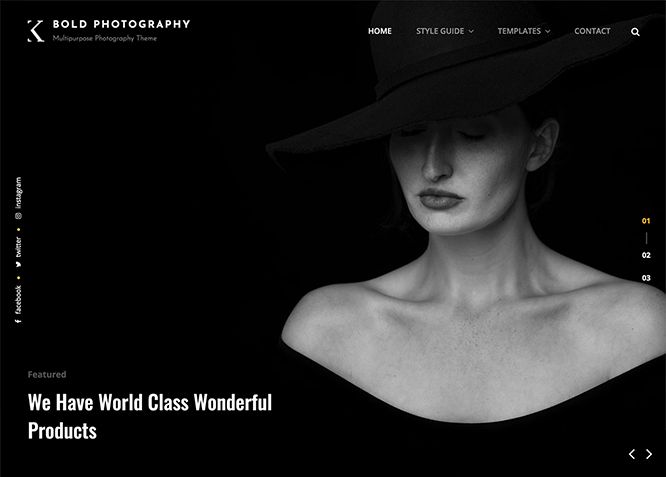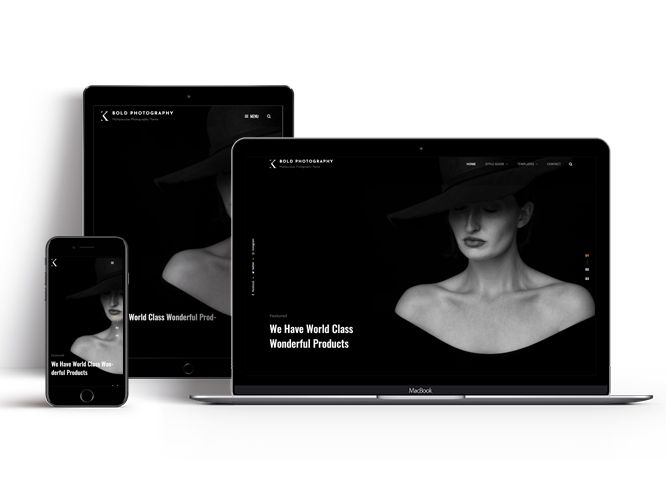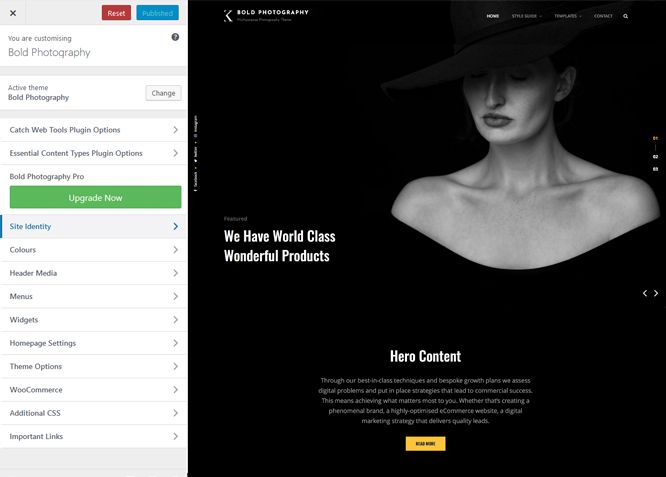Bold Photography is a free, dark multipurpose photography WordPress theme that comes with a sleek design and awesome functionality to unleash your photography creativity. It has been specially crafted to showcase another level of photography websites with its dark and bold look. However, you can use it for any kind of website and deliver a shady look. Bold Photography includes both the looks and astounding functionality to further intensify the website. The new dark multipurpose photography theme, Bold Photography is power-packed with crucial features like Portfolio, Services, Testimonials, and many more. All of these features have been carved keeping multipurpose websites in mind but also prioritizing photography websites. Bold Photography is the ultimate stop if you want a dark and bold website for your creativity. Download Bold Photography today and flaunt the darker side of you with grace. For advanced features, upgrade to the premium version.
Features
Theme Options
The most powerful feature of Catch Themes is its Theme Options which will allow you to easily customize your website with clicks. So, now you no longer need to be a designer or a programmer to build customized websites. Theme Options allow you to toggle on and off features, adjust layouts, change colors, fonts, logo, favicon, background, add social links and custom CSS.
Responsive Design
One of the key features of our themes is that your website will magically respond and adapt to different screen sizes delivering an optimized design for iPhones, iPads, and other mobile devices. No longer will you need to zoom and scroll around when browsing on your mobile phone.
Incredible Support
We have a great line of support team and support documentation. You do not need to worry about how to use the themes we provide, just refer to our Tech Support segment. Further, if you need to do advanced customization to your website, you can always hire our theme customizer!
Featured Content
Featured Content allows you to highlight your recent & popular posts on your website. It can either be displayed on Homepage or the entire site. You can add your title and sub-title for featured content, select the number of featured content, display Meta, select multiple categories, and enjoy displaying your featured & recent posts.
Services
Every website owner wants the world to know about the services they provide. It allows you to place the services you provide for your customers on the spotlight. Choose to display the services in 2 to 4 columns. Display your services on the homepage only or on the entire website.
Testimonials
People are always curious about what your goods and services are really like. Since customer testimonials are candid and not by the company promoting the product, they assist in building trust. You can display testimonials on Homepage, the entire site or disable it completely.
Portfolio
Portfolio empowers you to showcase your professional skills and accomplishments to the world at large. Display your Portfolio in an elegant manner on the Homepage/Frontpage, the entire site or you can also disable it completely if you don’t need it. An astounding way to easily display your experience, skills, talent, and expertise.
More Features
- Theme Options
- Responsive Design
- Featured Slider
- Page Templates
- Featured Thumbnail
- Threaded Comments
- Dropdown Menu
- Excerpt Length
- Gravatar Ready
- Localized for translations
- Custom Header / Logo
- Custom Favicon
- Custom Menu
- Custom CSS
- Support
- Hero Content
- Portfolio
- Testimonials
- Services
- Header Video
- Featured Content
- WordPress Standard Codes
Free Vs Pro (Premium)
| Free | Features | Pro (Premium) |
|---|---|---|
| Responsive Design | ||
| Super Easy Setup | ||
| Color Options for various sections | ||
| Color Scheme: Default, Light, Green, Pink and Yellow | ||
| Header Media | ||
| Primary Menu | ||
| Header Social Menu | ||
| Footer Social Menu | ||
| Floating Testing Menu | ||
| Animate | ||
| Comment Options | ||
| Contact | ||
| Excerpt Options | ||
| Events: Post | ||
| Events: Page | ||
| Events: Category | ||
| Events: Custom | ||
| Featured Content: Post | ||
| Featured Content: Page | ||
| Featured Content: Category | ||
| Featured Content: Custom | ||
| Featured Content: Custom Post Type | ||
| Featured Slider: Post | ||
| Featured Slider: Page | ||
| Featured Slider: Category | ||
| Featured Slider: Custom | ||
| Featured Video | ||
| Font Family Options | ||
| Footer Editor Options | ||
| Gallery: Post | ||
| Gallery: Page | ||
| Gallery: Category | ||
| Hero Content: Page | ||
| Hero Content: Post | ||
| Hero Content: Category | ||
| Hero Content: Custom | ||
| Site Layout: Fluid | ||
| Site Layout: Boxed | ||
| Default Layout: Right Sidebar(Content, Primary Sidebar | ||
| Default Layout: Left Sidebar(Primary Sidebar,Content) | ||
| Default Layout: No Sidebar | ||
| Default Layout:No Sidebar:Full Width | ||
| Homepage/Archive Layout: Right Sidebar(Content, Primary Sidebar | ||
| Homepage/Archive Layout: Left Sidebar(Primary Sidebar,Content) | ||
| Homepage/Archive Layout: No Sidebar | ||
| Homepage/Archive Layout:No Sidebar:Full Width | ||
| Archive Content Layout:Excerpt with Featured Image | ||
| Archive Content Layout:Show Full Content With Image | ||
| Archive Content Layout: Show Full Content ( No Featured Image) | ||
| Enable/Disable Single Page title | ||
| Single Page/Post Layout:Slider Image Size(1920*1080) | ||
| Single Page/Post Layout:Original Image Size | ||
| WooCommerce Layout: Right Sidebar(Content, Primary Sidebar | ||
| WooCommerce Layout: Left Sidebar(Primary Sidebar,Content) | ||
| WooCommerce Layout: No Sidebar | ||
| WooCommerce Layout:No Sidebar:Full Width | ||
| Logo Slider: Post | ||
| Logo Slider: Page | ||
| Logo Slider: Category | ||
| Logo Slider: Custom | ||
| Menu Options: Modern | ||
| Menu Options: Classic | ||
| Portfolio:Page | ||
| Portfolio:Post | ||
| Portfolio: Category | ||
| Portfolio: Custom | ||
| Portfolio: Custom Post Type | ||
| Portfolio: Reverse Grayscale Filter | ||
| Promotion Headline: Page | ||
| Promotion Headline: Post | ||
| Promotion Headline: Category | ||
| Promotion Headline: Custom | ||
| Promotion Headline: Video URL | ||
| Section Sorter | ||
| Scroll Up | ||
| Search Options | ||
| Services: Page | ||
| Services: Post | ||
| Services: Category | ||
| Services: Custom | ||
| Services: Custom Post Types | ||
| Stats: Post | ||
| Stats: Category | ||
| Stats: Custom | ||
| Team:Page | ||
| Team:Post | ||
| Team: Category | ||
| Team: Custom | ||
| Team: Custom Post Type | ||
| Testimonials: Page | ||
| Testimonials: Post | ||
| Testimonials: Category | ||
| Testimonials: Custom | ||
| Testimonials: Custom Post Type | ||
| Update Notifier | ||
| WooCommerce Options | ||
| WPML Ready | ||
| WooCommerce Ready |
Theme Instructions
#How to install theme?
Go to this link
#How to update theme to the latest version?
Go to this link
#How to add Demo Content?
Go to this link
#Download Demo content files?
Click on the button below to download the demo zip files which contain, customizer.dat (Customizer Settings File), demo-content.xml (Content File), and widgets.wie (Widget Settings File) files.
#Always Set Featured Images
This theme relies heavily on Featured Images. If your post is missing a Featured Image, the post image will not show up on homepage, on archived pages and on Featured Page Slider Content. Click Here to see how to add Featured Image in your Post/Page.
Image Sizes in px:#
Post Thumbnail
Width: 1920
Height: 1080
Testimonial
Width: 150
Height: 150
Stats
Width: 50
Height: 50
Team
Width: 640
Height: 853
Logo Slider
Width: 175
Height: 133
Portfolio
Width: 1920
Height: 9999
Customizer (Theme Options) #
You can customize this theme using cool additional features through Customizer at “Appearance => Customize” from your WordPress Dashboard.
#How to add Logo?
Go to this link
#How to enable/disable Site Title and Tagline
Go to this link
#How to add Site Icon (Favicon/Web Clip Icon)?
Go to this link
#How to add Header Video?
Go to this link
#How to add Header Image?
Go to this link
#Menus
Bold Photography offers exciting Menu Options! This theme supports and recommends using “Custom Menus”. You can create Custom Menu through “Appearance => Menus” from your WordPress Dashboard.
Go to this linkto know how to add custom menu
Select Menu Locations
You can assign your custom menu in 5 different locations. You assign it either from “Appearance => Customize => Menus => Manage Location” or from “Appearance => Menus => Manage Location”
Select your Custom Menu as Primary Menu to display it as the Main Menu, which will replace the default Page Menu
Select Menu as Floating social menu
#Content Types
If you want content type option in your theme you can use our free plugin Essential Content Type. The details are listed below:
Essential Content Type #
You can install our free plugin Essential Content Type from this link and follow the steps provided by the link.
#How to Change the Excerpt Length and Read More Text?
Go to this link
#Featured Content
Bold Photography supports Custom Post Type(requires Essential Content Type Plugin ). For Featured Content Options, go to “Appearance => Customize => Theme Options => Featured Content”
#How to use Featured Content using Custom Post Type?
Go to this link
#Featured Slider
Bold Photography supports Page as featured slider. For Featured Slider Options, go to “Appearance => Customize => Theme Options =>Featured Slider”.
Go to this link
#Hero Content
Bold Photography supports Page as hero content. For Hero Content Options, go to “Appearance => Customize => Theme Options => Hero Content”.
Go to this link
#How to Set Certain Categories to Display in Homepage/Frontpage?
Go to this link
#Layout Options
Bold Photography has 2 Default Layout, 2 Homepage/Archive Layout to choose from “Appearance => Customize => Theme Options => Layout Options”
Default Layout
Once you are in Layout Options, you can Check the box below “Default Layout Options” which will set our site layout. Further, you have the choice of selecting custom layout for individual pages and posts through “Bold Photography Options => Layout Options”, which you shall find below individual posts and pages, when you click on them for adding/editing
Homepage/ Archive Layout
Once you are in Layout Options, you can Check the box below “Homepage/ Archive Layout” which will layout for homepage/archive layout
#How to change Pagination Options?
Go to this link
#Portfolio
Bold Photography supports Custom Post Type as portfolio.
#How to add Portfolio in Homepage/Frontpage using Essential Content Type?
Go to this link
#How to enable/disable Scrollup feature?
Go to this link
#How to change default text in search box?
Go to this link
#Services
Bold Photography supports Custom Post Types as services. For Services, go to “Appearance => Customize => Services”.
#How to add Services using custom post types?
Go to this link
#Testimonials
Bold Photography supports Custom Post Type as testimonials.
#How to add Testimonials in Homepage/Frontpage using Essential Content Type?
Go to this link
#Widget Area (Sidebar)
Bold Photography currently has 4 widgetized (Sidebar) areas thay are: 1. Sidebar, 2. Footer One, 3. Footer Two and 4. Footer Three. Go to “Appearance => Widgets” or “Appearance => Customize => Widgets” in WordPress.
#Widgets
Bold Photography supports CT: Social Icons. You can add widget in widget area as per your need.
#How to add Widgets in widget area?
You can add widgets to your widget area from two location
Go to this link for more detail.
#How to add “Social Icon” in widget area(CT:Social Icon)?
This widget is used to add social icons as a widget.
- Add CT:Social Icon to desired widget area. More Info
- Add “Title” under the respective field.
- Finally, click on “Save & Publish”
#Additional CSS
You can add your custom CSS that will overwrite the theme CSS for further design customization through “Appearance => Customize => Additional CSS”, in your WordPress Dashboard.
Note: If you are doing heavy customization and adding lot of custom css then we recommended to build Child Theme and add it in your child theme style.css file. Read More about child theme…
#Webmaster Tools
Go to this link for more detail
Recommended Plugins
* Catch Web Tools for Webmaster Tools, To Top, Catch IDs
* Essential Content Type
* Catch Dark Mode
* WP-PageNavi for Numeric Pagination
* Regenerate Thumbnails to for Regenerating Thumbnails
* Jetpack for Infinite Scroll, Gallery, Stats, Image CDN and many more
Change Log
2.2 (Released: December 10, 2025)
- Bug Fixed: Deprecated Function WP_Dependencies-add_data() warning after WordPress update 6.9
- Updated: WordPress 6.9 ready
2.1 (Released: May 29, 2025)
- Added: Twitter X, Threads, Bluesky, Fetlife, Discord, Tiktok, Line, Phone and Rss icons
- Updated: WordPress 6.8 ready
2.0 (Released: September 03, 2024)
- Bug Fixed: Escaping author display name
- Updated: WordPress 6.6 ready
1.3.3 (Released: June 12, 2024)
- Updated: WordPress 6.5 ready
1.3.2 (Released: February 19, 2024)
- Bug Fixed: Color Option issue
1.3.1 (Released: January 23, 2024)
- Removed: Depreciated Instagram Feed Plugin recommendation
1.2.9 (Released: November 26, 2023)
- Updated: WordPress 6.4 ready
1.2.8 (Released: February 10, 2023)
- Bug Fixed: Removed unnecessary comment code in custom-header.php
1.2.7 (Released: July 25, 2022)
- Updated: Google Font hosted locally (https://make.wordpress.org/themes/2022/06/18/complying-with-gdpr-when-using-google-fonts/)
1.2.6 (Released: June 08, 2022)
- Bug Fixed: Overall Gutenberg blocks and editor block design issue
1.2.5 (Released: June 06, 2022)
- Bug Fixed: Jetpack Testimonial Title/Subtitle issue
1.2.4 (Released: February 05, 2022)
- Updated: WordPress 5.9 ready
1.2.3 (Released: October 28, 2021)
- Bug Fixed: Removed extra ; from editor style
- Bug Fixed: Header media image position
1.2.2 (Released: February 11, 2021)
- Bug Fixed: Portfolio default value issue
- Bug Fixed: Portfolio entry footer
- Bug Fixed: Multi flex-height, changed to flex-height and flex-width
1.2.1 (Released: October 28, 2020)
- Bug Fixed: Color Issue on Editor
1.2 (Released: August 11, 2020)
- Bug Fixed: Theme Check issues
- Updated: Readme
1.1 (Released: June 06, 2020)
- Bug Fixed: Fallback image issue on mobile devices when Header Video enabled
- Updated: Customizer reset button moved to the bottom
- Updated: readme.txt and style.css as per the new requirements
1.0.9 (Released: April 23, 2020)
- Updated: CSS update
1.0.8 (Released: February 14, 2020)
- Bug Fixed: Data sanitization issue Number Range function
- Bug Fixed: Read More Text default value issue
- Updated: Editor Style color
- Updated: Removed extra code for the second header image
1.0.7 (Released: January 17, 2020)
- Bug Fixed: Typo issue, replaced Photographyazine with Photography
1.0.6 (Released: December 10, 2019)
- Bug Fixed: Slider issue in IE
1.0.5 (Released: October 16, 2019)
- Bug Fixed: Default gallery caption issue
- Bug Fixed: Floating Social Icon
1.0.4 (Released: September 27, 2019)
- Bug Fixed: Post title not displayed in single post
- Bug Fixed: CT: Social Icons issue
- Updated: Header Media Code
1.0.3 (Released: August 20, 2019)
- Bug Fixed: Page title disabled by default
- Bug Fixed: Fixed Width defined for single post/page
- Bug Fixed: removing extra closing symbol in svg-icons.svg file
1.0.2 (Released: July 24, 2019)
- Bug Fixed: Search page title issue
- Bug Fixed: Contact Section layout issue
- Bug Fixed: Select color issue
- Bug Fixed: Infinite Scroll Spacing
- Bug Fixed: Header video when no text issue
1.0.1 (Released: June 13, 2019)
- Bug Fixed: Header media issue
- Bug Fixed: Social floating menu color
- Bug Fixed: Spacing issue in content
- Updated: Screenshot
- Updated: EW Tabbed Recent Popular widget
1.0 (Released: June 13, 2019)
- Initial Release