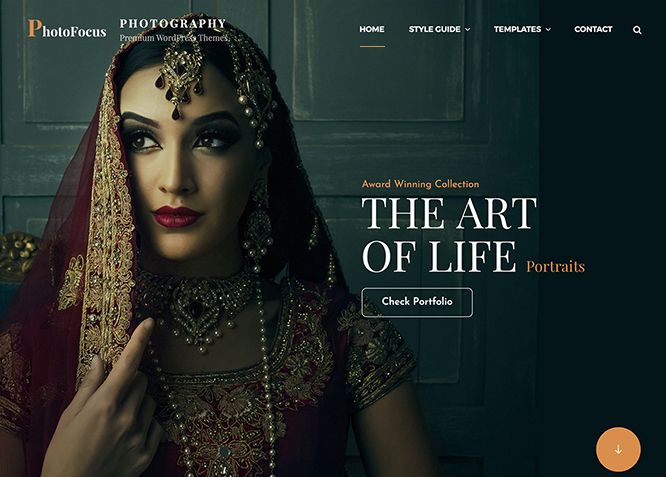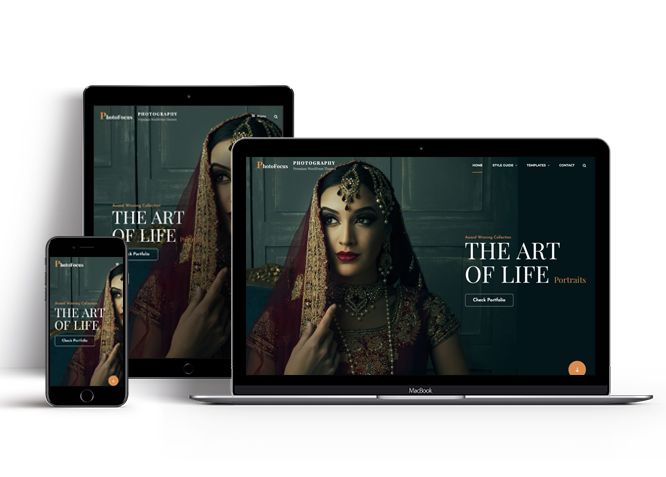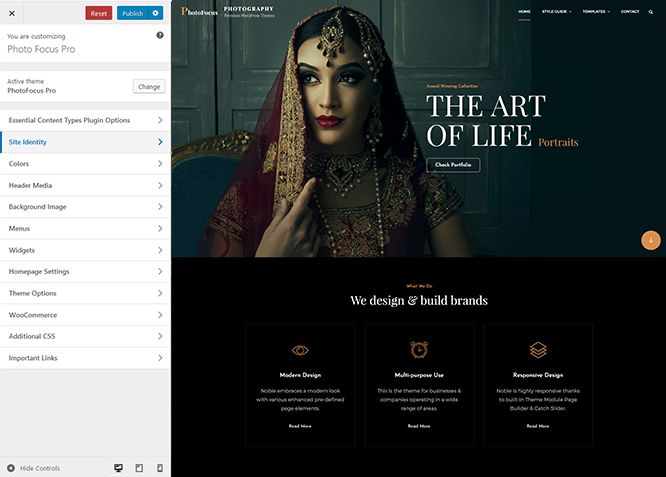How to install theme?
Go to this link
How to update theme to the latest version?
Go to this link
Always Set Featured Images
This theme relies heavily on Featured Images. If your post is missing a Featured Image, the post image will not show up on homepage, on archived pages and on Featured Page Slider Content. Click Here to see how to add Featured Image in your Post/Page.
How to add Featured Image in Post/Page?
Go to this link
Image Sizes in px:
Post Thumbnail
Width: 960
Height: 960
Single Post/Page
Width: 1920
Height: 440
Featured Slider
Width: 1920
Height: 1080
Testimonial
Width: 140
Height: 140
Stats
Width: 50
Height: 50
Team
Width: 666
Height: 666
Logo Slider
Width: 124
Height: 93
Portfolio
Width: 1920
Height: 9999
Services
Width: 80
Height: 80
Customizer (Theme Options)
You can customize this theme using cool additional features through Customizer at “Appearance => Customize” from your WordPress Dashboard.
How to add Logo?
Go to this link
How to enable/disable Site Title and Tagline
Go to this link
How to add Site Icon (Favicon/Web Clip Icon)?
Go to this link
Color
Go to this link
How to add Header Video?
Go to this link
How to add Header Image?
Go to this link
Menus
PhotoFocus Pro offers exciting Menu Options! This theme supports and recommends using “Custom Menus”. You can create Custom Menu through “Appearance => Menus” from your WordPress Dashboard.
Go to this linkto know how to add custom menu
Select Menu Locations
You can assign your custom menu in 5 different locations. You assign it either from “Appearance => Customize => Menus => Manage Location” or from “Appearance => Menus => Manage Location”
Select your Custom Menu as Primary Menu to display it as the Main Menu, which will replace the default Page Menu
Select Header Social Menu to display social icon on header
Footer Social Menu to dispaly social menu in footer
Select Social on Contact Info to display social links on contact area
How to add App Section in theme?
Photofocus Pro supports Page, Post, Category and Custom as App Section.
- Go to “Appearance => Customize => Theme Options => App Section”
- Under “Type” select Page, Post, Category or Custom as per your need
- If you select “Post” as type select the post you want to display in App Section
- If you select “Page” as type select the page you want to display in App Section
- If you select “Category” as type select the category you want to display in App Section
- If you select “Custom” as type select “App Link type” from Image or button and “App Link Layout” from layout two or layout one, then select “App Image First”, “App Image First link” edit Title, Content and background image as per you need
- Further Option to change “Content Position” and “Text Alignment” as per you need
- Finally, click on “Publish”
Comment Options
Go to this link
Contact
- Go to Cutomize => Theme Option => Contact
- Enable Contact by choose option ubder “Enable Contact Info on”
- Then you can add contact section sub title, description title, email label, phone label, phone, address label, address, address link
- Under Contact form option you can choose your type as Post, Page and Custom and edit it accordingly
- Finally click on publish
Events
Go to this link for Events
How to Change the Excerpt Length and Read More Text?
Go to this link
Featured Content
PhotoFocus Pro supports 5 featured content types to choose from: 1. Post, 2. Page, 3. Category and 4. Custom. 5.Custom Post Type
For Featured Content Options, go to “Appearance => Customize => Theme Options => Featured Content”
Go to this link
Featured Slider
PhotoFocus Pro supports 4 featured slider types including 1. Post , 2. Page, 3. Category and 4. Custom. For Featured Slider Options, go to “Appearance => Customize => Theme Options =>Featured Slider”.
Go to this link
Featured Video
PhotoFocus Pro supports featured video. You can embed your video from various sites to your web site. Follow the following step to add featured video:
- Go to Appearance => Customize => Theme Options => Featured Video
- To enable featured video select option under “Enable on”, select homepage/frontpage or Enite site
- Under Video Url 1, Video Url 2 and so on add the link of video you want to feature in your website(Go to this link to see the list of site you can embed videos from)
- Finally, click on “Save & Publish”
Note:Further option to change layout, edit feaured video title and featured content archive content and number of featured videos
How to select different font for different sections?
Go to this link
How to edit Footer Content?
Go to this link
Note: To reset Footer Content check option “Check to reset Footer Content”
How to add Gallery in theme?
PhotoFocus Pro supports Page, Post and Category as Gallery.To add galley you need to add our free plugin catch gallery
Go to this link
Hero Content
PhotoFocus Pro supports 4 Hero Content types to choose from, 1. Post , 2. Page, 3. Category and 4. Custom. For Hero Content Options, go to “Appearance => Customize => Theme Options => Hero Content Options”.
Go to this link
How to Set Certain Categories to Display in Homepage/Frontpage?
Go to this link
Layout Options
PhotoFocus Pro has 2 Site Layout, 4 Default Layout, 4 Homepage/Archive Layout, 3 Archive Content Layout, 3 Single Page/Post Image and 4 Woocommerce Layout options image layout to choose from “Appearance => Customize => Theme Options => Layout Options”
Site Layout
Once you are in Layout Options, you can Check the option below “Site Layout” which will set your site layout.
Default Layout
Once you are in Layout Options, you can Check the box below “Default Layout Options” which will set our site layout. Further, you have the choice of selecting custom layout for individual pages and posts through “PhotoFocus Options => Layout Options”, which you shall find below individual posts and pages, when you click on them for adding/editing
Homepage/Archive Layout
Once you are in Layout Options, you can Check the box below “Homepage/Archive Content Layout” which will set our layout for Homepage/Archive
Archive Content Layout
Once you are in Layout Options, you can Check the box below “Archive Content Layout” which will set our layout for Archive Page. Further, you have the choice of selecting custom layout for individual pages and posts through “PhotoFocus Options => Layout Options”, which you shall find below individual posts and pages, when you click on them for adding/editing
Single Page/Post Image Layout
Once you are in Layout Options, you can Check the box below “Single Page/Post Image Layout” which will set our posts/page image layout. Further, you have the choice of selecting Single Page/Post Image Layout for individual pages and posts through “PhotoFocus Options => Single Page/Post Image Layout”, which you shall find below individual posts and pages, when you click on them for adding/editing.
WooCommerce Layout
Select layout for your WooCommerce pages. Option to choose from 4 Layout Options: i. Left Sidebar(Primary Sidebar,Content), ii. No Sidebar, iii. No Sidebar:Full Width and iv. Right Sidebar(Content,Primary Sidebar)
How to add logo slider?
Go to this link
How to choose different menu style?
- Go to Appearance => Customize => Theme Options => Menu Options
- Under “Menu Type”, choose Modern or Classic style as per your need
- Further option to enable/disable search in primary menu
- Finally, click on “Save & Publish”
How to change Pagination Options?
Go to this link
How to add Playlist?
- Go to “Customize => Theme Options => Playlist”
- Under “Type” choose Page, Post or Category as per you need
- If you choose “Page” as type then under “Page” choose the page you want to display as playlist
- If you choose “Post” as type then under “Post” choose the post you want to display as playlist
- If you choose “Category” as type then under “Category” choose the categories you want to display as playlist
- To add playlist, open the edit page of post,page or category you have selected, on the left hand side you will find “Add Media” button click on that
Inside “Add Media” you will find Create Audio Playlist option, from there you can choose you audio to add in playlist
- Finally, “Save & Publish”
Portfolio
PhotoFocus Pro supports 5 Portfolio types to choose from: 1. Post, 2. Page, 3. Custom, 4. Category and 5. Custom Post Type.
Go to this link to add Portfolio
Portfolio using custom post type
Go to this link to add portfolio using custom post type
How to add pricing in theme?
PhotoFocus Pro suppors pricing, here is how you add it:
- Go to “Appearence => Customoze => Theme Options => Pricing”
- Enable pricing under “Enable on”, either in homepage/frontpage or entire site
- Select content type under “Type” as page, post, category or custom
- Fill the content as per respective headings
- Further option to highlight items
- Finally, click Publish
How to add Promotion Headline?
- Go to this link
to add promotion headline
- Further option to change content position, text alignment, background image overlay and promotion headline image
- PhotoFocus pro have option to add video URL too in promotional headline option
How to enable/disable Scrollup feature?
Go to this link
How to change default text in search box?
Go to this link
How use section sorter?
Go to this link
Services
PhotoFocus Pro supports 5 services types including 1. Post, 2. Page, 3. Category, 4. Custom and 5. Custom Post Types. For Services, go to “Appearance => Customize => Services”.
Go to this link
How to add stats in theme?
Go to this link
How to add Playlist in theme?
PhotoFocus Pro supports Page, Post and Category as Sticky Playlist. Follow the following steps to add Sticky Playlist to your theme:
- Go to “Customize => Theme Options => Sticky Playlist”
- Under Page choose the page you want to display as playlist
- To add sticky playlist, open the edit page of post, page or category you have selected, on the left hand side you will find “Add Media” button click on that Inside “Add Media” you will find Create Audio Playlist option, from there you can choose you audio to add in sticky playlist
- Finally, “Save & Publish”
Testimonials
PhotoFocus Pro supports 5 Testimonial types to choose from including 1. Post, 2. Page, 3. Image, 4. Category and 5. Custom Post Type.
Go to this link
How to add Team in theme?
PhotoFocus Pro Supports team as Post, Page, Category, Image and Custom Post Types.
Go to this link
How to add timeline?
- Go to “Customize => Theme Options => Timeline” from your WordPress Dashboard
- To enable featured timeline, select “Homepage/ FrontPage or Entire Site” option under “Enable on”
- Under “Type”, you need to select “Post, Page, Category, Custom” as per your need
- If you select Post as timeline type, choose Post under Post 1, Post 2 and so on
- If you select Page as timeline type, choose Page under Page 1, Page 2 and so on
- If you select Category as timeline type, choose categories under Select Categories
- If you select Custom as timeline type then, under Event#1, Event#2 and so on add “Date” “Image”, “Title”, “Link”, “Content”, and “Link” as per your need
- Further option to “Select Layout”, “Number of items”
- Finally, click on “Publish”
How to enable/disable update notifications?
Go to this link
How to enable/disable Zoom, Lightbox and Slider effects for WooCommerce Product Gallery? #
Go to this link
#Content Types
If you want content type option in your theme you can use our free plugin Essential Content Type. The details are listed below:
Essential Content Type
You can install our free plugin Essential Content Type from this link and follow the steps provided by the link.
How to use Featured Content using Custom Post Type?
Go to this link
How to add Testimonials in Homepage/Frontpage using Essential Content Type?
Go to this link
How to add Portfolio in Homepage/Frontpage using Essential Content Type?
Go to this link
How to add Services using custom post types?
Go to this link
Widget Area (Sidebar)
PhotoFocus Pro currently has 15 widgetized (Sidebar) areas thay are: 1. Sidebar, 2. Footer One, 3. Footer Two, 4. Footer Three, 5. Footer Four, 6. WooCommerce Sidebar, 7. 404 Page Not Found Content, 8. Optional Homepage Sidebar, 9. Optional Archive Sidebar, 10. Optional Page Sidebar, 11. Optional Post Sidebar, 12. Optional Sidebar One, 13. Optional Sidebar Two, 14. Optional Sidebar Three and 15.Newsletter. Go to “Appearance => Widgets” or “Appearance => Customize => Widgets” in WordPress.
Widgets
PhotoFocus Pro supports CT: Social Icons. You can add widget in widget area as per your need.
How to add Widgets in widget area?
You can add widgets to your widget area from two location
Go to this link for more detail.
How to add “Social Icon” in widget area(CT:Social Icon)?
This widget is used to add social icons as a widget.
- Add CT:Social Icon to desired widget area. More Info
- Add “Title” under the respective field.
- Finally, click on “Save & Publish”
Additional CSS
You can add your custom CSS that will overwrite the theme CSS for further design customization through “Appearance => Customize => Additional CSS”, in your WordPress Dashboard.
Note: If you are doing heavy customization and adding lot of custom css then we recommended to build Child Theme and add it in your child theme style.css file. Read More about child theme…
Webmaster Tools
Go to this link for more detail
Translating Your Theme with WPML
Go to this link for more detail
Recommended Plugins
* Catch Web Tools for Webmaster Tools
* To Top
* Catch IDs
* Essential Content Type
* Catch Dark Mode
* Contact Form 7 for Contact Form
* WooCommerce for E-commerce
* WPML for multi-language
* WP-PageNavi for Numeric Pagination
* Regenerate Thumbnails to for Regenerating Thumbnails
* Jetpack for Infinite Scroll, Gallery, Stats, Titled Gallery, Image CDN and many more