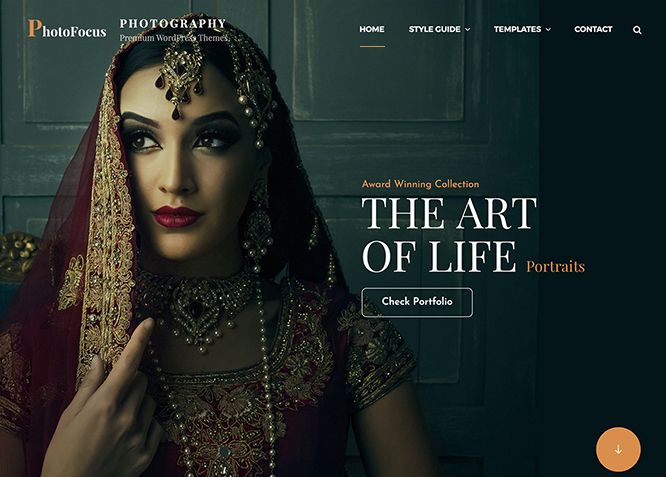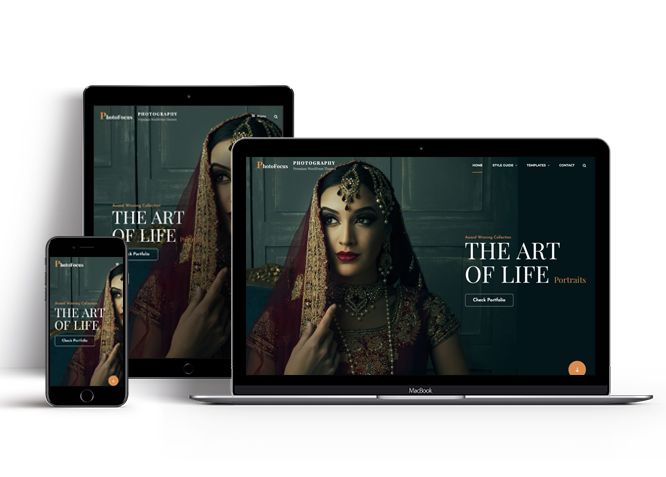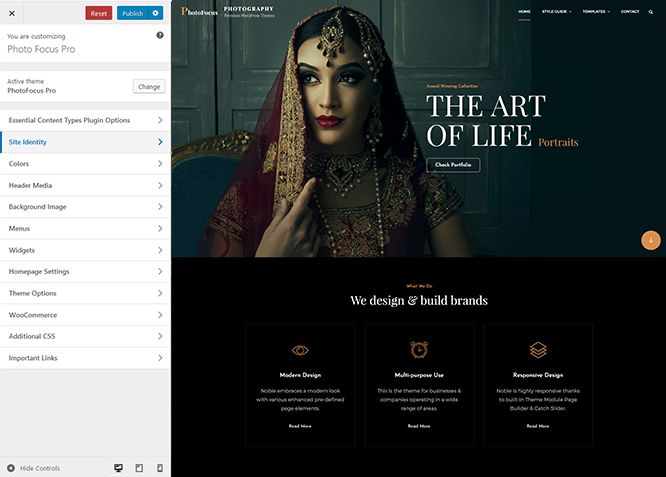PhotoFocus Pro is a premium multipurpose photography WordPress theme. It is ideal for photographers, photo bloggers, freelancers, and other creative photography centric websites. It sure was specially designed for photography websites. However, since it is a multipurpose theme and it includes advanced features, you can use PhotoFocus Pro for all kinds of websites like corporate, personal blogs, portfolios, and more. Its design is powerful and adaptable, managing to seamlessly blend solid aesthetics with high functionality. This innovative theme can certainly enhance every aspect of your page while providing an extremely user-friendly interface with easy navigation. PhotoFocus Pro comes with features like Contact, Events, Featured Video, Gallery, Logo Slider, Portfolio, Promotion Headline, Services, Stats, Team, Testimonials, and more under the hood. It is a fast-loading, easy to use, and highly customizable multipurpose photography WordPress theme. Buy PhotoFocus Pro today and expose your business in the digital arena.
Features
Theme Options
The most powerful feature of Catch Themes is its Theme Options which will allow you to easily customize your website with clicks. So, now you no longer need to be a designer or a programmer to build customized websites. Theme Options allow you to toggle on and off features, adjust layouts, change colors, fonts, logo, favicon, background, add social links and custom CSS.
Responsive Design
One of the key features of our themes is that your website will magically respond and adapt to different screen sizes delivering an optimized design for iPhones, iPads, and other mobile devices. No longer will you need to zoom and scroll around when browsing on your mobile phone.
Featured Post Slider
Featured Slider is an option that is helpful to highlight noteworthy posts on your site. You can have columns of content as well as selected images set on your post slider. The fun part is, you get to decide for how long a post stays on your page before something else comes up on the slider. How will you make that happen? By exercising your control over different slide effects and their timing!
Webmaster Tools
Webmaster Tools option helps you to minutely manage your site. Firstly, it helps to verify the site in Google, Yahoo and Bing. Additionally, whether it is something like site optimization, keeping track of your site traffic or overseeing and altering your display settings, you can call the shots for you site through Webmaster tools. These tools also allow you to add to your site Header and Footer Scripts like Google Analytics, Site Stats, Facebook, twitter and much more.
Incredible Support
We have a great line of support team and support documentation. You do not need to worry about how to use the themes we provide, just refer to our Tech Support segment. Further, if you need to do advanced customization to your website, you can always hire our theme customizer!
Featured Image Slider
Featured Image Slider allows you to not only add images, but also write a description for them. If a descriptive caption would not suffice, you also have the option of providing a clickable link. This way, as per your unique needs, should you require, you can easily add a URL to your content.
Featured Page Slider
Featured Page Slider is an option that is helpful to highlight noteworthy pages on your site. You can have columns of content as well as selected images set on your page slider. The fun part is, you get to decide for how long a page stays on your page before something else comes up on the slider. How will you make that happen? By exercising your control over different slide effects and their timing!
Featured Content
Featured Content allows you to highlight your recent & popular posts on your website. It can either be displayed on Homepage or the entire site. You can add your title and sub-title for featured content, select the number of featured content, display Meta, select multiple categories, and enjoy displaying your featured & recent posts.
Services
Every website owner wants the world to know about the services they provide. It allows you to place the services you provide for your customers on the spotlight. Choose to display the services in 2 to 4 columns. Display your services on the homepage only or on the entire website.
Custom Fonts
You can choose different types of stylish and engaging fonts for your Site Title, Tagline, Headline Tags, Content Title, and Content Body. Choose the font that suits best for your website from the font family options and makes your website more striking.
Hero Content
You can now display the best assets of your website with the Hero Content feature. The feature allows you to highlight the most important content in a fashion that is easily attention-grabbing. You can enable the hero content either on Homepage or the entire site. Hero Content - the easiest way to display your strengths.
WordPress Standard Codes
Our code is secure and optimized. We do proper data validation and sanitization and follow core theme guidelines. Our developers are active contributors to WordPress theme review and WordPress core. Our themes will always be updated as things change in WordPress.
Testimonials
People are always curious about what your goods and services are really like. Since customer testimonials are candid and not by the company promoting the product, they assist in building trust. You can display testimonials on Homepage, the entire site or disable it completely.
Portfolio
Portfolio empowers you to showcase your professional skills and accomplishments to the world at large. Display your Portfolio in an elegant manner on the Homepage/Frontpage, the entire site or you can also disable it completely if you don’t need it. An astounding way to easily display your experience, skills, talent, and expertise.
Sections Sorter
Sections Sorter allows you to organize various sections on your website by manually sorting them. Simply drag and drop the sections to your desired position and display them orderly.The cool feature in this option is that you can not only rearrange the order but also can quickly edit those sections from Sections Sorter option if you want any changes.
Footer Editor
Footer Editor Options enables you to edit the content of the footer easily. You can either add HTML, plain text, or custom shortcodes which will be inserted into your theme automatically. You can use shortcodes like [the-year], [site-link] and [privacy-policy-link] for the current year, site link and privacy policy link respectively.
More Features
- Theme Options
- Responsive Design
- Featured Slider
- Webmaster Tools
- Alternative Styles
- Page Templates
- Color Options
- Featured Thumbnail
- Threaded Comments
- Excerpt Length
- Gravatar Ready
- Localized for translations
- Custom Header / Logo
- Custom Favicon
- Custom Menu
- Custom Footer
- Custom Background
- Custom Layout
- Custom Fonts
- Custom Homepage
- Custom CSS
- Support
- WooCommerce Ready
- WPML Ready
- Hero Content
- Portfolio
- Logo Slider
- Events
- Testimonials
- Services
- Header Video
- Featured Content
- WordPress Standard Codes
- Promotion Headline
- Sections Sorter
- Teams
- Products
Free Vs Pro (Premium)
| Free | Features | Pro (Premium) |
|---|---|---|
| Responsive Design | ||
| Super Easy Setup | ||
| Color Options for various sections | ||
| Color Scheme: Default, Light, Green, Pink and Yellow | ||
| Header Media | ||
| Primary Menu | ||
| Header Social Menu | ||
| Footer Social Menu | ||
| Comment Options | ||
| Contact | ||
| Excerpt Options | ||
| Events: Post | ||
| Events: Page | ||
| Events: Category | ||
| Events: Custom | ||
| Featured Content: Post | ||
| Featured Content: Page | ||
| Featured Content: Category | ||
| Featured Content: Custom | ||
| Featured Content: Custom Post Type | ||
| Featured Slider: Post | ||
| Featured Slider: Page | ||
| Featured Slider: Category | ||
| Featured Slider: Custom | ||
| Featured Video | ||
| Font Family Options | ||
| Footer Editor Options | ||
| Gallery: Post | ||
| Gallery: Page | ||
| Gallery: Category | ||
| Hero Content: Page | ||
| Hero Content: Post | ||
| Hero Content: Category | ||
| Hero Content: Custom | ||
| Site Layout: Fluid | ||
| Site Layout: Boxed | ||
| Default Layout: Right Sidebar(Content, Primary Sidebar | ||
| Default Layout: Left Sidebar(Primary Sidebar,Content) | ||
| Default Layout: No Sidebar | ||
| Default Layout:No Sidebar:Full Width | ||
| Homepage/Archive Layout: Right Sidebar(Content, Primary Sidebar | ||
| Homepage/Archive Layout: Left Sidebar(Primary Sidebar,Content) | ||
| Homepage/Archive Layout: No Sidebar | ||
| Homepage/Archive Layout:No Sidebar:Full Width | ||
| Archive Content Layout:Excerpt with Featured Image | ||
| Archive Content Layout:Show Full Content With Image | ||
| Archive Content Layout: Show Full Content ( No Featured Image) | ||
| Enable/Disable Single Page title | ||
| Single Page/Post Layout:Slider Image Size(1920*1080) | ||
| Single Page/Post Layout:Original Image Size | ||
| WooCommerce Layout: Right Sidebar(Content, Primary Sidebar | ||
| WooCommerce Layout: Left Sidebar(Primary Sidebar,Content) | ||
| WooCommerce Layout: No Sidebar | ||
| WooCommerce Layout:No Sidebar:Full Width | ||
| Logo Slider: Post | ||
| Logo Slider: Page | ||
| Logo Slider: Category | ||
| Logo Slider: Custom | ||
| Menu Options: Modern | ||
| Menu Options: Classic | ||
| Playlist: Post | ||
| Playlist: Page | ||
| Playlist: Category | ||
| Portfolio:Page | ||
| Portfolio:Post | ||
| Portfolio: Category | ||
| Portfolio: Custom | ||
| Portfolio: Custom Post Type | ||
| Portfolio: Reverse Grayscale Filter | ||
| Promotion Headline: Page | ||
| Promotion Headline: Post | ||
| Promotion Headline: Category | ||
| Promotion Headline: Custom | ||
| Promotion Headline: Video URL | ||
| Pricing: Post | ||
| Pricing: Page | ||
| Pricing: Category | ||
| Pricing: Custom | ||
| Section Sorter | ||
| Scroll Up | ||
| Search Options | ||
| Services: Page | ||
| Services: Post | ||
| Services: Category | ||
| Services: Custom | ||
| Services: Custom Post Types | ||
| Stats: Post | ||
| Stats: Category | ||
| Stats: Custom | ||
| Sticky Playlist: Page | ||
| Sticky Playlist: Post | ||
| Sticky Playlist: Category | ||
| Team:Page | ||
| Team:Post | ||
| Team: Category | ||
| Team: Custom | ||
| Team: Custom Post Type | ||
| Testimonials: Page | ||
| Testimonials: Post | ||
| Testimonials: Category | ||
| Testimonials: Custom | ||
| Testimonials: Custom Post Type | ||
| Timeline: Page | ||
| Timeline: Post | ||
| Timeline: Category | ||
| Timeline: Custom | ||
| Update Notifier | ||
| WooCommerce Options | ||
| WPML Ready | ||
| WooCommerce Ready |
Theme Instructions
How to install theme?
Go to this link
How to update theme to the latest version?
Go to this link
Always Set Featured Images
This theme relies heavily on Featured Images. If your post is missing a Featured Image, the post image will not show up on homepage, on archived pages and on Featured Page Slider Content. Click Here to see how to add Featured Image in your Post/Page.
How to add Featured Image in Post/Page?
Go to this link
Image Sizes in px:
Post Thumbnail
Width: 960
Height: 960
Single Post/Page
Width: 1920
Height: 440
Featured Slider
Width: 1920
Height: 1080
Testimonial
Width: 140
Height: 140
Stats
Width: 50
Height: 50
Team
Width: 666
Height: 666
Logo Slider
Width: 124
Height: 93
Portfolio
Width: 1920
Height: 9999
Services
Width: 80
Height: 80
Customizer (Theme Options)
You can customize this theme using cool additional features through Customizer at “Appearance => Customize” from your WordPress Dashboard.
How to add Logo?
Go to this link
How to enable/disable Site Title and Tagline
Go to this link
How to add Site Icon (Favicon/Web Clip Icon)?
Go to this link
Color
Go to this link
How to add Header Video?
Go to this link
How to add Header Image?
Go to this link
Menus
PhotoFocus Pro offers exciting Menu Options! This theme supports and recommends using “Custom Menus”. You can create Custom Menu through “Appearance => Menus” from your WordPress Dashboard.
Go to this linkto know how to add custom menu
Select Menu Locations
You can assign your custom menu in 5 different locations. You assign it either from “Appearance => Customize => Menus => Manage Location” or from “Appearance => Menus => Manage Location”
Select your Custom Menu as Primary Menu to display it as the Main Menu, which will replace the default Page Menu
Select Header Social Menu to display social icon on header
Footer Social Menu to dispaly social menu in footer
Select Social on Contact Info to display social links on contact area
How to add App Section in theme?
Photofocus Pro supports Page, Post, Category and Custom as App Section.
- Go to “Appearance => Customize => Theme Options => App Section”
- Under “Type” select Page, Post, Category or Custom as per your need
- If you select “Post” as type select the post you want to display in App Section
- If you select “Page” as type select the page you want to display in App Section
- If you select “Category” as type select the category you want to display in App Section
- If you select “Custom” as type select “App Link type” from Image or button and “App Link Layout” from layout two or layout one, then select “App Image First”, “App Image First link” edit Title, Content and background image as per you need
- Further Option to change “Content Position” and “Text Alignment” as per you need
- Finally, click on “Publish”
Comment Options
Go to this link
Contact
- Go to Cutomize => Theme Option => Contact
- Enable Contact by choose option ubder “Enable Contact Info on”
- Then you can add contact section sub title, description title, email label, phone label, phone, address label, address, address link
- Under Contact form option you can choose your type as Post, Page and Custom and edit it accordingly
- Finally click on publish
Events
Go to this link for Events
How to Change the Excerpt Length and Read More Text?
Go to this link
Featured Content
PhotoFocus Pro supports 5 featured content types to choose from: 1. Post, 2. Page, 3. Category and 4. Custom. 5.Custom Post Type
For Featured Content Options, go to “Appearance => Customize => Theme Options => Featured Content”
Go to this link
Featured Slider
PhotoFocus Pro supports 4 featured slider types including 1. Post , 2. Page, 3. Category and 4. Custom. For Featured Slider Options, go to “Appearance => Customize => Theme Options =>Featured Slider”.
Go to this link
Featured Video
PhotoFocus Pro supports featured video. You can embed your video from various sites to your web site. Follow the following step to add featured video:
- Go to Appearance => Customize => Theme Options => Featured Video
- To enable featured video select option under “Enable on”, select homepage/frontpage or Enite site
- Under Video Url 1, Video Url 2 and so on add the link of video you want to feature in your website(Go to this link to see the list of site you can embed videos from)
- Finally, click on “Save & Publish”
Note:Further option to change layout, edit feaured video title and featured content archive content and number of featured videos
How to select different font for different sections?
Go to this link
How to edit Footer Content?
Go to this link
Note: To reset Footer Content check option “Check to reset Footer Content”
How to add Gallery in theme?
PhotoFocus Pro supports Page, Post and Category as Gallery.To add galley you need to add our free plugin catch gallery
Go to this link
Hero Content
PhotoFocus Pro supports 4 Hero Content types to choose from, 1. Post , 2. Page, 3. Category and 4. Custom. For Hero Content Options, go to “Appearance => Customize => Theme Options => Hero Content Options”.
Go to this link
How to Set Certain Categories to Display in Homepage/Frontpage?
Go to this link
Layout Options
PhotoFocus Pro has 2 Site Layout, 4 Default Layout, 4 Homepage/Archive Layout, 3 Archive Content Layout, 3 Single Page/Post Image and 4 Woocommerce Layout options image layout to choose from “Appearance => Customize => Theme Options => Layout Options”
Site Layout
Once you are in Layout Options, you can Check the option below “Site Layout” which will set your site layout.
Default Layout
Once you are in Layout Options, you can Check the box below “Default Layout Options” which will set our site layout. Further, you have the choice of selecting custom layout for individual pages and posts through “PhotoFocus Options => Layout Options”, which you shall find below individual posts and pages, when you click on them for adding/editing
Homepage/Archive Layout
Once you are in Layout Options, you can Check the box below “Homepage/Archive Content Layout” which will set our layout for Homepage/Archive
Archive Content Layout
Once you are in Layout Options, you can Check the box below “Archive Content Layout” which will set our layout for Archive Page. Further, you have the choice of selecting custom layout for individual pages and posts through “PhotoFocus Options => Layout Options”, which you shall find below individual posts and pages, when you click on them for adding/editing
Single Page/Post Image Layout
Once you are in Layout Options, you can Check the box below “Single Page/Post Image Layout” which will set our posts/page image layout. Further, you have the choice of selecting Single Page/Post Image Layout for individual pages and posts through “PhotoFocus Options => Single Page/Post Image Layout”, which you shall find below individual posts and pages, when you click on them for adding/editing.
WooCommerce Layout
Select layout for your WooCommerce pages. Option to choose from 4 Layout Options: i. Left Sidebar(Primary Sidebar,Content), ii. No Sidebar, iii. No Sidebar:Full Width and iv. Right Sidebar(Content,Primary Sidebar)
How to add logo slider?
Go to this link
How to choose different menu style?
- Go to Appearance => Customize => Theme Options => Menu Options
- Under “Menu Type”, choose Modern or Classic style as per your need
- Further option to enable/disable search in primary menu
- Finally, click on “Save & Publish”
How to change Pagination Options?
Go to this link
How to add Playlist?
- Go to “Customize => Theme Options => Playlist”
- Under “Type” choose Page, Post or Category as per you need
- If you choose “Page” as type then under “Page” choose the page you want to display as playlist
- If you choose “Post” as type then under “Post” choose the post you want to display as playlist
- If you choose “Category” as type then under “Category” choose the categories you want to display as playlist
- To add playlist, open the edit page of post,page or category you have selected, on the left hand side you will find “Add Media” button click on that
Inside “Add Media” you will find Create Audio Playlist option, from there you can choose you audio to add in playlist - Finally, “Save & Publish”
Portfolio
PhotoFocus Pro supports 5 Portfolio types to choose from: 1. Post, 2. Page, 3. Custom, 4. Category and 5. Custom Post Type.
Go to this link to add Portfolio
Portfolio using custom post type
Go to this link to add portfolio using custom post type
How to add pricing in theme?
PhotoFocus Pro suppors pricing, here is how you add it:
- Go to “Appearence => Customoze => Theme Options => Pricing”
- Enable pricing under “Enable on”, either in homepage/frontpage or entire site
- Select content type under “Type” as page, post, category or custom
- Fill the content as per respective headings
- Further option to highlight items
- Finally, click Publish
How to add Promotion Headline?
- Go to this link
- Further option to change content position, text alignment, background image overlay and promotion headline image
- PhotoFocus pro have option to add video URL too in promotional headline option
to add promotion headline
How to enable/disable Scrollup feature?
Go to this link
How to change default text in search box?
Go to this link
How use section sorter?
Go to this link
Services
PhotoFocus Pro supports 5 services types including 1. Post, 2. Page, 3. Category, 4. Custom and 5. Custom Post Types. For Services, go to “Appearance => Customize => Services”.
Go to this link
How to add stats in theme?
Go to this link
How to add Playlist in theme?
PhotoFocus Pro supports Page, Post and Category as Sticky Playlist. Follow the following steps to add Sticky Playlist to your theme:
- Go to “Customize => Theme Options => Sticky Playlist”
- Under Page choose the page you want to display as playlist
- To add sticky playlist, open the edit page of post, page or category you have selected, on the left hand side you will find “Add Media” button click on that Inside “Add Media” you will find Create Audio Playlist option, from there you can choose you audio to add in sticky playlist
- Finally, “Save & Publish”
Testimonials
PhotoFocus Pro supports 5 Testimonial types to choose from including 1. Post, 2. Page, 3. Image, 4. Category and 5. Custom Post Type.
Go to this link
How to add Team in theme?
PhotoFocus Pro Supports team as Post, Page, Category, Image and Custom Post Types.
Go to this link
How to add timeline?
- Go to “Customize => Theme Options => Timeline” from your WordPress Dashboard
- To enable featured timeline, select “Homepage/ FrontPage or Entire Site” option under “Enable on”
- Under “Type”, you need to select “Post, Page, Category, Custom” as per your need
- If you select Post as timeline type, choose Post under Post 1, Post 2 and so on
- If you select Page as timeline type, choose Page under Page 1, Page 2 and so on
- If you select Category as timeline type, choose categories under Select Categories
- If you select Custom as timeline type then, under Event#1, Event#2 and so on add “Date” “Image”, “Title”, “Link”, “Content”, and “Link” as per your need
- Further option to “Select Layout”, “Number of items”
- Finally, click on “Publish”
How to enable/disable update notifications?
Go to this link
How to enable/disable Zoom, Lightbox and Slider effects for WooCommerce Product Gallery? #
Go to this link
#Content Types
If you want content type option in your theme you can use our free plugin Essential Content Type. The details are listed below:
Essential Content Type
You can install our free plugin Essential Content Type from this link and follow the steps provided by the link.
How to use Featured Content using Custom Post Type?
Go to this link
How to add Testimonials in Homepage/Frontpage using Essential Content Type?
Go to this link
How to add Portfolio in Homepage/Frontpage using Essential Content Type?
Go to this link
How to add Services using custom post types?
Go to this link
Widget Area (Sidebar)
PhotoFocus Pro currently has 15 widgetized (Sidebar) areas thay are: 1. Sidebar, 2. Footer One, 3. Footer Two, 4. Footer Three, 5. Footer Four, 6. WooCommerce Sidebar, 7. 404 Page Not Found Content, 8. Optional Homepage Sidebar, 9. Optional Archive Sidebar, 10. Optional Page Sidebar, 11. Optional Post Sidebar, 12. Optional Sidebar One, 13. Optional Sidebar Two, 14. Optional Sidebar Three and 15.Newsletter. Go to “Appearance => Widgets” or “Appearance => Customize => Widgets” in WordPress.
Widgets
PhotoFocus Pro supports CT: Social Icons. You can add widget in widget area as per your need.
How to add Widgets in widget area?
You can add widgets to your widget area from two location
Go to this link for more detail.
How to add “Social Icon” in widget area(CT:Social Icon)?
This widget is used to add social icons as a widget.
- Add CT:Social Icon to desired widget area. More Info
- Add “Title” under the respective field.
- Finally, click on “Save & Publish”
Additional CSS
You can add your custom CSS that will overwrite the theme CSS for further design customization through “Appearance => Customize => Additional CSS”, in your WordPress Dashboard.
Note: If you are doing heavy customization and adding lot of custom css then we recommended to build Child Theme and add it in your child theme style.css file. Read More about child theme…
Webmaster Tools
Go to this link for more detail
Translating Your Theme with WPML
Go to this link for more detail
Recommended Plugins
* Catch Web Tools for Webmaster Tools
* To Top
* Catch IDs
* Essential Content Type
* Catch Dark Mode
* Contact Form 7 for Contact Form
* WooCommerce for E-commerce
* WPML for multi-language
* WP-PageNavi for Numeric Pagination
* Regenerate Thumbnails to for Regenerating Thumbnails
* Jetpack for Infinite Scroll, Gallery, Stats, Titled Gallery, Image CDN and many more
Change Log
5.5.1 (Released: December 10, 2025)
- Bug Fixed: Playlist issue after WordPress 6.9 update
- Bug Fixed: Deprecated Function WP_Dependencies-add_data() warning after WordPress update 6.9
- Updated: WordPress 6.9 ready
5.5 (Released: May 31, 2025)
- Added: Tiktok, Bluesky, X.com, Feed, and Phone icon
- Bug Fixed: Image stretch issue on post-thumbnail of Testimonial
- Bug Fixed: Assigned a current_time function to the default variable name in countdown logic
- Updated: WordPress 6.8 ready
5.4.2 (Released: June 13, 2024)
- Added: Current menu item color for mobile menu
- Updated: WordPress 6.5 ready
5.4.1 (Released: February 01, 2024)
- Bug Fixed: Class issue in Contact section
- Bug Fixed: Theme updater deprecation notice in PHP 8.1
- Removed: Depreciated Instagram Feed Plugin recommendation
- Updated: WordPress 6.4 ready
5.4 (Released: May 31, 2023)
- Added: Support for WebP image (Requested by: De Nozem)
- Updated: WordPress 6.2 ready
5.3.3 (Released: February 16, 2023)
- Bug Fixed: Removed unnecessary comment code in custom-header.php
- Big Fixed: WooCommerce cart product image size
5.3.2 (Released: August 22, 2022)
- Bug Fixed: Demo Import link issue
- Updated: Google Font hosted locally (https://make.wordpress.org/themes/2022/06/18/complying-with-gdpr-when-using-google-fonts/)
5.3.1 (Released: April 02, 2022)
- Bug Fixed: Countdown section not saving AM/PM
- Bug Fixed: Countdown section time issue
- Bug Fixed: Category slider default order issue
5.3 (Released: February 26, 2022)
- Bug Fixed: Transition Effects issue on Featured Slider
5.2 (Released: February 14, 2022)
- Bug Fixed: Header video issue in Safari
- Optimized: Compress screenshot and header image
- Updated: WordPress 5.9 ready
5.1.9 (Released: October 10, 2021)
- Bug Fixed: Orderby issue in Category type
- Bug Fixed: Removed extra ; from style
5.1.8 (Released: August 10, 2021)
- Bug Fixed: Typo in functions.php
- Bug Fixed: Metabox issues for ECT Service
- Removed: Unnecessary codes
- Updated: ECT Service single page
- Updated: Added support for Photofocus Light migration
- Updated: Minor CSS update
5.1.7 (Released: June 11, 2021)
- Bug Fixed: Free to Pro Migration issue
5.1.6 (Released: June 03, 2021)
- Bug Fixed: Modern menu wrapper issue in desktop
5.1.5 (Released: May 27, 2021)
- Updated: Support for child theme eCommerceFocus
5.1.4 (Released: May 10, 2021)
- Added: Support for child theme eCommerceFocus
- Bug Fixed: Footer content class issue when only one div is showing
- Bug Fixed: Slider loop not working
- Bug Fixed: Homepage/Frontpage Categories on default value of show/hide issue
- Bug Fixed: Category Slider default sorting issue
5.1.3 (Released: April 29, 2021)
- Bug Fixed: type E_ERROR on updating theme issue
5.1.2 (Released: April 22, 2021)
- Added: Editor Style Color Scheme Option
- Updated: Support for MusicFocus Theme
5.1.1 (Released: April 18, 2021)
- Bug Fixed: Undefined variable $category issue in customizer-categories.php
5.1 (Released: April 17, 2021)
- Bug Fixed: Default value issue
- Bug Fixed: Single page title spacing issues when page title - h1 has screen-reader-text class instead of header tag
- Updated: Header media subtitle to header media tagline, position above title in customizer
- Updated: Support for child theme Businessfocus
- Updated: Support for child theme Weddingfocus
- Updated: Support for child theme Musicfocus
5.0.2 (Released: March 12, 2021)
- Added: Google Font Raleway
- Bug Fixed: Posts-navigation alignment issue
5.0.1 (Released: February 22, 2021)
- Added: Project Type Select option in Porfolio
5.0 (Released: February 10, 2021)
- Added: New demo - eCommerceFocus
- Added Features: Category Section
- Added Features: Featured Products
- Added Features: Recent Products
- Added Features: Added shopping cart and My account icon option
4.1.2 (Released: January 27, 2021)
- Bug Fixed: Menu dropdown toggle focus color issue
4.1.1 (Released: January 26, 2021)
- Bug Fixed: Keyboard Navigation on menu, search and social
4.1 (Released: January 20, 2021)
- Bug Fixed: ECT Archive page Header Image issue
4.0 (Released: January 07, 2021)
- Added: New demo - Photofocus Wedding
- Added: Option to show/hide location icon on events
- Added Features: Countdown Section
- Added Features: Timeline Section
- Bug Fixed: Underline issues in playlist
- Bug Fixed: Unnecessary fields on timeline custom
- Updated: Color scheme
3.0 (Released: December 24, 2020)
- Added: New demo - Photofocus Music
- Added Features:
- Sticky Playlist Section
- Playlist Section
- Events Section
- Featured Videos Section - Style two
- Woo-commerce Product section
- App Section
- Bug Fixed: spacing, colors, fonts issues in editor blocks and blocks
- Bug Fixed: Removed 'the_content' filter on sub-headlines and sub-titles
2.0.1 (Released: December 02, 2020)
- Updated: Menu spacing in mobile device
2.0 (Released: December 01, 2020)
- Added: Automatic Updates using license key
- Added Features:
- Pricing Section
- Secondary button option in header media section
- Section subtitle in promotional headline section
- Added: New demo - Photofocus Corporate
- Bug Fixed: Add underline on the anchor tag
- Bug Fixed: Isotope issue in portfolio section
- Updated:
- Font Family update
- Colors Update
- New gradient color option added for corporate scheme
1.2.2 (Released: November 04, 2020)
- Bug Fixed: 404 page HTML structure
1.2 (Released: September 8, 2020)
- Bug Fixed: Header Media Subtitle and button text default value issue
1.1 (Released: August 28, 2020)
- Bug Fixed: Header Media Video URL issue
- Bug Fixed: Escaping Issues
- Bug Fixed: Keyboard Navigation issues
- Bug Fixed: Skip to the content color issue
1.0.1 (Released: July 16, 2020)
- Bug Fixed: Data sanitization issue Number Range function
- Bug Fixed: h1 tag issue
- Bug Fixed: Theme Check Issues
- Updated: Customizer reset button moved to the bottom
1.0 (Released: November 27, 2019)
- Initial release
Satisfaction Guarantee
We make sure our customers are fully satisfied with our WordPress themes and meet their expectations. If you are not satisfied with your purchase, you are entitled to our 30-Day 100% Money Back Guarantee. No risks, Buy with Confidence!