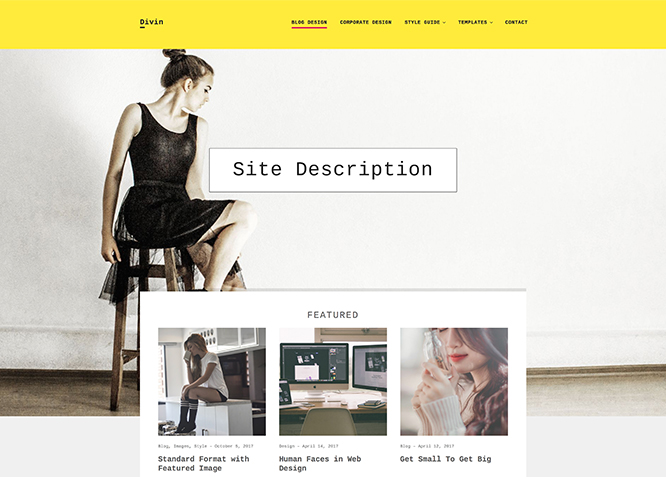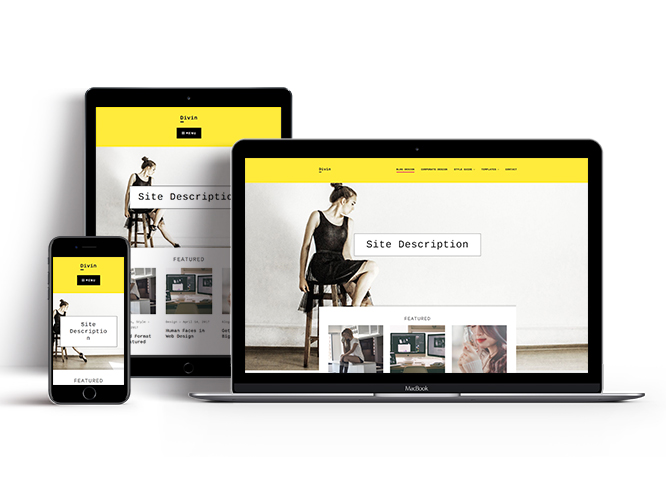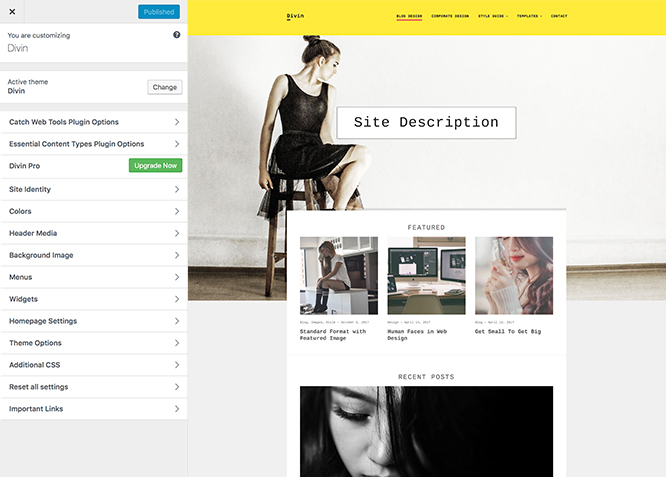#How to install theme?
Go to this link
#How to update theme to the latest version?
Go to this link
Always Set Featured Images #
This theme relies heavily on Featured Images. If your post is missing a Featured Image, the post image will not show up on homepage, on archived pages and on Featured Page Slider Content. Click Here to see how to add Featured Image in your Post/Page.
#Image Sizes(in px):
Custom Header
Width: 1920
Height: 1280
Post Thumbnail
Width: 1060
Height: 596
Slider Image:
Width: 1170
Height: 658
Featured:
Width: 664
Height: 373
Featured Square:
Width:666
Height:666
Testimonial:
Width: 90
Height: 90
#How to add Featured Image in Post/Page?
Go to this link.
#Regenerate Thumbnails
For regenerate thumbnails got to this link
#How to add Logo?
Go to this link
#How to enable/disable Site Title and Tagline
Go to this link
#How to add Site Icon (Favicon/Web Clip Icon)?
Go to this link
Go to this link
Go to this link
- Go to “Appearance => Customize => Theme Options => Header Media Option”
- Under “Header Media Text” change the text
- Finally, click on “Save & Publish”
Divin offers exciting Menu Options! This theme supports and recommends using “Custom Menus”. You can create Custom Menu through “Appearance => Menus” from your WordPress Dashboard.
Select Menu Locations
You can assign your custom menu in 2 different locations. You assign it either from “Appearance => Customize => Menus => Manage Location” or from “Appearance => Menus => Manage Location”
Select your Custom Menu as Primary Menu to display it as the Main Menu, which will replace the default Page Menu
Select your custom menu as Social Menu to display Menu
#How to enable Breadcrumb?
Go to this link
#How to Change the Excerpt Length and Read More Text?
Go to this link
#How to add Featured Slider
Divin supports Page as Featured Slider. For Featured Slider Options, go to “Appearance => Customize => Featured Slider”.
Go to this link
#Hero Content
Divin supports Page as Hero Content. For Hero Content Options, go to “Appearance => Customize => Theme Options => Hero Content”.
Go to this link
#How to Set Certain Categories to Display in Homepage/Frontpage?
Go to this link
#Layout Options
Divin has 2 Site Layout, 2 Default Layout options, 2 Homepage/Archive Layout, 2 Archive Content Layout and 1 Single Page/Post Image Layout to choose from “Appearance => Customize => Theme Options => Layout Options”
Site Layout
Once you are in Layout Options, you can Check the option below “Site Layout” which will set your site layout
Default Layout
Once you are in Layout Options, you can Check the box below “Default Layout” which will set our site layout. There are option to choose from i. Right Sidebar (Content, Primary Sidebar), ii. No Sidebar (Full Width)
Homepage/Archive Layout
Once you are in Layout Options, you can Check the box below “Homepage/Archive Layout” which will set layout for homepage/archive page. There are option to choose from i. Right Sidebar (Content, Primary Sidebar), ii. LeftSidebar (Primary Sidebar, Content), iii. No Sidebar and iv.No Sidebar (Full Width)
Archive Content Layout
Once you are in Layout Options, you can Check the box below “Archive Content Layout” which will set layout for archive content. There are option to choose from i. Show Excerpt(Image Top) and ii. Show Full Content(Image Top)
Single Page/Post Image Layout
Once you are in Layout Options, you can Check the box below “Single Page/Post Image Layout” which will set our posts/page image layout. There are options to choose from i. Post Thumbnail(1060*596)
Go to this link
Go to this link
#How to change default text in search box?
Go to this link
#Additional CSS
Go to this link
#Essential Content Type
You can install our free plugin Essential Content Type from this link and follow the steps provided by the link.
#How to add Portfolio in Homepage/Frontpage using Essential Content Type?
Go to this link
#How to add Testimonials in Homepage/Frontpage using Essential Content Type?
Go to this link
#How to add Featured Content in Homepage/Frontpage?
Go to this link
#How to add services?
Go to this link
Divin currently has 4 widgetized (Sidebar) areas thay are: 1. Sidebar, 2. Footer One, 3. Footer Two and 4. Footer Three. Go to “Appearance => Widgets” or “Appearance => Customize => Widgets” in WordPress.
Recommended Plugins
* Catch Web Tools for Webmaster Tools, To Top, Catch IDs
* Essential Content Type
* WP-PageNavi for Numeric Pagination
* Regenerate Thumbnails to for Regenerating Thumbnails
* Jetpack for Infinite Scroll, Gallery, Stats, Image CDN and many more