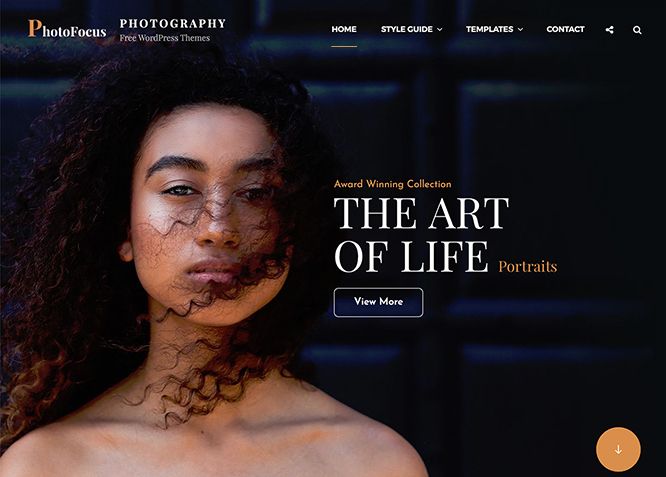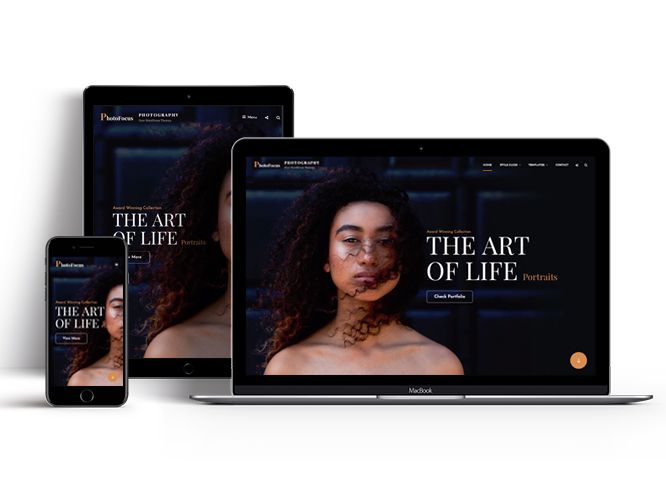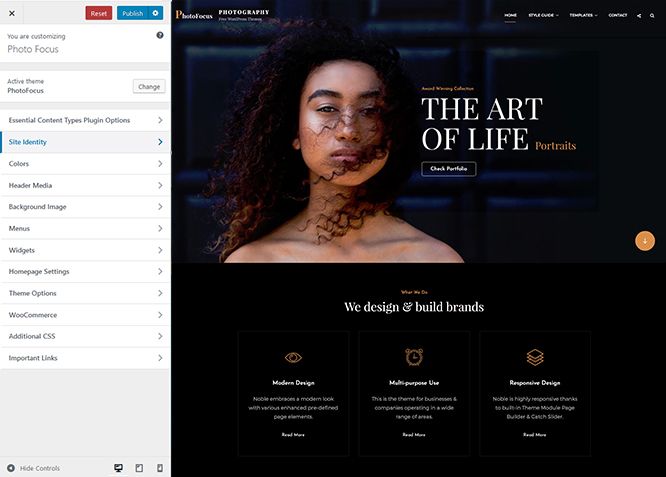PhotoFocus is a free multipurpose photography WordPress theme for photographers, photo bloggers, freelancers, and other creative photography centric websites. It sure was specially designed for photography websites. However, since it is a multipurpose theme and includes advanced features, you can use PhotoFocus for all kinds of websites like corporate, personal blogs, portfolios, and more. Its design is powerful and adaptable, managing to seamlessly blend solid aesthetics with high functionality. This innovative theme can certainly enhance every aspect of your page while providing an extremely user-friendly interface with easy navigation. PhotoFocus comes with features like Header Media, Menus, Featured Content, Featured Slider, Hero Content, Layout Options, and more under the hood. It is a fast-loading, easy to use, and highly customizable multipurpose photography WordPress theme. Download PhotoFocus today and expose your business in the digital arena.
Features
Theme Options
The most powerful feature of Catch Themes is its Theme Options which will allow you to easily customize your website with clicks. So, now you no longer need to be a designer or a programmer to build customized websites. Theme Options allow you to toggle on and off features, adjust layouts, change colors, fonts, logo, favicon, background, add social links and custom CSS.
Responsive Design
One of the key features of our themes is that your website will magically respond and adapt to different screen sizes delivering an optimized design for iPhones, iPads, and other mobile devices. No longer will you need to zoom and scroll around when browsing on your mobile phone.
Webmaster Tools
Webmaster Tools option helps you to minutely manage your site. Firstly, it helps to verify the site in Google, Yahoo and Bing. Additionally, whether it is something like site optimization, keeping track of your site traffic or overseeing and altering your display settings, you can call the shots for you site through Webmaster tools. These tools also allow you to add to your site Header and Footer Scripts like Google Analytics, Site Stats, Facebook, twitter and much more.
Incredible Support
We have a great line of support team and support documentation. You do not need to worry about how to use the themes we provide, just refer to our Tech Support segment. Further, if you need to do advanced customization to your website, you can always hire our theme customizer!
Featured Page Slider
Featured Page Slider is an option that is helpful to highlight noteworthy pages on your site. You can have columns of content as well as selected images set on your page slider. The fun part is, you get to decide for how long a page stays on your page before something else comes up on the slider. How will you make that happen? By exercising your control over different slide effects and their timing!
Featured Content
Featured Content allows you to highlight your recent & popular posts on your website. It can either be displayed on Homepage or the entire site. You can add your title and sub-title for featured content, select the number of featured content, display Meta, select multiple categories, and enjoy displaying your featured & recent posts.
Services
Every website owner wants the world to know about the services they provide. It allows you to place the services you provide for your customers on the spotlight. Choose to display the services in 2 to 4 columns. Display your services on the homepage only or on the entire website.
Hero Content
You can now display the best assets of your website with the Hero Content feature. The feature allows you to highlight the most important content in a fashion that is easily attention-grabbing. You can enable the hero content either on Homepage or the entire site. Hero Content - the easiest way to display your strengths.
WordPress Standard Codes
Our code is secure and optimized. We do proper data validation and sanitization and follow core theme guidelines. Our developers are active contributors to WordPress theme review and WordPress core. Our themes will always be updated as things change in WordPress.
Testimonials
People are always curious about what your goods and services are really like. Since customer testimonials are candid and not by the company promoting the product, they assist in building trust. You can display testimonials on Homepage, the entire site or disable it completely.
Portfolio
Portfolio empowers you to showcase your professional skills and accomplishments to the world at large. Display your Portfolio in an elegant manner on the Homepage/Frontpage, the entire site or you can also disable it completely if you don’t need it. An astounding way to easily display your experience, skills, talent, and expertise.
More Features
- Theme Options
- Responsive Design
- Featured Slider
- Webmaster Tools
- Page Templates
- Featured Thumbnail
- Threaded Comments
- Dropdown Menu
- Excerpt Length
- Gravatar Ready
- Localized for translations
- Custom Header / Logo
- Custom Favicon
- Custom Menu
- Custom Layout
- Custom CSS
- Support
- Hero Content
- Portfolio
- Testimonials
- Services
- Header Video
- Featured Content
- WordPress Standard Codes
Free Vs Pro (Premium)
| Free | Features | Pro (Premium) |
|---|---|---|
| Responsive Design | ||
| Super Easy Setup | ||
| Color Options for various sections | ||
| Color Scheme: Default, Light, Green, Pink and Yellow | ||
| Header Media | ||
| Primary Menu | ||
| Header Social Menu | ||
| Footer Social Menu | ||
| App Section | ||
| Comment Options | ||
| Contact | ||
| Excerpt Options | ||
| Events: Post | ||
| Events: Page | ||
| Events: Category | ||
| Events: Custom | ||
| Featured Content: Post | ||
| Featured Content: Page | ||
| Featured Content: Category | ||
| Featured Content: Custom | ||
| Featured Content: Custom Post Type | ||
| Featured Slider: Post | ||
| Featured Slider: Page | ||
| Featured Slider: Category | ||
| Featured Slider: Custom | ||
| Featured Video | ||
| Font Family Options | ||
| Footer Editor Options | ||
| Gallery: Post | ||
| Gallery: Page | ||
| Gallery: Category | ||
| Hero Content: Page | ||
| Hero Content: Post | ||
| Hero Content: Category | ||
| Hero Content: Custom | ||
| Site Layout: Fluid | ||
| Site Layout: Boxed | ||
| Default Layout: Right Sidebar(Content, Primary Sidebar | ||
| Default Layout: Left Sidebar(Primary Sidebar,Content) | ||
| Default Layout: No Sidebar | ||
| Default Layout:No Sidebar:Full Width | ||
| Homepage/Archive Layout: Right Sidebar(Content, Primary Sidebar | ||
| Homepage/Archive Layout: Left Sidebar(Primary Sidebar,Content) | ||
| Homepage/Archive Layout: No Sidebar | ||
| Homepage/Archive Layout:No Sidebar:Full Width | ||
| Archive Content Layout:Excerpt with Featured Image | ||
| Archive Content Layout:Show Full Content With Image | ||
| Archive Content Layout: Show Full Content ( No Featured Image) | ||
| Enable/Disable Single Page title | ||
| Single Page/Post Layout:Slider Image Size(1920*1080) | ||
| Single Page/Post Layout:Original Image Size | ||
| WooCommerce Layout: Right Sidebar(Content, Primary Sidebar | ||
| WooCommerce Layout: Left Sidebar(Primary Sidebar,Content) | ||
| WooCommerce Layout: No Sidebar | ||
| WooCommerce Layout:No Sidebar:Full Width | ||
| Logo Slider: Post | ||
| Logo Slider: Page | ||
| Logo Slider: Category | ||
| Logo Slider: Custom | ||
| Menu Options: Modern | ||
| Menu Options: Classic | ||
| Playlist: Post | ||
| Playlist: Page | ||
| Playlist: Category | ||
| Portfolio:Page | ||
| Portfolio:Post | ||
| Portfolio: Category | ||
| Portfolio: Custom | ||
| Portfolio: Custom Post Type | ||
| Portfolio: Reverse Grayscale Filter | ||
| Promotion Headline: Page | ||
| Promotion Headline: Post | ||
| Promotion Headline: Category | ||
| Promotion Headline: Custom | ||
| Promotion Headline: Video URL | ||
| Pricing: Post | ||
| Pricing: Page | ||
| Pricing: Category | ||
| Pricing: Custom | ||
| Section Sorter | ||
| Scroll Up | ||
| Search Options | ||
| Services: Page | ||
| Services: Post | ||
| Services: Category | ||
| Services: Custom | ||
| Services: Custom Post Types | ||
| Stats: Post | ||
| Stats: Category | ||
| Stats: Custom | ||
| Sticky Playlist: Page | ||
| Sticky Playlist: Post | ||
| Sticky Playlist: Category | ||
| Team:Page | ||
| Team:Post | ||
| Team: Category | ||
| Team: Custom | ||
| Team: Custom Post Type | ||
| Testimonials: Page | ||
| Testimonials: Post | ||
| Testimonials: Category | ||
| Testimonials: Custom | ||
| Testimonials: Custom Post Type | ||
| Timeline: Page | ||
| Timeline: Post | ||
| Timeline: Category | ||
| Timeline: Custom | ||
| Update Notifier | ||
| WooCommerce Options | ||
| WPML Ready | ||
| WooCommerce Ready |
Theme Instructions
How to install theme?
Go to this link
How to update theme to the latest version?
Go to this link
Always Set Featured Images
This theme relies heavily on Featured Images. If your post is missing a Featured Image, the post image will not show up on homepage, on archived pages and on Featured Page Slider Content. Click Here to see how to add Featured Image in your Post/Page.
Image Sizes in px:
Post Thumbnail
Width: 960
Height: 960
Single Post/Page
Width: 1920
Height: 440
Featured Slider
Width: 1920
Height: 1080
Testimonial
Width: 140
Height: 140
Stats
Width: 50
Height: 50
Team
Width: 666
Height: 666
Logo Slider
Width: 124
Height: 93
Portfolio
Width: 1920
Height: 9999
Services
Width: 80
Height: 80
Customizer (Theme Options)
You can customize this theme using cool additional features through Customizer at “Appearance => Customize” from your WordPress Dashboard.
How to add Logo?
Go to this link
How to enable/disable Site Title and Tagline
Go to this link
How to add Site Icon (Favicon/Web Clip Icon)?
Go to this link
How to add Header Video?
Go to this link
How to add Header Image?
Go to this link
Menus
Photo Focus offers exciting Menu Options! This theme supports and recommends using “Custom Menus”. You can create Custom Menu through “Appearance => Menus” from your WordPress Dashboard.
Go to this linkto know how to add custom menu
Select Menu Locations
You can assign your custom menu in 2 different locations. You assign it either from “Appearance => Customize => Menus => Manage Location” or from “Appearance => Menus => Manage Location”
Select your Custom Menu as Primary Menu to display it as the Main Menu, which will replace the default Page Menu
Select Menu as Header Social Menu
Content Types
If you want content type option in your theme you can use our free plugin Essential Content Type. The details are listed below:
Essential Content Type
You can install our free plugin Essential Content Type from this link and follow the steps provided by the link.
How to Change the Excerpt Length and Read More Text?
Go to this link>
Featured Content
Photo Focus supports Custom Post Type(requires Essential Content Type Plugin ). For Featured Content Options, go to “Appearance => Customize => Theme Options => Featured Content”
Go to this link
#How to use Featured Content using Custom Post Type?
Go to this link
Featured Slider
Photo Focus supports Page as featured slider. For Featured Slider Options, go to “Appearance => Customize => Theme Options =>Featured Slider”.
Go to this link
Hero Content
Photo Focus supports Page as hero content. For Hero Content Options, go to “Appearance => Customize => Theme Options => Hero Content”.
Go to this link
How to Set Certain Categories to Display in Homepage/Frontpage?
Go to this link
Layout Options
Photo Focus has 2 Default Layout, 2 Homepage/Archive Layout to choose from “Appearance => Customize => Theme Options => Layout Options”
Default Layout
Once you are in Layout Options, you can Check the box below “Default Layout Options” which will set our site layout. Further, you have the choice of selecting custom layout for individual pages and posts through “Photo Focus Options => Layout Options”, which you shall find below individual posts and pages, when you click on them for adding/editing
Homepage/ Archive Layout
Once you are in Layout Options, you can Check the box below “Homepage/ Archive Layout” which will layout for homepage/archive layout
Single Page/Post Layout
Once you are in Layout Options, you can Check the box below “Single Page/Post Layout” which will layout for Single Page/Post
How to change Pagination Options?
Go to this link
Portfolio
Photo Focus supports Custom Post Type as Portfolio.
Go to this link
How to enable/disable Scrollup feature?
Go to this link
How to change default text in search box?
Go to this link
Service
Photo Focus supports Custom Post Type as Service.
Go to this link
Testimonials
Photo Focus supports Custom Post Type as Testimonials.
Go to this link
Widget Area (Sidebar)
Photo Focus currently has 4 widgetized (Sidebar) areas thay are: 1. Sidebar, 2. Footer One, 3. Footer Two and 4. Footer Three. Go to “Appearance => Widgets” or “Appearance => Customize => Widgets” in WordPress.
Widgets
Photo Focus supports CT: Social Icons. You can add widget in widget area as per your need.
How to add Widgets in widget area?
You can add widgets to your widget area from two location
Go to this link for more detail.
How to add “Social Icon” in widget area(CT:Social Icon)?
This widget is used to add social icons as a widget.
- Add CT:Social Icon to desired widget area.
- Add “Title” under the respective field.
- Finally, click on “Save & Publish”
Additional CSS
You can add your custom CSS that will overwrite the theme CSS for further design customization through “Appearance => Customize => Additional CSS”, in your WordPress Dashboard.
Note: If you are doing heavy customization and adding lot of custom css then we recommended to build Child Theme and add it in your child theme style.css file. Read More about child theme…
Webmaster Tools
Go to this link for more detail
Recommended Plugins
* Catch Web Tools for Webmaster Tools, To Top, Catch IDs
* Essential Content Type
* Catch Dark Mode
* WP-PageNavi for Numeric Pagination
* Regenerate Thumbnails to for Regenerating Thumbnails
* Jetpack for Infinite Scroll, Gallery, Stats, Image CDN and many more
Change Log
2.1.1 (Released: December 10, 2025)
- Bug Fixed: Deprecated Function WP_Dependencies-add_data() warning after WordPress update 6.9
- Updated: WordPress 6.9 ready
2.1 (Released: May 31, 2025)
- Added: Tiktok, Bluesky, X.com, Feed, and Phone icon
- Bug Fixed: Image stretch issue on post-thumbnail of Testimonial
- Updated: WordPress 6.8 ready
2.0.4 (Released: June 13, 2024)
- Added: Current menu item color for mobile menu
- Updated: WordPress 6.5 ready
2.0.3 (Released: February 01, 2024)
- Updated: WordPress 6.4 ready
- Removed: Depreciated Instagram Feed Plugin recommendation
2.0.2 (Released: February 16, 2023)
- Bug Fixed: Removed unnecessary comment code in custom-header.php
2.0.1 (Released: August 22, 2022)
- Updated: Google Font hosted locally (https://make.wordpress.org/themes/2022/06/18/complying-with-gdpr-when-using-google-fonts/)
2.0 (Released: February 14, 2022)
- Bug Fixed: Removed extra ; from style
- Bug Fixed: Header video issue in Safari
- Updated: WordPress 5.9 ready
1.2.3 (Released: August 10, 2021)
- Bug Fixed: Portfolio Numbers issue update
- Removed: Unnecessary codes
- Updated: ECT Service single page
- Updated: Minor CSS update
1.2.2 (Released: June 03, 2021)
- Bug Fixed: Modern menu wrapper issue in desktop
- Updated: Center the Footer Copyright text
1.2.1 (Released: May 27, 2021)
- Added: Support for child theme eCommerceFocus
- Bug Fixed: Footer content class issue when only one div is showing
1.2.0 (Released: April 20, 2021)
- Bug Fixed: Testimonial posts issue
- Updated: Svg Icons
- Updated: CSS fixes
- Updated: Header media subtitle to header media tagline, position above title in customizer
1.1.9 (Released: March 12, 2021)
- Bug Fixed: Upgrade to pro button issue
- Bug Fixed: Posts-navigation alignment issue
- Updated: WeddingFocus Support
- Updated: CSS update
1.1.8 (Released: January 27, 2021)
- Bug Fixed: Menu dropdown toggle focus color issue
- Updated: Empty alt on decorative images - ref: https://www.w3.org/WAI/tutorials/images/
1.1.7 (Released: January 26, 2021)
- Bug Fixed: Keyboard navigation for menu, social and search
1.1.6 (Released: January 20, 2021)
- Bug Fixed: ECT Archive page Header Image issue
- Bug Fixed: Slider not showing issue
- Bug Fixed: spacing, colors, fonts issues in editor blocks and blocks
- Bug Fixed: Removed 'the_content' filter on subheadlines and sub titles
1.1.5 (Released: December 02, 2020)
- Bug Fixed: Removed class screen-reader-text in sticky post 'Featured' text
- Removed: Content Type option in Hero Content
1.1.4 (Released: December 02, 2020)
- Updated: Menu spacing in mobile device
1.1.3 (Released: December 01, 2020)
- Updated: Minor CSS update
1.1.2 (Released: November 04, 2020)
- Bug Fixed: 404 page HTML structure
1.1.1 (Released: October 09, 2020)
- Updated: Minor CSS update for header media section
1.1 (Released: August 28, 2020)
- Bug Fixed: Header Media Video URL issue
1.0 (Released: August 07, 2020)
- Bug Fixed: Header text color in Customizer Preview
- Bug Fixed: Escaping Issues
- Bug Fixed: Keyboard Navigation issues
- Bug Fixed: Skip to the content color issue
- Removed: Default Text in Header Text options
- Removed: Unnecessary files and codes
0.3 (Released: August 06, 2020)
- Bug Fixed: Sanitization issues
0.2 (Released: July 16, 2020)
- Bug Fixed: Data sanitization issue Number Range function
- Bug Fixed: h1 tag issue
- Bug Fixed: Theme Check changes
- Updated: Customizer reset button moved to the bottom
0.1 (Released: November 27, 2019)
- Initial release