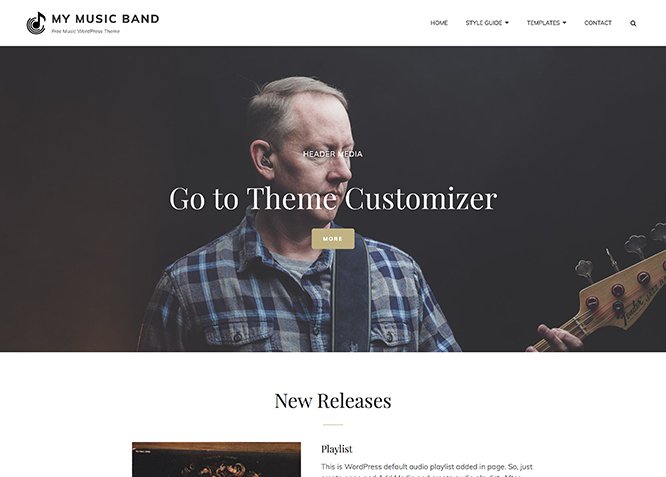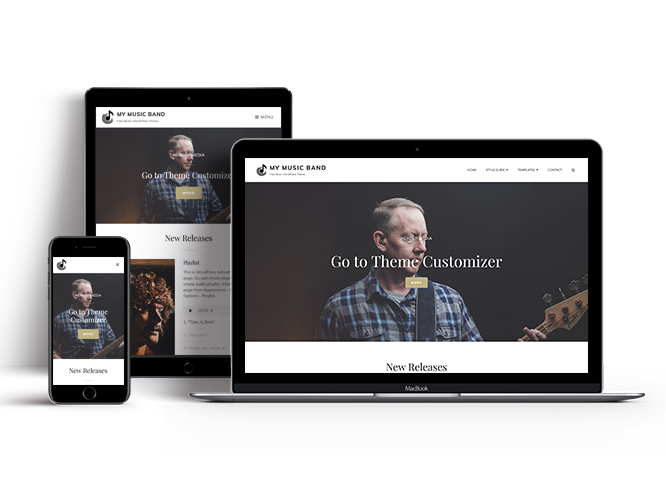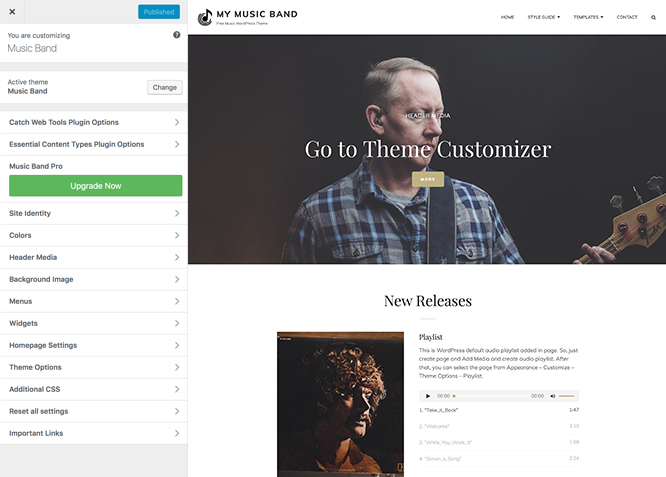My Music Band is simple, clean and easy to use Free Music WordPress theme, which has been specially designed for the musicians and music bands to promote their music. The theme is deeply engaging and attractive, powerful and unique, stylish and flexible; a perfect solution for music related websites. It mainly focuses on creating an elegant personal website for the musicians in only a matter of times. Music Band, a music WordPress theme is fully responsive and resizes fittingly to all devices. Your visitors can access your website regardless of the device or screen sizes they prefer to use. This theme comes with an array of crucial features—such as featured slider, featured content, playlist, hero content, portfolio, and more — to keep your music website on the forefront. With all the incredible features integrated into My Music Band, your website will surely provide a musical vibe to your audiences making it more engaging and visually aesthetic. So, if you like music in any way, you need to check out My Music Band WordPress Theme. For more features, do check out My Music Band Pro WordPress Theme theme.
Features
Theme Options
The most powerful feature of Catch Themes is its Theme Options which will allow you to easily customize your website with clicks. So, now you no longer need to be a designer or a programmer to build customized websites. Theme Options allow you to toggle on and off features, adjust layouts, change colors, fonts, logo, favicon, background, add social links and custom CSS.
Responsive Design
One of the key features of our themes is that your website will magically respond and adapt to different screen sizes delivering an optimized design for iPhones, iPads, and other mobile devices. No longer will you need to zoom and scroll around when browsing on your mobile phone.
Webmaster Tools
Webmaster Tools option helps you to minutely manage your site. Firstly, it helps to verify the site in Google, Yahoo and Bing. Additionally, whether it is something like site optimization, keeping track of your site traffic or overseeing and altering your display settings, you can call the shots for you site through Webmaster tools. These tools also allow you to add to your site Header and Footer Scripts like Google Analytics, Site Stats, Facebook, twitter and much more.
Incredible Support
We have a great line of support team and support documentation. You do not need to worry about how to use the themes we provide, just refer to our Tech Support segment. Further, if you need to do advanced customization to your website, you can always hire our theme customizer!
Featured Page Slider
Featured Page Slider is an option that is helpful to highlight noteworthy pages on your site. You can have columns of content as well as selected images set on your page slider. The fun part is, you get to decide for how long a page stays on your page before something else comes up on the slider. How will you make that happen? By exercising your control over different slide effects and their timing!
Featured Content
Featured Content allows you to highlight your recent & popular posts on your website. It can either be displayed on Homepage or the entire site. You can add your title and sub-title for featured content, select the number of featured content, display Meta, select multiple categories, and enjoy displaying your featured & recent posts.
Hero Content
You can now display the best assets of your website with the Hero Content feature. The feature allows you to highlight the most important content in a fashion that is easily attention-grabbing. You can enable the hero content either on Homepage or the entire site. Hero Content - the easiest way to display your strengths.
WordPress Standard Codes
Our code is secure and optimized. We do proper data validation and sanitization and follow core theme guidelines. Our developers are active contributors to WordPress theme review and WordPress core. Our themes will always be updated as things change in WordPress.
Testimonials
People are always curious about what your goods and services are really like. Since customer testimonials are candid and not by the company promoting the product, they assist in building trust. You can display testimonials on Homepage, the entire site or disable it completely.
Portfolio
Portfolio empowers you to showcase your professional skills and accomplishments to the world at large. Display your Portfolio in an elegant manner on the Homepage/Frontpage, the entire site or you can also disable it completely if you don’t need it. An astounding way to easily display your experience, skills, talent, and expertise.
More Features
- Theme Options
- Responsive Design
- Featured Slider
- Featured Thumbnail
- Threaded Comments
- Dropdown Menu
- Excerpt Length
- Localized for translations
- Custom Header / Logo
- Custom Favicon
- Custom Menu
- Custom Layout
- Custom CSS
- Support
- Hero Content
- Portfolio
- Testimonials
- Featured Content
- WordPress Standard Codes
Free Vs Pro (Premium)
| Free | Features | Pro (Premium) |
|---|---|---|
| Responsive Design | ||
| Super Easy Setup | ||
| Color Options for various sections | ||
| Color Scheme: Default, Dark, Red and Yellow | ||
| Header Media | ||
| Primary Menu | ||
| Header Social Menu | ||
| Social Menu Above Footer | ||
| Footer Social Menu | ||
| Breadcrumb | ||
| Comment Options | ||
| Excerpt Options | ||
| Events: Post | ||
| Events: Page | ||
| Events: Category | ||
| Events: Custom | ||
| Featured Content: Post | ||
| Featured Content: Page | ||
| Featured Content: Category | ||
| Featured Content Options: Image | ||
| Featured Content Options: Custom Post Type | ||
| Featured Slider: Post | ||
| Featured Slider: Page | ||
| Featured Slider: Category | ||
| Featured Slider: Image | ||
| Font Family Options | ||
| Footer Editor Options | ||
| Header Top Playlist: Page | ||
| Header Top Playlist: Post | ||
| Header Top Playlist: Category | ||
| Hero Content: Page | ||
| Hero Content: Post | ||
| Hero Content: Category | ||
| Hero Content: Image | ||
| Site Layout: Fluid | ||
| Site Layout: Fluid | ||
| Default Layout: Right Sidebar(Content, Primary Sidebar | ||
| Default Layout: Left Sidebar(Primary Sidebar,Content) | ||
| Default Layout: No Sidebar | ||
| Default Layout:No Sidebar:Full Width | ||
| Homepage/Archive Layout: Right Sidebar(Content, Primary Sidebar | ||
| Homepage/Archive Layout: Left Sidebar(Primary Sidebar,Content) | ||
| Homepage/Archive Layout: No Sidebar | ||
| Homepage/Archive Layout:No Sidebar:Full Width | ||
| Archive Content Layout:Show Excerpt(Image Left) | ||
| Archive Content Layout:Show Excerpt(Image Right) | ||
| Archive Content Layout:Show Excerpt(Image Top) | ||
| Archive Content Layout:Show Excerpt(No Featured Image) | ||
| Single Page/Post Layout:Post Thumbnail | ||
| Single Page/Post Layout:Slider Image Size(1920*1080) | ||
| Single Page/Post Layout:Original Image Size | ||
| WooCommerce Layout: Right Sidebar(Content, Primary Sidebar | ||
| WooCommerce Layout: Left Sidebar(Primary Sidebar,Content) | ||
| WooCommerce Layout: No Sidebar | ||
| WooCommerce Layout:No Sidebar:Full Width | ||
| Menu Options: Default | ||
| Menu Options: Classic | ||
| Playlist:Page | ||
| Playlist:Post | ||
| Playlist:Category | ||
| Playlist:Custom | ||
| Portfolio:Page | ||
| Portfolio:Post | ||
| Portfolio: Category | ||
| Portfolio: Image | ||
| Portfolio: Custom Post Type | ||
| Promotional Headline: Page | ||
| Promotional Headline: Post | ||
| Promotional Headline: Category | ||
| Promotional Headline: Image | ||
| Scroll Up | ||
| Search Options | ||
| Update Notifier | ||
| Testimonials: Page | ||
| Testimonials: Post | ||
| Testimonials: Category | ||
| Testimonials: Image | ||
| Testimonials: Custom Post Type | ||
| WooCommerce Options | ||
| WooCommerce Products ShowCase | ||
| WPML Ready | ||
| WooCommerce Ready |
Theme Instructions
#How to install theme?
Go to this link
#How to update theme to the latest version?
Go to this link
#How to add Demo Content?
Go to this link
#Download Demo content files?
Click on the button below to download the demo zip files which contain, customizer.dat (Customizer Settings File), demo-content.xml (Content File), and widgets.wie (Widget Settings File) files.
#Always Set Featured Images
This theme relies heavily on Featured Images. If your post is missing a Featured Image, the post image will not show up on homepage, on archived pages and on Featured Page Slider Content. Click Here to see how to add Featured Image in your Post/Page.
#Image Sizes in px:
Header Image & Slider Image
Width: 1920
Height: 1080
Featured Content(in free via plugin)
Width: 640
Height: 480
Post Thumbnail, Playlist and Portfolio
Width: 640
Height: 640
Hero Image
Width: 960
Height: 720
Archive Top Image
Width: 990
Height: 556
Testimonial
Width: 180
Height: 180
#How to add Featured Image in Post/Page?
Go to this link.
#Regenerate Thumbnails
For regenerate thumbnails got to this link
Customizer (Theme Options)
You can customize this theme using cool additional features through Customizer at “Appearance => Customize” from your WordPress Dashboard.
How to add Logo?
Go to this link
How to enable/disable Site Title and Tagline
Go to this link
How to add Site Icon (Favicon/Web Clip Icon)?
Go to this link
How to add Header Video?
Go to this link
How to add Header Image?
Go to this link
Menus
My Music Band offers exciting Menu Options! This theme supports and recommends using “Custom Menus”. You can create Custom Menu through “Appearance => Menus” from your WordPress Dashboard.
Select Menu Locations
You can assign your custom menu in 2 different locations. You assign it either from “Appearance => Customize => Menus => Manage Location” or from “Appearance => Menus => Manage Location”
Select your Custom Menu as Primary Menu to display it as the Main Menu, which will replace the default Page Menu
Select your menus as Footer Social Menu to diplay your social in Footer
How to enable Breadcrumb?
Go to this link
How to Change the Excerpt Length and Read More Text?
Go to this link
Featured Content
Blakely supports Custom Post Type(requires Essential Content Type Plugin ). For Featured Content Options, go to “Appearance => Customize => Theme Options => Featured Content”
How to use Featured Content using Custom Post Type?
Go to this link
Featured Slider
My Music Band supports Page as featured slider. For Featured Slider Options, go to “Appearance => Customize => Theme Options =>Featured Slider”.
Go to this link
Hero Content
My Music Band supports Page as Hero Content Options, go to “Appearance => Customize => Theme Options => Hero Content Options”.
Go to this link
Layout Options
My Music Band has 2 Default Layout and 2 Homepage/Archive Layout to choose from “Appearance => Customize => Theme Options => Layout Options”
Default Layout
Once you are in Layout Options, you can check the option below “Default Layout Options” which will set our site layout. Further, you have the choice of selecting custom layout for individual pages and posts through “Music Band Options => Layout Options”, which you shall find below individual posts and pages, when you click on them for adding/editing
Homepage/Archive Layout
Once you are in Layout Options, you can Check the option below “Homepage/Archive Layout” which will set our layout for Homepage/Archive Page. Further, you have the choice of selecting custom layout for individual pages and posts through “Music Band Options => Layout Options”, which you shall find below individual posts and pages, when you click on them for adding/editing
How to change Pagination Options?
Go to this link
How to add Playlist?
Go to this link
How to enable/disable Scroll up feature?
Go to this link
Portfolio
My Music Band supports Custom Post Type as Portfolio.
Go to this link
How to enable/disable Scroll up feature?
Go to this link
#How to edit search option text?
Go to this link
Testimonials
Blakely supports Custom Post Type as Testimonials.
Go to this link
Widgets
Blakely supports CT: Social Icons. You can add widget in widget area as per your need.
How to add Widgets in widget area?
You can add widgets to your widget area from two location
Go to this link for more detail.
How to add “Social Icon” in widget area(CT:Social Icon)?
This widget is used to add social icons as a widget.
- Add CT:Social Icon to desired widget area. More Info
- Add “Title” under the respective field.
- Finally, click on “Save & Publish”
How to add Newsletter?
My Music Band supports Newsletter via Essential Widget plugin.
Activate the plugin and you will find “EW: Newsletter” in available widget list, drag the widget and place it on Newsletter widget area.
Additional CSS
You can add your custom CSS that will overwrite the theme CSS for further design customization through “Appearance => Customize => Additional CSS”, in your WordPress Dashboard.
Note: If you are doing heavy customization and adding lot of custom css then we recommended to build Child Theme and add it in your child theme style.css file. Read More about child theme…
Webmaster Tools
Go to this link for more detail
Recommended Plugins
* Catch Web Tools for Webmaster Tools, To Top, Catch IDs
* Essential Content Type
* Catch Dark Mode
* WP-PageNavi for Numeric Pagination
* Regenerate Thumbnails to for Regenerating Thumbnails
* Jetpack for Infinite Scroll, Gallery, Stats, Image CDN and many more
Change Log
2.5.1 (Released: December 09, 2025)
- Bug Fixed: Playlist issue after WordPress 6.9 update
2.5 (Released: December 08, 2025)
- Bug Fixed: Deprecated Function WP_Dependencies-add_data() warning after WordPress update 6.9
- Updated: WordPress 6.9 ready
2.4.9 (Released: June 01, 2025)
- Bug Fixed: Primary menu search toggle selected CSS
2.4.8 (Released: May 31, 2025)
- Added: Bluesky, Twitter X, Feed Icon
- Updated: Font Awesome 6.7.2
2.4.7 (Released: May 31, 2025)
- Bug Fixed: Error function _load_textdomain_just_in_time
- Updated: WordPress 6.8 ready
2.4.6 (Released: June 06, 2024)
- Bug Fixed: Testimonials Custom Post Type heading and subheading display issue
2.4.5 (Released: April 24, 2024)
- Bug Fixed: Social links margin-bottom issue in footer widget
- Updated: WordPress 6.5 ready
2.4.4 (Released: February 26, 2024)
- Removed: CT: Instagram Widget
2.4.3 (Released: November 10, 2023)
- Updated: WordPress 6.4 ready
2.4.2 (Released: September 26, 2023)
- Added: VK, Xing and Discord Social Icons CSS
2.4.1 (Released: September 18, 2023)
- Updated: Font Awesome to version 6.4.2
- Updated: Twitter icon
2.4 (Released: September 11, 2023)
- Added: TikTok, Line and Google Play Social Icons CSS
- Updated: Font Awesome to version 5.14.0
- Updated: WordPress 6.3 ready
2.3.2 (Released: March 25, 2023)
- Added: Recent Posts Heading option in Homepage / Frontpage Options
2.3.1 (Released: June 30, 2022)
- Updated: Google Font hosted locally (https://make.wordpress.org/themes/2022/06/18/complying-with-gdpr-when-using-google-fonts/)
2.3 (Released: February 16, 2022)
- Updated: WordPress 5.9 ready
2.2.4 (Released: September 10, 2021)
- Bug Fixed: Removed extra ; from style and editor style
2.2.3 (Released: April 19, 2021)
- Updated: data-vocabulary-org-schema deprecated now replaced by schema-org's JSON-LD
2.2.2 (Released: February 20, 2021)
- Added: Social icon support for Soundcloud
- Added: Option to disable fitvids js
- Bug Fixed: Multi flex-height, changed to flex-height and flex-width
2.2.1 (Released: August 28, 2020)
- Updated: Images
- Updated: Screenshot
- Updated: WP 5.5 Compatibility
2.2 (Released: May 28, 2020)
- Bug Fixed: Default background image issue on Portfolio and Testimonial section
- Bug Fixed: Privacy Policy Link issue
- Updated: readme.txt and style.css as per the new requirements
2.1.7 (Released: January 08, 2019)
- Bug Fixed: Header Media Title issue
2.1.6 (Released: January 07, 2019)
- Bug Fixed: h1 tag issue
- Bug Fixed: URL issue in Header Image
2.1.5 (Released: November 15, 2019)
- Bug Fixed: Header video not showing when only youtube url is added
- Bug Fixed: Header Image issue on mobile devices
2.1.4 (Released: November 06, 2019)
- Bug Fixed: Multi Category Sanitization issue
2.1.3 (Released: July 30, 2019)
- Removed: Unnecessary file icon-functions.php
2.1.2 (Released: July 30, 2019)
- Bug Fixed: Link color issue in editor style
- Bug Fixed: Header video when no text issue
- Bug Fixed: Missing closing span tag in search in primary menu
2.1.1 (Released: June 11, 2019)
- Bug Fixed: HTML5 shiv implementation issue
- Updated: Footer social icon background hover color
2.1 (Released: May 28, 2019)
- Added: Support for wp_body_open action
- Bug Fixed: Header Media Video http://1 URL issue
- Bug Fixed: Undefined index $subheadline in featured content
- Updated: Animation for social icons in footer and widgets
- Updated: Widget article spacing
- Updated: Portfolio section css
2.0.3 (Released: April 12, 2019)
- Bug Fixed: Animation issue in media player
- Updated: Meta styles
2.0.2 (Released: January 02, 2019)
- Bug Fixed: blocks.css file path issue
- Updated: Made functions child theme ready
2.0.1 (Released: December 29, 2018)
- Updated: Colors
- Updated: Rtl Styles
2.0 (Released: December 26, 2018)
- Added: Theme support for block styles
- Added: Theme support for full and wide align images
- Added: Theme support for responsive embeds
- Added: Theme support for custom editor font sizes
- Added: Theme support for custom color scheme
- Bug Fixed: Testimonial Typo corrected
- Bug Fixed: Social navigation spacing issue in widgets
- Bug Fixed: Input Focus color updated
- Updated: Metabox UI
- Updated: Readme file as per new requirement
- Updated: Child theme ready functions
1.2.3 (Released: October 05, 2018)
- Bug Fixed: Footer Border issue
- Bug Fixed: Unnecessary inline css for portfolio and testimonial section
- Updated: Content delivered through the_content filter
1.2.2 (Released: August 17, 2018)
- Bug Fixed: Gallery Section border removed
- Bug Fixed: Line height and spacing issue in header-media button
- Bug Fixed: Rtl issue of playlist item
- Updated: Page max-width changed 2560px
- Updated: HTML for section-headline
- Updated: Description for Portfolio, Testimonial and Featured Content
1.2.1 (Released: August 15, 2018)
- Added: Child theme ready functions
- Bug Fixed: Header media condition
- Bug Fixed: Spacing issue in promotional headline section & gallery section
- Bug Fixed: Removed unnecessary ?> in custom header
- Removed: Unnecessary code from functions.php
- Updated: Editor Style
- Updated: Fieldset border color
- Enhanced: Theme styles
1.2 (Released: August 03, 2018)
- Bug Fixed: Header Media Condition check
- Bug Fixed: Portfolio Section content-frame spacing issue fixed in mobile
- Bug Fixed: Content width issue
- Bug Fixed: Comments-title spacing issue
- Enhanced: Theme styles
- Updated: Screenshot
1.1.2 (Released: July 26, 2018)
- Bug Fixed: Page Meta showing on header media, now disabled
- Bug Fixed: Header media and Header image display issue
- Bug Fixed: Header media video play/pause button styling
1.1.1 (Released: July 23, 2018)
- Bug Fixed: Video controls for single page
- Updated: Editor style for audio
1.1 (Released: July 22, 2018)
- Added: New default header image and dark header image
- Added: Header media layout
- Bug Fixed: Playlist featured image size set to thumbnail 640px by 640px
- Updated: Header image and slider image size to 1920px by 1080px
- Updated: Screenshot to match with the theme subject
1.0 (Released: July 20, 2018)
- Initial release