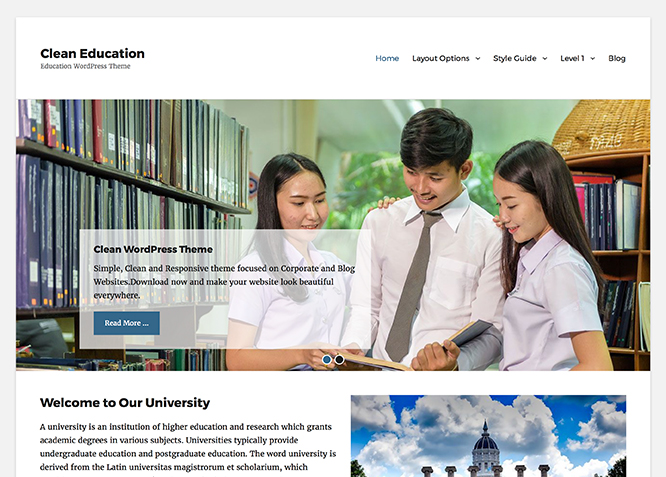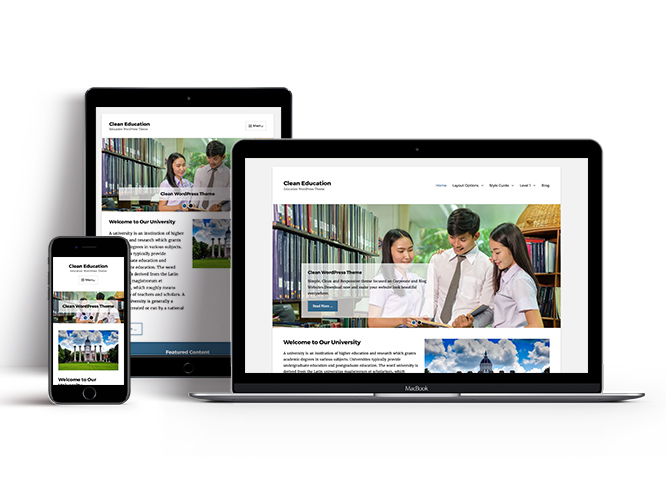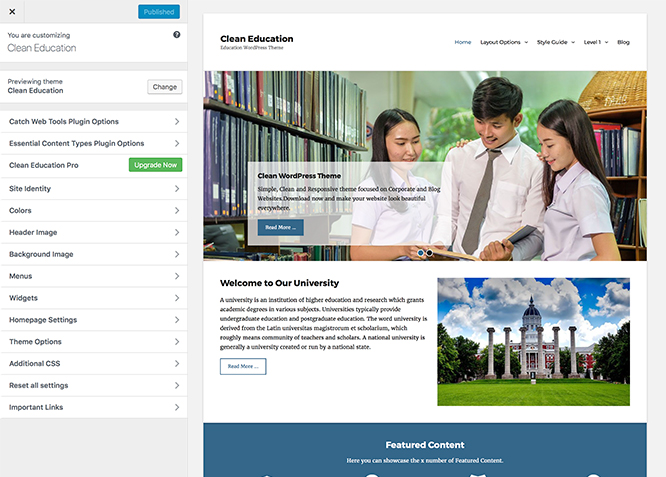Clean Education, the free Education WordPress theme, portrays your education website as simple, clean, and user-friendly. In the first visit, it makes sure that your visitors are provided easy access to any area they like. The layout is responsive, and your website looks good on any device. The Education WordPress theme has powerful theme customization options. With dedicated separate sections for courses, professors, recent news, events, and testimonials, you can display your best features to your visitors. The comprehensive design makes sure your website gains healthy exposure. The features in the Clean Education Theme enable you to display your most impressive content at the forefront of the website. Because first impressions always matter. Clean Education Theme gives you the perfect online niche that is dynamic, multifunctional, and upfront. This theme is translation-ready. For more details, check out Theme Instructions.
Features
Theme Options
The most powerful feature of Catch Themes is its Theme Options which will allow you to easily customize your website with clicks. So, now you no longer need to be a designer or a programmer to build customized websites. Theme Options allow you to toggle on and off features, adjust layouts, change colors, fonts, logo, favicon, background, add social links and custom CSS.
Responsive Design
One of the key features of our themes is that your website will magically respond and adapt to different screen sizes delivering an optimized design for iPhones, iPads, and other mobile devices. No longer will you need to zoom and scroll around when browsing on your mobile phone.
Incredible Support
We have a great line of support team and support documentation. You do not need to worry about how to use the themes we provide, just refer to our Tech Support segment. Further, if you need to do advanced customization to your website, you can always hire our theme customizer!
Featured Page Slider
Featured Page Slider is an option that is helpful to highlight noteworthy pages on your site. You can have columns of content as well as selected images set on your page slider. The fun part is, you get to decide for how long a page stays on your page before something else comes up on the slider. How will you make that happen? By exercising your control over different slide effects and their timing!
Hero Content
You can now display the best assets of your website with the Hero Content feature. The feature allows you to highlight the most important content in a fashion that is easily attention-grabbing. You can enable the hero content either on Homepage or the entire site. Hero Content - the easiest way to display your strengths.
WordPress Standard Codes
Our code is secure and optimized. We do proper data validation and sanitization and follow core theme guidelines. Our developers are active contributors to WordPress theme review and WordPress core. Our themes will always be updated as things change in WordPress.
Testimonials
People are always curious about what your goods and services are really like. Since customer testimonials are candid and not by the company promoting the product, they assist in building trust. You can display testimonials on Homepage, the entire site or disable it completely.
More Features
- Theme Options
- Responsive Design
- Featured Slider
- Alternative Styles
- Page Templates
- Featured Thumbnail
- Threaded Comments
- Dropdown Menu
- Excerpt Length
- Gravatar Ready
- Localized for translations
- Custom Header / Logo
- Custom Favicon
- Custom Menu
- Custom Layout
- Custom Widget
- Custom CSS
- Support
- Hero Content
- Portfolio
- Logo Slider
- Courses
- Our Professors
- News
- Events
- Testimonials
- News Ticker
- Featured Content
- WordPress Standard Codes
Free Vs Pro (Premium)
| Free | Features | Pro (Premium) |
|---|---|---|
| Responsive Design | ||
| Super Easy Setup | ||
| Color Options for various sections | ||
| Header Media | ||
| Primary Menu | ||
| Secondary Menu | ||
| Footer Menu | ||
| Breadcrumb | ||
| Comment Options | ||
| Courses: Page | ||
| Courses: Post | ||
| Courses: Category | ||
| Courses: Image | ||
| Events: Page | ||
| Events: Post | ||
| Events: Category | ||
| Events: Image | ||
| Excerpt Options | ||
| Featured content: Post | ||
| Featured content: Page | ||
| Featured content: Category | ||
| Featured content: Image | ||
| Featured Slider: Post | ||
| Featured Slider: Page | ||
| Featured Slider: Category | ||
| Featured Slider: Image | ||
| Feed Redirect | ||
| Font Family Options | ||
| Footer Editor Options | ||
| Hero Content:Post | ||
| Hero Content: Page | ||
| Hero Content:Category | ||
| Hero Content:Image | ||
| Default Layout: Primary Sidebar, Content | ||
| Default Layout: Left Sidebar (Content, Primary Sidebar) | ||
| Default Layout: No Sidebar(Content Width) | ||
| Default Layout: No Sidebar(Full Width) | ||
| Archive Content Layout: Show Excerpt(Image Left) | ||
| Archive Content Layout: Show Excerpt(Image Right) | ||
| Archive Content Layout: Show Excerpt(Image Top) | ||
| Archive Content Layout: Show Full Content(No Featured Image) | ||
| Single Page/Post Image | ||
| WooCommerce Layout | ||
| Logo Slider: Page | ||
| Logo Slider: Post | ||
| Logo Slider: Category | ||
| Logo Slider: Image | ||
| News: Post | ||
| News: Page | ||
| News: Category | ||
| News: Image | ||
| News Ticker: Post | ||
| News Ticker: Page | ||
| News Ticker: Category | ||
| News Ticker: Custom | ||
| Our Professors: Post | ||
| Our Professors: Page | ||
| Our Professors: Category | ||
| Our Professors: Image | ||
| Pagination Options | ||
| Porfolio: Post | ||
| Portfolio: Page | ||
| Porfolio: Category | ||
| Portfolio: Image | ||
| Portfolio: Jetpack Portfolio CPT | ||
| Promotion Headline: Page | ||
| Promotion Headline: Post | ||
| Promotion Headline: Category | ||
| Promotion Headline: Custom | ||
| Scroll Up Options | ||
| Search Options | ||
| Single Post Navigation | ||
| Social Links Custom | ||
| Testimonials: Post | ||
| Testimonials: Page | ||
| Testimonials: Category | ||
| Testimonials: Image | ||
| Testimonials: Jetpack Testimonial CPT | ||
| Update Notifier | ||
| WooCommerce Options | ||
| WPML Ready | ||
| WooCommerce Ready |
Theme Instructions
#How to install theme?
Go to this link
#How to update theme to the latest version?
Go to this link
#Always Set Featured Images
This theme relies heavily on Featured Images. If your post is missing a Featured Image, the post image will not show up on homepage, on archived pages and on Featured Page Slider. Click Here to see how to add Featured Image in your Post/Page.
#How to add Featured Image in Post/PageHow to add Featured Image in Post/Page?
Go to this link.
#Image Sizes in px:
Featured Content: Used in Featured Content, Portfolio and Hero Content
Width: 480
Height: 320
Featured Slider
Width: 1320
Height: 566
Featured Image: Excerpt Image Top
Width: 828
Height: 552
Square(Used in Archive image left/right)
Width: 240
Height: 240
Custom Header Image
Width: Flexible (recommended width 1680px)
Height : Flexible (recommended height 720px)
#Regenerate Thumbnails
For regenerate thumbnails got to this link
#Widgets Areas (Sidebar)
Clean Education currently has 3 widgetized areas(Sidebar) they are 1.Primary Sidebar, 2. Footer Area One 3. Footer Area Two, 4. Footer Area Three. “Appearance => Widgets” or “Appearance => Customize => Widgets” in WordPress.
How to select optional sidebar for individual Page/Post?
This can be achieved through custom meta box by following the steps below:
- Go to Add/Edit option of Page/Post
- There you can find Clean Education Options
- Then click on Select Sidebar
- You can make the required changes by clicking on options under “Select Sidebar”
- Finally Click on “Publish/Update”
Menus #
Clean Education offers exciting Menu Options! This theme supports and recommends using “Custom Menus”. You can create Custom Menu through “Appearance => Menus” from your WordPress Dashboard.
Select Menu Locations
You can assign your custom menu in 4 different locations. You assign it either from “Appearance => Customize => Navigation” or from “Appearance => Menus => Manage Locations”
Select your Custom Menu as Primary Menu to display it as the Main Menu, which will replace the default Page Menu
Note: If you do not see Navigation Option in “Appearance => Customize”, it will mean you have not created any menu. Go to “Appearance => Menus” to create menu first.
#Customizer (Theme Options)
You can customize this theme using cool additional features through Customizer at “Appearance => Customize” from your WordPress Dashboard.
#How to add Logo?
Go to this link
#How to enable/disable Site Title and Tagline
Go to this link
#How to add Site Icon (Favicon/Web Clip Icon)?
Go to this link
#Header Image
Go to this link
#How to Change and Enable Custom Header Image?
Go to this link
How to enable/disable Header Featured Image for individual Page/Post?
This can be achieved through custom meta box by following the steps below:
- Go to Add/Edit option of Page/Post
- There you can find Clean Education Options
- Then click on Header Featured Image Options
- You can select “Enable” option for Header Featured Image
- Then add “Title”, “Content”, “Button Text” and “Button Link” under respective boxes
- Finally Click on “Publish/Update”
How to enable/disable Header Featured Image Options in different Pages/Posts?
This can be achieved through custom meta box by following the steps below:
- Go to Edit option of Page/Post you want to edit
- There you can find Clean Education Options
- Then click on Header Featured Image Options
- You can select “Enable” option for Header Featured Image
- Finally Click on “Publish/Update”
How to select Single Page/Post Image Layout for individual Page/Post?
This can be achieved through custom meta box by following the steps below:
- Go to Add/Edit option of Page/Post
- There you can find Clean Education Options
- Then click on Single Page/Post Image Layout
- You can select desired option
- Finally Click on “Publish/Update”
#How to change Background Images for different sections?
Clean Education allows you to changes background images for different section for this you need to follow steps:
- Go to “Appearance => Customize => Background Images”
- Here you can see various sections to change background images, select the respective section and upload desired image for the section
- Finally Click on “Save & Publish”
#Breadcrumb
Go to this link
#Courses
Clean Education Supports Page as Course. For Courses Go to “Appearance => Customize => Theme Options => Courses”.
Go to this link for courses.
#How to Change the Excerpt Length and Read More Text?
Go to this link for courses.
#Featured Content
Clean Education supports Page as Featured Content For Featured Content, go to “Appearance => Customize => Featured Content”.
Go to this link
#Featured Slider
Clean Education supports Page as Featured Sliser. For Featured Slider Options, go to “Appearance => Customize => Featured Slider”.
Go to this link
#Hero Content
Clean Education supports Page as Hero Content. For Hero Content Options, go to “Appearance => Customize => Theme Options => Hero Content”.
Go to this link
#How to Set Certain Categories to Display in Homepage/Frontpage?
Go to this link
#Layout Options
Clean Education has 4 Default Layout options, 4 Woocommerce Layout, 4 Archive Content Layout options and various Single Page/Post image layout to choose from “Appearance => Customize => Theme Options => Layout Options”
Default Layout Options
Once you are in Layout Options, you can Check the box below “Default Layout Options” which will set our site layout. Further, you have the choice of selecting custom layout for individual pages and posts through “Clean Education Options => Layout Options”, which you shall find below individual posts and pages, when you click on them for adding/editing.
Archive Content Layout
Once you are in Layout Options, you can Check the box below “Archive Content Layout” which will set our site archive layout.
Single Page/Post Image Layout
Once you are in Layout Options, you can Check the box below “Single Page/Post Image Layout” which will set our posts/page image layout. Further, you have the choice of selecting Single Page/Post Image Layout for individual pages and posts through “clean-education Options => Single Page/Post Image Layout”, which you shall find below individual posts and pages, when you click on them for adding/editing.
How to edit individual posts/pages layout?
This can be achieved through custom meta box by following the steps below:
- Go to Add/Edit option of Page/Post
- There you can find Clean Education Options
- Then click on Layout Options
- You select required option under “Default”
- Finally Click on “Publish/Update”
#Logo Slider
Logo Slider is used to add various Logos as slider. You can highlight your partners or affiliates through this section.
First you need to enable Logo Slider. You can choose Page as Logo slider
Go to this link
#News
News is created to add you page/post/category as Recent News. Clean Education supports Page as News.
Go to this link
#News Ticker
Clean Education supports Page as news ticker types. For News Ticker, go to “Appearance => Customize => Theme Options => News Ticker”.
Go to this link
#Our Professors
Clean Education supports Page as Our Professors, Go to Apprearance => Customize => Theme Options => Our Professors.
Go to this link
#How to change Pagination Options?
Go to this link
#Portfolio
Portfolio option in Clean Education is used to highlight Page in your website as Portfolio.
Go to this link
#How to enable/disable Scrollup feature?
Go to this link
#How to change default text in search box?
Go to this link
#How to add Social Link?
Go to this link
#How to add custom social links?
Go to this link
#How to enable Testimonial?
Clean Education support Page as Testimonial
Go to this link
#Additional CSS
Go to this link
#Color Options
Clean Education has 2 different color schemes that you can choose from, and further you can customize Header Text color and Bakground Color
To change the colors, go to “Appearance => Customize => Colors”, then select Color Scheme, change individual colors and then click on “Save & Publish”
#Widgets
Clean Education has 3 Widgets to choose from. They are: 1. CT: Instagram, 2. CT: Recent Posts and 3. Social Icons. You can add widget in widget area as per your need.
#How to add Widgets in widget area?
Go to this link for more detail.
#How to add “Instagram” in widget area(CT:Instagram)?
This widget is used to display your latest Instagram photos
- Add CT:Instagram to desired widget area. More Info
- Add “Title”, “Username”, change “Layout”, “Number of photos”, “Instagram Image Size and “Link Text” under respective fields
- To open in new tab check “Check to Open Link in new Tab/Window” option
- Finally, click on “Save & Publish”
#How to add “Recent Posts” in widget area(CT:Recent Posts)?
This widget is used to display featured post with thumbnails.
- Add CT:Featured Posts to desired widget area. More Info
- Add “Title”, change “Select Post From”, “No of Post”, “Order By”, “Order”, “Layout”, “Image Alignment” and “Image Size “under respective fields
- You can further change “Post Meta Info”
- Finally, click on “Save & Publish”
#How to add “Social Icon” in widget area(CT:Social Icon)?
This widget is used to add social icons as a widget.
- Add CT:Social Icon to desired widget area. More Info
- Add “Title” under the respective field.
- Finally, click on “Save & Publish”
#Social Media Icons
Clean Education has custom social icons for various social networking sites. You can activate the social icons you want by adding in your social profile links through “Appearance => Customize => Social Links => Social Links”, in your WordPress Dashboard.
Further, you can add your own custom social image, title, links through “Appearance => Customize => Social Links => Custom Social Links”, in your WordPress Dashboard.
#Embed Multimedia into Posts or Pages
For externally hosted videos (for example a YouTube or Vimeo video), you can directly paste the link of your video page into the content editor. You do not necessarily have to paste the embed code in the content. WordPress will automatically embed the video from the link.
#Webmaster Tools
Go to this link for more detail
Recommended Plugins
* Catch Web Tools for Webmaster Tools
* To Top
* Catch IDs
* Essential Content Type
* Contact Form 7 for Contact Form
* WP-PageNavi for Numeric Pagination
* Regenerate Thumbnails to for Regenerating Thumbnails
* Jetpack for Infinite Scroll, Gallery, Stats, Titled Gallery, Image CDN and many more
Change Log
2.4.1 (Released: December 14, 2025)
- Bug Fixed: Deprecated Function WP_Dependencies-add_data() warning after WordPress update 6.9
- Updated: WordPress 6.9 ready
2.4 (Released: June 16, 2025)/h3>
- Added: Twitter X, Tiktok, Bluesky, and Threads icons
- Replaced: Genericons library to Font Awesome
- Updated: WordPress 6.8 ready
2.3.1 (Released: February 21, 2024)
- Removed: CT: Instagram Widget
- Updated: WordPress 6.4 ready
2.3.1 (Released: August 04, 2022)
- Updated: Google Font hosted locally (https://make.wordpress.org/themes/2022/06/18/complying-with-gdpr-when-using-google-fonts/)
2.3 (Released: February 10, 2022)
- Updated: WordPress 5.9 ready
2.2 (Released: June 30, 2020)
- Updated: All images
- Updated: data-vocabulary-org-schema deprecated now replaced by schema-org's JSON-LD
- Updated: Screenshot
- Updated: Theme Check Issues
- Removed: Cycle slider shuffle not compatible with theme check so it has been removed
2.1 (Released: May 21, 2020)
- Updated: readme.txt and style.css as per the new requirements
2.0.1 (Released: April 25, 2019)
- Added: Support for wp_body_open action
2.0 (Released: January 28, 2019)
- Added: Theme support for block styles
- Added: Theme support for full and wide align images
- Added: Theme support for for editor styles
- Added: Theme support for responsive embeds
- Added: Theme support for custom editor font sizes
- Added: Theme support for custom color scheme
- Updated: FitVid only loaded for WP < 5.0 as it breaks embeded videos on Block Editor
- Updated: Metabox UI
- Updated: Readme file as per the new requirement
1.4 (Released: October 26, 2018)
- Added: Core Privacy Policy link support in footer
- Bug Fixed: CT:Instagram widget image size issue
- Bug Fixed: Updated Content delivered through the_content filter
- Bug Fixed: Testimonial Typo corrected
- Updated: Upgrade to pro button css
1.3.1 (Released: April 16, 2018)
- Updated: CT:Instagram Widget updated due to changes in instagram.com
1.3 (Released: April 10, 2018)
- Added Spanish translation es_ES.po and es_ES.mo
- Bug Fixed: Design issue with Catch Infinite Scroll plugin
- Bug Fixed: Discarded use of 'create_function'
- Code Optimization
1.2.8 (Released: January 13, 2018)
- Bug Fixed: CT: Instagram Widget thumbnail and small image sizes issue
- Bug Fixed: Unnecessary output in courses element (Reported by valeska-conducere)
1.2.7 (Released: November 24, 2017)
- Bug Fixed: Courses layout issue for two column layout (Reported by elham-rahimzadeh70)
- Bug Fixed: Infinite scroll layout issue
- Bug Fixed: Post Requiring Password showing Featured Image
- Optimized: Theme images
- Updated: JS compression
1.2.6 (Released: September 18, 2017)
- Bug Fixed: Infinite scroll button styling issue
1.2.5 (Released: September 05, 2017)
- Code optimization
- Removed: changelog.txt file and added changelog in readme.txt file
1.2.4 (Released: April 27, 2017)
- Bug Fixed: Closing div in portfolio section (Reported by sinfomac)
1.2.3
- Bug Fixed: Widget layout issue in footer widget area
1.2.2
- Code Optimization
1.2.1
- Bug Fixed: CT:Social Icon widget not displaying
1.2
- Added: Headline and Sub-headline in Demo Featured Content
- Bug Fixed: Margin issue with section header
- Bug Fixed: Missing closing div of #site-branding with logo is enabled
- Code Optimization
1.1.2
- Bug Fixed: Slider display issue before loading
- Updated: Demo images and Screenshot
1.1.1
- Added: Option to Display all Categories in Customizer
- Bug Fixed: Site title font size in rem value
- Enhanced: HTML structure of site title and tagline
1.1
- Changed default excerpt length to 40 words
- Enhanced: Slider content width as per responsive design
- Added: Upgrade to pro button
- Updated: Custom CSS to Additional CSS( Core Support ) for WP version 4.7
- Code Optimization
1.0
- Added courses section
- Added events section
- Added hero content section
- Added news section
- Added news ticker section
- Added our professors section
- Added portfolio section
- Added testimonial section
- Separated Custom CSS
- Initial Release in https://catchthemes.com/
0.2
- Added Slider in featured content
- Bug Fixed:
sprintf() too few arguments issue on other languages
- Code Optimizations
- Updated Scripts for menu (Removed sidr and added core twentysixteen menu)
0.1
- Submitted to WordPress.org
sprintf() too few arguments issue on other languages