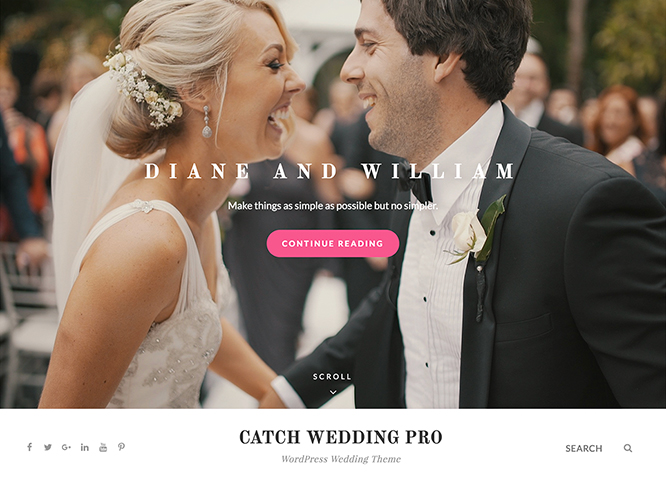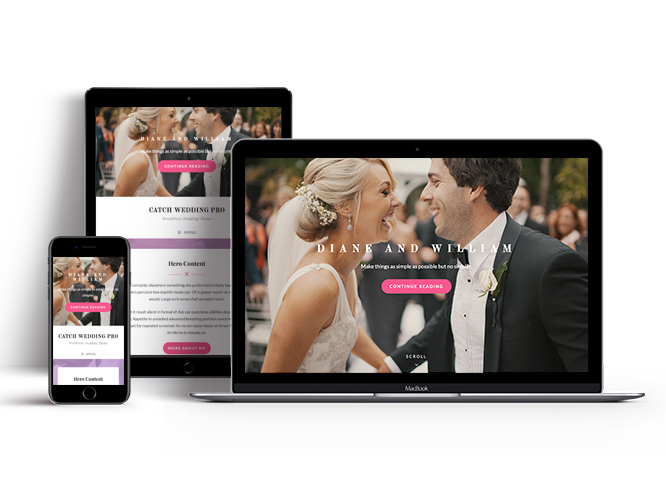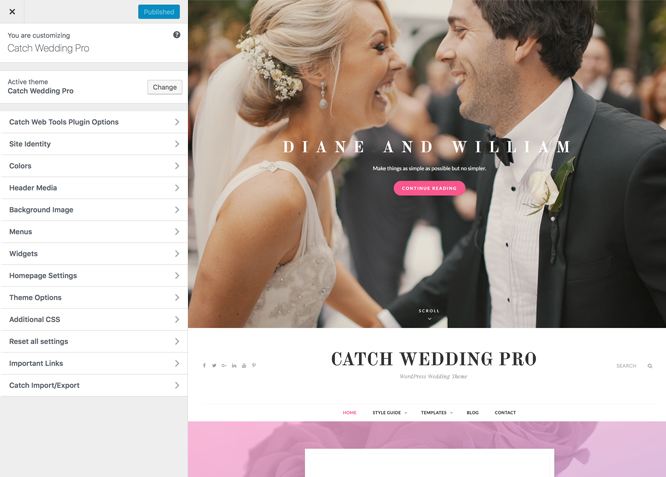Catch Wedding Pro is a premium, simple yet feature-rich, modern wedding WordPress theme that comes with a responsive design and crucial wedding features. It is a unique and systematic theme for weddings that follows a simplistic and minimal design. It provides crucial wedding features, like accommodation, events, featured content, featured slider, countdown, featured video, gallery, guest book, hero content, promotion headline, sections sorter, and more. It is completely responsive, and your website looks absolutely flawless across all devices. With all the crucial wedding features, this theme fulfills your desire to create a whimsical wedding theme of your choice. It is a simple, attractive, and modern wedding WordPress theme for people getting ready to tie the knot. It has been crafted specially for weddings; however, it fits perfectly for blogs, galleries, and portfolios as well. Buy Catch Wedding Pro today and announce your wedding in an aesthetic manner!
Features
Theme Options
The most powerful feature of Catch Themes is its Theme Options which will allow you to easily customize your website with clicks. So, now you no longer need to be a designer or a programmer to build customized websites. Theme Options allow you to toggle on and off features, adjust layouts, change colors, fonts, logo, favicon, background, add social links and custom CSS.
Responsive Design
One of the key features of our themes is that your website will magically respond and adapt to different screen sizes delivering an optimized design for iPhones, iPads, and other mobile devices. No longer will you need to zoom and scroll around when browsing on your mobile phone.
Featured Post Slider
Featured Slider is an option that is helpful to highlight noteworthy posts on your site. You can have columns of content as well as selected images set on your post slider. The fun part is, you get to decide for how long a post stays on your page before something else comes up on the slider. How will you make that happen? By exercising your control over different slide effects and their timing!
Webmaster Tools
Webmaster Tools option helps you to minutely manage your site. Firstly, it helps to verify the site in Google, Yahoo and Bing. Additionally, whether it is something like site optimization, keeping track of your site traffic or overseeing and altering your display settings, you can call the shots for you site through Webmaster tools. These tools also allow you to add to your site Header and Footer Scripts like Google Analytics, Site Stats, Facebook, twitter and much more.
Custom Widgets
Our themes have widgetized areas commonly known as sidebar. Here, you can add up various widgets and customize their display to satisfy your unique needs.
Incredible Support
We have a great line of support team and support documentation. You do not need to worry about how to use the themes we provide, just refer to our Tech Support segment. Further, if you need to do advanced customization to your website, you can always hire our theme customizer!
Featured Image Slider
Featured Image Slider allows you to not only add images, but also write a description for them. If a descriptive caption would not suffice, you also have the option of providing a clickable link. This way, as per your unique needs, should you require, you can easily add a URL to your content.
Featured Page Slider
Featured Page Slider is an option that is helpful to highlight noteworthy pages on your site. You can have columns of content as well as selected images set on your page slider. The fun part is, you get to decide for how long a page stays on your page before something else comes up on the slider. How will you make that happen? By exercising your control over different slide effects and their timing!
Featured Content
Featured Content allows you to highlight your recent & popular posts on your website. It can either be displayed on Homepage or the entire site. You can add your title and sub-title for featured content, select the number of featured content, display Meta, select multiple categories, and enjoy displaying your featured & recent posts.
Custom Fonts
You can choose different types of stylish and engaging fonts for your Site Title, Tagline, Headline Tags, Content Title, and Content Body. Choose the font that suits best for your website from the font family options and makes your website more striking.
Hero Content
You can now display the best assets of your website with the Hero Content feature. The feature allows you to highlight the most important content in a fashion that is easily attention-grabbing. You can enable the hero content either on Homepage or the entire site. Hero Content - the easiest way to display your strengths.
WordPress Standard Codes
Our code is secure and optimized. We do proper data validation and sanitization and follow core theme guidelines. Our developers are active contributors to WordPress theme review and WordPress core. Our themes will always be updated as things change in WordPress.
Sections Sorter
Sections Sorter allows you to organize various sections on your website by manually sorting them. Simply drag and drop the sections to your desired position and display them orderly.The cool feature in this option is that you can not only rearrange the order but also can quickly edit those sections from Sections Sorter option if you want any changes.
Footer Editor
Footer Editor Options enables you to edit the content of the footer easily. You can either add HTML, plain text, or custom shortcodes which will be inserted into your theme automatically. You can use shortcodes like [the-year], [site-link] and [privacy-policy-link] for the current year, site link and privacy policy link respectively.
More Features
- Theme Options
- Responsive Design
- Featured Slider
- Webmaster Tools
- Alternative Styles
- Page Templates
- Color Options
- Featured Thumbnail
- Threaded Comments
- Dropdown Menu
- Excerpt Length
- Feed Redirect
- Gravatar Ready
- Countdown Timer
- Localized for translations
- Custom Header / Logo
- Custom Favicon
- Custom Menu
- Custom Footer
- Custom Background
- Custom Layout
- Custom Widget
- Custom Fonts
- Custom Shortcodes
- Custom Homepage
- Custom CSS
- Support
- WooCommerce Ready
- WPML Ready
- Hero Content
- Events
- Featured Content
- WordPress Standard Codes
- Promotion Headline
- Sections Sorter
Free Vs Pro (Premium)
| Free | Features | Pro (Premium) |
|---|---|---|
| Responsive Design | ||
| Super Easy Setup | ||
| Color Options for various sections | ||
| Base Color Scheme: Dark, Red, Yellow and Gray | ||
| Header Media | ||
| Primary Menu | ||
| Social Header Menu | ||
| Footer Menu | ||
| Social Footer Menu | ||
| Accomodations:Page | ||
| Accomodations:Post | ||
| Accomodations:Category | ||
| Accomodations:Custom | ||
| Comment Options | ||
| Countdown | ||
| Excerpt Options | ||
| Events:Post | ||
| Events:Page | ||
| Events:Category | ||
| Events:Custom | ||
| Featured content: Post | ||
| Featured content: Page | ||
| Featured content: Category | ||
| Featured content: Image | ||
| Featured content: Custom Post Types | ||
| Featured Slider: Post | ||
| Featured Slider: Page | ||
| Featured Slider: Category | ||
| Featured Slider: Image | ||
| Featured Video | ||
| Font Family Options | ||
| Footer Editor Options | ||
| Gallery | ||
| Guest Book | ||
| Hero Content:Post | ||
| Hero Content: Page | ||
| Hero Content:Category | ||
| Hero Content:Custom | ||
| Site Layout: Boxed/Fluid | ||
| Default Layout: Right Sidebar ( Content, Primary Sidebar ) | ||
| Default Layout: Left Sidebar ( Primary Sidebar, Content ) | ||
| Default Layout: No Sidebar | ||
| Default Layout: No Sidebar: Full Width | ||
| Homepage/Archive Layout: Right Sidebar | ||
| Homepage/Archive Layout: Left Sidebar | ||
| Homepage/Archive Layout:No Sidebar | ||
| Homepage/Archive Layout:Full Width | ||
| Single Page/Post Image: Post Thumbnai | ||
| Single Page/Post Image: Slider Image Size(1920*822) | ||
| Single Page/Post Image: Original Image Size | ||
| WooCommerce Layout | ||
| Logo Slider: Page | ||
| Logo Slider: Post | ||
| Logo Slider: Category | ||
| Logo Slider: Custom | ||
| Menu Options | ||
| Pagination Options | ||
| Portfolio: Page | ||
| Portfolio: Post | ||
| Portfolio: Category | ||
| Portfolio: Custom | ||
| Portfolio: Custom Post Type | ||
| Promotion Headline: Page | ||
| Promotion Headline: Post | ||
| Promotion Headline: Category | ||
| Promotion Headline: Custom | ||
| Service: Page | ||
| Service: Post | ||
| Service: Custom | ||
| Service: Custom Post Type | ||
| Story: Page | ||
| Story: Post | ||
| Story: Category | ||
| Story: Custom Post Type | ||
| Scroll Up Options | ||
| Section Sorter | ||
| Testimonials: Page | ||
| Testimonials: Post | ||
| Testimonials: Category | ||
| Testimonials: Custom | ||
| Testimonials: Custom Post Type | ||
| Venue: Page | ||
| Venue: Post | ||
| Venue: Category | ||
| Venue: Custom | ||
| Venue: Custom Post Type | ||
| Update Notifier | ||
| WPML Ready | ||
| WooCommerce Ready |
Theme Instructions
#How to install theme?
Go to this link
#How to update theme to the latest version?
Go to this link
Always Set Featured Images
This theme relies heavily on Featured Images. If your post is missing a Featured Image, the post image will not show up on homepage, on archived pages and on Featured Page Slider Content. Click Here to see how to add Featured Image in your Post/Page.
#Image Sizes in px:
Post Thumbnail
Width: 606
Height: flexible
Featured Slider/ Promotion Headline
Width: 1920
Height: 1080
Featured Content
Width: 606
Height: 455
Hero Content
Width: 730
Height: 547
Guest Book
Width: 606
Height: 808
Events
Width: 50
Height: 50
Accommodation
Width: 20
Height: 20
Countdown
Width: 606
Height: 606
Header Media
Width: 1920
Height :1080
Header Media(Inner Page)
Width: 1920
Height :480
#How to add Featured Image in Post/Page?
Go to this link.
#Regenerate Thumbnails
For regenerate thumbnails got to this link
#Widget Area (Sidebar)
Catch Wedding Pro supports 16 widgetized (Sidebar) areas that are 1.Sidebar, 2. Footer Area One, 3. Footer Area Two, 4. Footer Area Three, 5. Footer Area Four, 6. Content Bottom1, 7. Content Bottom 2, 8. 404 Page Not Found Content, 9. Optional Homepage Sidebar, 10. Optional Archive Sidebar, 11. Optional Page Sidebar, 12. Optional Post Sidebar, 13. Optional Sidebar One, 14. Optional Sidebar Two, 15. Optional Sidebar Three and 16. Instagram. Go to “Appearance => Customize => Widgets” in WordPress.
#Menus
Catch Wedding Pro offers exciting Menu Options! This theme supports and recommends using “Custom Menus”. You can create Custom Menu through “Appearance => Menus” from your WordPress Dashboard.
Select Menu Locations
You can assign your custom menu in 5 different locations. You assign it either from “Appearance => Customize => Menus => Manage Location” or from “Appearance => Menus => Manage Location”
Select your Custom Menu as Primary Menu to display it as the Main Menu, which will replace the default Page Menu
Select your custom menu as Secondary Menu to display Menu below Primary Menu
Select your menu as Social Header Right Menu to display Menu in Right side
Select your custom menu as Footer Menu to display Menu in Footer Area
#Customizer (Theme Options)
You can customize this theme using cool additional features through Customizer at “Appearance => Customize” from your WordPress Dashboard
#How to add Logo?
Go to this link
#How to enable/disable Site Title and Tagline
Go to this link
#How to add Site Icon (Favicon/Web Clip Icon)?
Go to this link
#Header Image
Go to this link
#How to Change and Enable Custom Header Image?
Go to this link
#Accommodation
Catch Wedding Pro supports Accommodation of option, with this feature you can add where the guest can stay, add map, add highlight text as well. This feature supports Page, Post, Category and Custom as accommodation.
Follow the following steps to add this feature:
- Go to “Appearance => Customize => Theme Options => Accommodations”
- Enable accommodation under “Enable On” option
- Then change Title, Description and Highlight Text as per your need
- Under Type choose “Post, Page, Category and Custom”
- If you select Post as Accommodation, choose Post under Post 1, Post 2 and so on
- If you select Page as Accommodation, choose Page under Page 1, Page 2 and so on
- If you select Category as Accommodation, choose categories under Select Categories
- If you select Custom as Accommodation, then, under Item #1, Item #2 and so on add “Title”, “Image” as per your need
- Finally, click on “Save & Publish”
#Comment Options
Go to this link
#Countdown
Catch Wedding Pro allows you to add countdown feature in your website. Here you can add starting and ending date and time of your event.
Follow the following steps to add this feature:
- Go to “Appearance => Customize => Theme Options => Countdown”
- Enable countdown feature under selecting option “Enable on”
- Then choose the layout to display your timings
- Change the Title and subtitle according to your desire
- Then under Start date/time, add the date and timings(It must be before before todays date)
- Again under End Date/Time, add the date and timings(It must be after todays date)
- Finally, click on “Save & Publish”
#Events
Catch wedding pro supports Page, Post, Category and Custom as event.
Go to this link for event
#How to Change the Excerpt Length and Read More Text?
Go to this link
#Featured Content
Catch Wedding Pro supports 5 featured content types to choose from: 1. Post, 2. Page, 3. Category, 4.Custom and 5. Custom Post Type . For Featured Content Options, go to “Appearance => Customize => Featured Content”.
Go to this link
#How to use Featured Content using Custom Post Type?
Go to this link
#Featured Slider
Catch Wedding Pro supports 4 featured slider types they are: 1. Post , 2. Page, 3. Category and 4. Custom. For Featured Slider Options, go to “Appearance => Customize => Theme Options =>Featured Slider”.
Go to this link for featured slider.
#Featured Video
Catch Wedding Pro supports featured video feature. This option allows you to add Videos related to your event.
- Go to “Appearance => Customize => Theme Options => Featured Video”
- Enable featured video by selecting option under “Enable On”
- Then select the background, layout, lightbox option, title and archive content for your video as per your desire
- Select the number of video you want to show as by selecting option under “No of Featured Video”
- Add Video Url under option Video Url 1, Video Url 2 and so on
- Finally, click on “Save & Publish”
#How to select different font for different sections?
Go to this link
#How to edit Footer Content?
Go to this link
Note: To reset Footer Content check option “Check to reset Footer Content”
#How to add Gallery?
Catch Wedding Pro support Gallery feature in the theme. You can choose Post, Page and Category type as your gallery.
- Go to “Appearence => Customize => Theme Options => Gallery”
- Under type select Page, Post or Category as per your desire
- If you select type as Page, then select the page you want to display as gallery
- If you select type as Post then select the post you want to display as gallery
- If you select type as category then select the category you want to display as gallery
- Finally click on “Save and Publish”
Note: Create gallery on page or post by click on option create gallery which is on the top left side of page and post option
#How to Guest book?
Catch Wedding Pro supports Post, Page, Category and Custom type as guest book. This feature allows you to add guest list and few word from them as well.
Follow the following steps to add this feature:
- Go to “Appearance => Customize => Theme Options => Guest Book”
- Enable guest book option under “Enable On” option
- Then change Headline, Sub-headline and Number of items as per your need
- Under Type choose “Post, Page, Category and Custom”
- If you select Post as guest book, choose Post under Post 1, Post 2 and so on, further option to add social links of the guest up to 4 links
- If you select Page as guest book, choose Guest Book Page under Page 1, Guest Book Page 2 and so on, further option to add social links of the guest up to 4 links
- If you select Category as guest book, choose categories under Select Categories, further option to add social links of the guest up to 4 links
- If you select Custom as guest book, then, under Guest #1, Guest #2 and so on add “Title”, “Relation”, “Content” and social links of the guest up to 4 links as per your need
- Finally, click on “Save & Publish”
#Hero Content
Catch Wedding Pro supports 4 Hero Content types to choose from:1. Post , 2. Page, 3. Category and 4. Custom. For Hero Content Options, go to “Appearance => Customize => Theme Options => Hero Content Options”.
Go to this link
#Layout Options
Catch Wedding Pro has 2 Site Layout, 4 Default Layout, 4 Homepage/Archive Layout, 4 Single Page/Post Image and 4 Woocommerce Layout options image layout to choose from “Appearance => Customize => Theme Options => Layout Options”
Site Layout
Once you are in Layout Options, you can Check the option below “Site Layout” which will set your site layout.
Default Layout
Once you are in Layout Options, you can Check the box below “Default Layout Options” which will set our site layout. Further, you have the choice of selecting custom layout for individual pages and posts through “Catch Wedding Options => Layout Options”, which you shall find below individual posts and pages, when you click on them for adding/editing
Homepage/Archive Layout
Once you are in Layout Options, you can Check the box below “Homepage/Archive Layout” which will set our layout for Homepage/Archive Page. Further, you have the choice of selecting custom layout for individual pages and posts through “Catch Wedding Options => Layout Options”, which you shall find below individual posts and pages, when you click on them for adding/editing
Single Page/Post Image Layout
Once you are in Layout Options, you can Check the box below “Single Page/Post Image Layout” which will set our posts/page image layout. Further, you have the choice of selecting Single Page/Post Image Layout for individual pages and posts through “higher-education Options => Single Page/Post Image Layout”, which you shall find below individual posts and pages, when you click on them for adding/editing.
WooCommerce Layout
Select layout for your WooCommerce pages. Option to choose from 4 Layout Options: i. Left Sidebar(Primary Sidebar,Content), ii. No Sidebar, iii. No Sidebar:Full Width and iv. Right Sidebar(Content,Primary Sidebar)
#Menu Options
Catch Wedding Pro supports extra menu option. Go to “Appearance => Customize=> Theme Options=> Menu Options”. Under this option you will find:
- Option to enable/disable primary menu
- Option to enable/disable search
- Option to change Primary Mobile Menu Label
#How to add Logo Slider?
Go to this link
#How to change Pagination Options?
Go to this link
#How to add portfolio?
Catch Wedding supports Page, Post, Category, Custom and Custom Post Type as Portfolio.
Go to this link
#How to add portfolio using Custom Post Type?
Go to this link
#Promotional Headline
Go to this link
#How to enable/disable Scrollup feature?
Go to this link
#How to change default text in search box?
Go to this link
#Section Sorter
Catch Wedding Pro supports section sorter.
The Sections Sorter is a feature that allows you to organize various sections on your website by manually sorting them. You can now rearrange and put forward the section that you want your visitors to see first.
You can sort the sections of your website by visiting Customize => Theme Options => Sections Sorter. Simply drag and drop the sections to your desired position and display them orderly. Also, another cool feature in this option is that you can not only rearrange the order but also can quickly edit those sections from Sections Sorter option if you want any changes.
#How to add service?
Catch Wedding supports Page, Post, Category, Custom and Custom Post Type as Service.
Go to this link
#How to add service using Custom Post Type?
Go to this link
#How to add story in theme?
Catch Wedding Pro supports Page, Post, Category and Custom as Story.
In this section, you can let your website visitors know how you and your better half decided, in simple words, flaunt your “story” in the Story section available in Catch Wedding Pro.
- Go to “Appearance => Customize => Theme Options=> Story
- Enable Story by selecting option under “Enable on”
- Select type as “Post, Page, Category or Custom” as per your need
- Further option to change headline, sub headline and number of items
- Finally, Save and Publish
#How to add testimonial?
Catch Wedding supports Page, Post, Category, Custom and Custom Post Type as Testimonial.
Go to this link
#How to add testimonial using Custom Post Type?
Go to this link
#How to enable/disable update notifications?
Go to this link
#How to enable/disable Zoom, Lightbox and Slider effects for WooCommerce Product Gallery? #
Go to this link
#Widgets
Catch Wedding Pro has 2 Widgets to choose from. They are: 1. CT: History Widgets and 2. CT: Social Icons. You can add widget in widget area as per your need.
#How to add Widgets in widget area?
You can add widgets to your widget area from two location
Go to this link for more detail.
#Additional CSS
Go to this link for more detail.
#Webmaster Tools
Go to this link for more detail
#Translating Your Theme with WPML
Go to this link for more detail
Recommended Plugins
* Catch Web Tools for Webmaster Tools
* To Top
* Catch IDs
* Essential Content Type
* Contact Form 7 for Contact Form
* WooCommerce for E-commerce
* WPML for multi-language
* WP-PageNavi for Numeric Pagination
* Regenerate Thumbnails to for Regenerating Thumbnails
* Jetpack for Infinite Scroll, Gallery, Stats, Titled Gallery, Image CDN and many more
Change Log
2.6.1 (Released: December 14, 2025)
- Bug Fixed: Deprecated Function WP_Dependencies-add_data() warning after WordPress update 6.9
- Updated: WordPress 6.9 ready
2.6 (Released: June 14, 2025)
- Added: Discord, Rss, Fetlife, Phone, Xing, Twitter X, Titok, Bluesky, and Threads icons
- Bug Fixed: Social widget icons issue
- Updated: About admin CSS for changelog display
- Updated: WordPress 6.8 ready
2.5.2 (Released: December 12, 2024)
- Bug Fixed: Escaping author display name
- Bug Fixed: Header image without text issue in Mobile
- Updated: WordPress 6.7 ready
2.5.1 (Released: June 12, 2024)
- Updated: WordPress 6.5 ready
2.5 (Released: February 16, 2024)
- Bug Fixed: Theme updater deprecation notice in PHP 8.1
- Removed: Depreciated Instagram Feed Plugin recommendation
- Updated: WordPress 6.4 ready
2.4.9 (Released: February 10, 2023)
- Bug Fixed: Removed unnecessary comment code in custom-header.php
2.4.8 (Released: August 03, 2022)
- Updated: Google Font hosted locally (https://make.wordpress.org/themes/2022/06/18/complying-with-gdpr-when-using-google-fonts/)
2.4.7 (Released: April 27, 2022)
- Bug Fixed: Date on Story section made translation ready
2.4.6 (Released: April 01, 2022)
- Bug Fixed: Category slider default order issue
2.4.5 (Released: March 31, 2022)
- Bug Fixed: Countdown section not saving AM/PM
- Updated: Blocks and editor blocks updated
2.4.4 (Released: March 27, 2022)
- Bug Fixed: Countdown section not saving minutes and AM/PM
2.4.3 (Released: March 24, 2022)
- Added: Icon for Telegram (Requested by: mike83it)
- Bug Fixed: Countdown issue
2.4.2 (Released: February 10, 2022)
- Updated: WordPress 5.9 ready
2.4.1 (Released: November 18, 2021)
- Updated: Demo import support
2.4 (Released: November 05, 2021)
- Bug Fixed: % in comments causing issue in PHP 8
- Bug Fixed: Multi flex-height, changed to flex-height and flex-width
- Bug Fixed: Portfolio image anchor tag issue
- Bug Fixed: Added underline on the anchor tag
2.3 (Released: May 26, 2020)
- Bug Fixed: Scroll down double icon issue
- Bug Fixed: Invisible search design issue
- Removed: Updating Pro Theme tab in About Theme page
- Updated: Updater support for child theme
- Updated: Customizer reset button moved to the bottom
- Updated: readme.txt and style.css as per the new requirements
2.2.1 (Released: November 15, 2019)
- Bug Fixed: Section Sorter Compatibility issue with WordPress 5.3
- Bug Fixed: Multi Category Sanitization issue
2.2 (Released: October 22, 2019)
- Added: About page
- Added: Automatic Update using license key
- Bug Fixed: Keyboard navigation accessibility issue
- Bug Fixed: explode() expects parameter 2 to be string in section sorter
- Bug Fixed: Masonry Issue in Portfolio Section
- Bug Fixed: removing extra path closing in svg-icons.svg file
- Bug Fixed: Kinetic JS Issue
2.1 (Released: July 30, 2019) =
- Added: Support for wp_body_open action
- Added: Poiret One font (Requested by: @bamper1 )
- Bug Fixed: No-sidebar full width layout for full align option
- Bug Fixed: Read more button issue on featrued slider custom type
- Bug Fixed: Excerpt in post single page
- Updated: Replaced reset checkbox with button
2.0 (Released: December 18, 2018) =
- Added: Color Scheme to Countdown
- Added Sections:
- Logo Slider
- Portfolio
- Services
- Testimonial
- Venue Section
- Schedule of Event
- Story
- Updated: Metabox UI
- Added: Theme support for block styles
- Added: Theme support for full and wide align images
- Added: Theme support for responsive embeds
- Added: Theme support for custom editor font sizes
- Added: Theme support for custom color scheme
- Added: Theme support for editor styles
- Updated: Readme File as per the new requirement
1.0 (Released: November 15, 2018) =
- Initial Release
Satisfaction Guarantee
We make sure our customers are fully satisfied with our WordPress themes and meet their expectations. If you are not satisfied with your purchase, you are entitled to our 30-Day 100% Money Back Guarantee. No risks, Buy with Confidence!