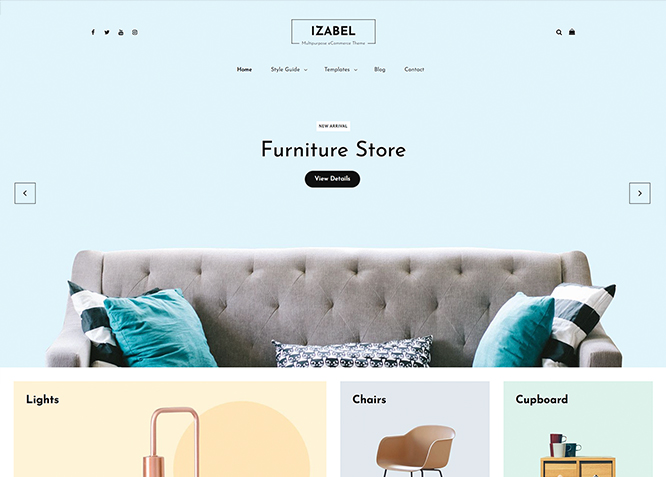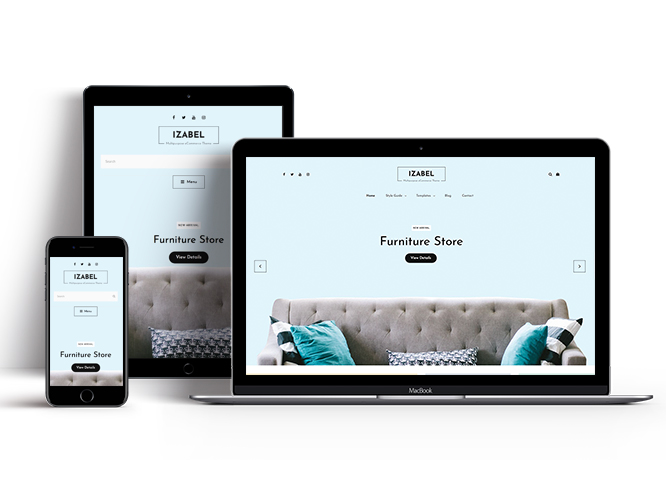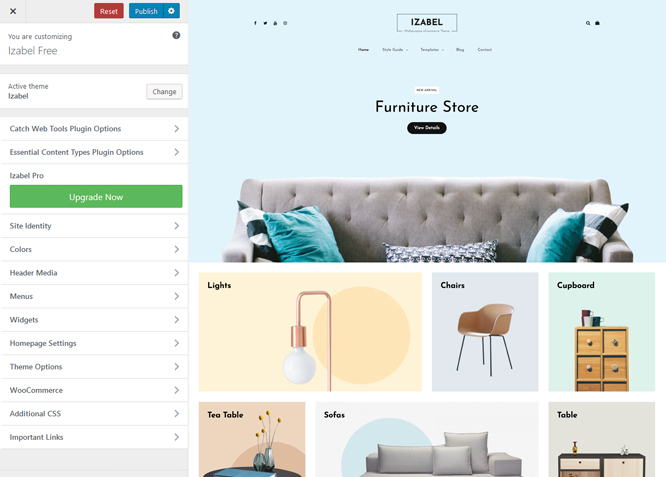Izabel is an eCommerce WordPress theme with pixel perfect design and extensive functionality to create your very own professional and unique online store. The theme is clean, simple, and provides amazing features that are highly customizable. Izabel is built Responsive; your online store will look astoundingly beautiful across all devices. You have to install and activate the WooCommerce plugin first in order to use the theme. Along with WooCommerce, Izabel comes with features that are crucial for putting your e-commerce website in the limelight and attracting more customers to your business. Features like Collection, Featured Content, Hero Content Options, Portfolio, Popular Products, Service, Testimonials, and more have been added to Izabel. The elegant, tidy, and minimal design of Izabel instantly gets the sales going. Without unnecessary distractions, Izabel makes sure your visitors see all that you have to offer. If you want advanced features, check out the premium version of the theme.
Features
Theme Options
The most powerful feature of Catch Themes is its Theme Options which will allow you to easily customize your website with clicks. So, now you no longer need to be a designer or a programmer to build customized websites. Theme Options allow you to toggle on and off features, adjust layouts, change colors, fonts, logo, favicon, background, add social links and custom CSS.
Responsive Design
One of the key features of our themes is that your website will magically respond and adapt to different screen sizes delivering an optimized design for iPhones, iPads, and other mobile devices. No longer will you need to zoom and scroll around when browsing on your mobile phone.
Webmaster Tools
Webmaster Tools option helps you to minutely manage your site. Firstly, it helps to verify the site in Google, Yahoo and Bing. Additionally, whether it is something like site optimization, keeping track of your site traffic or overseeing and altering your display settings, you can call the shots for you site through Webmaster tools. These tools also allow you to add to your site Header and Footer Scripts like Google Analytics, Site Stats, Facebook, twitter and much more.
Incredible Support
We have a great line of support team and support documentation. You do not need to worry about how to use the themes we provide, just refer to our Tech Support segment. Further, if you need to do advanced customization to your website, you can always hire our theme customizer!
Featured Content
Featured Content allows you to highlight your recent & popular posts on your website. It can either be displayed on Homepage or the entire site. You can add your title and sub-title for featured content, select the number of featured content, display Meta, select multiple categories, and enjoy displaying your featured & recent posts.
Services
Every website owner wants the world to know about the services they provide. It allows you to place the services you provide for your customers on the spotlight. Choose to display the services in 2 to 4 columns. Display your services on the homepage only or on the entire website.
WordPress Standard Codes
Our code is secure and optimized. We do proper data validation and sanitization and follow core theme guidelines. Our developers are active contributors to WordPress theme review and WordPress core. Our themes will always be updated as things change in WordPress.
Testimonials
People are always curious about what your goods and services are really like. Since customer testimonials are candid and not by the company promoting the product, they assist in building trust. You can display testimonials on Homepage, the entire site or disable it completely.
Portfolio
Portfolio empowers you to showcase your professional skills and accomplishments to the world at large. Display your Portfolio in an elegant manner on the Homepage/Frontpage, the entire site or you can also disable it completely if you don’t need it. An astounding way to easily display your experience, skills, talent, and expertise.
More Features
- Theme Options
- Responsive Design
- Featured Slider
- Webmaster Tools
- Page Templates
- Featured Thumbnail
- Threaded Comments
- Dropdown Menu
- Excerpt Length
- Gravatar Ready
- Localized for translations
- Custom Header / Logo
- Custom Favicon
- Custom Menu
- Custom Layout
- Custom CSS
- Support
- Hero Content
- Portfolio
- Testimonials
- Services
- Header Video
- Featured Content
- WordPress Standard Codes
- Collection
- Products
Free Vs Pro (Premium)
| Free | Features | Pro (Premium) |
|---|---|---|
| Responsive Design | ||
| Super Easy Setup | ||
| Color Options for various sections | ||
| Color Scheme: Dark, Gray, Red and Yellow | ||
| Header Media | ||
| Social Top Menu | ||
| Primary Menu | ||
| Header Right Menu | ||
| Header Top Menu | ||
| Footer Menu | ||
| Social Menu at Top | ||
| Social Menu at Left Side Above Primary Menu | ||
| Social Menu at Footer | ||
| Collection: Post | ||
| Collection: Page | ||
| Collection: Category | ||
| Collection: Product | ||
| Collection: Custom | ||
| Countdown | ||
| Comment Options | ||
| Excerpt Options | ||
| Featured Content: Post | ||
| Featured Content: Page | ||
| Featured Content: Category | ||
| Featured Content: Custom | ||
| Featured Content: Custom Post Type | ||
| Featured Slider: Post | ||
| Featured Slider: Page | ||
| Featured Slider: Category | ||
| Featured Slider: Custom | ||
| Font Family Options | ||
| Footer Editor Options | ||
| Footer Editor Options: Payments Supported Image | ||
| Header Top Options | ||
| Hero Content: Page | ||
| Hero Content: Post | ||
| Hero Content: Category | ||
| Hero Content: Custom | ||
| Site Layout: Fluid | ||
| Site Layout: Boxed | ||
| Absolute background on header when slider/header image is active: Enable/disable | ||
| Default Layout: Right Sidebar(Content, Primary Sidebar | ||
| Default Layout: Left Sidebar(Primary Sidebar,Content) | ||
| Default Layout: No Sidebar | ||
| Default Layout:No Sidebar:Full Width | ||
| Homepage Layout: Right Sidebar(Content, Primary Sidebar | ||
| Homepage Layout: Left Sidebar(Primary Sidebar,Content) | ||
| Homepage Layout: No Sidebar | ||
| Homepage Layout:No Sidebar:Full Width | ||
| Homepage Posts Column: 1 Column and 3 Columns | ||
| Blog/Archive Layout: Right Sidebar(Content,Primary Sidebar) | ||
| Blog/Archive Layout: Left Sidebar(Primary Sidebar,Content) | ||
| Blog/Archive Layout: No Sidebar | ||
| Blog/Archive Layout: No Sidebar(Full Width) | ||
| Blog/Archive Post Column: 1 Column and 3 Columns | ||
| Single Page/Post Image Layout:Post Thumbnail | ||
| Single Page/Post Image Layout:Slider Image Size(1920*822) | ||
| Single Page/Post Layout:Original Image Size | ||
| WooCommerce Layout: Right Sidebar(Content, Primary Sidebar | ||
| WooCommerce Layout: Left Sidebar(Primary Sidebar,Content) | ||
| WooCommerce Layout: No Sidebar | ||
| WooCommerce Layout:No Sidebar:Full Width | ||
| Logo Slider: Post | ||
| Logo Slider: Page | ||
| Logo Slider: Category | ||
| Logo Slider: Custom | ||
| Menu Options: Primary Menu: Enable/Disable Primary Menu | ||
| Menu Options: Primary Menu: Edit Mobile Menu Label | ||
| Menu Options: Primary Menu: Enable/Disable My Account Icon | ||
| Menu Options: Primary Menu: Edit My Account Label | ||
| Menu Options: Primary Menu: Enable/Disable Product Search Icon | ||
| Menu Options: Primary Menu: Enable/Disable Cart Icon | ||
| Menu Options: Header Right Menu: Edit Mobile Menu Label | ||
| Menu Options: Header Right Menu: Enable/Disable My Account Icon | ||
| Menu Options: Header Right Menu: Edit My Account Label | ||
| Menu Options: Header Right Menu: Enable/Disable Search Icon | ||
| Menu Options: Header Right Menu: Enable/Disable Cart Icon | ||
| Menu Options: Header Right Menu: Enable/Disable Cart Items | ||
| Menu Options: Header Right Menu: Enable/Disable Cart Amount | ||
| Menu Options: Header Top Mobile Menu Label | ||
| Portfolio:Page | ||
| Portfolio:Post | ||
| Portfolio: Category | ||
| Portfolio: Custom | ||
| Portfolio: Custom Post Type | ||
| Product Review | ||
| Promotion Headline: Page | ||
| Promotion Headline: Post | ||
| Promotion Headline: Category | ||
| Promotion Headline: Custom | ||
| Section Sorter | ||
| Scroll Up | ||
| Search Options | ||
| Services: Page | ||
| Services: Post | ||
| Services: Category | ||
| Services: Custom | ||
| Services: Custom Post Types | ||
| Stats: Page | ||
| Stats: Post | ||
| Stats: Category | ||
| Stats: Custom | ||
| Team:Page | ||
| Team:Post | ||
| Team: Category | ||
| Team: Custom | ||
| Team: Custom Post Type | ||
| Testimonials: Page | ||
| Testimonials: Post | ||
| Testimonials: Category | ||
| Testimonials: Custom | ||
| Testimonials: Custom Post Type | ||
| Update Notifier | ||
| WooCommerce Options | ||
| WPML Ready | ||
| WooCommerce Ready |
Theme Instructions
#How to install theme?
Go to this link
#How to update theme to the latest version?
Go to this link
#How to add Demo Content?
Go to this link
#Download Demo content files?
Click on the button below to download the demo zip files which contain, customizer.dat (Customizer Settings File), demo-content.xml (Content File), and widgets.wie (Widget Settings File) files.
#Always Set Featured Images
Custom Header
Width: 1920
Height: 1080
Archive image left/right
Width: 480
Height: 270
Portfolio/Featured Content
Width: 666
Height: 444
Slider Image:
Width: 1920
Height: 822
Hero Content:
Width: 730
Height: 547
Testimonial/Services:
Width: 100
Height: 100
Team:
Width: 666
Height: 888
Customizer (Theme Options) #
You can customize this theme using cool additional features through Customizer at “Appearance => Customize” from your WordPress Dashboard.
#How to add Logo?
Go to this link
#How to enable/disable Site Title and Tagline
Go to this link
#How to add Site Icon (Favicon/Web Clip Icon)?
Go to this link
#How to add Header Video?
Go to this link
#How to add Header Image?
Go to this link
#Menus
Izabel offers exciting Menu Options! This theme supports and recommends using “Custom Menus”. You can create Custom Menu through “Appearance => Menus” from your WordPress Dashboard.
Go to this linkto know how to add custom menu
Select Menu Locations
You can assign your custom menu in 2 different locations. You assign it either from “Appearance => Customize => Menus => Manage Location” or from “Appearance => Menus => Manage Location”
Select your menu as Social Top Menu to display social menu on top
Select your Custom Menu as Primary Menu to display it as the Main Menu, which will replace the default Page Menu
Select Social Primary Menu
Select Social Menu at Left Side Above Primary Menu
#Collection
Izabel supports collection options, to show the collection of your products. You need to activate WooCommerce Option to use it.
- Go to “Customize=> Theme Options =>Collection”
- Under “Product” choose product from your WooCommerce to show case in your theme
- Further option to change Title and No of items
- Finally, “Save & Publish”
#Comment Options
Go to this link
#How to Change the Excerpt Length and Read More Text?
Go to this link
#Featured Content
Izabel supports Custom Post Type(requires Essential Content Type Plugin ) as featured content. For Featured Content Options, go to “Appearance => Customize => Theme Options => Featured Content”
#How to use Featured Content using Custom Post Type?
Go to this link
#Featured Slider
Izabel supports 4 featured slider as Page. For Featured Slider Options, go to “Appearance => Customize => Theme Options =>Featured Slider”.
Go to this link
#Hero Content
Izabel supports Page as hero content. For Hero Content Options, go to “Appearance => Customize => Theme Options => Hero Content Options”.
Go to this link
Further option to add frame to content, edit text alignment
#How to Set Certain Categories to Display in Homepage/Frontpage?
Go to this link
#Layout Options
Izabel has 2 Default Layout, 2 Homepage Layout,1 Single Page/Post Image. “Appearance => Customize => Theme Options => Layout Options”
Default Layout
Once you are in Layout Options, you can Check the box below “Default Layout Options” which will set our site layout. Further, you have the choice of selecting custom layout for individual pages and posts through “Izabel Options => Layout Options”, which you shall find below individual posts and pages, when you click on them for adding/editing
Homepage Layout
Once you are in Layout Options, you can Check the box below “Homepage/Archive Layout” which will set our layout for Homepage/Archive Page. Further, you have the choice of selecting custom layout for individual pages and posts through “Izabel Options => Layout Options”, which you shall find below individual posts and pages, when you click on them for adding/editing
Single Page/Post Image Layout
Once you are in Layout Options, you can change Single Page/Post Image Layout single pages and posts
#How to change Pagination Options?
Go to this link
#Portfolio
Izabel supports Custom Post Type as portfolio.
#How to add Portfolio in Homepage/Frontpage using Essential Content Type?
Go to this link
#How to enable/disable Scrollup feature?
Go to this link
#How to change default text in search box?
Go to this link
#Services
Izabel supports Custom Post Types as Services. For Services, go to “Appearance => Customize => Services”.
#How to add Services using custom post types?
Go to this link
#Testimonials
Izabel supports Custom Post Type as Testimonials.
#How to add Testimonials in Homepage/Frontpage using Essential Content Type?
Go to this link
#Widget Area (Sidebar)
Izabel currently has 4 widgetized (Sidebar) areas thay are: Sidebar, Footer One, Footer Two and Footer Three.. Go to “Appearance => Widgets” or “Appearance => Customize => Widgets” in WordPress.
#Widgets
Izabel supports CT: Social Icons. You can add widget in widget area as per your need.
#How to add Widgets in widget area?
You can add widgets to your widget area from two location
Go to this link for more detail.
#How to add “Social Icon” in widget area(CT:Social Icon)?
This widget is used to add social icons as a widget.
- Add CT:Social Icon to desired widget area. More Info
- Add “Title” under the respective field.
- Finally, click on “Save & Publish”
#Additional CSS
You can add your custom CSS that will overwrite the theme CSS for further design customization through “Appearance => Customize => Additional CSS”, in your WordPress Dashboard.
Note: If you are doing heavy customization and adding lot of custom css then we recommended to build Child Theme and add it in your child theme style.css file. Read More about child theme…
#Webmaster Tools
Go to this link for more detail
Recommended Plugins
* Catch Web Tools for Webmaster Tools, To Top, Catch IDs
* Essential Content Type
* WP-PageNavi for Numeric Pagination
* Regenerate Thumbnails to for Regenerating Thumbnails
* Jetpack for Infinite Scroll, Gallery, Stats, Image CDN and many more
Change Log
2.0.1 (Released: December 17, 2025)
- Bug Fixed: Deprecated Function WP_Dependencies-add_data() warning after WordPress update 6.9
- Updated: WordPress 6.9 ready
2.0 (Released: June 03, 2025)
- Added: Tiktok, Twitter-X, Bluesky, Threads, Feed, and Phone icons
- Bug Fixed: Related Products margin top issue is fixed when WooCommerce tabs are absent in single product page
- Bug Fixed: Font size of site header mini cart button is increased
- Bug Fixed: Alignment issue of site mini header cart quantity
- Bug Fixed: Post thumbnail image width set to full width of the container
- Updated: WordPress 6.8 ready
1.2.4 (Released: June 13, 2024)
- Updated: WordPress 6.5 ready
1.2.3 (Released: February 26, 2024)
- Bug Fixed: Removed unnecessary comment code in custom-header.php
- Removed: Depreciated Instagram Feed Plugin recommendation
- Updated: WordPress 6.4 ready
1.2.2 (Released: September 07, 2022)
- Bug Fixed: More than one text-domain is being used
1.2.1 (Released: August 17, 2022)
- Updated: Google Font hosted locally (https://make.wordpress.org/themes/2022/06/18/complying-with-gdpr-when-using-google-fonts/)
1.2 (Released: February 15, 2022)
- Updated: WordPress 5.9 ready
1.1.5 (Released: December 06, 2021)
- Bug Fixed: Menu Toggle issue on Mobile devices
- Updated: Mobile menu spacing update
1.1.4 (Released: March 04, 2021)
- Added: WooCommerce Layout option
- Bug Fixed: Multi flex-height, changed to flex-height and flex-width
- Bug Fixed: Added underline on the anchor tag
- Updated: Mobile menu design spacing and adjustment
- Updated: Site overlay added when mobile menu is clicked
- Updated: Menu label has been added along with menu icon for mobile devices
1.1.3 (Released: August 14, 2020)
- Updated: WP 5.5 Compatibility
- Updated: CSS
- Updated: Customizer reset button moved to the bottom
1.1.2 (Released: April 04, 2020)
- Bug Fixed: Typo in Catch Breadcrumb plugin support
- Bug Fixed: Typo in Header Media, Slider, Promotion, Instagram, Newsletter wrapper width
1.1.1 (Released: November 06, 2019)
- Bug Fixed: Header Image issue when no header media text
- Bug Fixed: Multi Category Sanitization issue
1.1 (Released: August 12, 2019)
- Added: WooCommerce Options in Theme Options
- Bug Fixed: Shop Page featured image is now shown as Header Image if enabled
- Bug Fixed: Header Media Overlay CSS issue
- Bug Fixed: Header Media Subtitle not showing in a static front page
- Bug Fixed: Keyboard navigation accessibility issue
1.0.2 (Released: July 24, 2019)
- Bug Fixed: Header image not changing on customizer
- Bug Fixed: Header video when no text issue
- Bug Fixed: Header Image issue
1.0.1 (Released: May 17, 2019)
- Bug Fixed: Cart item showing on all items on shop
1.0 (Released: May 16, 2019)
- Initial Release