Background
Recently we released our new blog and portfolio WordPress theme called Verity Pro to wide acclaim. Many favored its super light yet functional design.
Verity Pro opts for quality of features rather than the quantity. It comes natively with basic-but-crucial features, like hero content and header media options, to create a fully functional blog and portfolio website. Additionally, it can be incorporated with Jetpack’s Custom Content Types module to further increase its functionality with features such as portfolio and testimonials.
However, Jetpack Plugin comes with many modules. Despite its wide options, not everyone wants to have a heavyweight plugin. Some want plugins to be niche focused and concentrate on smaller areas. That is precisely why we created Essential Content Types plugin.
Introduction
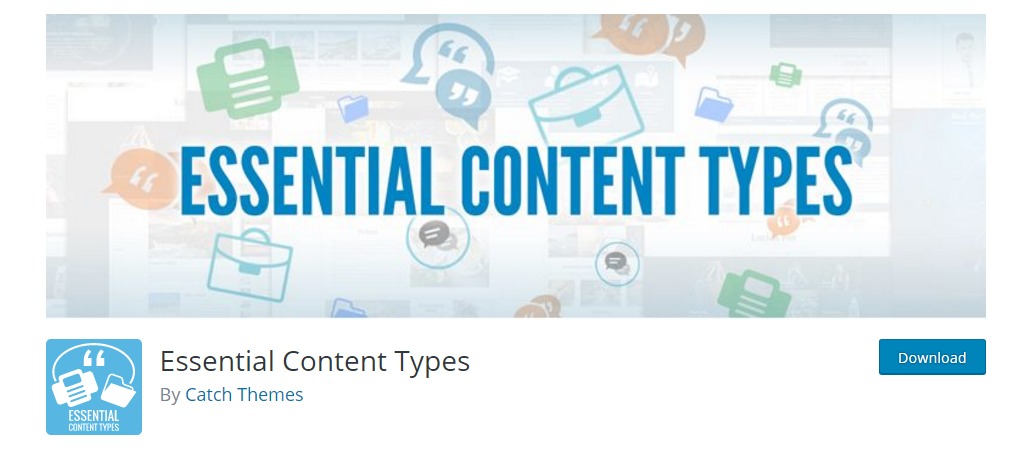
Essential Content Types plugin is inspired by Jetpack’s own Custom Content Types. However, staying true to its name, it has only the “essential” features that WordPressers use most. We have ruled out all other elements to make it light and clean. Thus, it takes up lesser space and does the job well.
Essential Content Types plugin allows you to feature the impressive content through different content/post types on your website as you like it. These content/post types are missed by the themes in WordPress Theme Directory as the feature falls more towards the plugins’ territory.
Essential Content Types allows you to add up to three custom post types(CPTs) to your site:
Portfolio

You can create and display your portfolios/projects on your website by using shortcodes. First, you need to activate the Portfolios/Projects Post Type on your site which can be accessed from Essential Content Types in your WordPress dashboard. Once enabled, Portfolio Post Type will appear on the dashboard.
Next, add the [portfolio] shortcode to a post or page. The shortcode will display projects in different ways, depending on how you use the optional attributes to customize the portfolio layout.
Portfolio Shortcodes
Attributes
- display_types: display Project Types. (true/false)
- display_tags: display Project Tags. (true/false)
- display_content: display project content. (true/false)
- include_type: display specific Project Types. Defaults to all. (comma-separated list of Project Type slugs)
- include_tag: display specific Project Tags. Defaults to all. (comma-separated list of Project Tag slugs)
- columns: number of columns in shortcode. Defaults to 2. (number, 1-6)
- showposts: number of projects to display. Defaults to all. (number)
- order: display projects in ascending or descending order. Defaults to ASC for sorting in ascending order, but you can reverse the order by using DESC to display projects in descending order instead. (ASC/DESC)
- orderby: sort projects by different criteria, including author name, project title, and even rand to display in a random order. Defaults to sorting by date. (author, date, title, rand)
Example
[portfolio display_types=true display_tags=false include_type=grooming-tips,best-kitties columns=2 showposts=10 orderby=title]
The example will display up to ten portfolio projects in two columns, in ascending alphabetical order by project title. It will display Project Types, hide Project Tags, and only display projects that are assigned the “Grooming Tips” or “Best Kitties” Project Types.
Testimonials
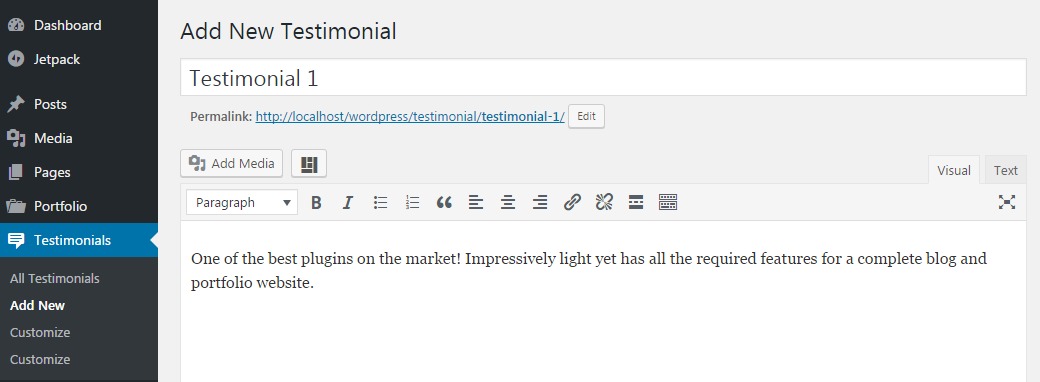
Similar to adding portfolios/projects, you can use shortcodes to embed testimonials on your posts and pages. You have to activate the Testimonial Post Type on your site which can be accessed from Essential Content Types in your WordPress dashboard. Once enabled, Testimonial Post Type will appear in the dashboard.
Next, add the [testimonials] shortcode to a post or page. The shortcode will display testimonials in different ways, depending on how you use the optional attributes to customize the testimonials layout.
Testimonials Shortcodes
Attributes
- display_content: display testimonial content. (full/true/false)
- image: display the featured image. (true/false) Defaults to true.
- columns: number of columns in shortcode. Defaults to 1. (number, 1-6)
- showposts: number of testimonials to display. Defaults to all. (number)
- order: display testimonials in ascending or descending chronological order. Defaults to ASC for sorting in ascending order, but you can reverse the order by using DESC to display testimonials in descending order instead. (ASC/DESC)
- orderby: sort testimonials by different criteria, including user name, testimonial title, and even rand to display in a random order. Defaults to sorting by date. (author, date, title, rand)
Example
[testimonials columns=2 showposts=10 orderby=title]
The example will display up to ten testimonials in two columns, in ascending alphabetical order by testimonial title.
Featured Content
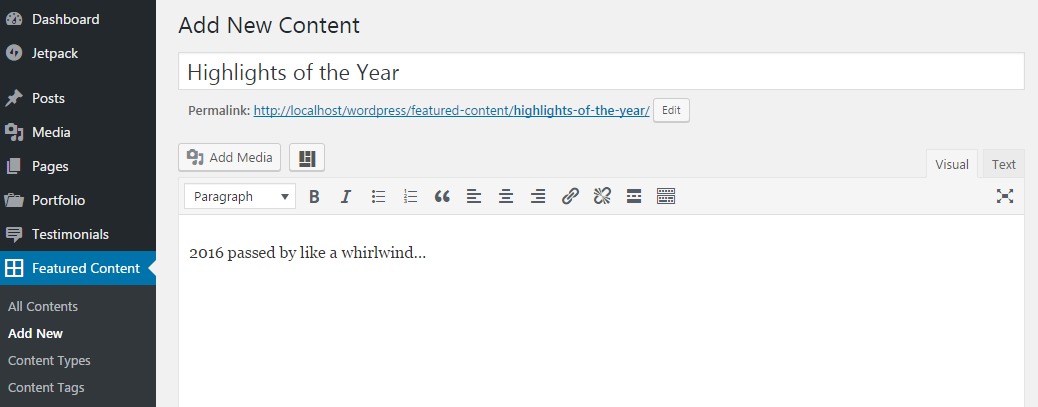
Similarly, by using shortcodes, you can display the content you want as featured content to attract visitors’ attention on your website. Firstly, you need to activate the Featured Content Post Type on your site which can be accessed from Essential Content Types in your WordPress dashboard. Once enabled, Featured Content Post Type will appear in the dashboard.
Next, add the [featured content] shortcode to a post or page. The shortcode will display featured content in different ways, depending on how you use the optional attributes to customize the layout.
Featured Content Shortcodes
Attributes
- display_types: display Featured Content Types. (true/false)
- display_tags: display Featured Content Tags. (true/false)
- display_content: display Featured Content. (true/false)
- include_type: display specific Content Types. Defaults to all. (comma-separated list of Featured Content Type slugs)
- include_tag: display specific Featured Content Tags. Defaults to all. (comma-separated list of Featured Content Tag slugs)
- columns: number of columns in shortcode. Defaults to 2. (number, 1-6)
- showposts: number of Featured Content to display. Defaults to all. (number)
- order: display Featured Content in ascending or descending order. Defaults to ASC for sorting in ascending order, but you can reverse the order by using DESC to display Featured Content in descending order instead. (ASC/DESC)
- orderby: sort Featured Content by different criteria, including author name, title, and even rand to display in a random order. Defaults to sorting by date. (author, date, title, rand)
Example
[featured_content display_types=true display_tags=false include_type=grooming-tips,best-kitties columns=2 showposts=10 orderby=title]
The example will display up to ten featured content in two columns, in ascending alphabetical order by project title. It will display Content Types, hide Content Tags, and only display projects that are assigned the “Grooming Tips” or “Best Kitties” Content Types.
Features of Essential Content Types:
- Enable/Disable any content/post type as needed
- Lightweight
- Supports all themes on WordPress
Essential Content Types Extension
Looking for an easy way to add shortcodes? With Essential Content Types Extension, it is child’s play. This extension allows you to extend the Essential Content Types Plugin to add Content Types Widgets and adds a button to the editor to allow easy addition of shortcodes.
To learn more about and download Essential Content Types plugin, click here.

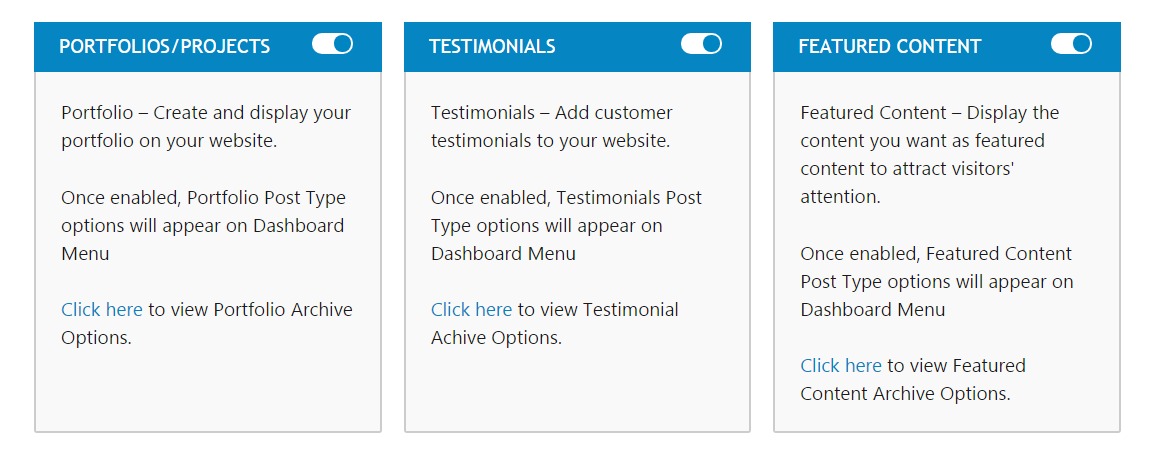
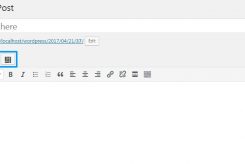
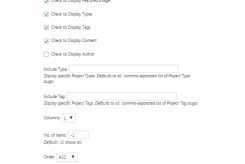
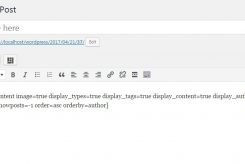
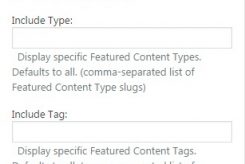
Hi, i use this plugin and think it’s a great feature however de tag Service is not working i tried it in different ways and with different codes but it keeps showing me the shortcode instead of the content. this is the line i use on my page:
[service display_types=true display_tags=false include_type=grooming-tips,best-kitties columns=2 showposts=10 orderby=title]
any help would be much appriciated.
regards.
René
Hi René,
Thank you for using Essential Content Types plugin.
Please use our support forum for any problems that you have with our themes and plugins.
https://catchthemes.com/support-forum/
The issues you are facing is because of the typo in the instruction. It should be services not service.
[services display_types=”true” display_tags=”false” include_type=”grooming-tips,best-kitties” columns=”2″ showposts=”10″ orderby=”title”]
And please do mind the double quotes in the shortcodes too.
Regards,
Mahesh
Hi
Where can I change the thumbnails of the portfolio ?
thx
@Maurizzio: Go to “Dashboard=> Portfolio=> All Projects” and edit the Portfolio you want to change thumbnail of, then change /choose Featured image at the bottom left and click update. Then check the on the frontend to see the changes.
Let me know if you have any problem.
Regards,
Mahesh
Hi,
I would really like to create a portfolio page like in the demo : https://catchthemes.com/demo/clean-portfolio/portfolio/, I can’t seem to figure out how to do this. I’ve tried a shortcode for the portfolio but it isn’t the same.
Could you please help me? Thanks!
@Jarno:
Thank you for using Essential Content Types plugin.
Please use our support forum for any problems that you have with our themes and plugins.
https://catchthemes.com/support-forum/
Please post in your site url.
Regards,
Mahesh