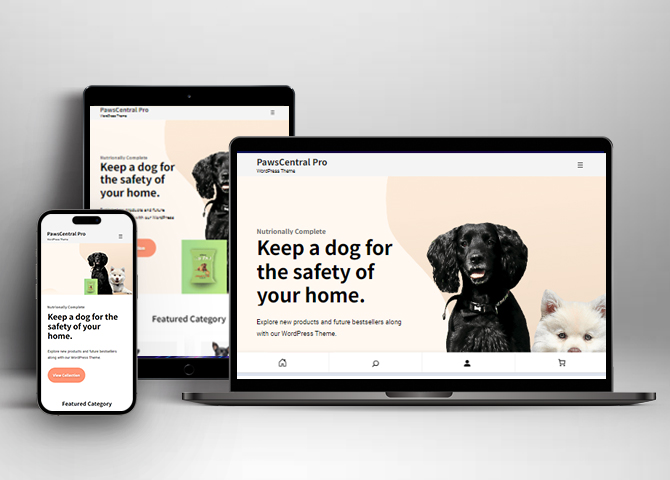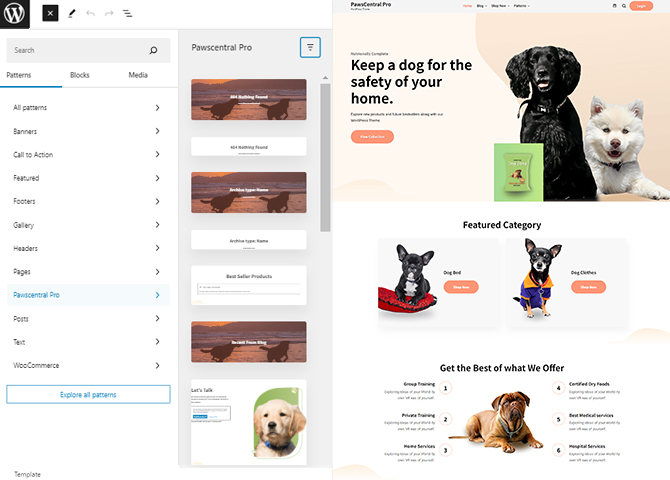PawsCentral Pro is a premium elegant and easy-to-use pet WordPress eCommerce block theme. This theme is ideal for all types of animal care websites, including a blog or a shop. With PawsCentral Pro, you can promote your best-selling items right on your homepage. The theme comes with full WooCommerce support perfect for a successful online store. It features a clean and attractive design that works for all kinds of pet businesses. The theme gives you many editing options, so customize the theme to suit your specific needs. PawsCentral Pro makes your site work insanely fast with a splendid well-structured layout. There are 25+ block patterns, 28 Templates, and 11 Template Parts available in this theme. Some of them are 404 Header, Archive Header, Best Seller Product, Contact, Featured Category, Footer Four Columns, Header Media, Hero Content, Loader, Offer, Post Header, Recent Blog, Recent Products, Review, Search Header, Services, Shop Header, Sidebar Products, and many more. You can easily set up a good-looking pet shop or store and customize them. The theme is highly responsive, SEO optimized, and translation-ready to help your website get indexed.
Features
Responsive Design
One of the key features of our themes is that your website will magically respond and adapt to different screen sizes delivering an optimized design for iPhones, iPads, and other mobile devices. No longer will you need to zoom and scroll around when browsing on your mobile phone.
Incredible Support
We have a great line of support team and support documentation. You do not need to worry about how to use the themes we provide, just refer to our Tech Support segment. Further, if you need to do advanced customization to your website, you can always hire our theme customizer!
Featured Content
Featured Content allows you to highlight your recent & popular posts on your website. It can either be displayed on Homepage or the entire site. You can add your title and sub-title for featured content, select the number of featured content, display Meta, select multiple categories, and enjoy displaying your featured & recent posts.
Services
Every website owner wants the world to know about the services they provide. It allows you to place the services you provide for your customers on the spotlight. Choose to display the services in 2 to 4 columns. Display your services on the homepage only or on the entire website.
Hero Content
You can now display the best assets of your website with the Hero Content feature. The feature allows you to highlight the most important content in a fashion that is easily attention-grabbing. You can enable the hero content either on Homepage or the entire site. Hero Content - the easiest way to display your strengths.
WordPress Standard Codes
Our code is secure and optimized. We do proper data validation and sanitization and follow core theme guidelines. Our developers are active contributors to WordPress theme review and WordPress core. Our themes will always be updated as things change in WordPress.
Sections Sorter
Sections Sorter allows you to organize various sections on your website by manually sorting them. Simply drag and drop the sections to your desired position and display them orderly.The cool feature in this option is that you can not only rearrange the order but also can quickly edit those sections from Sections Sorter option if you want any changes.
Footer Editor
Footer Editor Options enables you to edit the content of the footer easily. You can either add HTML, plain text, or custom shortcodes which will be inserted into your theme automatically. You can use shortcodes like [the-year], [site-link] and [privacy-policy-link] for the current year, site link and privacy policy link respectively.
Full Site Editing
Customize your whole website design directly from the Front-End and build something magical. Change your site layout and add blocks/patterns directly on the site whilst working on the page content. Super easy to create dynamic content!
Custom Blocks
Enhance the pages of your website with the blocks. Generally, these custom blocks are more dynamic and have amazing designs. Create a page independently.
Multiple Block Patterns
Comes with a collection of predefined block design layouts, available from the patterns tab of the block inserter. Create an elegant layout that combines different blocks. Build Gracefully!
FSE Pro Plugin
This theme comes with the FSE Pro plugin as a bundle. FSE Pro is a Premium Full Site Editing WordPress Plugin that extends Gutenberg Blocks and Patterns to give your website a unique look and feel. This premium plugin provides you with more control over your site blocks and patterns to build your site with the premium design and creation tools.
More Features
- Responsive Design
- Page Templates
- Color Options
- Threaded Comments
- Dropdown Menu
- Gravatar Ready
- Localized for translations
- Custom Header / Logo
- Custom Menu
- Custom Footer
- Custom Background
- Custom Layout
- Custom Homepage
- Custom CSS
- Support
- WooCommerce Ready
- Hero Content
- Clean Header
- Featured Content
- WordPress Standard Codes
- Sections Sorter
- Products
- Full Site Editing
- Block Based Theme
- Site Editor
- Patterns
- Blocks
- Template Editing
- Global Styles
Free Vs Pro (Premium)
| Free | Features | Pro (Premium) |
|---|---|---|
| Responsive Design | ||
| Super Easy Setup | ||
| Color Options | ||
| 404 Header With Background | ||
| 404 Header | ||
| Archive Header With Background | ||
| Archive Header | ||
| Blog Header With Background | ||
| Contact | ||
| Featured Category | ||
| Footer Four Columns | ||
| Footer Three Columns | ||
| Footer | ||
| Header Media | ||
| Hero Content | ||
| 404 Content | ||
| Loader | ||
| Mobile Sticky Icon Menu | ||
| On Sale Products | ||
| Offer | ||
| On Sale Product | ||
| Post Header With Background | ||
| Post Header | ||
| Recent Blog | ||
| Recent Products | ||
| Review | ||
| Search Header With Background | ||
| Search Header | ||
| Services | ||
| Shop Header | ||
| Sidebar Products | ||
| Sidebar |
Theme Instructions
How to Install Theme?
Go to this link.
Updating theme to latest version
Go to this link to update you theme
Frequently Asked Question
Before starting please visit our Frequently Asked Question link, to know more about Full Site Editing Themes
Inserting/Adding PawsCentral Pro Patterns
Dashboard >> Editor >> ‘+’ Toolbar (Top Left) >> Patterns >> Select PawsCentral Pro from the dropdown menu >> Add/Insert PawsCentral Pro Patterns accordingly
Patterns in PawsCentral Pro
Patterns in PawsCentral Pro are predefined list of in built sections. Patterns are built with different type of blocks.
You can easily add patterns in any part of your website.
You will just have to click on ‘+’ sign on top left of your page or post, then you will see tab for “Pattern” click on that to see list of patterns. Under Scroll Down you will find “PawsCentral Pro” which will display list of our PawsCentral Pro pattern
Pattern are group of blocks. Once a pattern is added in editor, they are now individual blocks that can be moved edited or replaced. The pattern stops being pattern as soon as it placed in the editor. The content of patterns are always saved even if the users switches theme. It might look different in different themes.
How to Open Site Editor?
If you are on WordPress Dashboard then go to Appearance -> Editor to open the Site Editor.
If you are on Site Frontend then you will see WP Admin Bar on the top of the page, click on “Edit Site” to open the Site Editor.
Patterns in PawsCentral Pro
There are 28 Patterns in PawsCentral Pro.
Here is the list of Patterns PawsCentral Pro
- 404 Header With Background
- 404 Header
- Archive Header With Background
- Archive Header
- Blog Header With Background
- Contact
- Featured Category
- Footer Four Columns
- Footer Three Columns
- Footer
- Header Media
- Hero Content
- 404 Content
- Loader
- Mobile Sticky Icon Menu
- Offer
- On Sale Product
- Post Header With Background
- Post Header
- Recent Blog
- Recent Products
- Review
- Search Header With Background
- Search Header
- Services
- Shop Header
- Sidebar Products
- Sidebar
Add and Edit Menu
You can Select predefined menu and create you own customized menu.
Go to this link for Navigation Block.
This video shows how to select predefined menu:
How to work with PawsCentral Pro Blocks and Patterns
After opening site editor, there are 3 ways you can add Blocks and Pattern in you website:
There are three ways to add a block using the Block Inserter (+) icon.
- Click on the Block inserter (+) icon in the top toolbar and Click on Patterns. Browse the Patterns and select the one that you like to add.
- Click on the Block inserter (+) icon to the right of an empty block, after that Click on the Browse All button, and finally Click on Patterns. Browse the Patterns and select the one that you like to add.
- Click on the Block inserter (+) icon in between blocks, after that Click on the Browse All button, and finally Click on Patterns. Browse the Patterns and select the one that you like to add.
Once the section is selected you can edit its content or if you want to customize the section’ properties/options, click the three dots and select your desired action. Duplicate, Remove, Copy or Add desired section before or after the current section.
Go to this link to know more about adding blocks and patterns
WooCommerce Block supported patterns
PawsCentral Pro supports WooCommerce Blocks. You will have to install and activate WooCommerce Plugin to use these pattern. You can add Featured Products in these patterns.
Here are the patterns that supports WooCommerce Blocks:
- Feature Category
- Recent Product
- Reviews
- On Sale Products
Further instruction about WooCommerce Block supported patterns are below
How to add WooCommerce products category to the pattern?
PawsCentral Pro supports WooCommerce blocks, in the above mentioned pattern you can add the products category and descriptions along with button that redirects to the products.
After activating theme, by default few patterns that supports WooCommerce will be activated. You can choose WooCommerce Featured product patterns directly from the pattern.
Here is how you display featured category to the pattern:
- Drag and drop the pattern you want to add in the section or click on “+” Sign and add desired pattern
- After adding WooCommerce supported pattern you will find “Featured Category” option you can search the category of the product you want to display and added
Reviews
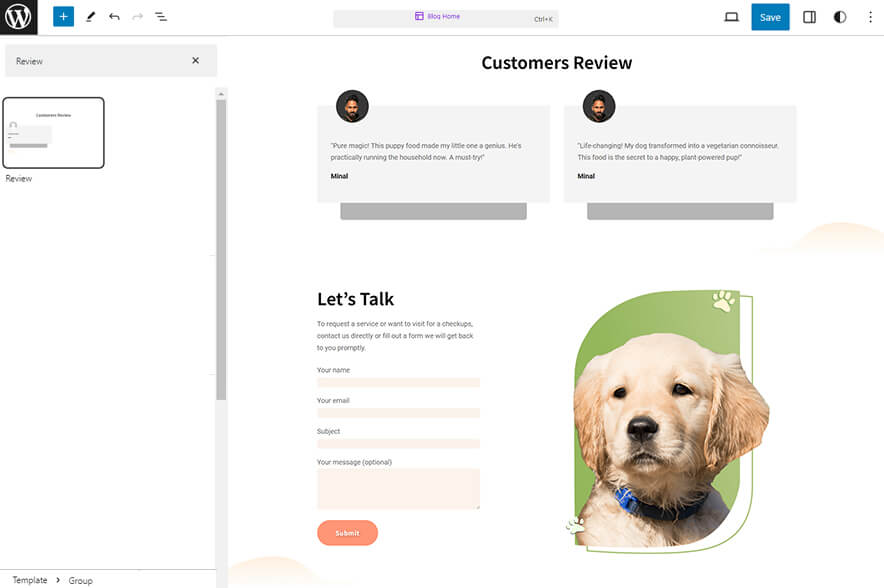
Reviews pattern allows you to display review of the product or service you provide. You can showcase positive feedback received to gain trust among new customer. After adding this pattern the products that have reviews will be displayed automatically.
Here is how you add Review pattern:
- Click on “+” sign on the top bar to display Blocks and Pattern, Click on Pattern
- Select “PawsCentral Pro” to see list of pattern provided by PawsCentral Pro
- Scroll down and to find “Reviews”, click to add Review on your website or drag and drop
- For advance settings, click on setting button on top right to Content (Product name, Product rating, Reviewer Name, Image, Review Date, Review Content), order Reviews by (Most recent, highest rating, lowest rating), starting number of reviews and so on
- By default there are the 2 of reviews of product shown you can show feedback of 20 maximum
- Finally, click Save to save changes
On Sale Products
On Sale Products patterns allows you to display products that are in sale.
Here is how you add Review pattern:
- Click on “+” sign on the top bar to display Blocks and Pattern, Click on Pattern
- Select “PawsCentral Pro” to see list of pattern provided by PawsCentral Pro
- Scroll down and to find “On Sale Products”, click to add On Sale Products on your website or drag and drop
- For advance settings, click on setting button on top right to edit Layout(upto 6 columns), Rows, Content(Product Image, Product Title, Product Price, Product Rating and Add to cart button)
- You can also edit Order By, Filter by Product Category, Filter by stock status
- Finally, click Save to save changes
Patterns supported by PawsCentral Pro
Header Patterns
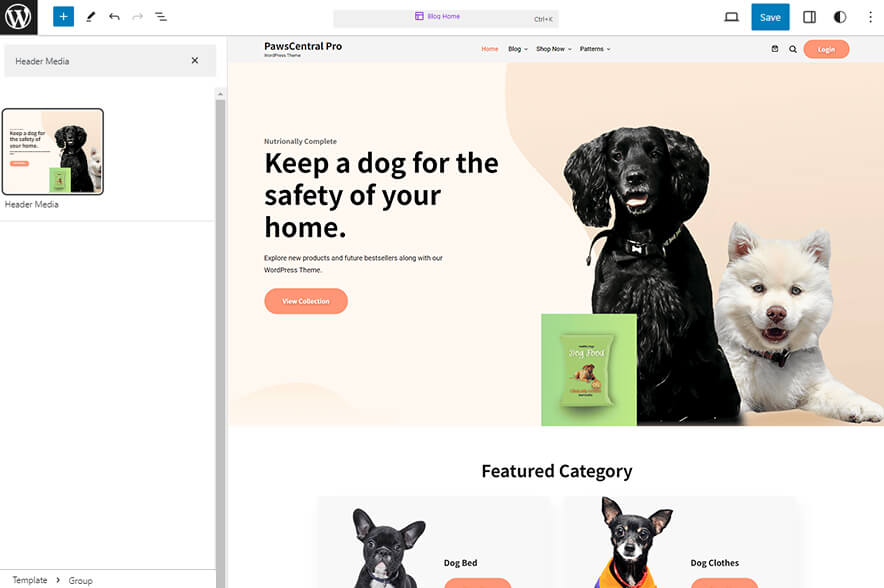
There are 7 different headers provided by PawsCentral Pro. Here are the list of headers. You can choose header according to your need.
- 404 Header With Background
- 404 Header
- Archive Header With Background
- Archive Header
- Blog Header With Background
- Post Header With Background
- Post Header
Here is how you add header to website:
- Click on “+” sign on block pattern tab to display Blocks and Pattern, Click on Pattern
- Click select “PawsCentral Pro” to see list of pattern provided by PawsCentral Pro
- Scroll down to find 8 different type of header(mentioned above), click to add desired header or drag and drop
- After adding header, Click on Top left setting icon there you can edit the sections
- Edit Header Accordingly you can add, images, text, cover and so on
- Finally, click “Save” to save changes
Footer
PawsCentral Pro support 2 Footer sections that you can display right above your default footer. In the pattern, by default, there are four columns and you can use the columns to add quick information, useful links, recent posts and also your contact info including your social icons. Further option to add footer with and without promotional headline.
The 2 Footer patters they are:
-
- Footer Four Columns
- Footer Three ColumnsHere is how you add Footer to your website:
- Click on “+” sign on the top bar to display Blocks and Pattern, Click on Pattern
- Select “PawsCentral Pro” to see list of pattern provided by PawsCentral Pro
- Scroll down and to find “Footer With Four Columns”, click to add Footer With Four Columns on your website or drag and drop
- Edit Footer With Four Columns accordingly by changing text, social links, add recent posts
- Finally click Save, to save changes
Hero Content
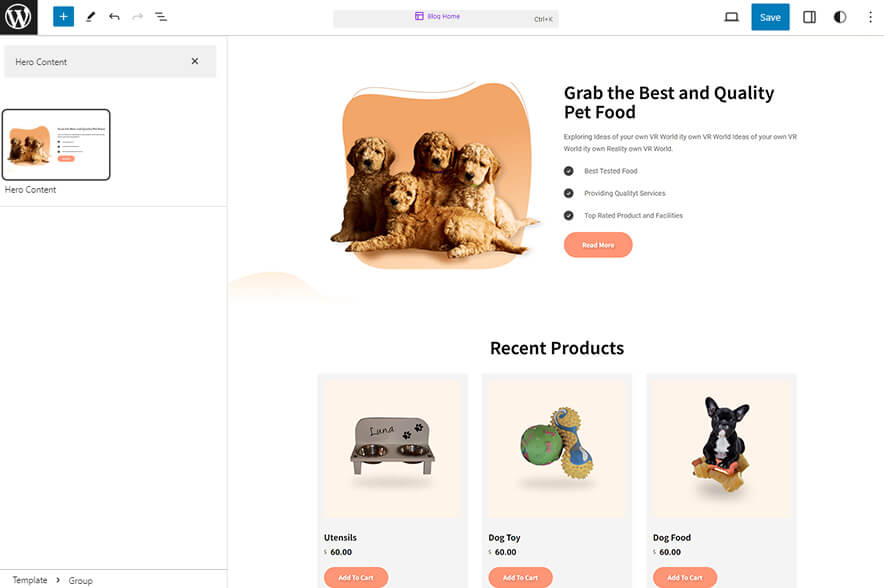
Hero Content allows you to add content along with image and highlight certain part of your business
Here is how you add hero content:
-
-
- Click on “+” sign on block pattern tab to display Blocks and Pattern, Click on Pattern
- Select “PawsCentral Pro” to see list of pattern provided by PawsCentral Pro
- Scroll down to find Hero Content, click to add or drag and drop in desired area there you can customizer such as columns, styles, typography, dimensions and border
- Edit Hero Content accordingly you can add/edit, images, text, cover, button and so on
- Finally click “Save”, to save changes
-
Offer
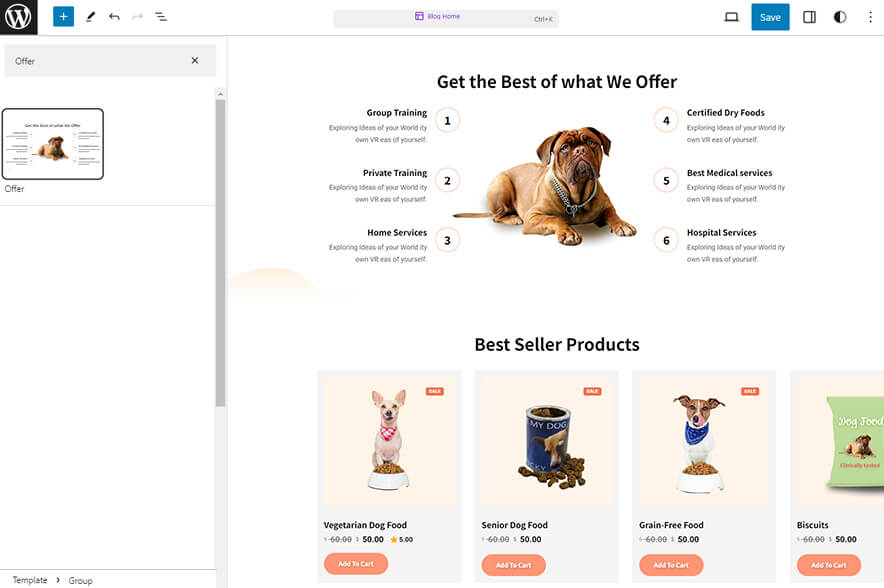
PawsCentral Pro features an offer section that enables you to display promotions for the products or services you offer.
Here is how you add offer section:
-
-
- Click on “+” sign on block pattern tab to display Blocks and Pattern, Click on Pattern
- Select “PawsCentral Pro” to see list of pattern provided by PawsCentral Pro
- Scroll down to find Offer, click to add or drag and drop in desired area there you can customizer such as columns, styles, typography
- Edit Offer accordingly you can add/edit, images, text, button and so on
- Finally click “Save”, to save changes
-
How to to duplicate sections?
Duplicate section can be used if you want add similar section in your pattern.
For Example: If you want to add one more column in between your Featured Content Duplicate section can be used, as it will create similar section and you can edit the content accordingly.
Duplicate section is very easy step to add on particular sections in your pattern. It can be done in two ways via Clicking on content or Table of content (List View)
1. Step of Duplication By Clicking on content:
-
-
- Add the desired pattern, then click on the section you want to duplicate
- Click on the section you want to duplicate, after clicking tool bar will open and click the three buttons
- After clicking on the three dots menu on the tool bar, click on the “Duplicate” option to replicate your desired section or design
- Edit the section accordingly
- Click on “Save” button to save your changes
-
2. Steps of Duplication by using List View
-
-
- Add the desired pattern, then click on the section you want to duplicate
- Open the “List View” tab from top tool bar, to open the table of content
- Scroll down to the section that you want to duplicate
- Click on three dots menu and select “Duplicate” option to replicate your desired section or design
- Edit the section accordingly
- Click on “Save” button to save your changes
-
Templates in PawsCentral Pro
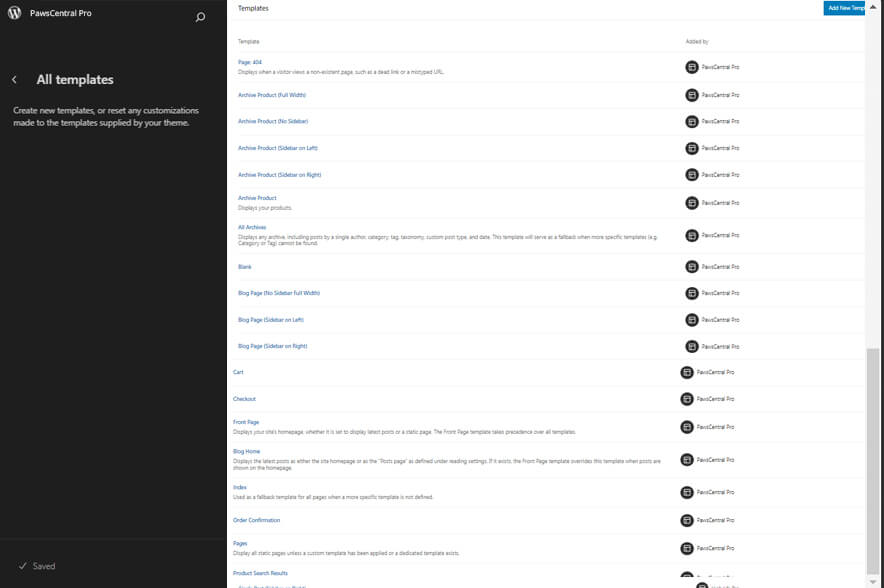
You can find 33 Templates provided by PawsCentral Pro. You can customize these templates if you feel like changing anything on a certain template and wish to see those changes across your site.
-
-
- All Archives
- Archive Product: This template displays any archive, including posts by a single author, category, tag, taxonomy, custom post type, and date.
- Archive Product(Full Width)
- Archive Product(Sidebar on Left)
- Archive Product (No Sidebar)
- Archive Product(Sidebar on Right)
- Blank: The blank template can be used for displaying the contents of a post or page
- Blog Home
- Blog Page(No Sidebar Full Width)
- Blog Page(Sidebar on Left)
- Blog Page(Sidebar on Right)
- Cart
- Checkout
- Front Page
- Index
- Order Confirmation
- Page: 404
- Page: Cart
- Page: Checkout
- Pages
- Product Search Results
- Products By Attribute
- Products By Category
- Products By Tag
- Search Results
- Single Page(No Sidebar Full Width)
- Single Page(Sidebar on Left)
- Single Page(Sidebar on Right)
- Single Post(No Sidebar Full Width)
- Single Post(Sidebar on Left)
- Single Post(Sidebar on Right)
- Single Posts
- Single Product
-
Template Parts in PawsCentral Pro

There are 12 Template Parts in PawsCentral Pro.
-
- All Products
- Footer Three Columns
- Footer Four Columns
- Footer
- Header
- Modern Primary Header
- Page Content
- Post Content
- Primary Header
- Sidebar Products
- Sidebar
- Mini-Cart
- Product Gallery
Change Log
2.1 (Released: August 27, 2024)
- Bug Fixed: WP block heading color issues inside Cover Block
- Updated: Huge font size slug in theme json conflicting with WordPress default naming
- Updated: Form design issues in checkout
2.0 (Released: August 23, 2024)
- Updated: WordPress 6.6 ready
- Updated: About CSS
1.2 (Released: April 27, 2024)
- Bug Fixed: Menu on mobile
- Updated: theme.json file
- Removed: Unwanted color from style
1.1.1 (Released: April 17, 2024)
- Updated: Color correction on buttons menus
1.1 (Released: April 04, 2024)
- Added: Logo Pattern
- Added: Popular Products Pattern
- Updated: WordPress 6.5 ready
1.0 (Released: March 28, 2024)
- Initial Release
Satisfaction Guarantee
We make sure our customers are fully satisfied with our WordPress themes and meet their expectations. If you are not satisfied with your purchase, you are entitled to our 30-Day 100% Money Back Guarantee. No risks, Buy with Confidence!