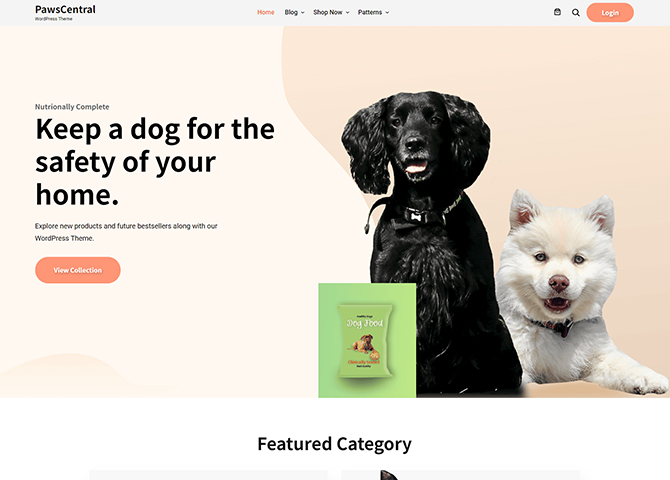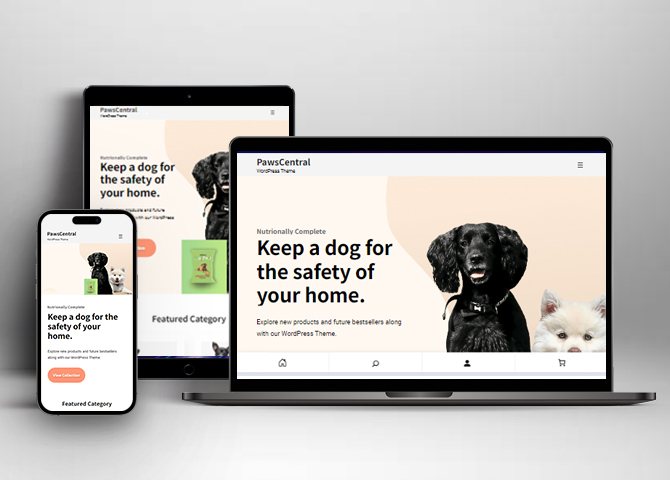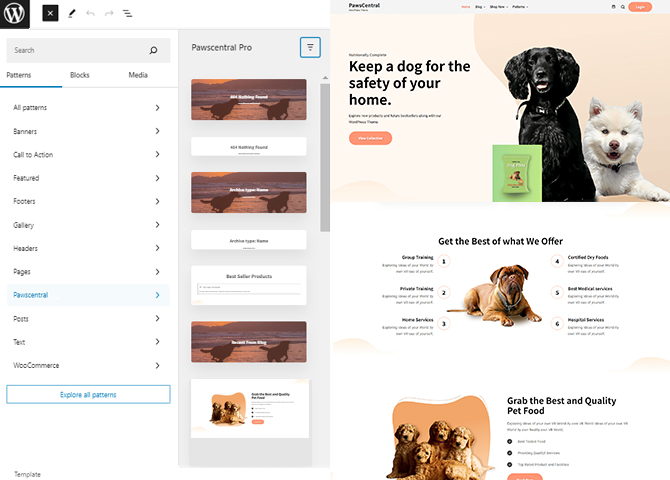PawsCentral is a free elegant and easy-to-use pet WordPress eCommerce block theme. This theme is ideal for all types of animal care websites, including a blog or a shop. With PawsCentral, you can promote your best-selling items right on your homepage. The theme comes with full WooCommerce support perfect for a successful online store. It features a clean and attractive design that works for all kinds of pet businesses. The theme gives you many editing options, so customize the theme to suit your specific needs. PawsCentral makes your site work insanely fast with a splendid well-structured layout. There are 17+ block patterns, 15 Templates, and 8 Template Parts available in this theme. Some of them are 404 Header, Archive Header, Blog Header With Background, Footer Three Columns, Footer, Header Media, Hero Content, 404 Content, Offer, Post Header, Recent Blog, Search Header, Shop Header, Sidebar, and many more. You can easily set up a good-looking pet shop or store and customize them. The theme is highly responsive, SEO optimized, and translation-ready to help your website get indexed.
Features
Responsive Design
One of the key features of our themes is that your website will magically respond and adapt to different screen sizes delivering an optimized design for iPhones, iPads, and other mobile devices. No longer will you need to zoom and scroll around when browsing on your mobile phone.
Incredible Support
We have a great line of support team and support documentation. You do not need to worry about how to use the themes we provide, just refer to our Tech Support segment. Further, if you need to do advanced customization to your website, you can always hire our theme customizer!
Hero Content
You can now display the best assets of your website with the Hero Content feature. The feature allows you to highlight the most important content in a fashion that is easily attention-grabbing. You can enable the hero content either on Homepage or the entire site. Hero Content - the easiest way to display your strengths.
WordPress Standard Codes
Our code is secure and optimized. We do proper data validation and sanitization and follow core theme guidelines. Our developers are active contributors to WordPress theme review and WordPress core. Our themes will always be updated as things change in WordPress.
Sections Sorter
Sections Sorter allows you to organize various sections on your website by manually sorting them. Simply drag and drop the sections to your desired position and display them orderly.The cool feature in this option is that you can not only rearrange the order but also can quickly edit those sections from Sections Sorter option if you want any changes.
Full Site Editing
Customize your whole website design directly from the Front-End and build something magical. Change your site layout and add blocks/patterns directly on the site whilst working on the page content. Super easy to create dynamic content!
Multiple Block Patterns
Comes with a collection of predefined block design layouts, available from the patterns tab of the block inserter. Create an elegant layout that combines different blocks. Build Gracefully!
More Features
- Responsive Design
- Page Templates
- Featured Thumbnail
- Threaded Comments
- Dropdown Menu
- Gravatar Ready
- Localized for translations
- Custom Header / Logo
- Custom Menu
- Custom Footer
- Custom CSS
- Support
- WooCommerce Ready
- Hero Content
- Full Site Editing
- Block Based Theme
- Site Editor
- Patterns
- Template Editing
Free Vs Pro (Premium)
| Free | Features | Pro (Premium) |
|---|---|---|
| Responsive Design | ||
| Super Easy Setup | ||
| Color Options | ||
| 404 Header With Background | ||
| 404 Header | ||
| Archive Header With Background | ||
| Archive Header | ||
| Blog Header With Background | ||
| Contact | ||
| Featured Category | ||
| Footer Four Columns | ||
| Footer Three Columns | ||
| Footer | ||
| Header Media | ||
| Hero Content | ||
| 404 Content | ||
| Loader | ||
| Mobile Sticky Icon Menu | ||
| On Sale Products | ||
| Offer | ||
| On Sale Product | ||
| Post Header With Background | ||
| Post Header | ||
| Recent Blog | ||
| Recent Products | ||
| Review | ||
| Search Header With Background | ||
| Search Header | ||
| Services | ||
| Shop Header | ||
| Sidebar Products | ||
| Sidebar |
Theme Instructions
Installation
You can download PawsCentral free theme through Dashboard > Appearance > Themes > Add New > PawsCentral. Simply click on the ‘Install’ button and wait for a few seconds to ‘Activate’ the theme.
Frequently Asked Question
Before starting please visit our Frequently Asked Question link, to know more about Full Site Editing Themes
Inserting/Adding PawsCentral Patterns
Dashboard >> Editor >> ‘+’ Toolbar (Top Left) >> Patterns >> Select PawsCentral from the dropdown menu >> Add/Insert PawsCentral Patterns accordingly
Editing Pattern Content
First, click on the pattern content you wish to edit/customize
You can select the section/content in three ways
- Clicking on the section itself
- List View
- Footer Interface Bar
Once the section is selected you can edit its content or if you want to customize the section’ properties/options, click the three dots and select your desired action. Duplicate, Remove, Copy or Add desired section before or after the current section.
How to work with PawsCentral Blocks and Patterns
After opening site editor, there are 3 ways you can add Blocks and Pattern in you website:
There are three ways to add a block and patterns using the Block Inserter (+) icon.
- Click on the Block and pattern inserter (+) icon in the top toolbar and Click on Patterns. Browse the Patterns and select the one that you like to add.
- Click on the Block and pattern inserter (+) icon to the right of an empty block, after that Click on the Browse All button, and finally Click on Patterns. Browse the Patterns and select the one that you like to add.
- Click on the Block and pattern inserter (+) icon in between blocks, after that Click on the Browse All button, and finally Click on Patterns. Browse the Patterns and select the one that you like to add.
Once the section is selected you can edit its content or if you want to customize the section’ properties/options, click the three dots and select your desired action. Duplicate, Remove, Copy or Add desired section before or after the current section.
Go to this link to know more about adding blocks and patterns
List of Pattern supported by PawsCentral
There are 19 patterns supported by PawsCentral
- 404 Header With Background
- 404 Header
- Archive Header With Background
- Archive Header
- Blog Header With Background
- Footer Three Columns
- Footer
- Header Media
- Hero Content
- 404 Content
- Modern Sticky Icon Menu
- Offer
- Post Header With Background
- Post Header
- Recent Blog
- Search Header With Background
- Search Header
- Shop Header
- Sidebar
WooCommerce Block supported patterns
PawsCentral supports WooCommerce Blocks. You will have to install and activate WooCommerce Plugin to use these pattern. You can add Featured Products in these patterns.
Here are the patterns that supports WooCommerce Blocks:
- Shop Header
- Sidebar Products
Further instruction about WooCommerce Block supported patterns are below
How to add WooCommerce products category to the pattern?
PawsCentral supports WooCommerce blocks, in the above mentioned pattern you can add the products category and descriptions along with button that redirects to the products.
After activating theme, by default few patterns that supports WooCommerce will be activated. You can choose WooCommerce Featured product patterns directly from the pattern.
Here is how you display featured category to the pattern:
- Drag and drop the pattern you want to add in the section or click on “+” Sign and add desired pattern
- After adding WooCommerce supported pattern you will find “Featured Category” option you can search the category of the product you want to display and add
- Finally click on done and Save changes
Sidebar Product
Sidebar Product pattern allows you to select and display product category along with the list of category in sidebar.
- Click on “+” sign on the top bar to display Blocks and Pattern, Click on Pattern
- Select “PawsCentral” to see list of pattern provided by PawsCentral
- Scroll down and to find “Sidebar Product”, click to add Sidebar Products on your website or drag and drop
- Finally, click Save to save changes
Header Patterns
There are different headers provided by PawsCentral. Here are the list of headers. You can choose header according to your need.
- 404 Header With Background
- 404 Header
- Archive Header With Background
- Archive Header
- Blog Header With Background
- Search Header With Background
- Search Header
- Shop Header
Here is how you add header to website:
- Click on “+” sign on block pattern tab to display Blocks and Pattern, Click on Pattern
- Click select “PawsCentral” to see list of pattern provided by PawsCentral
- Scroll down to find 8 different type of header(mentioned above), click to add desired header or drag and drop
- After adding header, Click on Top left setting icon there you can edit the sections
- Edit Header Accordingly you can add, images, text, cover and so on
- Finally, click “Save” to save changes
Footer Three Columns
The Footer Three Columns Default pattern allows you to insert a section that you can display right above your default footer. In the pattern, by default, there are three columns and you can use the columns to add quick information and also your contact info including your social icons. You can increase columns upto 6 columns.
- Click on “+” sign on the top bar to display Blocks and Pattern, Click on Pattern
- Select “PawsCentral” to see list of pattern provided by PawsCentral
- Scroll down and to find “Footer Three Columns”, click to add Footer Three Columns on your website or drag and drop
- Edit Footer Three Columns accordingly by changing text, social links, add recent posts
- For advanced setting click on setting button on top right, there you can change columns, typography, color and so on
- Finally click Save, to save changes
Offer
PawsCentral support offer pattern, this pattern allows you to display and highlight offer you have on your product along with description.
Here is how you add this pattern:
- Click on “+” sign on the top bar to display Blocks and Pattern, Click on Pattern
- Select “PawsCentral” to see list of pattern provided by PawsCentral
- Scroll down and to find “Offer”, click to add Offer on your website or drag and drop
- Edit Offer accordingly by replacing image, contents
- For advanced setting click on setting button on top right, there you can change style, typography, color
- Finally click Save, to save changes
Templates in PawsCentral
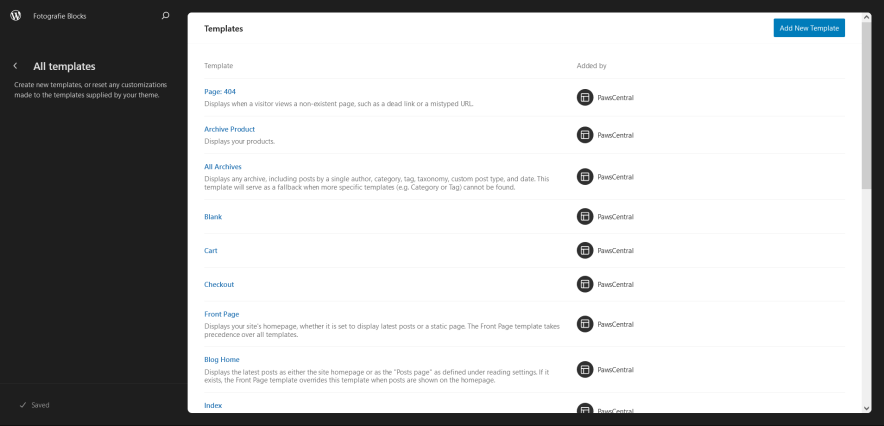
You can find 20 Templates provided by our PawsCentral theme. You can customize these templates if you feel like changing anything on a certain template and wish to see those changes across your site.
- All Archives
- Archive Product
- Blank
- Blog Home
- Cart
- Checkout
- Front Page
- Index
- Order Confirmation
- Page: 404
- Page: Cart
- Page: Checkout
- Pages
- Product Search Results
- Products By Attribute
- Products By Category
- Products By Tag
- Search Results
- Single Post
- Single Product
Template Parts in PawsCentral
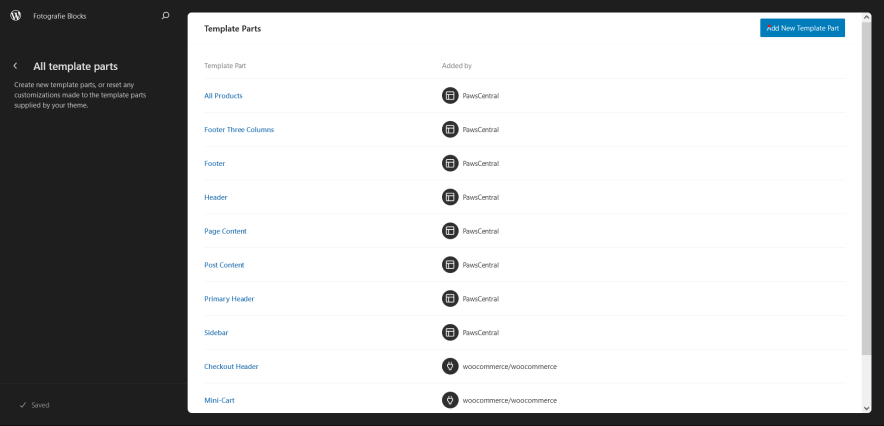
There are 11 Template Parts in PawsCentral.
- All Products
- Footer Three Columns
- Footer
- Header
- Page Content
- Post Content
- Primary Header
- Sidebar
- Checkout Header
- Mini-Cart
- Product Gallery
Change Log
2.0 (Released: August 27, 2024)
- Bug Fixed: WP block heading color issues inside Cover Block
- Updated: Huge font size slug in theme json conflicting with WordPress default naming
- Updated: Form design issues in checkout
- Updated: Admin notice
1.2 (Released: August 23, 2024)
- Updated: WordPress 6.6 ready
- Updated: About CSS
1.1 (Released: April 27, 2024)
- Bug Fixed: Menu on mobile
- Updated: theme.json file
- Removed: Unwanted color from style
1.0.2 (Released: April 17, 2024)
- Updated: Color correction on buttons menus
1.0.1 (Released: April 04, 2024)
- Updated: WordPress 6.5 ready
1.0 (Released: March 28, 2024)
- Initial Release