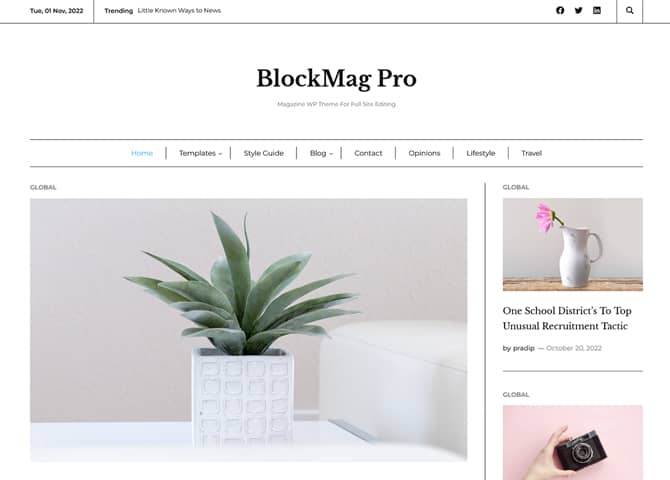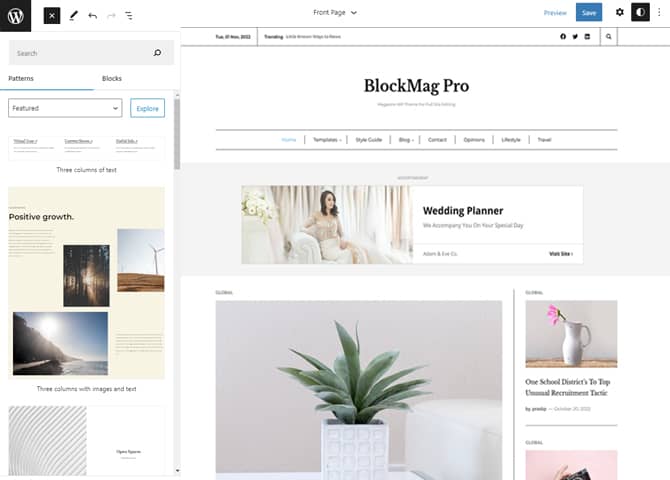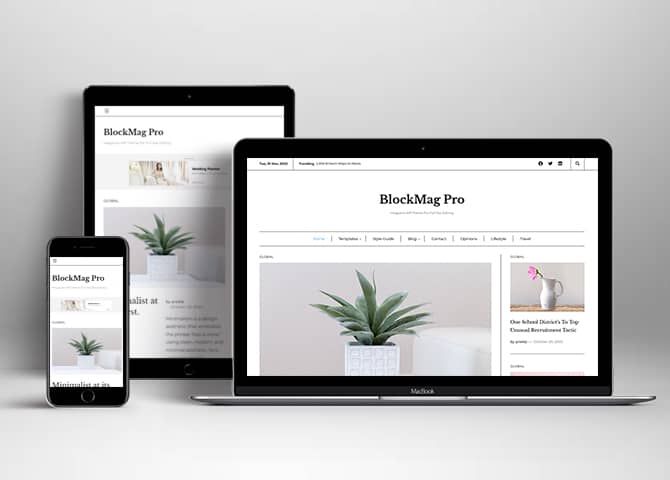BlockMag Pro is a premium magazine WordPress block theme for full site editing. This theme is fully responsive, intuitive, and visually appealing. It is a beautifully designed theme perfect for building magazines and news websites. This block-based theme comes with an array of powerful customization options. The theme includes an eye-catchy light color scheme that looks more appealing. With the help of an intuitive drag-and-drop interface, you can easily customize your site. The theme includes simple and easy-to-use block patterns. There are 50+ block patterns, 22 Templates, and 11 Template Parts available in this theme to help you build the magazine site the way you want. Some of the block patterns are 404 Header, About Us With Stats, Archive Header, Blog Header, Featured News, Cover News, Style News, Lifestyle News, Most Popular News, Full-width Advertisement, Featured Content, Category wise News, Featured Video, Newsletter, Logo Slider, and many more. All the block patterns, Templates, and Templates Parts are fully responsive adapt to all screen sizes, are highly customizable, and have fast loading. Buy BlockMag Pro today and start building an amazing magazine website!
Features
Responsive Design
One of the key features of our themes is that your website will magically respond and adapt to different screen sizes delivering an optimized design for iPhones, iPads, and other mobile devices. No longer will you need to zoom and scroll around when browsing on your mobile phone.
Incredible Support
We have a great line of support team and support documentation. You do not need to worry about how to use the themes we provide, just refer to our Tech Support segment. Further, if you need to do advanced customization to your website, you can always hire our theme customizer!
Featured Image Slider
Featured Image Slider allows you to not only add images, but also write a description for them. If a descriptive caption would not suffice, you also have the option of providing a clickable link. This way, as per your unique needs, should you require, you can easily add a URL to your content.
Featured Content
Featured Content allows you to highlight your recent & popular posts on your website. It can either be displayed on Homepage or the entire site. You can add your title and sub-title for featured content, select the number of featured content, display Meta, select multiple categories, and enjoy displaying your featured & recent posts.
Services
Every website owner wants the world to know about the services they provide. It allows you to place the services you provide for your customers on the spotlight. Choose to display the services in 2 to 4 columns. Display your services on the homepage only or on the entire website.
WordPress Standard Codes
Our code is secure and optimized. We do proper data validation and sanitization and follow core theme guidelines. Our developers are active contributors to WordPress theme review and WordPress core. Our themes will always be updated as things change in WordPress.
Testimonials
People are always curious about what your goods and services are really like. Since customer testimonials are candid and not by the company promoting the product, they assist in building trust. You can display testimonials on Homepage, the entire site or disable it completely.
Portfolio
Portfolio empowers you to showcase your professional skills and accomplishments to the world at large. Display your Portfolio in an elegant manner on the Homepage/Frontpage, the entire site or you can also disable it completely if you don’t need it. An astounding way to easily display your experience, skills, talent, and expertise.
Sections Sorter
Sections Sorter allows you to organize various sections on your website by manually sorting them. Simply drag and drop the sections to your desired position and display them orderly.The cool feature in this option is that you can not only rearrange the order but also can quickly edit those sections from Sections Sorter option if you want any changes.
Footer Editor
Footer Editor Options enables you to edit the content of the footer easily. You can either add HTML, plain text, or custom shortcodes which will be inserted into your theme automatically. You can use shortcodes like [the-year], [site-link] and [privacy-policy-link] for the current year, site link and privacy policy link respectively.
Full Site Editing
Customize your whole website design directly from the Front-End and build something magical. Change your site layout and add blocks/patterns directly on the site whilst working on the page content. Super easy to create dynamic content!
Custom Blocks
Enhance the pages of your website with the blocks. Generally, these custom blocks are more dynamic and have amazing designs. Create a page independently.
Multiple Block Patterns
Comes with a collection of predefined block design layouts, available from the patterns tab of the block inserter. Create an elegant layout that combines different blocks. Build Gracefully!
FSE Pro Plugin
This theme comes with the FSE Pro plugin as a bundle. FSE Pro is a Premium Full Site Editing WordPress Plugin that extends Gutenberg Blocks and Patterns to give your website a unique look and feel. This premium plugin provides you with more control over your site blocks and patterns to build your site with the premium design and creation tools.
More Features
- Responsive Design
- Featured Slider
- Alternative Styles
- Page Templates
- Color Options
- Threaded Comments
- Dropdown Menu
- Localized for translations
- Custom Header / Logo
- Custom Menu
- Custom Footer
- Custom Background
- Custom Layout
- Custom Homepage
- Support
- Portfolio
- Logo Slider
- News
- Testimonials
- Services
- Clean Header
- Featured Content
- WordPress Standard Codes
- Sections Sorter
- Teams
- Full Site Editing
- Block Based Theme
- Site Editor
- Patterns
- Blocks
- Template Editing
- Global Styles
Free Vs Pro (Premium)
| Free | Features | Pro (Premium) |
|---|---|---|
| Responsive Design | ||
| Super Easy Setup | ||
| Color Options | ||
| Case Study (Block) | ||
| Skills Bar (Block) | ||
| Masonry (Block) | ||
| Popup Video (Block) | ||
| Header Search (Block) | ||
| Header Social (Block) | ||
| Icons (Block) | ||
| Date (Block) | ||
| Slider (Block) | ||
| Tabs (Block) | ||
| Playlist (Block) | ||
| 404 Header | ||
| About us with Stats | ||
| About Us | ||
| Ad Full Width After Header | ||
| Ad Full Width Second | ||
| Ad Full Width | ||
| Archive Header Without BG | ||
| Archive Header | ||
| Blog Header without BG | ||
| Blog Header | ||
| Category wise News | ||
| Client's Testimonial | ||
| Cover News | ||
| CTA Just Video | ||
| CTA With Video | ||
| CTA | ||
| Featured Categories | ||
| Featured Content | ||
| Featured News | ||
| Featured Videos | ||
| Footer Default | ||
| Footer Three columns | ||
| Footer Four Columns | ||
| Header Default | ||
| Header with Cart | ||
| Header with Cart | ||
| Header with Logo Center | ||
| How it works | ||
| Latest Products | ||
| Lifestyle News | ||
| Post Header | ||
| Logo Slider | ||
| Logo | ||
| Portfolio | ||
| Servies | ||
| Style news | ||
| Team | ||
| Team slider |
Theme Instructions
How to Install Theme?
Go to this link.
Updating theme to latest version
Go to this link to update you theme
Frequently Asked Question
Before starting please visit our Frequently Asked Question link, to know more about Full Site Editing Themes
Installing Required Plugin for BlockMag Pro
BlockMag Pro comes with our Premium Plugin FSE Pro, after you purchase BlockMag Pro the plugin comes bundled with theme. As most of the blocks and patterns are inherited with the pro plugin we have bundled the theme and plugin together.You can install and activate it with clicking few buttons
1. After installation of theme, go to WordPress Dashboard, there you will find notice “This theme requires the following plugin: FSE Pro”, click on “Begin Install Button” as shown in the picture below:
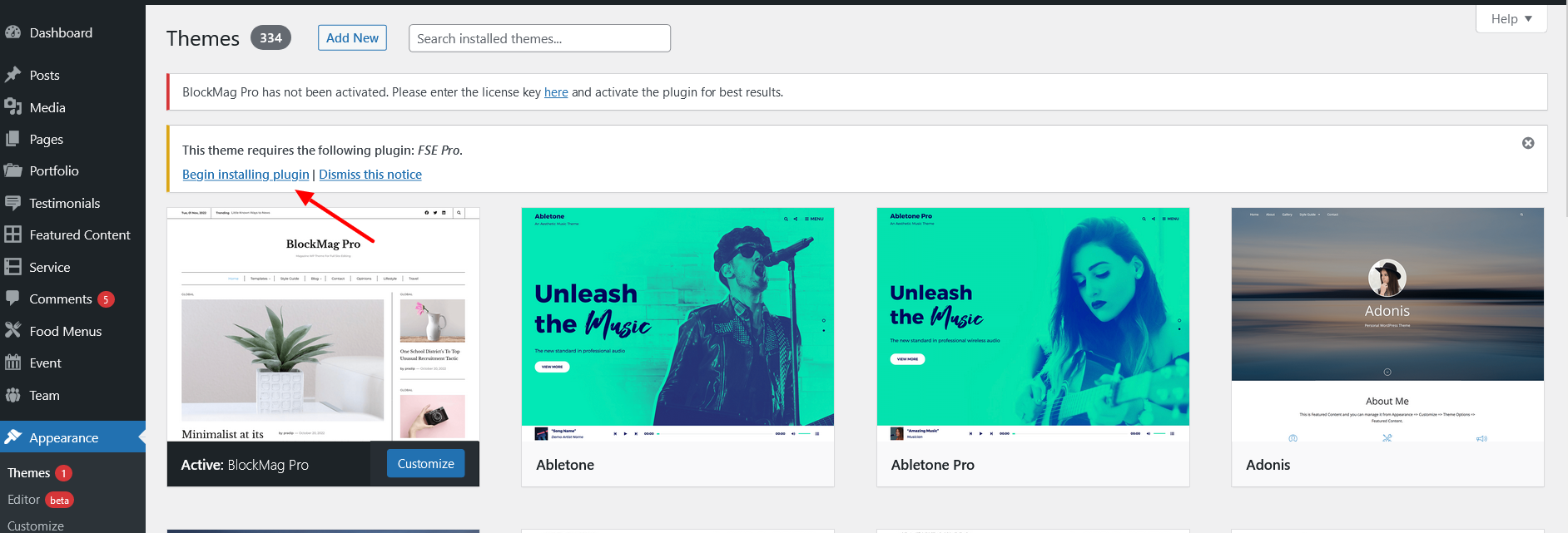
2. Then Click on “Install” button
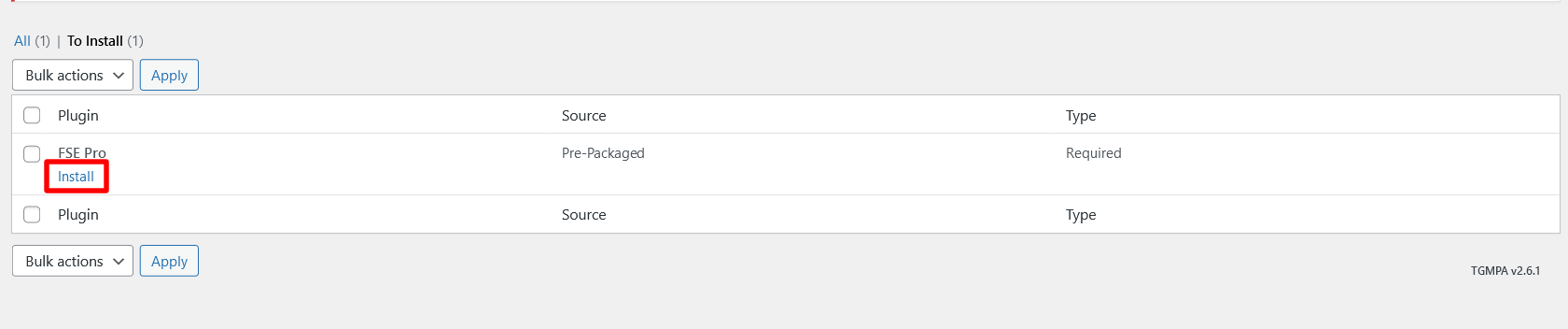
3. After Installation of FSE PRO Plugin click on “Return to Dashboard Button” to enter license key
4. Get your product license key from the My Account Page. Activating your license key is mandatory.
5. Enter plugin’s license key from Plugins -> FSE Pro plugin license and click on Activate License
Note: Please visit FAQ for FSE Pro Plugin if you have any confusion regarding plugin installation
Patterns in BlockMag Pro
Patterns in BlockMag Pro are predefined list of in built sections. Patterns are built with different type of blocks.
You can easily add patterns in any part of your website.
You will just have to click on ‘+’ sign on top left of your page or post, then you will see tab for “Pattern” click on that to see list of patterns. Under Scroll Down you will find “BlockMag Pro” which will display list of our BlockMag Pro pattern
Pattern are group of blocks. Once a pattern is added in editor, they are now individual blocks that can be moved edited or replaced. The pattern stops being pattern as soon as it placed in the editor. The content of patterns are always saved even if the users switches theme. It might look different in different themes.
How to Open Site Editor?
If you are on WordPress Dashboard then go to Appearance -> Editor to open the Site Editor.
If you are on Site Front end then you will see WP Admin Bar on the top of the page, click on “Edit Site” to open the Site Editor.
Add and Edit Menu
You can Select predefined menu and create you own customized menu.
This video shows how to select predefined menu:
1. This Video show how to create your own custom menu:
2. This video shows how to select predefined menu:
Site Navigation Menu
Please visit this link for Navigation Block. You can edit existing menu or create a new one.
Blocks in BlockMag Pro
To use Blocks in BlockMag Pro you will have to activate our Premium Plugin FSE Pro Plugin.
BlockMag Pro supports 13 different blocks:
- Case Study
- Skill Bar
- Masonry
- Date
- Accordion
- Popup Video
- Playlist
- Header Search
- Header Social
- Icons(Beta)
- Countdown
- Slider
- Tabs
Patterns in BlockMag Pro
There are 42 Patterns in BlockMag Pro.
Here is the list of Patterns BlockMag Pro supports including patterns from FSE Pro Plugin.
-
- 404 Header
- About Us With Stats
- About Us
- Ad Full Width After Header
- Ad Full Width
- Archive Header Without BG
- Archive Header
- Blog Header Without BG
- Blog Header
- Categoriwise News
- Client Testimonial
- Cover News
- CTA Just Video
- CTA With Video
- CTA
- Featured Categories
- Featured Content
- Featured News
- Featured Videos
- Footer Default
- Footer Four Columns
- Footer Three Columns
- Header Default
- Header With Buttons
- Header With Cart
- Header With Logo Center
- Hidden 404
- How it Works
- Latest Products
- Lifestyle News
- Logo Slider
- Logo With No Title
- Logo
- Most Popular News
- Newsletter
- Portfolio
- Post Header Without BG
- Post Header
- Recent Blog With Sidebar
- Search Header
- Services
- Sidebar
- Stats
- Style News
- Subscribe
- Team Slider
- Team
- Testimonials
- Top Bar With Custom Trending Slider
- Top Bar With Custom Trending
- Top Bar
How to work with BlockMag Pro Blocks and Patterns
After opening site editor, there are 3 ways you can add Blocks and Pattern in you website:
Drag and Drop
-
-
-
- Click on “+” sign on the top bar to display Blocks and Pattern
- If you want to add Blocks click on Blocks, Scroll down and to find “FSE Blocks”, choose the block you wish to add
- If you want to add Patterns, Click on Pattern then choose “BlockMag” to find all the patterns provided by BlockMag Pro
- Simply Drag and Drop your block/pattern to desired site area
- Make necessary changes
- Finally, Click “SAVE” to save changes
-
-
Top Tool Bar
-
-
-
- Click on “+” sign on the top bar to display Blocks and Pattern
- If you want to Block Scroll down and to find “FSE Blocks”, choose the block you wish to add
- If you want to add Patterns, Click on pattern then choose BlockMag to find all the pattern provided by BlockMag Pro
- Click on desired pattern to add
- Make necessary changes
- Finally, Click “SAVE” to save changes
-
-
Adding Directly
-
-
-
- Click on “+” sign in the template or page to display patterns and blocks
- Then search for block or pattern in search bar
- Make necessary changes
- Finally, Click “SAVE” to save changes
-
-
How to Edit Pattern Content?
First, click on the pattern content you wish to edit/customize
You can select the section/content in three ways
-
-
-
- Clicking on the section itself
- List View
- Footer Interface Bar
-
-
Once the section is selected you can edit its content or if you want to customize the section’ properties/options, click the three dots and select your desired action. Duplicate, Remove, Copy or Add desired section before or after the current section.
Patterns supported by BlockMag Pro
AD
There are 3 Ad patterns supported by BlockMag Pro, you can post AD according to your choice there are 3 different kind of styles in each style
-
-
-
- Ad Full Width After Header
- Ad Full Width section
- Ad Full Width
-
-
Here is how you add ad pattern in your website:
-
-
-
- Click on “+” sign on the top bar to display Blocks and Pattern, Click on Pattern
- Click on dropdown menu and select “BlockMag Pro” to see list of pattern provided by BlockMag Pro
- Scroll down and to find “Ad full width after Header, Ad Full Width section, Ad Full Width”, click to add it on your website or drag and drop the pattern to add it in desired place
- Click on the content itself to edit text, image
- For advance setting click on setting button on the top right here you can change styles, border, radius
- Finally Click Save to save changes
-
-
Featured Videos
BlockMag Pro supports featured videos pattern, here you can add YouTube videos links, add text and button.
Here is how you add featured videos to your website:
-
-
-
- Click on “+” sign on the top bar to display Blocks and Pattern, Click on Pattern
- Click on dropdown menu and select “BlockMag Pro” to see list of pattern provided by BlockMag Pro
- Scroll down and to find “Featured Videos”, click to add it on your website or drag and drop the pattern to add it in desired place
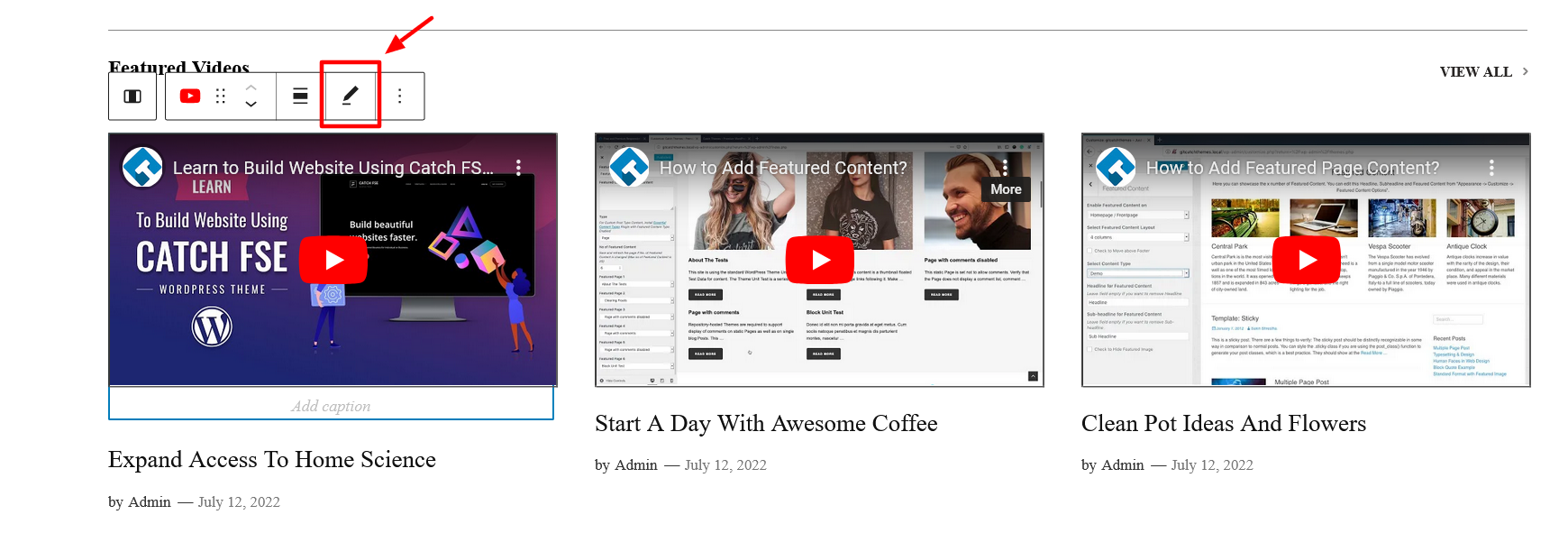
- Click on the content itself to change default video, it will open tool box there you can click on edit button and add link of YouTube video you want to embed
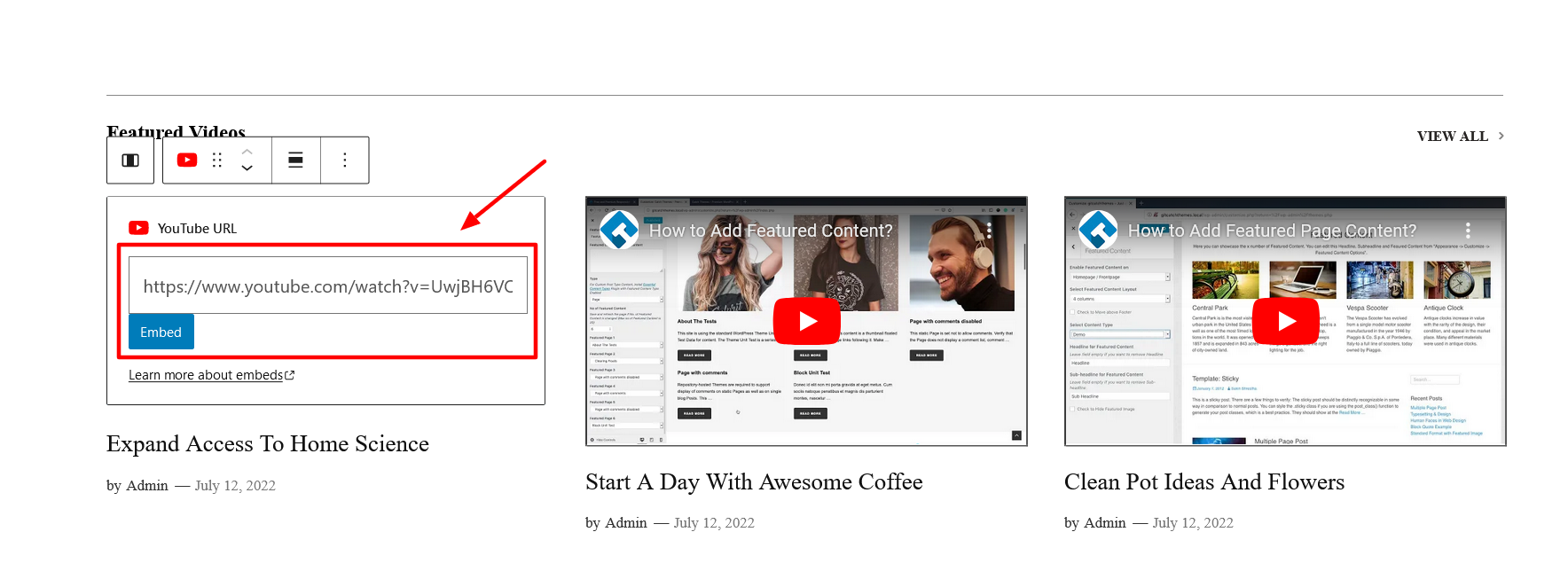
- Click on “Embed” button
- For advance setting click on setting button on the top right
- Finally Click Save to save changes
-
-
Featured News
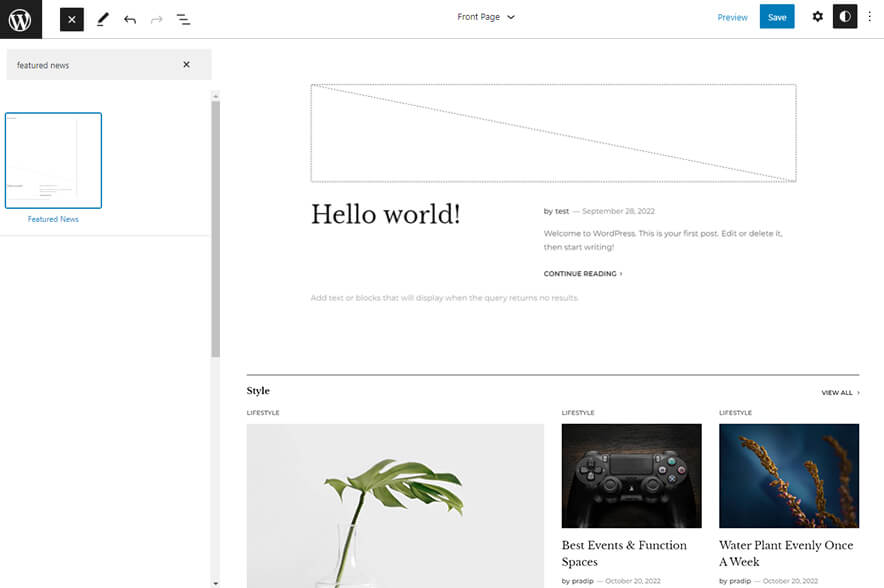
BlockMag supports Featured News pattern, this pattern support Query Loop Block. which means you can display Post Types in this pattern.
Go to this link to know more about Query Loop Block.
This section allows you to display page, post, testimonial, slider and so forth according to your need.
-
-
-
- Click on “+” sign on block pattern tab to display Blocks and Pattern, Click on Pattern
- Click on dropdown menu and select “BlockMag Pro” to see list of pattern provided by BlockMag Pro
- Scroll down to find “Featured News”, click to add or drag and drop in desired area
- You can display “Post type” in this pattern, click on list view to open “Query Loop” option, there you can select “Post type”, order by, sticky post, color, filter, columns and so on
- If you want to customize content in featured news, simply click on the content itself and edit text, images, button
- Finally click on Save to save changes
-
-
LifeStyle News
BlockMag supports LifeStyle News pattern, this pattern support Query Loop Block. which means you can display Post Types in this pattern.
Go to this link to know more about Query Loop Block.
This section allows you to display page, post, testimonial, slider and so forth according to your need.
- Click on “+” sign on block pattern tab to display Blocks and Pattern, Click on Pattern
- Click on dropdown menu and select “BlockMag Pro” to see list of pattern provided by BlockMag Pro
- Scroll down to find “LifeStyle News”, click to add or drag and drop in desired area
- You can display “Post type” in this pattern, click on list view to open “Query Loop” option, there you can select “Post type”, order by, sticky post, color, filter, columns and so on
- If you want to customize content in LifeStyle news, simply click on the content itself and edit text, images, button
- Finally click on Save to save changes
Team
BlockMag Pro supports team pattern. You can add name along with image of your team mate.
Here is how you add team to your website:
Here is how you add team on your website:
-
-
-
- Click on “+” sign on block pattern tab to display Blocks and Pattern, Click on Pattern
- Click on dropdown menu and select “BlockMag Pro” to see list of pattern provided by BlockMag Pro
- Scroll down to find Team, click to add or drag and drop in desired area
- After adding team click on the default images and text to edit, it will open tool box,you can add/edit, images, text, image, button and so on
- For advance setting, Click on Top left setting icon there you can edit the sections like Media Widht, Color, Custom CSS
- Edit other section of services by click on the content from editor, it will open tool box,you can add/edit, images, text, image, button and so on
- Finally click on Save to save changes
-
-
Most Popular News
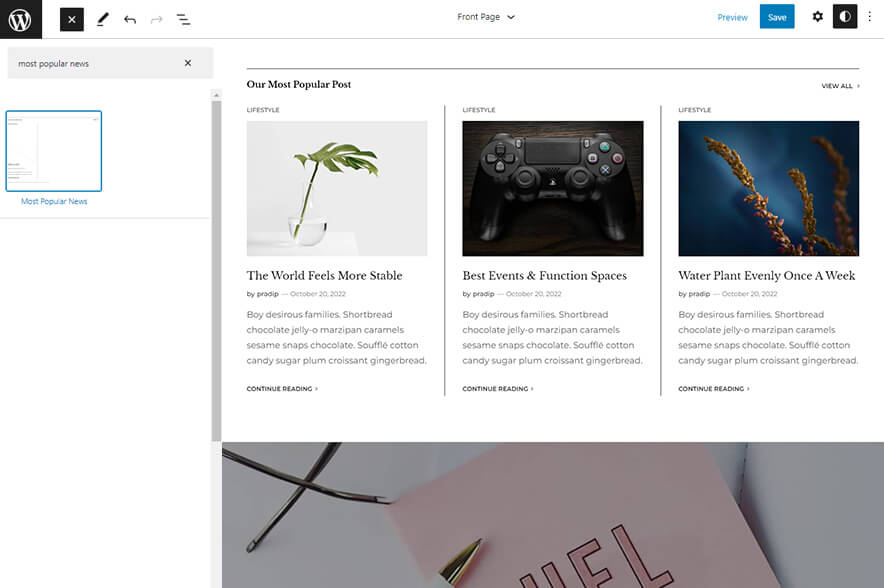
BlockMag Pro supports Most Popular News pattern, here you can display content by choosing “Post Type”, this section supports Query Loop Block.
Go to this link to know about Query Loop Block
This section allows you to display page, post, testimonial, slider and so forth according to your need.
Here is how you add most popular news in your website:
-
-
-
- Click on “+” sign on block pattern tab to display Blocks and Pattern, Click on Pattern
- Click on dropdown menu and select “BlockMag Pro” to see list of pattern provided by BlockMag Pro
- Scroll down to find “Most Popular News”, click to add or drag and drop in desired area
- You can display “Post type” in this pattern, click on list view to open “Query Loop” option, there you can select “Post type”, order by, sticky post, color, filter, columns and so on
- If you want to customize content in most popular new simply click on the content itself and edit text, images, button
- Finally click on Save to save changes
-
-
Logo Slider
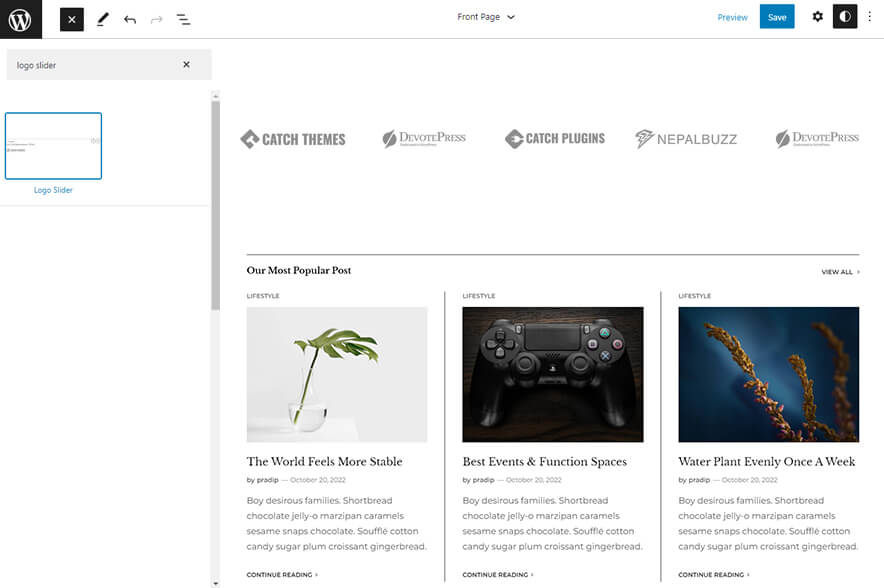
BlockMag Pro supports Logo Slider pattern, in this pattern you can add Logos of various company you work with it will display in slider view.
Here is how you add Logo Slider:
-
-
-
- Click on “+” sign on block pattern tab to display Blocks and Pattern, Click on Pattern
- Click on dropdown menu and select “BlockMag Pro” to see list of pattern provided by BlockMag Pro
- Scroll down to find Logo Slider, click to add or drag and drop in desired area
- Edit section of logo slider by click on the content from editor, it will open tool box,you can add/edit, images, text and so on
- For advance setting, click on list view option from top left, then click on slider option there then you can edit number of slider, number of slides being displayed in the viewport, enable/disable (Nav Arrows), enable display autoplay delay, dots postion and so on
- Finally click on Save to save changes
-
-
Note: Only one Logo can be displayed in Front Page, but you can add more than one logos in page and post
Services
BlockMag Pro supports services pattern, in this pattern you can add list of services your business provide along with icons, title, text and button.
Here is how you add services on your website:
-
-
-
- Click on “+” sign on block pattern tab to display Blocks and Pattern, Click on Pattern
- Click on dropdown menu and select “BlockMag Pro” to see list of pattern provided by BlockMag Pro
- Scroll down to find Services, click to add or drag and drop in desired area
- After adding services, Click on Top left setting icon there you can edit the sections like Media Widht, Color, Custom CSS
- Edit other section of services by click on the content from editor, it will open tool box,you can add/edit, images, text, image, button and so on
- Finally click on Save to save changes
-
-
Footer with Four Columns
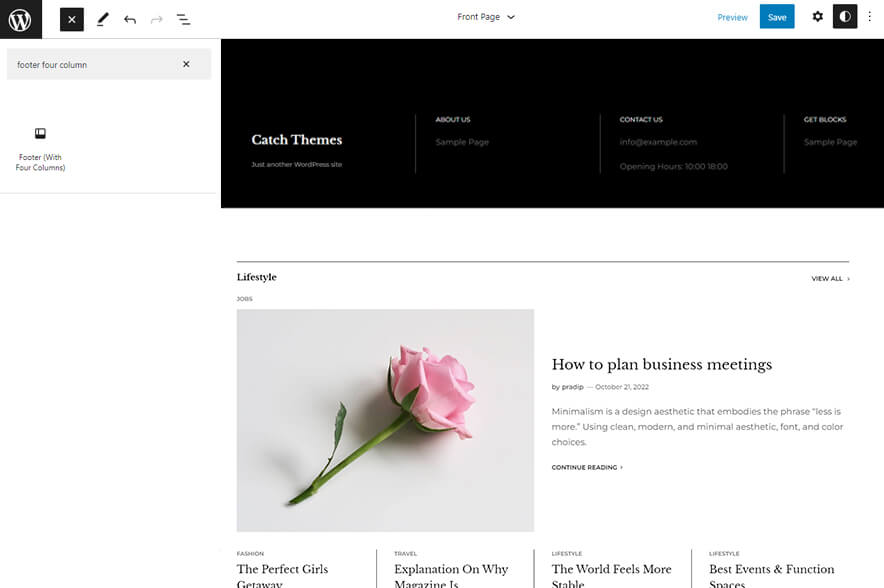
The Footer Three Columns pattern allows you to insert a section that you can display right above your default footer. In the pattern, by default, there are three columns and you can use the columns to add quick information and also your contact info including your social icons.
-
-
-
- Click on “+” sign on the top bar to display Blocks and Pattern, Click on Pattern
- Click on dropdown menu and select “BlockMag Pro” to see list of pattern provided by BlockMag Pro
- Scroll down and to find “Footer Three Columns”, click to add Footer Three Columns on your website or drag and drop
- Edit Footer Three Columns accordingly by changing text, social links, newsletter, add recent posts
- Finally click Save, to save changes
-
-
How to to duplicate sections?
Duplicate section can be used if you want add similar section in your pattern.
For Example: If you want to add one more column in between your Featured Content Duplicate section can be used, as it will create similar section and you can edit the content accordingly.
The simplest way to duplicate section:
You can simple click on the section you want to duplicate and press (CLTR + Shift +D) to duplicate the section you want to copy.
Duplicate section is very easy step to add on particular sections in your pattern. It can be done in two ways via Interface Selection Footer bar or Table of content (List View)
1. Step of Duplication By Interface selection footer bar:
-
-
-
- Add the desired pattern, then click on the section you want to duplicate
- You will find a footer interface at bottom of you page there you can click on “Group” or “Columns” or “Image” or “Section” you want to duplicate
- Then click on the three dots menu on the tool bar, click on the “Duplicate” option to replicate your desired section or design
- Edit the section accordingly
- Click on “Save” button to save your changes
-
-
2. Steps of Duplication by using List View
-
-
-
- Add the desired pattern, then click on the section you want to duplicate
- Open the “List View” tab from top tool bar, to open the table of content
- Scroll down to the section that you want to duplicate
- Click on three dots menu and select “Duplicate” option to replicate your desired section or design
- Edit the section accordingly
- Click on “Save” button to save your changes
-
-
Templates in BlockMag
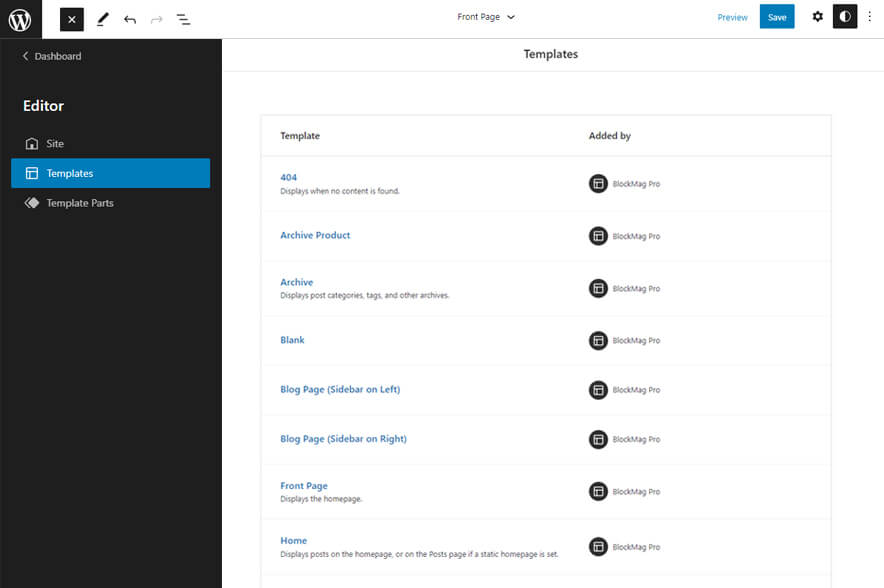
You can find 20 different Templates provided by our BlockMag theme. You can customize these templates if you feel like changing anything on a certain template and wish to see those changes across your site.
-
-
-
- 404: Displays when no content is found
- Archive Product
- Archive: Displays post categories, tags, and other archives
- Blank: The blank template can be used for displaying the contents of a post or page
- Blog Page(Sidebar on Left)
- Blog Page (Sidebar on Right)
- Front Page: Displays homepage
- Home: Displays posts on the homepage, or on the Posts page if a static homepage is set
- Index: Displays Posts
- Page (with Products)
- Page: Displays a single page
- Search: Displays search results
- Single Page (No Sidebar Full Width)
- Single Page (Sidebar on Left)
- Single Page (Sidebar on Right)
- Single Post (No Sidebar on Full Width)
- Single Post(Sidebar on Left)
- Single Post(Sidebar on Right)
- Single Product
- Single (The default template for displaying any single post or attachment.)
-
-
Template Parts in BlockMag
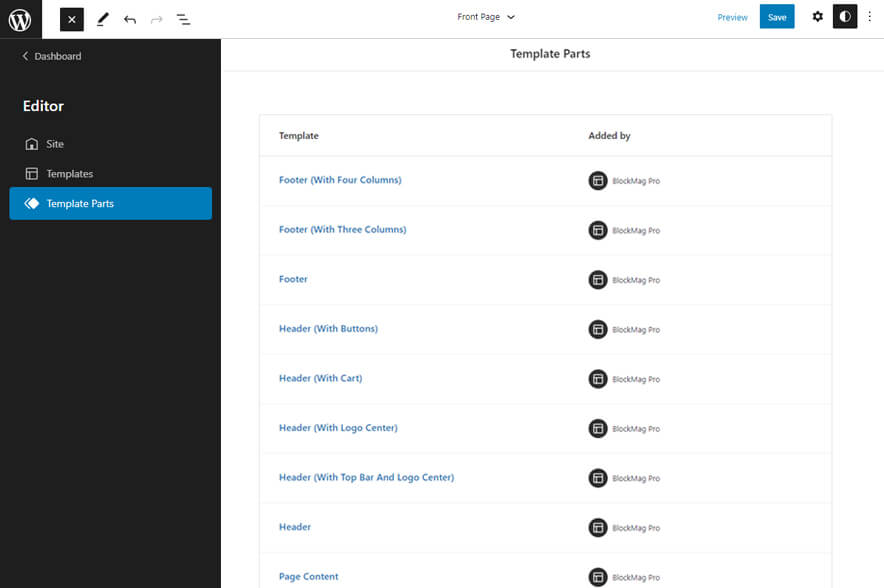
There are 11 different Template Parts in BlockMag
-
-
- Footer (with four columns)
- Header (With Top Bar And Logo Center)
- Footer (With Three Columns)
- Footer
- Header (With Buttons)
- Header (With Cart)
- Header (With Logo Center)
- Header
- Page Content
- Post Content
- Sidebar
-
Change Log
2.4 (Released: July 29, 2025)
- Bug Fixed: Custom Trending Slider pattern issue with latest FSE Pro Plugin update
- Updated: FSE Pro plugin version 2.0.3
- Updated: Slider patterns updated for FSE Pro plugin update
- Updated: Header patterns with navigation block
- Updated: Minor CSS
- Updated: Theme license notice
2.3 (Released: May 20, 2025)
- Added: Order confirmation page and updated design
- Bug Fixed: Theme pattern where fse slider are included were updated
- Bug Fixed: WP block heading color issue inside Cover Block and font size issues
- Updated: Form design issues in checkout
- Updated: FSE Pro 2.0.2 plugin zip file
- Updated: font size slug in theme json conflicting with WordPress default slug
- Updated: WordPress 6.8 ready
2.2.2 (Released: April 04, 2024)
- Added Pattern: Featured Slider
- Updated: WordPress 6.5 ready
2.2.1 (Released: March 30, 2024)
- Updated: Support forum URL
- Updated: FSE Pro Plugin bundle zip file
- Updated: WordPress 6.4 ready
2.2 (Released: September 15, 2023)
- Bug Fixed: Portfolio recovery issue fixed
2.1 (Released: September 15, 2023)
- Removed: Unnecessary SVG implementation
- Bug Fixed: Design issues in Latest News and Lifestyle News patterns
2.0.5 (Released: September 07, 2023)
- Bug Fixed: Design issue with the Date (Reported by Marta)
2.0.4 (Released: August 21, 2023)
- Bug Fixed: Navigation issue
- Updated: WordPress 6.3 ready
2.0.3 (Released: April 14, 2023)
- Bug Fixed: Product Sidebar template parts
- Updated: FSE Pro Plugin bundle zip file
2.0.2 (Released: March 06, 2023)
- Added Templates: Blog No Sidebar and Blog No Sidebar (Full Width)
2.0.1 (Released: March 05, 2023)
- Updated: Installation instruction
- Updated: FSE Pro Plugin bundle zip file
- Updated: Archive Product template changed to full-width by Default
2.0 (Released: February 04, 2023)
- Added: WooCommerce Support
- Added Patterns: Shop Header, Sidebar Products
- Added Templates: Archive Product, Archive Product (Sidebar on Right), Archive Product (No Sidebar FullWidth)
- Added Template Parts: All Products, Sidebar Products
1.0.1 (Released: December 05, 2022)
- Bug Fixed: Category/Tags archive pages showing all posts
1.0 (Released: November 19, 2022)
- Initial Release
Satisfaction Guarantee
We make sure our customers are fully satisfied with our WordPress themes and meet their expectations. If you are not satisfied with your purchase, you are entitled to our 30-Day 100% Money Back Guarantee. No risks, Buy with Confidence!