Essential Content Types Pro plugin is inspired by Jetpack’s own Custom Content Types. However, staying true to its name, it has only the “essential” features that WordPressers use most. We have ruled out all other elements to make it light and clean. Thus, it takes up lesser space and does the job well.
Essential Content Types Pro allows you to feature the impressive content through different content/post types on your website as you like it. These content/post types are missed by the themes in WordPress Theme Directory as the feature falls more towards the plugins’ territory.
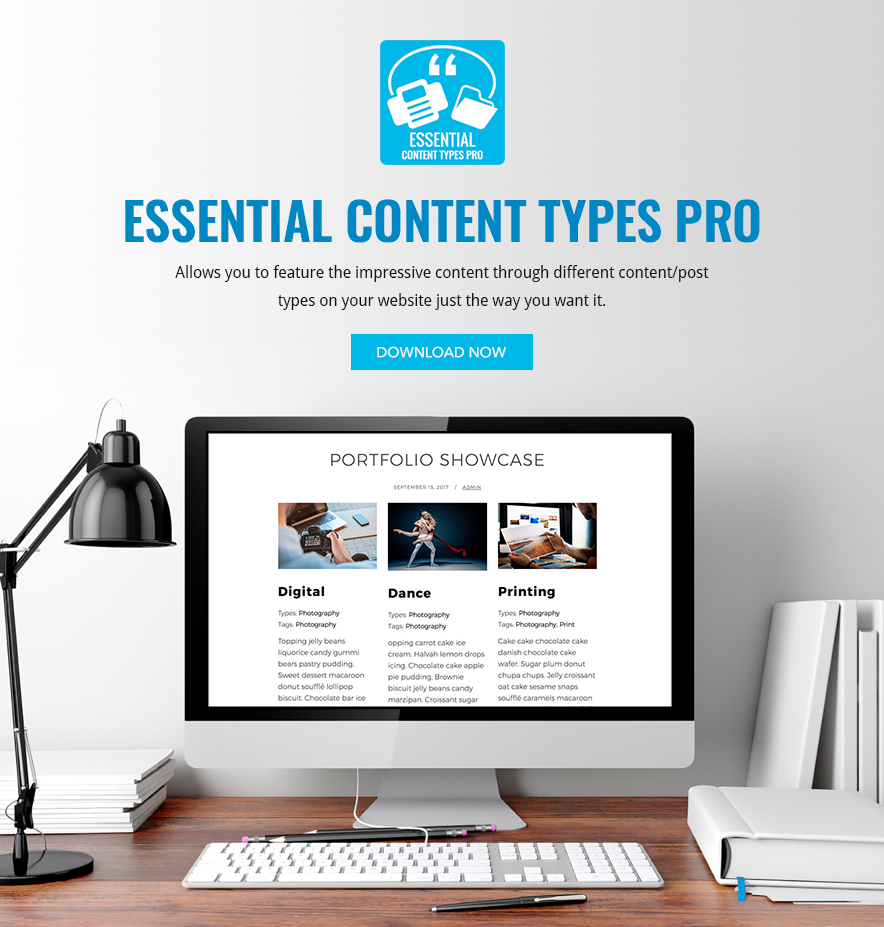
Essential Content Types Pro allows you to add up to four custom post types (CPTs) to your site:
- Portfolio – Create and display your portfolio on your website’s Frontpage
- Testimonials – Add customer testimonials to your website’s Frontpage
- Featured Content – Display the content you want as featured content on the Frontpage to attract visitors’ attention
- Service Type – Add the services you provide to your website’s Frontpage
Portfolio
You can create and display your portfolios/projects on your website by using shortcodes. First, you need to activate the Portfolios/Projects Post Type on your site which can be accessed from Essential Content Types in your WordPress dashboard. Once enabled, Portfolio Post Type will appear on the dashboard.
Next, add the [portfolio] shortcode to a post or page. The shortcode will display projects in different ways, depending on how you use the optional attributes to customize the portfolio layout.
Portfolio Shortcodes
ATTRIBUTES
- display_types: display Project Types. (true/false)
- display_tags: display Project Tags. (true/false)
- display_content: display project content. (true/false)
- include_type: display specific Project Types. Defaults to all. (comma-separated list of Project Type slugs)
- include_tag: display specific Project Tags. Defaults to all. (comma-separated list of Project Tag slugs)
- columns: number of columns in shortcode. Defaults to 2. (number, 1-6)
- showposts: number of projects to display. Defaults to all. (number)
- order: display projects in ascending or descending order. Defaults to ASC for sorting in ascending order, but you can reverse the order by using DESC to display projects in descending order instead. (ASC/DESC)
- orderby: sort projects by different criteria, including author name, project title, and even rand to display in a random order. Defaults to sorting by date. (author, date, title, rand)
Example
[portfolio display_types=true display_tags=false include_type=grooming-tips,best-kitties columns=2 showposts=10 orderby=title]
The example will display up to ten portfolio projects in two columns, in ascending alphabetical order by project title. It will display Project Types, hide Project Tags, and only display projects that are assigned the “Grooming Tips” or “Best Kitties” Project Types.
Testimonials
Similar to adding portfolios/projects, you can use shortcodes to embed testimonials on your posts and pages. You have to activate the Testimonial Post Type on your site which can be accessed from Essential Content Types in your WordPress dashboard. Once enabled, Testimonial Post Type will appear in the dashboard.
Next, add the [testimonials] shortcode to a post or page. The shortcode will display testimonials in different ways, depending on how you use the optional attributes to customize the testimonials layout.
Testimonials Shortcodes
ATTRIBUTES
- display_content: display testimonial content. (full/true/false)
- image: display the featured image. (true/false) Defaults to true.
- columns: number of columns in shortcode. Defaults to 1. (number, 1-6)
- showposts: number of testimonials to display. Defaults to all. (number)
- order: display testimonials in ascending or descending chronological order. Defaults to ASCfor sorting in ascending order, but you can reverse the order by using DESC to display testimonials in descending order instead. (ASC/DESC)
- orderby: sort testimonials by different criteria, including user name, testimonial title, and even rand to display in a random order. Defaults to sorting by date. (author, date, title, rand)
Example
[testimonials columns=2 showposts=10 orderby=title]
The example will display up to ten testimonials in two columns, in ascending alphabetical order by testimonial title.
Featured Content
Similarly, by using shortcodes, you can display the content you want as featured content to attract visitors’ attention on your website. Firstly, you need to activate the Featured Content Post Type on your site which can be accessed from Essential Content Types in your WordPress dashboard. Once enabled, Featured Content Post Type will appear in the dashboard.
Next, add the [featured content] shortcode to a post or page. The shortcode will display featured content in different ways, depending on how you use the optional attributes to customize the layout.
Featured Content Shortcodes
ATTRIBUTES
- display_types: display Featured Content Types. (true/false)
- display_tags: display Featured Content Tags. (true/false)
- display_content: display Featured Content. (true/false)
- include_type: display specific Content Types. Defaults to all. (comma-separated list of Featured Content Type slugs)
- include_tag: display specific Featured Content Tags. Defaults to all. (comma-separated list of Featured Content Tag slugs)
- columns: number of columns in shortcode. Defaults to 2. (number, 1-6)
- showposts: number of Featured Content to display. Defaults to all. (number)
- order: display Featured Content in ascending or descending order. Defaults to ASC for sorting in ascending order, but you can reverse the order by using DESC to display Featured Content in descending order instead. (ASC/DESC)
- orderby: sort Featured Content by different criteria, including author name, title, and even rand to display in a random order. Defaults to sorting by date. (author, date, title, rand)
Example
[featured_content display_types=true display_tags=false include_type=grooming-tips,best-kitties columns=2 showposts=10 orderby=title]
The example will display up to ten featured content in two columns, in ascending alphabetical order by project title. It will display Content Types, hide Content Tags, and only display projects that are assigned the “Grooming Tips” or “Best Kitties” Content Types.
Service
Likewise, by using shortcodes, you can display the services you provide on your posts and pages. Firstly, you need to activate the Service Type on your site which can be enabled from Essential Content Types shortcode button in your WordPress dashboard. Once enabled, Service Type will appear in the dashboard. Now, you need to add some projects to your Service.
Next, add the [service] shortcode to a post or page. The shortcode will display projects in different ways, depending on how you use the optional attributes to customize the featured content layout.
Service Shortcodes
ATTRIBUTES
- display_types: display Service Types. (true/false)
- display_tags: display Service Tags. (true/false)
- display_content: display Service. (true/false)
- include_type: display specific Project Types. Defaults to all. (comma-separated list of Service Type slugs)
- include_tag: display specific Project Tags. Defaults to all. (comma-separated list of Featured Content Tag slugs)
- columns: number of columns in shortcode. Defaults to 2. (number, 1-6)
- showposts: number of Service to display. Defaults to all. (number)
- order: display Service in ascending or descending order. Defaults to ASC for sorting in ascending order, but you can reverse the order by using DESC to display your Service in descending order instead. (ASC/DESC)
- orderby: sort Service by different criteria, including author name, date, project title, or in random order
Example
[service display_types="true" display_tags="false" include_type="grooming-tips,best-kitties" columns="2" showposts="10" orderby="title"]
The example will display up to ten services in two columns, in ascending alphabetical order by project title. It will display Content Types, hide Content Tags, and only display projects that are assigned the “Grooming Tips” or “Best Kitties” Content Types.
Other Generic Features
Shortcodes
With Shortcodes, you have the option to use the powerful shortcode options to style multiple contents in completely different ways.
Widgets
Multitude of widget options provide you with the option to choose the widgets that you want to display. You can have full control over each widget’s visibility and appearance. You can assign different contents on your sidebars, footer and any sidebar widgets.
Custom Post Types
With custom post types, you can create and display your own post types and have full control over them.
Number of posts
You have the option to choose the number of posts you want to display on your website. Pick the number of posts that suits the best on your website.
Order
You have the freedom to choose how your content would be displayed—whether in ascending or descending alphabetical order by author name, title, date, or in random order.
Columns
Column Option allows you to choose from multiple column options. Several options are available for all column types in general to edit the default behavior.
Lightweight
It is extremely lightweight. You do not need to worry about it affecting the space and speed of your website.
Enable/Disable any content/post type as needed
With this option, you can choose whether you want to display your content/post type or not. You can enable or disable any content or post type as per your need.
Supports all themes on WordPress
You don’t have to worry if you have a slightly different or complicated theme installed on your website. It supports all the themes on WordPress and makes your website more striking and playful.
Content is at the forefront of any website. Changing the layout of your important content changes the way your website looks, which may not be a plus point if your current website layout is loved by your users. Additionally, switching themes changes your website layout completely. Therefore, to keep things looking spic-and-span in your website, Essential Content Types Pro is the plugin to go for.
Essential Content Types Pro allows you to add 4 types of widgets—featured content type, portfolio content type, service type, and testimonial content type. Essential Content Types Pro also adds a button to the editor to allow easy addition of shortcodes to its users.
We also have a free version of this plugin. You can check it out by clicking here.
