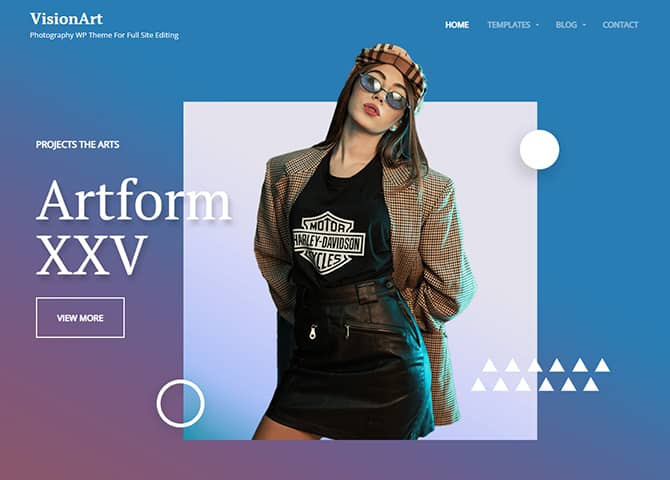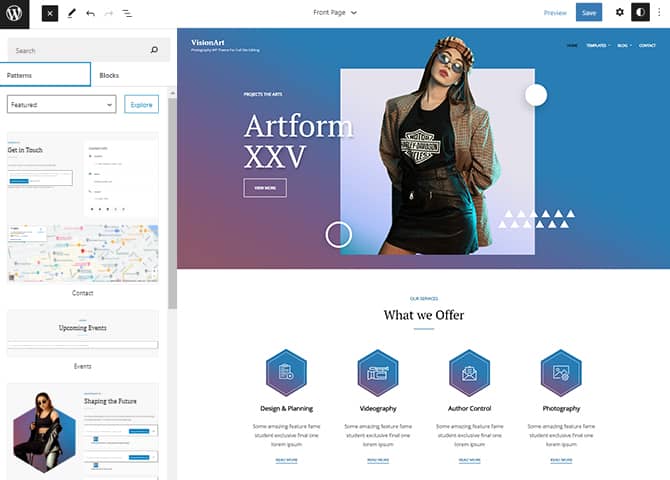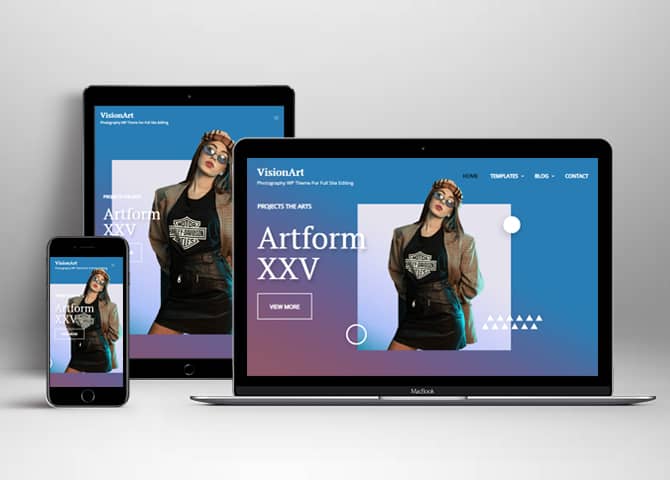VisionArt is a free photography WordPress block theme for full site editing. This theme is perfect for photographers, graphic designers, creative artists, photo bloggers, freelancers, and other creative photography-centric websites. It is a block-based theme that offers a range of features and design options for building a perfect photography website. The theme comes with a light color scheme with an amazing design. With Full Site Editing features, you can customize your site the way want. All the block patterns are simple and easy to use so drag and drop the blocks and build the content perfectly. There are 25 + different block patterns, 22 FSE Templates, and 11 Template Parts available in this theme. Some block patterns are Contact, Header Media, Pricing, Services, Sidebar, Stats, Team, 404 Header With Background, Archive Header With Background, Featured Content, Footer, Footer With Three Columns, Header Transparent With Cart, Product Sidebar, Recent Blog, Search Header, and many more. All of the blocks, block patterns, templates, and template parts in VisionArt are highly customizable, fully responsive, fast loading, and adapt to all screen sizes perfectly. Download VisionArt today and build a stunning photography website and let your photos shine.
Features
Responsive Design
One of the key features of our themes is that your website will magically respond and adapt to different screen sizes delivering an optimized design for iPhones, iPads, and other mobile devices. No longer will you need to zoom and scroll around when browsing on your mobile phone.
Featured Content
Featured Content allows you to highlight your recent & popular posts on your website. It can either be displayed on Homepage or the entire site. You can add your title and sub-title for featured content, select the number of featured content, display Meta, select multiple categories, and enjoy displaying your featured & recent posts.
Services
Every website owner wants the world to know about the services they provide. It allows you to place the services you provide for your customers on the spotlight. Choose to display the services in 2 to 4 columns. Display your services on the homepage only or on the entire website.
WordPress Standard Codes
Our code is secure and optimized. We do proper data validation and sanitization and follow core theme guidelines. Our developers are active contributors to WordPress theme review and WordPress core. Our themes will always be updated as things change in WordPress.
Full Site Editing
Customize your whole website design directly from the Front-End and build something magical. Change your site layout and add blocks/patterns directly on the site whilst working on the page content. Super easy to create dynamic content!
More Features
- Responsive Design
- Custom Header / Logo
- Custom Menu
- Custom Fonts
- Custom CSS
- Services
- Clean Header
- Featured Content
- WordPress Standard Codes
- Teams
- Full Site Editing
- Block Based Theme
- Site Editor
- Patterns
- Blocks
- Template Editing
Free Vs Pro (Premium)
| Free | Features | Pro (Premium) |
|---|---|---|
| Responsive Design | ||
| Super Easy Setup | ||
| Color Options | ||
| Case Study (Block) | ||
| Skills Bar (Block) | ||
| Masonry (Block) | ||
| Popup Video (Block) | ||
| Header Search (Block) | ||
| Header Social (Block) | ||
| Icons (Block) | ||
| Date (Block) | ||
| Slider (Block) | ||
| Tabs (Block) | ||
| Accordion (Block) | ||
| Countdown (Block) | ||
| Playlist (Block) | ||
| Contact | ||
| Events | ||
| FAQ | ||
| Gallery | ||
| Header Media | ||
| Pricing | ||
| Services | ||
| Slider | ||
| Stats | ||
| Subscribe | ||
| Team | ||
| Testimonial | ||
| Video Section | ||
| 404 Header With Background | ||
| 404 Header | ||
| Archive Header with Background | ||
| Archive Header | ||
| Featured Content | ||
| Footer | ||
| Footer With Four Columns | ||
| Footer With Three Columns | ||
| Header | ||
| Header Transparent Free | ||
| Header Transparent With Cart | ||
| Header Transparent | ||
| Header With Search Cart | ||
| Header With Search | ||
| Header With Social Search | ||
| 404 Content | ||
| Post Header With Background | ||
| Post Header | ||
| Product Sidebar | ||
| Recent Blog | ||
| Search With Background | ||
| Seach Header | ||
| WooCommerce Blocks | ||
| Product Sidebar | ||
| Top Rated Product | ||
| On Sale Product |
Theme Instructions
Installation
You can download VisionArt free theme through Dashboard > Appearance > Themes > Add New > VisionArt. Simply click on the ‘Install’ button and wait for a few seconds to ‘Activate’ the theme.
Or, if you still have any confusion regarding the Theme Installation process, please visit our FAQ link.
Inserting/Adding VisionArt Patterns
Dashboard >> Editor >> ‘+’ Toolbar (Top Left) >> Patterns >> Select VisionArt from the dropdown menu >> Add/Insert VisionArt Patterns accordingly
Editing Pattern Content
First, click on the pattern content you wish to edit/customize
You can select the section/content in three ways
- Clicking on the section itself
- List View
- Footer Interface Bar
Once the section is selected you can edit its content or if you want to customize the section’ properties/options, click the three dots and select your desired action. Duplicate, Remove, Copy or Add desired section before or after the current section.
Add and Edit Menu
You can Select predefined menu and create you own customized menu.
This video shows how to select predefined menu:
1. This Video show how to create your own custom menu:
2. This video shows how to select predefined menu:
Site Navigation Menu
Please visit this link for Navigation Block. You can edit existing menu or create a new one.
List of Pattern supported by VisionArt
- 404 Header
- Contact
- Archive Header
- Archive Post Header
- Blog Header
- Featured Content
- Footer
- Footer Four Columns
- Footer Three Columns
- Header Default
- Header Media
- Header
- Header Transparent Free
- Header Transparent With Cart
- Header Transparent
- 404 Content
- Post Header With Background
- Post Header
- Product Sidebar
- Pricing
- Search Header
- Search Header With Background
- Sidebar
- Team
- Subscribe
- Stat
- Slider
- Service
Patterns supported by VisionArt
Header Media
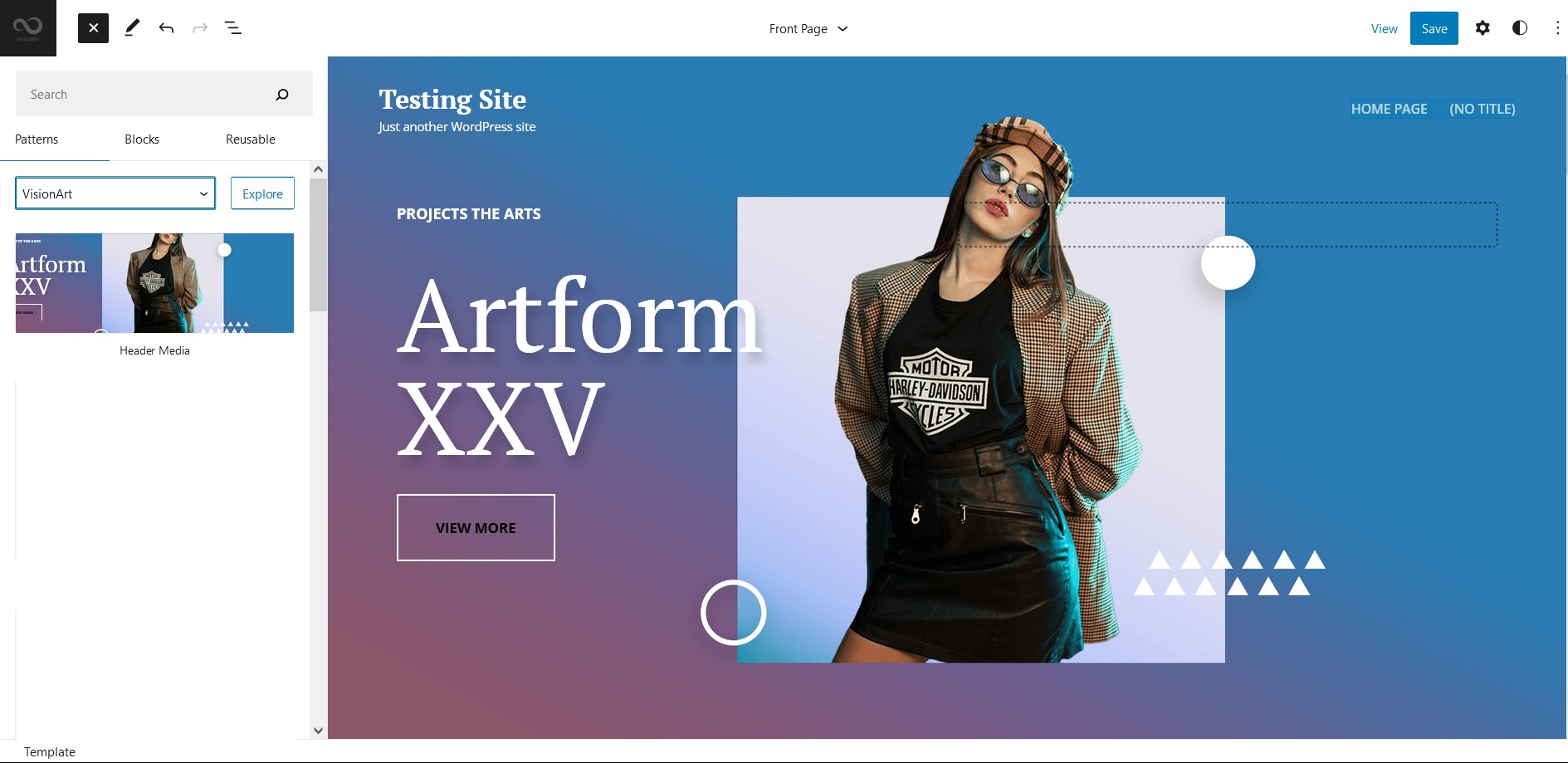
VisionArt supports Header Media pattern, using this pattern you can add image in your header area along with featured image, button, header media text
Here is how you edit header media:
- Click on “+” sign on block pattern tab to display Blocks and Pattern, Click on Pattern
- Click on dropdown menu and select “VisionArt” to see list of pattern provided by VisionArt
- Scroll down to find “Header Media”, click to add or drag and drop in desired area
- Click on the content of header media itself to replace images, text and button. You can add and replace header media such as image, text, link as per your need
- Finally click on Save to save changes
Footer with Three Columns
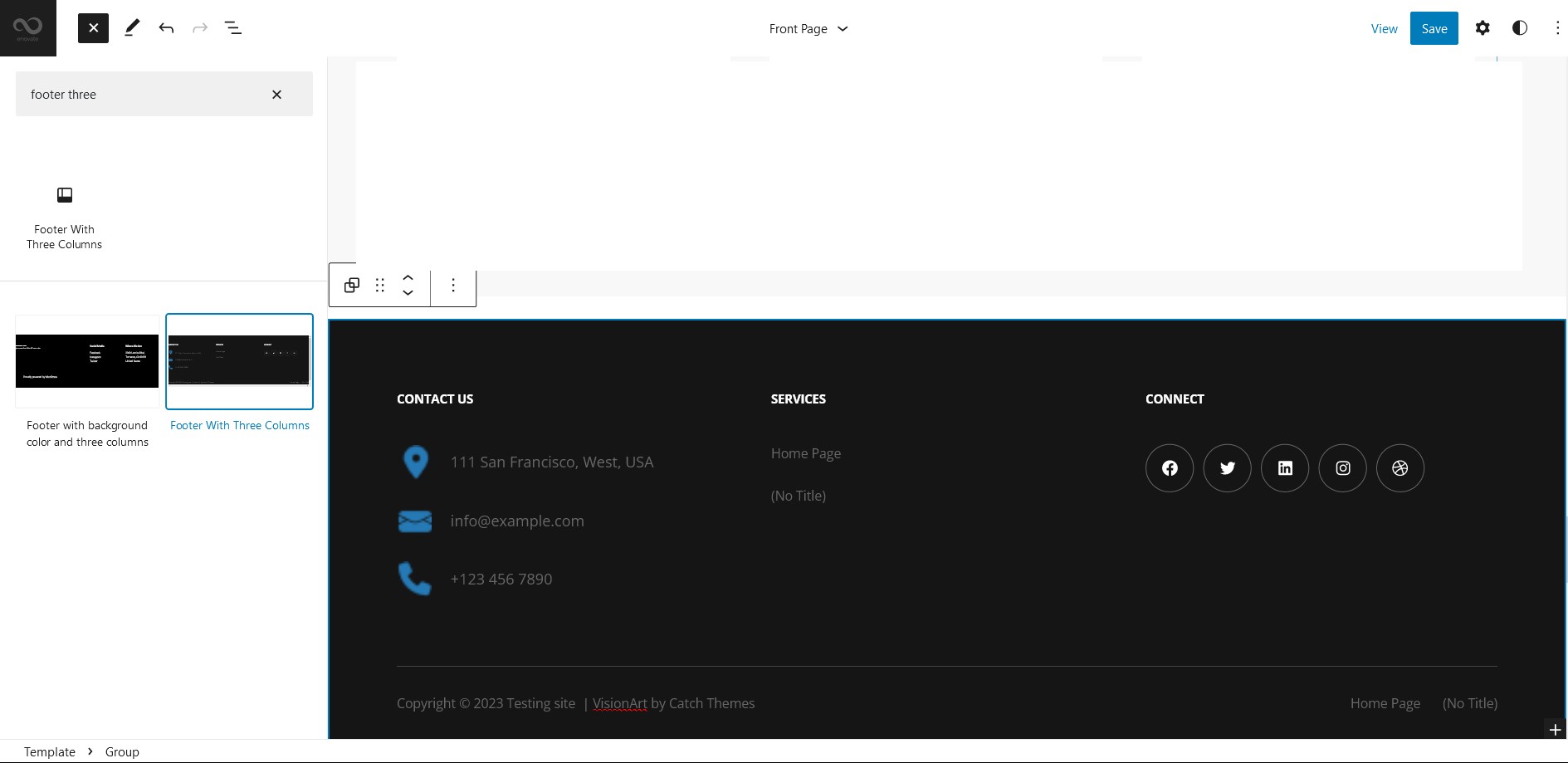
The Footer with three Columns pattern allows you to insert a section that you can display right above your default footer. In the pattern, by default, there are four columns and you can use the columns to add quick information and also your contact info including your social icons.
- Click on “+” sign on the top bar to display Blocks and Pattern, Click on Pattern
- Click on dropdown menu and select “VisionArt” to see list of pattern provided by VisionArt
- Scroll down and to find “Footer with Three Columns”, click to add Footer with Four Columns on your website or drag and drop
- Edit Footer with Four Columns accordingly by changing text, social links, newsletter, add recent posts
- Finally click Save, to save changes
Product Sidebar
Product Sidebar pattern allows you to select and display product category along with the list of category in sidebar.
- Click on “+” sign on the top bar to display Blocks and Pattern, Click on Pattern
- Click on dropdown menu and select “VisionArt” to see list of pattern provided by VisionArt
- Scroll down and to find “Product Sidebar”, click to add Product Sidebar on your website or drag and drop
- To add category with sidebar, go to the front end of the page and select the category you wish to add in shop
Stats
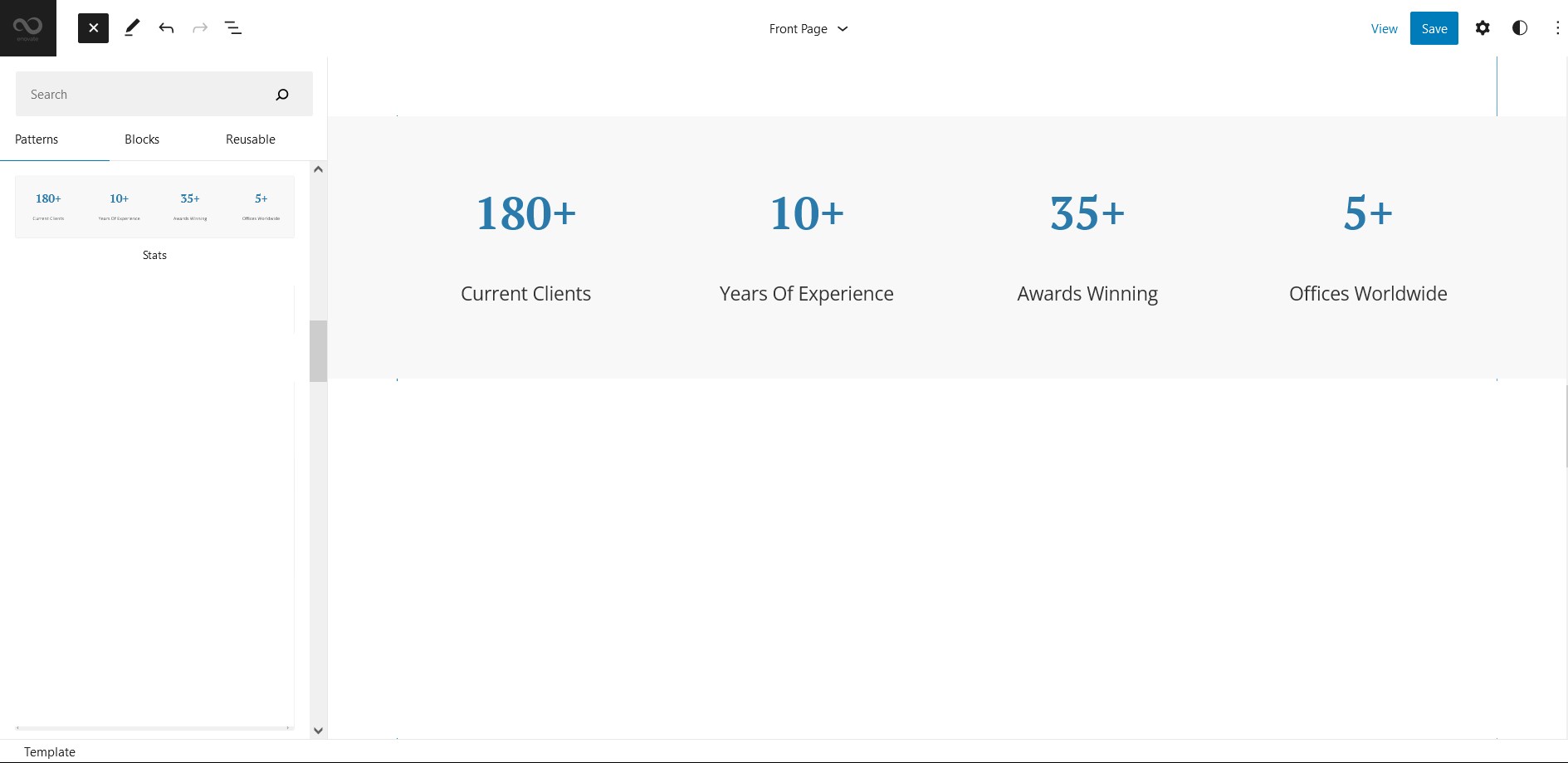
VisionArt supports stats pattern, this pattern allows you to display Stats of your business, like product sold, happy client and so on.
Here is how you add Stats in your website:
- Click on “+” sign on the top bar to display Blocks and Pattern, Click on Pattern
- Click on dropdown menu and select “VisionArt” to see list of pattern provided by VisionArt
- Scroll down and to find “Stats”, click to add Stats on your site or drag and drop
- Edit Stats by clicking on the stats content itself, edit number and stats title accordingly
- For advance setting click on the setting icon on the top right of the page to edit color,typography, dimension
- Finally click Save, to save changes
Pricing
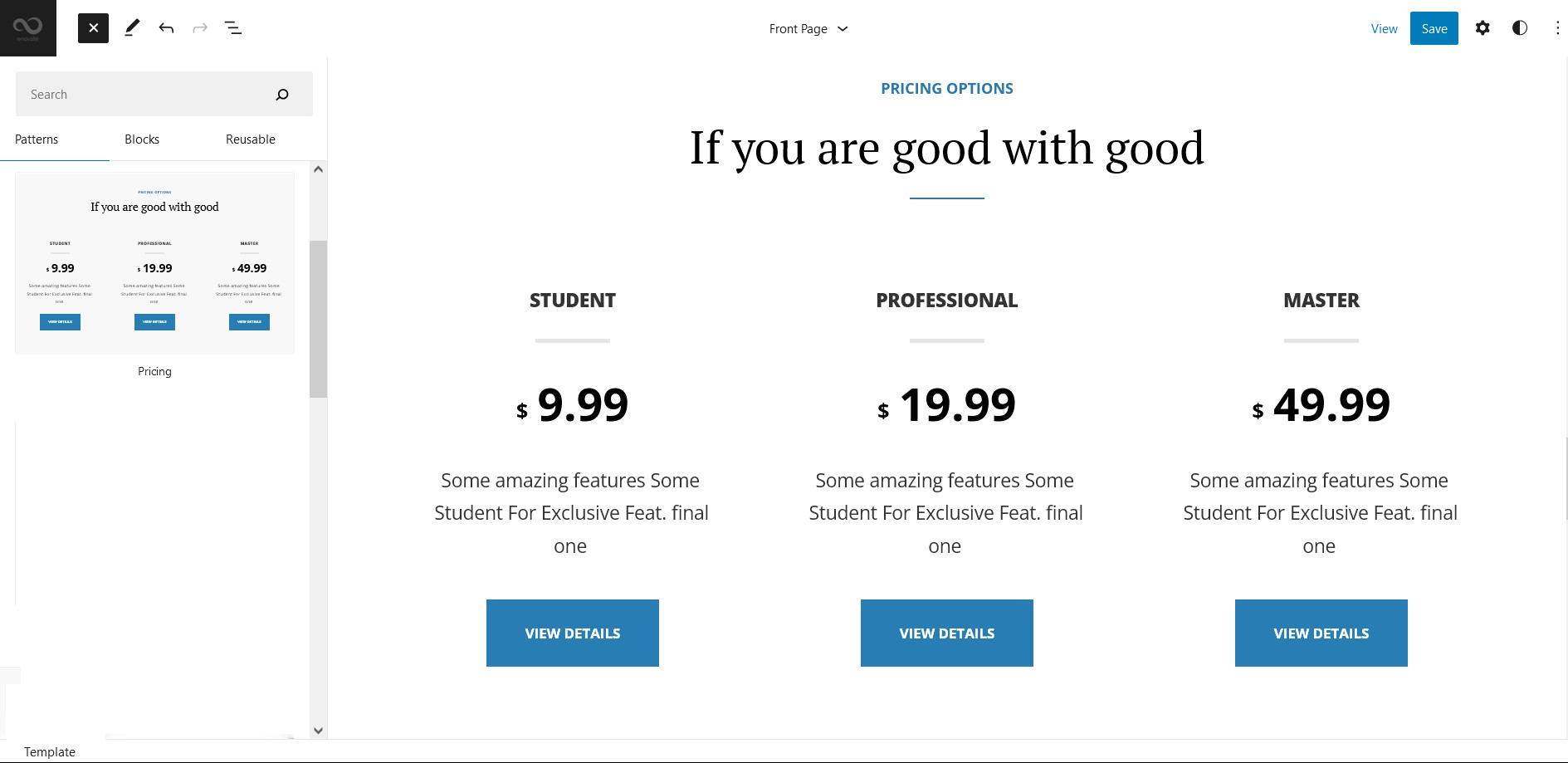
VisionArt supports Pricing pattern, this pattern allow you to display pricing of your product.
Here is how you add Pricing to your site:
- Click on “+” sign on the top bar to display Blocks and Pattern, Click on Pattern
- Click on dropdown menu and select “VisionArt” to see list of pattern provided by VisionArt
- Scroll down and to find “Pricing”, click to add Pricing on your site or drag and drop
- To edit the content of service click on content itself
- For advance setting click on the setting icon on the top right of the page to edit color,typography, dimension
- Finally, click “Save” to save changes
Templates in VisionArt
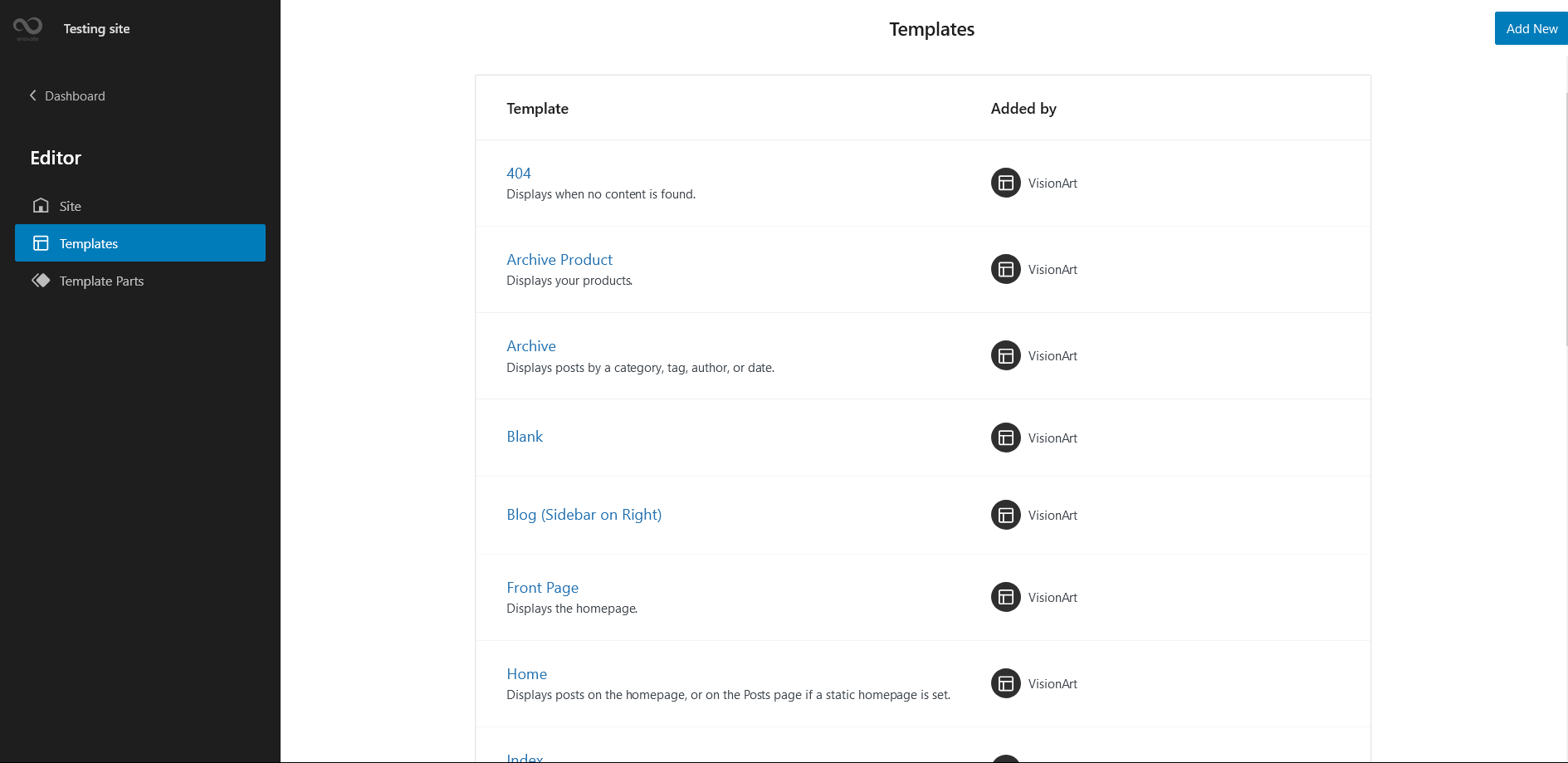
You can find 19 different Templates provided by our VisionArt theme. You can customize these templates if you feel like changing anything on a certain template and wish to see those changes across your site.
- Front Page: Displays homepage
- 404: Displays when no content is found
- Archive Product:Display your products.
- Product Catalog
- Archive: Displays post categories, tags, and other archives
- Blank: The blank template can be used for displaying the contents of a post or page
- Blog(Sidbebar on Right)
- Home: Displays posts on the homepage, or on the Posts page if a static homepage is set.
- Index: Displays Posts
- Page (with Products)
- Product Search Results: Displays search results for your store
- Search: Displays search results
- Single Page (No Sidebar on Full Width)
- Single Page(Sidebar on Right)
- Single Post(No Sidebar Full Width)
- Single Product: Displays a single product
- Single(The default template for displaying any single post or attachment)
- Products by Category
- Products by Tag
Template Parts in VisionArt
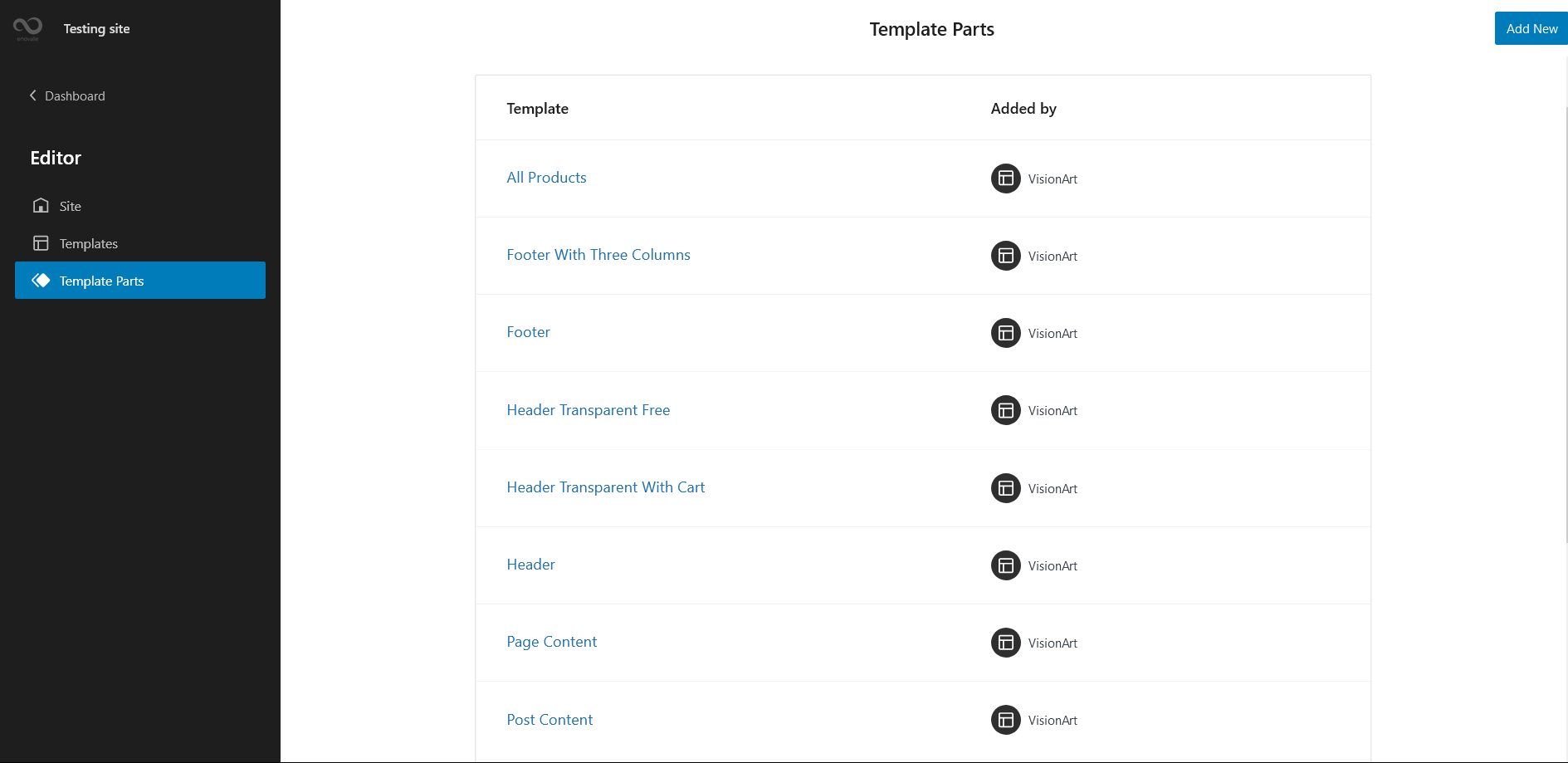
There are 11 different Template Parts in VisionArt
- All Products
- Footer (With Three Columns)
- Footer
- Header Transparent Free
- Header Transparent With Cart
- Header
- Page Content
- Post Content
- Product Sidebar
- Sidebar
- Minicart: Template used to display the Mini Cart drawer
Change Log
1.2 (Released: May 19, 2025)
- Bug Fixed: Footer z-index issue
- Updated: WordPress 6.8 ready
1.1 (Released: September 28, 2024)
- Added: Order confirmation page and updated design
- Bug Fixed: Editor add block button (+) color
- Bug Fixed: Color correction on cart icon
- Bug Fixed: WP block heading color issue inside Cover Block and font size issues
- Updated: Form design issues in checkout
- Updated: Font Size slug in Theme JSON conflicting with WordPress default slug
- Updated: WordPress 6.6 ready
1.0.2 (Released: April 05, 2024)
- Added: Blog header with background
- Updated: WordPress 6.5 ready
1.0.1 (Released: January 27, 2023)
- Added: Info buttons and message
1.0 (Released: January 19, 2023)
- Initial Release