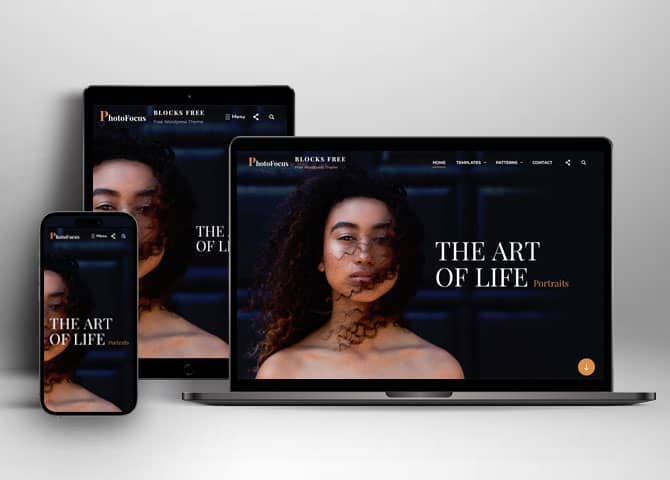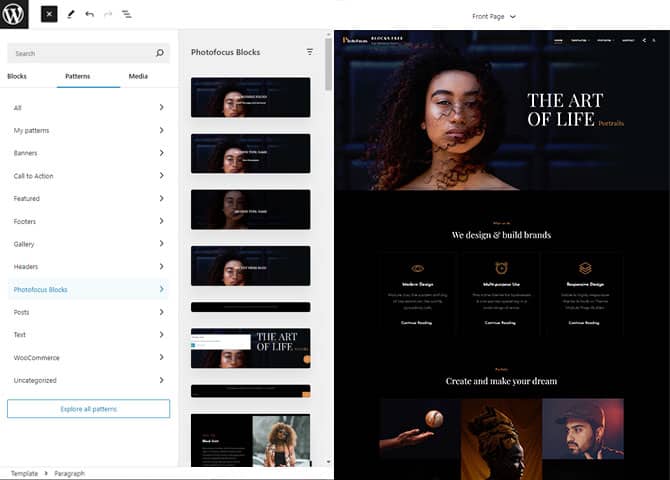PhotoFocus Block is a free WordPress theme reimagined for the modern era of block-based editing. Formerly known as PhotoFocus, this theme now leverages the versatility and ease of use offered by block editing, allowing you to effortlessly craft stunning websites without any coding knowledge. PhotoFocus Block retains its multipurpose WordPress photography design, making it ideal for photographers, photo bloggers, freelancers, and creative professionals. While it excels in creating breathtaking photography websites, its multipurpose capabilities make it an excellent choice for corporate sites, personal blogs, portfolios, and more. This theme seamlessly blends visually appealing design with high functionality, enhancing your site’s aesthetics and usability. PhotoFocus Blocks offers block patterns, Templates, and Template Parts.Designed with multipurpose functionality in mind, PhotoFocus Block also prioritizes the needs of photography websites. This fast-loading, user-friendly, and highly customizable theme is perfect for anyone looking to make a strong digital impression. Enhance your online presence with PhotoFocus Block, the ultimate WordPress Block Theme for all your needs. Download PhotoFocus Block today and elevate your business in the digital arena.
Features
Responsive Design
One of the key features of our themes is that your website will magically respond and adapt to different screen sizes delivering an optimized design for iPhones, iPads, and other mobile devices. No longer will you need to zoom and scroll around when browsing on your mobile phone.
Incredible Support
We have a great line of support team and support documentation. You do not need to worry about how to use the themes we provide, just refer to our Tech Support segment. Further, if you need to do advanced customization to your website, you can always hire our theme customizer!
Services
Every website owner wants the world to know about the services they provide. It allows you to place the services you provide for your customers on the spotlight. Choose to display the services in 2 to 4 columns. Display your services on the homepage only or on the entire website.
WordPress Standard Codes
Our code is secure and optimized. We do proper data validation and sanitization and follow core theme guidelines. Our developers are active contributors to WordPress theme review and WordPress core. Our themes will always be updated as things change in WordPress.
Testimonials
People are always curious about what your goods and services are really like. Since customer testimonials are candid and not by the company promoting the product, they assist in building trust. You can display testimonials on Homepage, the entire site or disable it completely.
Portfolio
Portfolio empowers you to showcase your professional skills and accomplishments to the world at large. Display your Portfolio in an elegant manner on the Homepage/Frontpage, the entire site or you can also disable it completely if you don’t need it. An astounding way to easily display your experience, skills, talent, and expertise.
Sections Sorter
Sections Sorter allows you to organize various sections on your website by manually sorting them. Simply drag and drop the sections to your desired position and display them orderly.The cool feature in this option is that you can not only rearrange the order but also can quickly edit those sections from Sections Sorter option if you want any changes.
Footer Editor
Footer Editor Options enables you to edit the content of the footer easily. You can either add HTML, plain text, or custom shortcodes which will be inserted into your theme automatically. You can use shortcodes like [the-year], [site-link] and [privacy-policy-link] for the current year, site link and privacy policy link respectively.
Full Site Editing
Customize your whole website design directly from the Front-End and build something magical. Change your site layout and add blocks/patterns directly on the site whilst working on the page content. Super easy to create dynamic content!
Multiple Block Patterns
Comes with a collection of predefined block design layouts, available from the patterns tab of the block inserter. Create an elegant layout that combines different blocks. Build Gracefully!
More Features
- Responsive Design
- Page Templates
- Featured Thumbnail
- Threaded Comments
- Dropdown Menu
- Gravatar Ready
- Localized for translations
- Custom Menu
- Custom Footer
- Custom Layout
- Custom CSS
- Support
- Portfolio
- Testimonials
- Services
- WordPress Standard Codes
- Full Site Editing
- Block Based Theme
- Site Editor
- Patterns
- Blocks
- Template Editing
Free Vs Pro (Premium)
| Free | Features | Pro (Premium) |
|---|---|---|
| Responsive Design | ||
| Super Easy Setup | ||
| Color Options | ||
| App Section | ||
| CTA with Overlay | ||
| Header Search (Block) | ||
| Slider (Block) | ||
| Header Social (Block) | ||
| 404 Header | ||
| Archive Header | ||
| Archive Post Header | ||
| Blog Header | ||
| CTA | ||
| Featured Content | ||
| Featured Categories | ||
| Featured Products | ||
| Featured Products Four Columns | ||
| Footer Default | ||
| Footer Four Columns | ||
| Footer Three Columns | ||
| Footer | ||
| Header Media | ||
| Header Media Content on Right | ||
| Header with Cart Account Search | ||
| Header With Social Search | ||
| Header Content Full Width | ||
| Hero Content | ||
| Hidden 404 | ||
| How It Works | ||
| Latest Posts | ||
| Playlist | ||
| Recent Products | ||
| Logo Slider | ||
| Logo Slider With No Title | ||
| Logo | ||
| Our Identity | ||
| Portfolio | ||
| Post Header | ||
| Primary Header | ||
| Pricing Table | ||
| Quick Contact Form | ||
| Sales Products | ||
| Search Header | ||
| Services | ||
| Shop Header | ||
| Sidebar Products | ||
| Sidebar | ||
| Stats With Title On Left | ||
| Stats | ||
| Sticky Playlist | ||
| Subscribe | ||
| Team | ||
| Testimonials Slider | ||
| Testimonials | ||
| Top Rate Collections | ||
| Upcoming Events | ||
| Videos | ||
| WooCommerce Features | ||
| Template: 404 | ||
| Template: Archive Product Full Width | ||
| Template: Archive Product Sidebar on Left | ||
| Template: Archive Product Sidebar on Right | ||
| Template: Archive Product | ||
| Template: Archive | ||
| Template: Single Page No Sidebar Full Width | ||
| Template: Single Page Sidebar On Left | ||
| Template: Single Post No Sidebar Full Width | ||
| Template: Single Post Sidebar On Left | ||
| Parts: Footer | ||
| Parts: Footer Default | ||
| Parts: Footer Three Columns | ||
| Parts: Footer Four Columns | ||
| Parts: Header With Social Search | ||
| Parts: Scroll Down | ||
| Parts: Primary Header | ||
| Parts: All Products |
Theme Instructions
Installation
You can download Photofocus Blocks free theme through Dashboard > Appearance > Themes > Add New > Photofocus Blocks. Simply click on the ‘Install’ button and wait for a few seconds to ‘Activate’ the theme.
Frequently Asked Question
Before starting please visit our Frequently Asked Question link, to know more about Full Site Editing Themes
Inserting/Adding Photofocus Blocks Patterns
Dashboard >> Editor >> ‘+’ Toolbar (Top Left) >> Patterns >> Select Photofocus Blocks from the dropdown menu >> Add/Insert Photofocus Blocks Patterns accordingly
Editing Pattern Content
First, click on the pattern content you wish to edit/customize
You can select the section/content in three ways
- Clicking on the section itself
- List View
- Footer Interface Bar
Once the section is selected you can edit its content or if you want to customize the section’ properties/options, click the three dots and select your desired action. Duplicate, Remove, Copy or Add desired section before or after the current section.
How to work with Photofocus Blocks Blocks – Blocks and Patterns?
After opening site editor, there are 3 ways you can add Blocks and Pattern in you website:
There are three ways to add a block and patterns using the Block Inserter (+) icon.
- Click on the Block and pattern inserter (+) icon in the top toolbar and Click on Patterns. Browse the Patterns and select the one that you like to add.
- Click on the Block and pattern inserter (+) icon to the right of an empty block, after that Click on the Browse All button, and finally Click on Patterns. Browse the Patterns and select the one that you like to add.
- Click on the Block and pattern inserter (+) icon in between blocks, after that Click on the Browse All button, and finally Click on Patterns. Browse the Patterns and select the one that you like to add.
Once the section is selected you can edit its content or if you want to customize the section’ properties/options, click the three dots and select your desired action. Duplicate, Remove, Copy or Add desired section before or after the current section.
Go to this link to know more about adding blocks and patterns
List of Pattern supported by Photofocus Blocks Blocks
There are 17 patterns supported by Photofocus Blocks Blocks
- 404 Header
- Archive Header
- Archive Post Header
- Blog Header
- Footer Default
- Header Media
- Header
- Hidden 404
- Latest Posts
- Portfolio
- Post Header
- Search Header
- Services
- Shop Header
- Sidebar Products
- Sidebar
- Testimonials
WooCommerce Block supported patterns
Photofocus Block supports WooCommerce Blocks. You will have to install and activate WooCommerce Plugin to use these pattern. You can add Featured Products in these patterns.
Here are the patterns that supports WooCommerce Blocks:
- Shop Header
- Sidebar Products
Further instruction about WooCommerce Block supported patterns are below
How to add WooCommerce products category to the pattern?
Photofocus Blocks supports WooCommerce blocks, in the above mentioned pattern you can add the products category and descriptions along with button that redirects to the products.
After activating theme, by default few patterns that supports WooCommerce will be activated. You can choose WooCommerce Featured product patterns directly from the pattern.
Here is how you display featured category to the pattern:
- Drag and drop the pattern you want to add in the section or click on “+” Sign and add desired pattern
- After adding WooCommerce supported pattern you will find “Featured Category” option you can search the category of the product you want to display and add
- Finally click on done and Save changes
Sidebar Product
Sidebar Product pattern allows you to select and display product category along with the list of category in sidebar.
- Click on “+” sign on the top bar to display Blocks and Pattern, Click on Pattern
- Select “PawsCentral” to see list of pattern provided by Photofocus Blocks
- Scroll down and to find “Sidebar Product”, click to add Sidebar Products on your website or drag and drop
- Finally, click Save to save changes
Header Patterns
There are different headers provided by Photofocus Blocks. Here are the list of headers. You can choose header according to your need.
- Header
- Header Media
- 404 Header
- Archive Header
- Archive Post Header
- Blog Header
- Post Header
- Search Header
- Shop Header
Here is how you add header to website:
- Click on “+” sign on block pattern tab to display Blocks and Pattern, Click on Pattern
- Click select “Photofocus Blocks” to see list of pattern provided by Photofocus Blocks
- Scroll down to find 8 different type of header(mentioned above), click to add desired header or drag and drop
- After adding header, Click on Top left setting icon there you can edit the sections
- Edit Header Accordingly you can add, images, text, cover and so on
- Finally, click “Save” to save changes
Footer Default
The Footer Default pattern allows you to insert a section that you can display on your default footer. In the pattern, by default, there are footer copyright information.
- Click on “+” sign on the top bar to display Blocks and Pattern, Click on Pattern
- Select “Photofocus Blocks” to see list of pattern provided by Photofocus Blocks
- Scroll down and to find “Footer Default”, click to add Footer Default on your website or drag and drop
- Edit Footer Default accordingly by changing text
- Finally click Save, to save changes
Templates in Photofocus Blocks
You can find 18 Templates provided by our Photofocus Blocks theme. You can customize these templates if you feel like changing anything on a certain template and wish to see those changes across your site.
- All Archives
- Archive Product
- Blank
- Blog Home
- Cart
- Checkout
- Front Page
- Index
- Order Confirmation
- Page WooCommerce
- Page: 404
- Pages
- Product Search Results
- Products By Attribute
- Products By Category
- Products By Tag
- Search Results
- Single Page (No Sidebar Full Width)
- Single Post (No Sidebar Full Width)
- Single Posts
- Single Product
Template Parts in Photofocus Blocks
There are 8 Template Parts in Photofocus Blocks.
- Page Content
- All Products
- Post Content
- Scroll Down
- Footer Default
- Sidebar
- Sidebar Products
- Header
Change Log
2.1.2 (Released: January 01, 2026)
- Updated: icon.svg image
- Updated: WordPress 6.9 ready
2.1.1 (Released: May 14, 2025)
- Updated: WordPress 6.8 ready
2.1 (Released: December 03, 2024)
- Bug Fixed: Header search alignment issue
- Updated: WordPress 6.7 ready
2.0.1 (Released: August 25, 2024)
- Updated: Admin notice
2.0 (Released: August 23, 2024)
- Bug Fixed: Font size and button spacing issue after WordPress update
- Bug Fixed: Search Page content left alignment
- Updated: Support and Pro theme URL
1.2 (Released: August 13, 2024)
- Bug Fixed: Search Header Media Image URL
- Bug Fixed: Added Missing Fonts
- Bug Fixed: Blog Templates Alignment Issue in Editor
1.1 (Released: August 12, 2024)
- Bug Fixed: Null JS issue for ScrollDown Arrow
- Bug Fixed: Renamed Primary Header pattern to Header
- Bug Fixed: Header Part not showing
- Updated: WordPress 6.6 ready
1.0 (Released: June 03, 2024)
- Initial Release