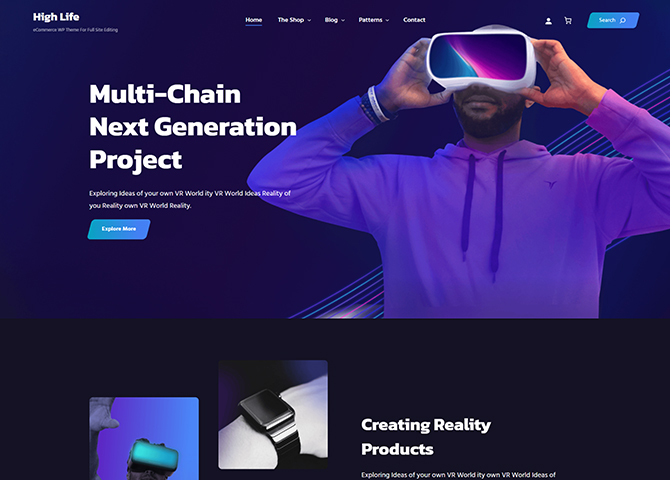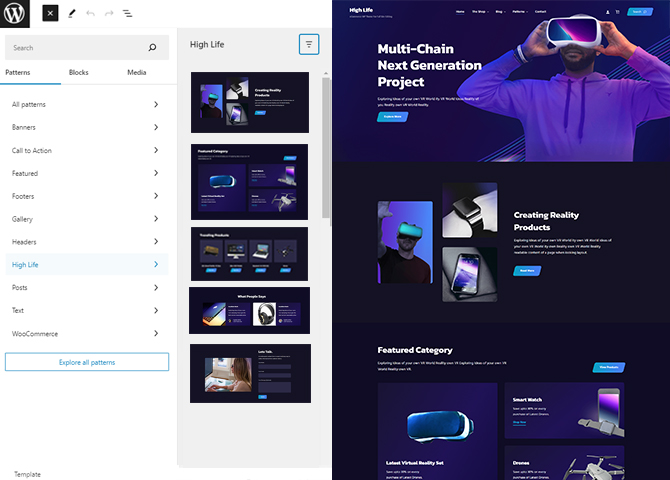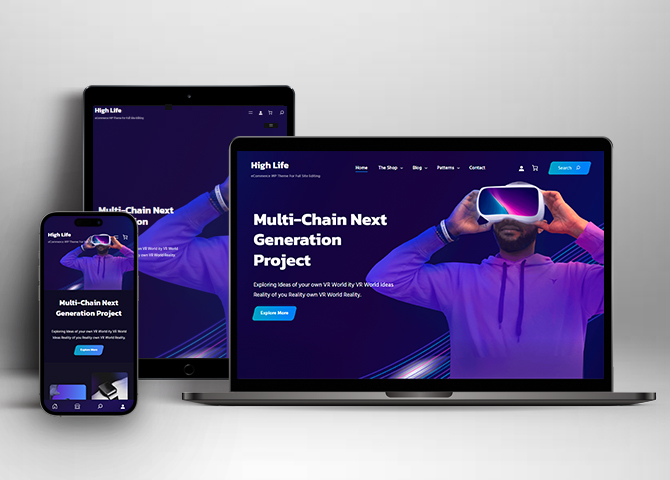High Life is a beautiful and vibrant free electronics WordPress eCommerce block theme. The theme is ideal for tech stores, gadgets and mobile stores, digital stores, multivendor shops, and any other electrical appliance-related sites. Its clean style makes the theme a good fit for selling electronics and also can be used for any other eCommerce niche. The theme is beautifully designed that will encourage visitors to purchase and review high-end products. This eCommerce theme lets you manage your electronics store and transform the offline market into a spacious digitalized eCommerce platform. The High Life is the theme that you need to set up your online electronics store and reach new heights in the business. There are 17+ block patterns, 17 Templates, and 11 Template Parts. Some of the block patterns are 404 Header, Archive Post Header, Blog Header, Featured Category, Footer Three Columns, Header Media, Header With Cart Banner, Hero Content With Collage Images, Hidden 404, Latest Products, Post Header, Quick Contact Form, Search Header, Shop Header, Sidebar Products, Trending Products, and many more. The theme has a powerful and user-friendly customizer panel that enhances your developing experience. It has clean and secure theme codes. And, the theme has speed optimized page, making it load faster.
Features
Responsive Design
One of the key features of our themes is that your website will magically respond and adapt to different screen sizes delivering an optimized design for iPhones, iPads, and other mobile devices. No longer will you need to zoom and scroll around when browsing on your mobile phone.
Webmaster Tools
Webmaster Tools option helps you to minutely manage your site. Firstly, it helps to verify the site in Google, Yahoo and Bing. Additionally, whether it is something like site optimization, keeping track of your site traffic or overseeing and altering your display settings, you can call the shots for you site through Webmaster tools. These tools also allow you to add to your site Header and Footer Scripts like Google Analytics, Site Stats, Facebook, twitter and much more.
Incredible Support
We have a great line of support team and support documentation. You do not need to worry about how to use the themes we provide, just refer to our Tech Support segment. Further, if you need to do advanced customization to your website, you can always hire our theme customizer!
Hero Content
You can now display the best assets of your website with the Hero Content feature. The feature allows you to highlight the most important content in a fashion that is easily attention-grabbing. You can enable the hero content either on Homepage or the entire site. Hero Content - the easiest way to display your strengths.
WordPress Standard Codes
Our code is secure and optimized. We do proper data validation and sanitization and follow core theme guidelines. Our developers are active contributors to WordPress theme review and WordPress core. Our themes will always be updated as things change in WordPress.
Sections Sorter
Sections Sorter allows you to organize various sections on your website by manually sorting them. Simply drag and drop the sections to your desired position and display them orderly.The cool feature in this option is that you can not only rearrange the order but also can quickly edit those sections from Sections Sorter option if you want any changes.
Footer Editor
Footer Editor Options enables you to edit the content of the footer easily. You can either add HTML, plain text, or custom shortcodes which will be inserted into your theme automatically. You can use shortcodes like [the-year], [site-link] and [privacy-policy-link] for the current year, site link and privacy policy link respectively.
Full Site Editing
Customize your whole website design directly from the Front-End and build something magical. Change your site layout and add blocks/patterns directly on the site whilst working on the page content. Super easy to create dynamic content!
Multiple Block Patterns
Comes with a collection of predefined block design layouts, available from the patterns tab of the block inserter. Create an elegant layout that combines different blocks. Build Gracefully!
More Features
- Responsive Design
- Page Templates
- Color Options
- Featured Thumbnail
- Threaded Comments
- Dropdown Menu
- Gravatar Ready
- Localized for translations
- Custom Header / Logo
- Custom Menu
- Custom Footer
- Custom Background
- Custom Layout
- Custom CSS
- Support
- WooCommerce Ready
- Hero Content
- Testimonials
- WordPress Standard Codes
- Sections Sorter
- Products
- Full Site Editing
- Block Based Theme
- Site Editor
- Patterns
- Template Editing
- Global Styles
Free Vs Pro (Premium)
| Free | Features | Pro (Premium) |
|---|---|---|
| Responsive Design | ||
| Super Easy Setup | ||
| Color Options | ||
| 404 Header | ||
| Archive Header | ||
| Archive Post Header | ||
| Blog Header | ||
| CTA | ||
| Featured Category | ||
| Featured Collection | ||
| Featured Content | ||
| Featured Slider | ||
| Footer Four Columns | ||
| Footer Three Columns | ||
| Footer | ||
| Header Media | ||
| Hero Content With Collage Images | ||
| Hero Content | ||
| How it Works | ||
| Latest Posts | ||
| Latest Products | ||
| Logo | ||
| Logo With No Title | ||
| Mobile Sticky Icon Menu | ||
| On Sale Products | ||
| Our Identity | ||
| Our Strength | ||
| Post Header | ||
| Primary Header | ||
| Product Category | ||
| Product Reviews | ||
| On Sale Products | ||
| Quick Contact Form | ||
| Search Header | ||
| Shop Header | ||
| Sidebar Products | ||
| Sidebar | ||
| Stats | ||
| Trending Product | ||
| Testimonials | ||
| WooCommerce Feature |
Theme Instructions
Installation
You can download High Life free theme through Dashboard > Appearance > Themes > Add New > High Life. Simply click on the ‘Install’ button and wait for a few seconds to ‘Activate’ the theme.
Frequently Asked Question
Before starting please visit our Frequently Asked Question link, to know more about Full Site Editing Themes
Inserting/Adding High Life Patterns
Dashboard >> Editor >> ‘+’ Toolbar (Top Left) >> Patterns >> Select High Life from the dropdown menu >> Add/Insert High Life Patterns accordingly
Editing Pattern Content
First, click on the pattern content you wish to edit/customize
You can select the section/content in three ways
- Clicking on the section itself
- List View
- Footer Interface Bar
Once the section is selected you can edit its content or if you want to customize the section’ properties/options, click the three dots and select your desired action. Duplicate, Remove, Copy or Add desired section before or after the current section.
How to work with High Life Blocks and Patterns
After opening site editor, there are 3 ways you can add Blocks and Pattern in you website:
There are three ways to add a block and patterns using the Block Inserter (+) icon.
- Click on the Block and pattern inserter (+) icon in the top toolbar and Click on Patterns. Browse the Patterns and select the one that you like to add.
- Click on the Block and pattern inserter (+) icon to the right of an empty block, after that Click on the Browse All button, and finally Click on Patterns. Browse the Patterns and select the one that you like to add.
- Click on the Block and pattern inserter (+) icon in between blocks, after that Click on the Browse All button, and finally Click on Patterns. Browse the Patterns and select the one that you like to add.
Once the section is selected you can edit its content or if you want to customize the section’ properties/options, click the three dots and select your desired action. Duplicate, Remove, Copy or Add desired section before or after the current section.
Go to this link to know more about adding blocks and patterns
List of Pattern supported by High Life
There are 20 patterns supported by High Life
- 404 Header
- Archive Header
- Archive Post Header
- Blog Header
- Featured Category
- Footer Three Columns
- Footer
- Header Media
- Hero Content with Collage Image
- Hidden 404
- Modern Sticky Icon Menu
- Post Header
- Primary Header
- Quick Contact Form
- Search Header
- Shop Header
- Sidebar Products
- Sidebar
- Trending Products
WooCommerce Block supported patterns
High Life supports WooCommerce Blocks. You will have to install and activate WooCommerce Plugin to use these pattern. You can add Featured Products in these patterns.
Here are the patterns that supports WooCommerce Blocks:
- Shop Header
- Sidebar Products
- Trending Products
Further instruction about WooCommerce Block supported patterns are below
How to add WooCommerce products category to the pattern?
High Life supports WooCommerce blocks, in the above mentioned pattern you can add the products category and descriptions along with button that redirects to the products.
After activating theme, by default few patterns that supports WooCommerce will be activated. You can choose WooCommerce Featured product patterns directly from the pattern.
Here is how you display featured category to the pattern:
- Drag and drop the pattern you want to add in the section or click on “+” Sign and add desired pattern
- After adding WooCommerce supported pattern you will find “Featured Category” option you can search the category of the product you want to display and add
- Finally click on done and Save changes
Sidebar Product
Sidebar Product pattern allows you to select and display product category along with the list of category in sidebar.
- Click on “+” sign on the top bar to display Blocks and Pattern, Click on Pattern
- Select “High Life” to see list of pattern provided by High Life
- Scroll down and to find “Sidebar Product”, click to add Sidebar Products on your website or drag and drop
- Finally, click Save to save changes
Trending Products
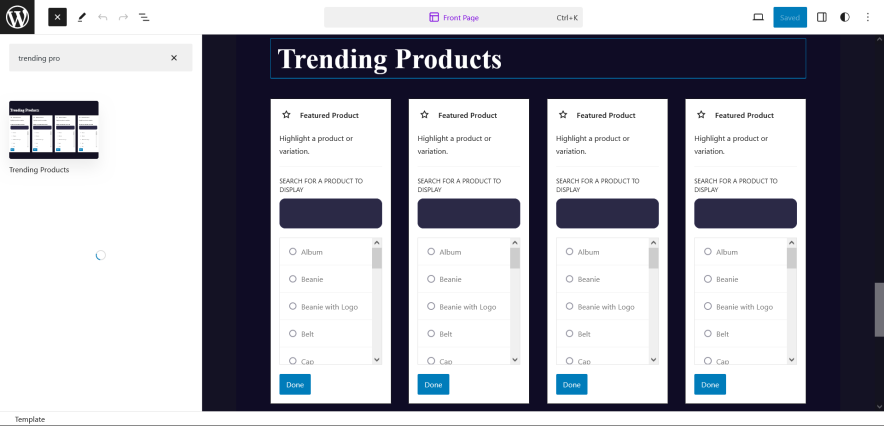
Trending Products patterns allows you to showcase products that are trending on your site.
Here is how you add trending product pattern:
- Click on “+” sign on the top bar to display Blocks and Pattern, Click on Pattern
- Select “High Life” to see list of pattern provided by High Life
- Scroll down and to find “Trending Products”, click to add Review on your website or drag and drop
- Then select the category of product under each section
- For advance settings, click on setting button on top right to edit Content(Show description, show price), Media Settings, Image Fit, Color
- Finally, click Save to save changes
Header Patterns
There are 7 different headers provided by High Life. Here are the list of headers. You can choose header according to your need.
- 404 Header
- Archive Header
- Archive Post Header
- Blog Header
- Post Header
- Primary Header
- Search Header
Here is how you add header to website:
- Click on “+” sign on block pattern tab to display Blocks and Pattern, Click on Pattern
- Click select “High Life” to see list of pattern provided by High Life
- Scroll down to find 8 different type of header(mentioned above), click to add desired header or drag and drop
- After adding header, Click on Top left setting icon there you can edit the sections
- Edit Header Accordingly you can add, images, text, cover and so on
- Finally, click “Save” to save changes
Footer Three Columns
The Footer Three Columns Default pattern allows you to insert a section that you can display right above your default footer. In the pattern, by default, there are three columns and you can use the columns to add quick information and also your contact info including your social icons. You can increase columns up to 6 columns.
- Click on “+” sign on the top bar to display Blocks and Pattern, Click on Pattern
- Select “High Life” to see list of pattern provided by High Life
- Scroll down and to find “Footer Three Columns”, click to add Footer Four Columns Default on your website or drag and drop
- Edit Footer Four Columns Default accordingly by changing text, social links, add recent posts
- For advanced setting click on setting button on top right, there you can change columns, typography, color and so on
- Finally click Save, to save changes
Hero Content with Collage Image
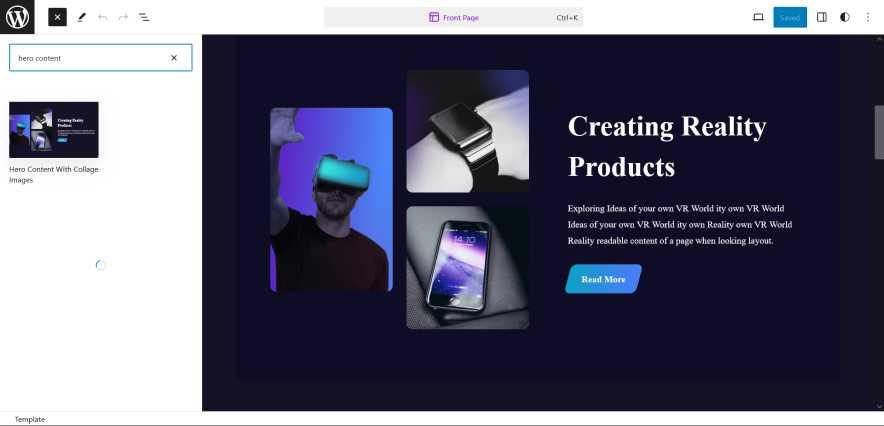
High Life supports Hero Content with Collage Image, it allows you to highlight any product or news, along with that you can images on side.
Here is how you add Hero content with Collage Image pattern:
-
- Click on “+” sign on block pattern tab to display Blocks and Pattern, Click on Pattern
- Select “High Life Pro” to see list of pattern provided by High Life Pro
- Scroll down to find Hero Content with Collage Images, click to add or drag and drop in desired area there you can customizer such as columns, styles, typography, dimensions and border
- Edit Hero Content with collage image accordingly you can add/edit, images, text, cover, button and so on
- By default there are 2 columns in this section and made up-to 6 columns
- Finally click “Save”, to save changes
Templates in High Life
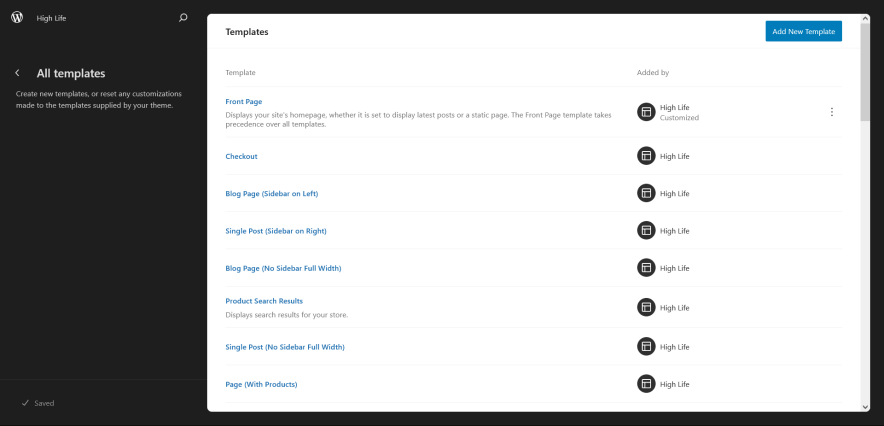
You can find 29 Templates provided by our High Life theme. You can customize these templates if you feel like changing anything on a certain template and wish to see those changes across your site.
- All Archives
- Archive Product
- Archive Product(Full Width)
- Archive Product(Sidebar on Left)
- Archive Product(Sidebar on Right)
- Blank: The blank template can be used for displaying the contents of a post or page
- Blog Home
- Blog Page(No Sidebar Full Width)
- Blog Page(Sidebar on Right)
- Cart
- Checkout
- Front Page
- Index
- Order Confirmation
- Page(With Products)
- Page:404
- Pages
- Product Search Results
- Products by Attribute
- Products by Tag
- Search Results
- Single Page(No Sidebar on Full Width)
- Single Page (Sidebar on Left)
- Single Page (Sidebar on Right)
- Single Post (No Sidebar Full Width)
- Single Post (Sidebar on Left)
- Single Post (Sidebar on Right)
- Single Post
- Single Product
Template Parts in High Life
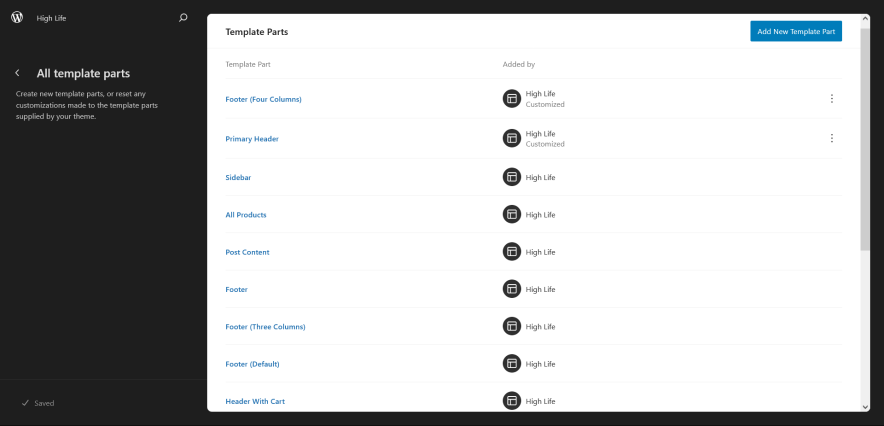
There are 10 Template Parts in High Life.
- All Products
- Page Content
- Post Content
- Sidebar Products
- Sidebar
- Mini-Cart
- Header Top
- Footer Three Columns
- Footer
- Primary Header
Change Log
1.0.2 (Released: September 25, 2024)
- Bug Fixed: Product style issue with WooCommerce
- Replaced: demo email address [email protected] to [email protected]
- Updated: Form design issues in checkout
- Updated: Replaced footer newsletter with about us text
- Updated: WordPress 6.6 ready
1.0.1 (Released: March 22, 2024)
- Added: Info buttons and message
1.0 (Released: February 20, 2024)
- Initial Release